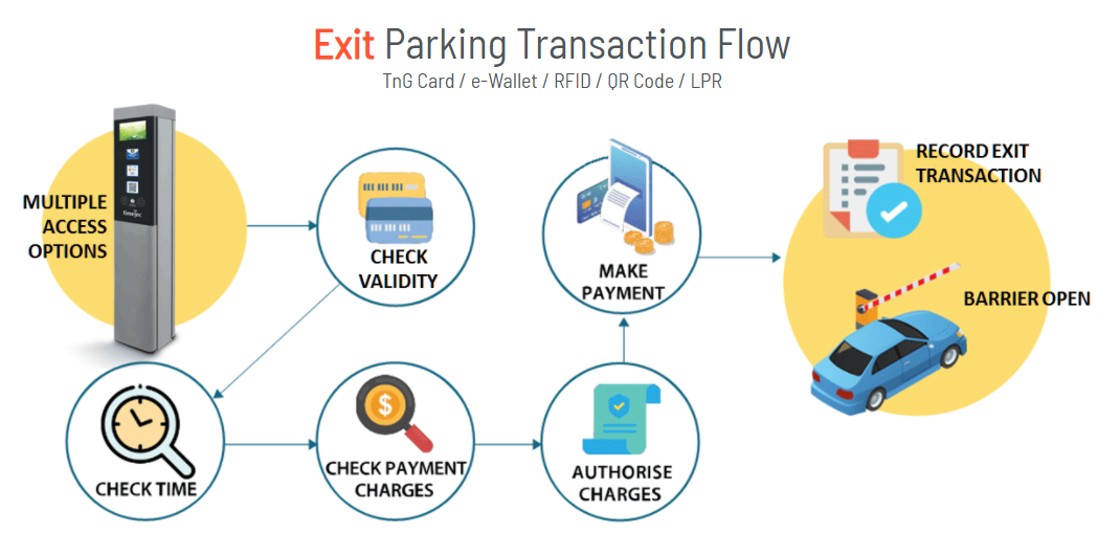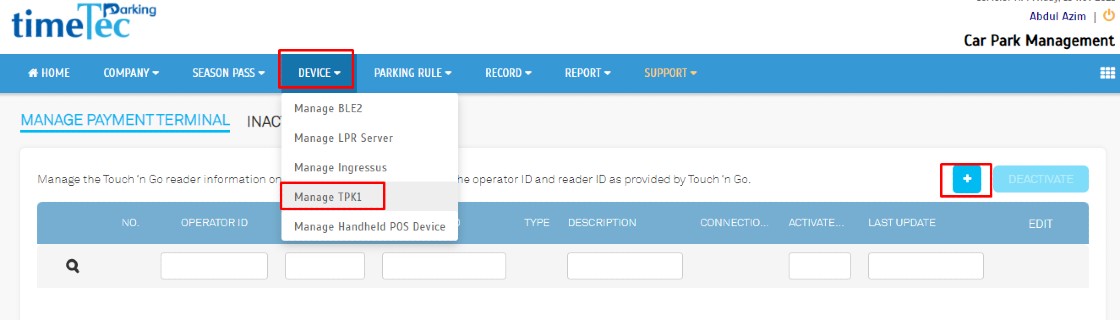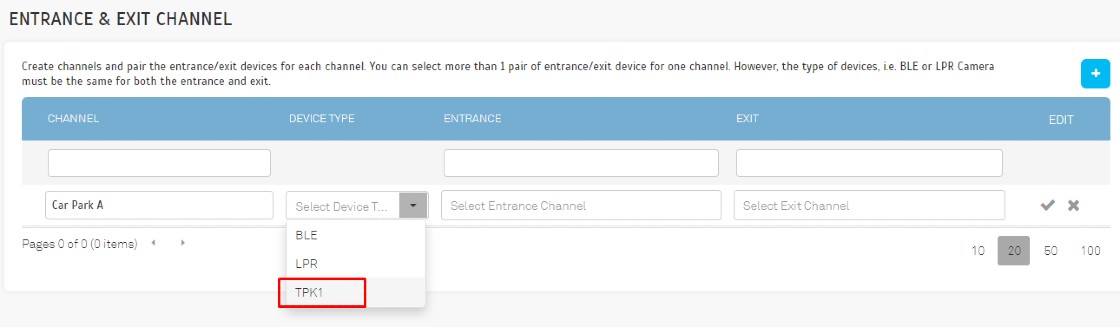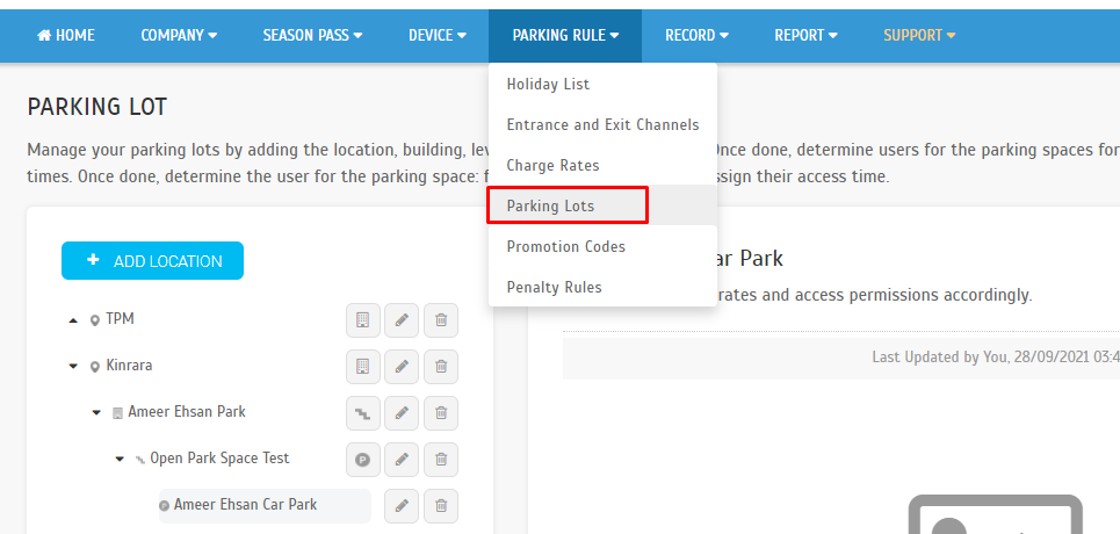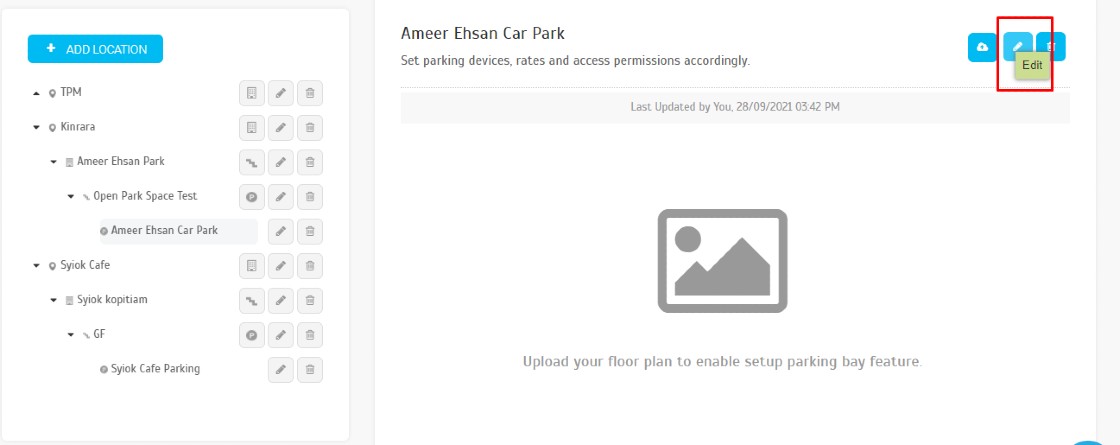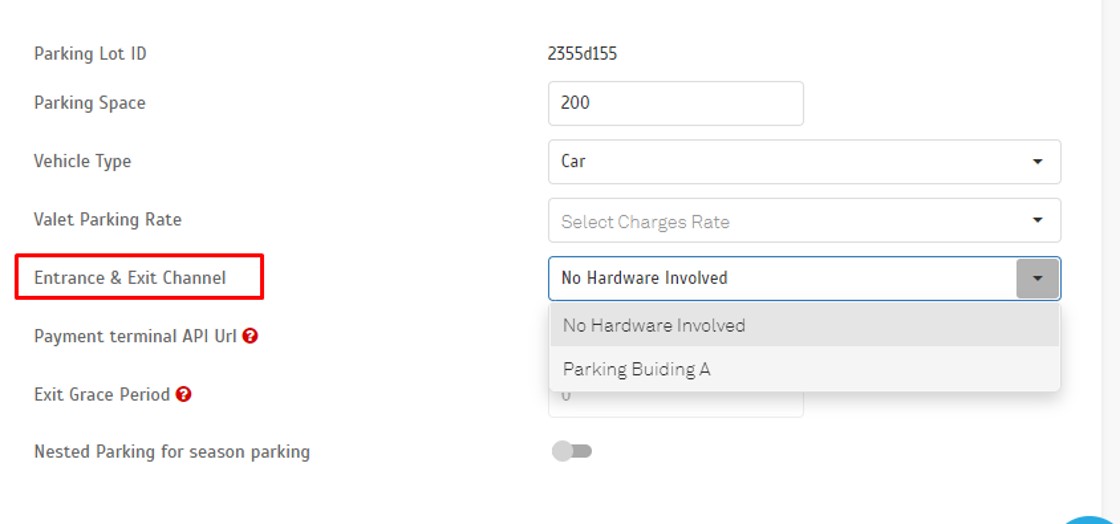How to Manage TimeTec Parking Kiosk, TPK- 1 in TimeTec Parking System
Introduction
TimeTec Parking accepts all types of cashless payment methods, from the Touch 'n Go cards, the most popular and dominating 90% of parking cashless payment methods in Malaysia, to credit and debit cards and e-Wallets by QR Code scanning. While customers can make all these payments on the App, online, TimeTec also provides the parking kiosk for convenience for patrons who do not prefer to use the App.
TimeTec Parking accepts all types of cashless payment methods, from the Touch 'n Go cards, the most popular and dominating 90% of parking cashless payment methods in Malaysia, to credit and debit cards and e-Wallets by QR Code scanning. While customers can make all these payments on the App, online, TimeTec also provides the parking kiosk for convenience for patrons who do not prefer to use the App.
The TimeTec Parking Kiosk, TPK- 1, is a slim and weatherproof parking payment kiosk designed to stand extreme indoor and outdoor environments for long-lasting durability. It is available for operators and building owners to ensure a safe round-the-clock collection of cashless parking fees for the parking patrons.
TimeTec TPK-1 has been seamlessly integrated with the cutting edge cloud technology of TimeTec Parking System, making it suitable for casual and seasonal parking. Across multiple sites, it improves parking revenue for parking operators and building owners. For more information and specification on TPK-1, please refer to this link.
Process
1. Workflow diagram for TPK-1
3. Activate TPK-1 into the TimeTec Parking System by accessing the Device > Manage TPK-1 > click Add button. The operator ID and reader ID will be provided by Touch ‘n Go.
Note: If some of the screenshots or steps viewed here are different from the ones in the current system, this is due to our continuous effort to improve our system from time to time. Please notify us at info@timeteccloud.com, we will update it as soon as possible.
Related Articles
Timetec Parking System Report Explained
Introduction The TimeTec Parking System Report provides a detailed analysis of parking operations, offering valuable insights into usage patterns, revenue generation, and overall performance. Below is a comprehensive list of reports that can be ...Step-by-Step Instructions for Restarting the TPK (TimeTec Parking Kiosk)
Introduction Restarting the kiosk is sometimes necessary to maintain smooth and reliable operations. Over time, the system may experience temporary issues such as: - Slow performance - Frozen or unresponsive screens - Card readers not responding - ...Operator’s Guide: Handling Common Issues in TimeTec Parking System
Introduction The TimeTec Parking System is built to deliver a smooth, automated parking experience for both drivers and operators. However, certain issues may occasionally arise during daily operations. This guide provides quick troubleshooting steps ...Essential Site Preparation Checklist for TimeTec Parking System Installation
Introduction Ensure a smooth and efficient deployment with this comprehensive pre-installation guide for TimeTec Parking. Installing a parking system involves more than just plugging in devices. To guarantee a successful and timely deployment of ...How to Check Total Parking Income in TimeTec Parking System
Introduction Monitoring daily, weekly, or monthly parking income is an essential task for operators, finance teams, and management. The TimeTec Parking Management System provides a centralized dashboard and detailed reports to help users track all ...