How to Create An Event in i-Neighbour
This articles aims to teach admins how to create an event through the web portal.
1. Login Admin and go to Management > Manage Event
2. At the top right click Add Event
3. Fill up the required information. You can enable registration/fee if any. Click Create to confirm the event details.
4. Click = icon to view the event.
5. Admin can view the number of participants and the participant details.
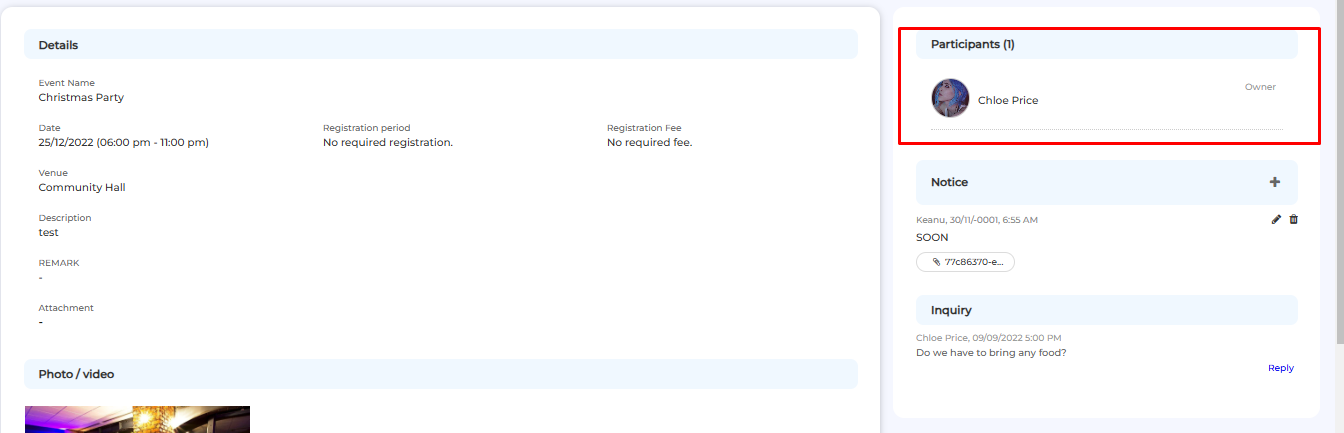
If you are still having problems after completing all of the steps stated above, please contact us via support@i-neighbour.com.
Note: If some of the screenshots or steps viewed here are different from the ones in the current system, this is due to our continuous effort to improve our system from time to time. Please notify us at info@i-neighbour.com, we will update it as soon as possible.
Related Articles
How to create E-Polling in i-Neighbour
This article will teach users how to use the E-Polling feature to generate a polling session to get an agreement and consensus from residents (if necessary). 1. Under Management, click on E-Polling 2. Click “Create Poll”. 3. Fill up the details to ...How To Create Visitor Passes
This article will show you how to create the visitor pass in the i-Neighbour Cloud-based software (By Admin). Benefits 1) The visitor pass created from i-Neighbour cloud-based software comes with a QR Code. With the QR Code, the check-in/out process ...How to Create New GL Account
A. Steps to Create New GL Account 1. Go to Accounting > Banking & General Ledger > Maintenance > GL Accounts. Note: Only users assigned to ‘System Administrator’ for their i-Account system role have access to this GL Accounts management page. ...How to use the Discussion Feature in i-Neighbour
This article will teach admins how to create a group discussion with selected residents. The admin gets to choose whoever will be and should be in the group. Process 1. Under Management, click on Discussion 2. Click “Start New Discussion”. 3. Admin ...How to Create Announcements
1. Under Community, click on E-info then Announcements. 2. Click on the + icon. 3. Select the recipients and upload an optional cover photo, click Create when done: i) Select Recipients ii) Select viewers: a) Unit Owner & Residents (Family ...