How to use the Discussion Feature in i-Neighbour
This article will teach admins how to create a group discussion with selected residents.
The admin gets to choose whoever will be and should be in the group.
Process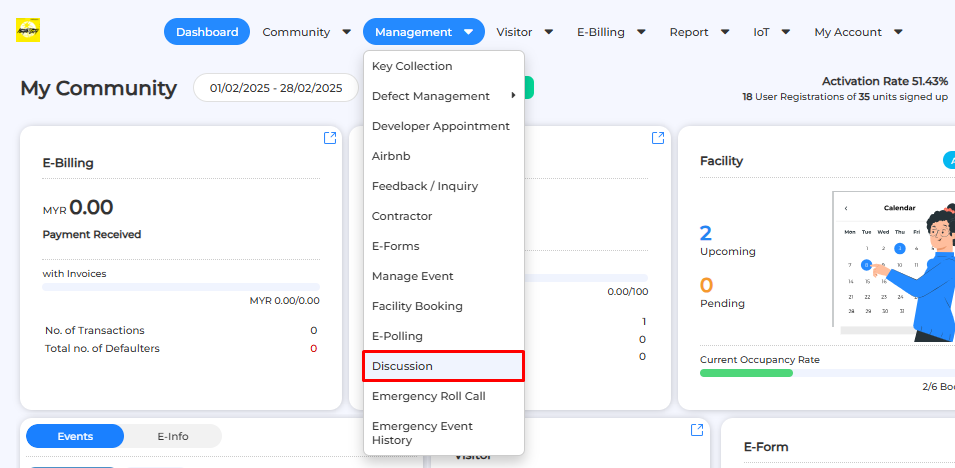
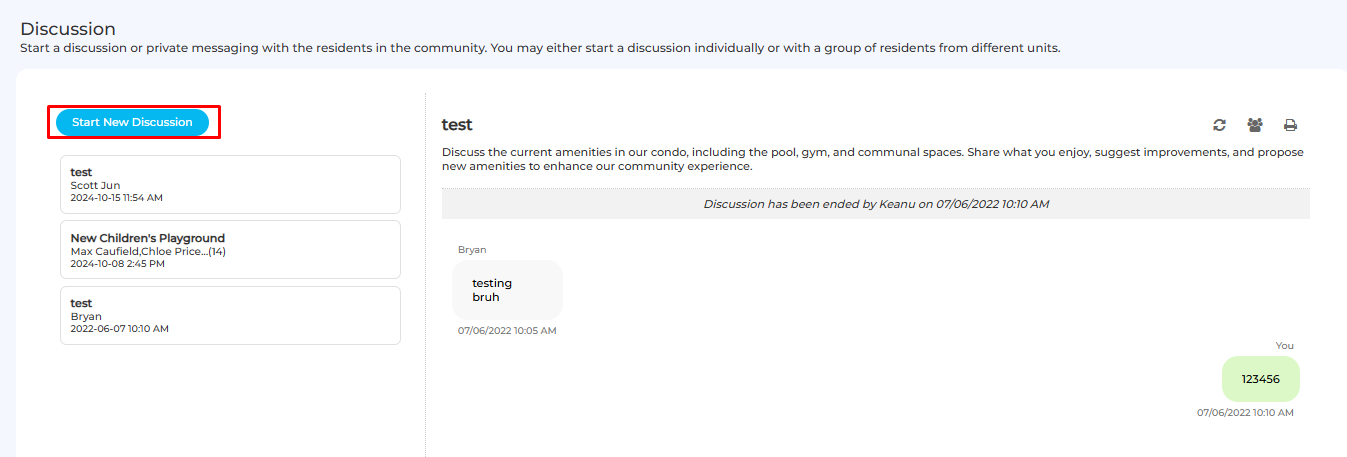
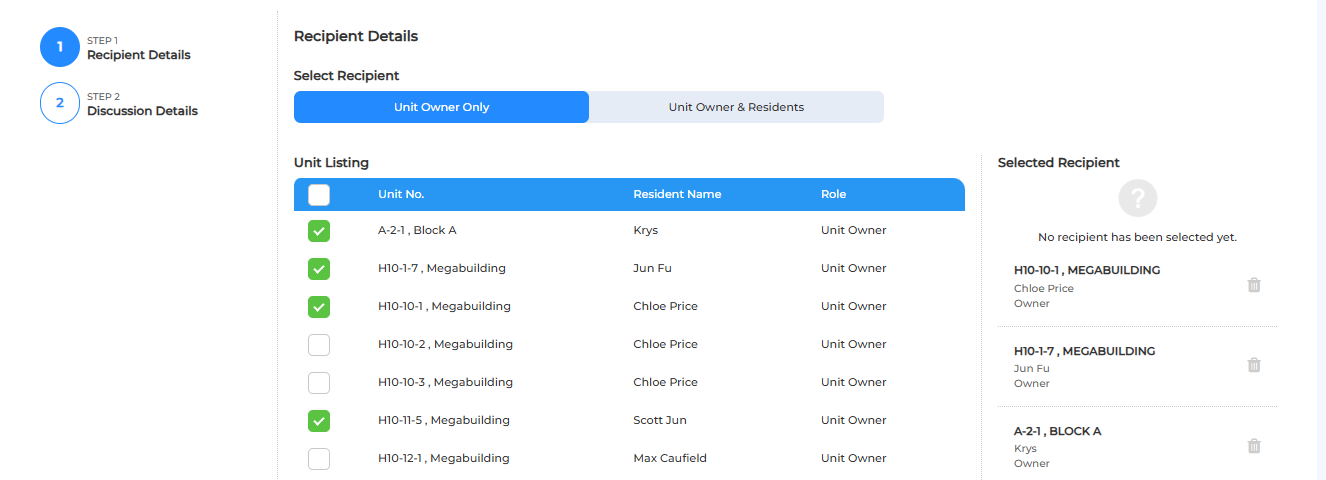
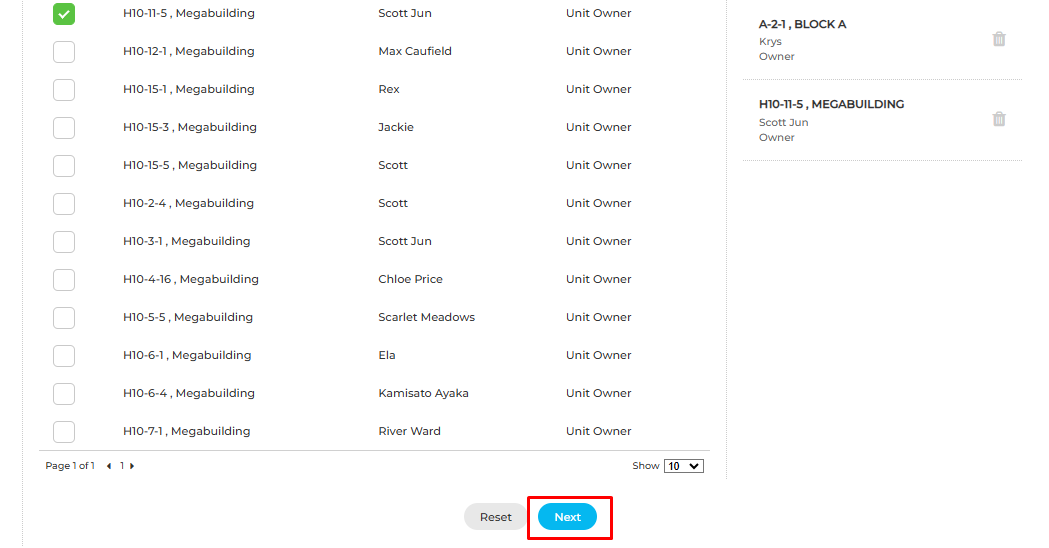
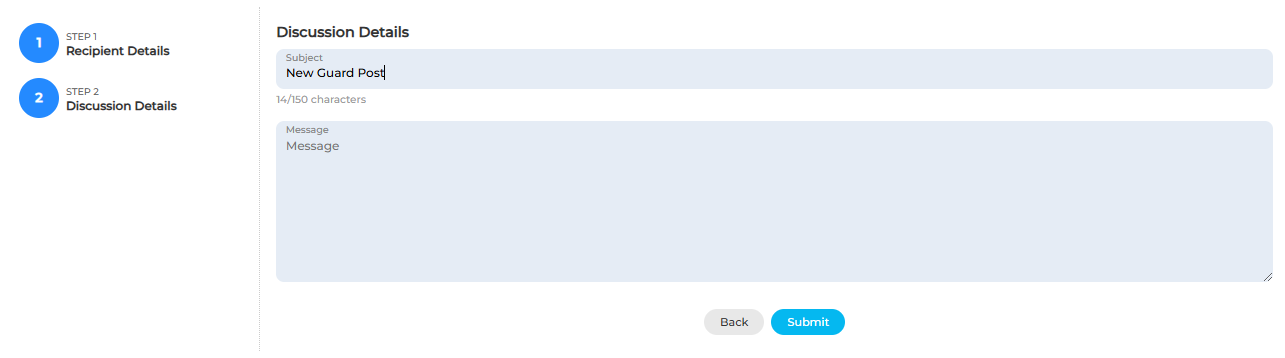
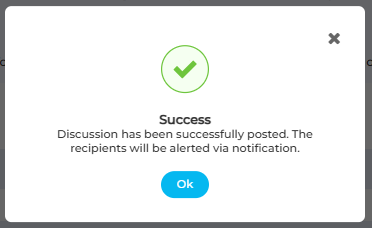
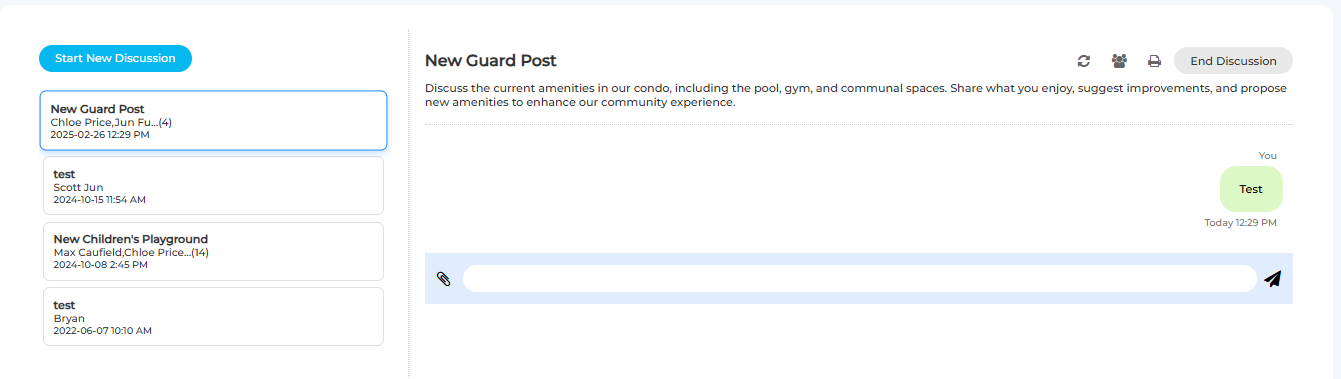
1. Under Management, click on Discussion
2. Click “Start New Discussion”.
3. Admin can select a maximum of up to 50 recipients and click Next to proceed.
Note: The owner can only create a one-on-one discussion with the management.
4. Name the subject and input message for further discussion. Click Submit to proceed.
5. The admin can now begin a discussion with the residents.
If you are still having problems after completing all of the steps stated above, please contact us via support@i-neighbour.com
Note: If some of the screenshots or steps viewed here are different from the ones in the current system, this is due to our continuous effort to improve our system from time to time. Please notify us at info@i-neighbour.com, we will update it as soon as possible.
Related Articles
OCR Feature Not Working As Intended
This article provides a few steps to fix the OCR feature on your guardhouse tablet. Steps Required: 1. Check The Physical Placement Of The Card Holder On The Guardhouse Tablet Panel - The Tablet Card Holder should be placed at the center position as ...How to create E-Polling in i-Neighbour
This article will teach users how to use the E-Polling feature to generate a polling session to get an agreement and consensus from residents (if necessary). 1. Under Management, click on E-Polling 2. Click “Create Poll”. 3. Fill up the details to ...How to use the Panic Button
This article teaches users how to use Panic Button in the i-Neighbour mobile app. 1. Hold the panic button icon for at least 3 seconds. Any holding that lasts shorter than 3 seconds will not trigger the panic button because this is a children ...i-Neighbour Module Setting Guide
Admins can turn off the more underused and complicated modules to prevent newly signed up neighbourhoods from being overwhelmed by the various features available in i-Neighbour, Admins can also take advantage of this feature by enabling the modules ...How To Invite Residents/Family Members Into i-Neighbour Web
In the i-Neighbour Web, management is the supervisor who keeps every owner in residence. Management can invite owners' family members to use the i-Neighbour application. For example, management can invite people who live in the same unit to use the ...