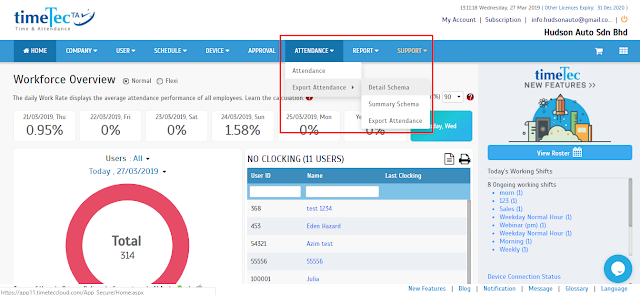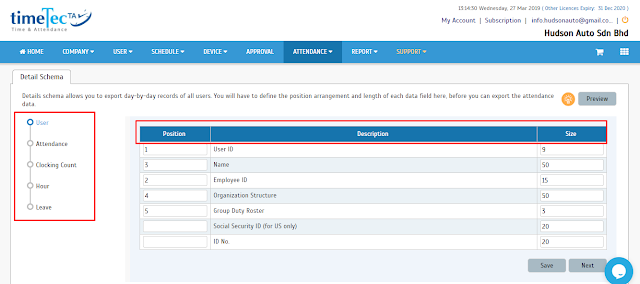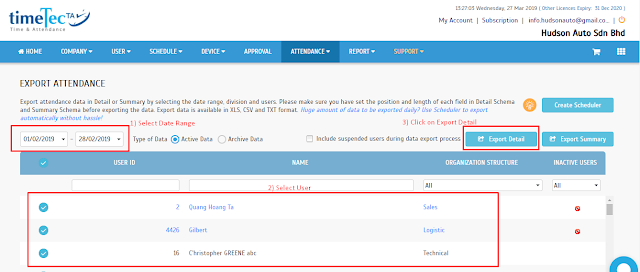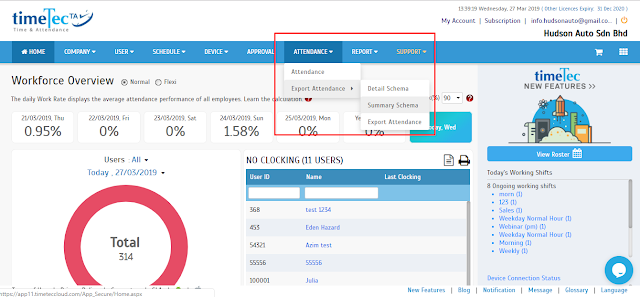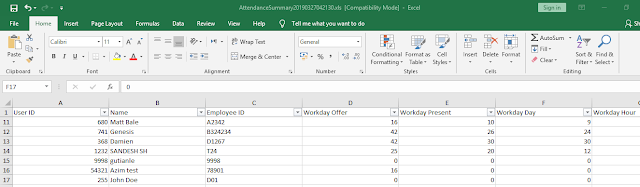Exporting Data to 3rd Party: Configuring Export Templates in TimeTec TA
Introduction
TimeTec TA is a highly flexible cloud-based attendance management system, allowing users to export the attendance data into a template and format of their preference. The attendance export formats are divided into 2 general forms schema which are Detail and Summary.
DETAIL SCHEMA is to export day-by-day attendance records such as; In, Out, Break, Resume, OT, and Done clocking times of each user.
SUMMARY SCHEMA lets users summarize the clocking information of each user, within a user-defined date range, such as; Workday Present, Workday Hour, and Total Overtime.
Benefits
The availability of the Export schemas, and the flexibility of their template customization, ease any kind of data integration to any third party payroll system. Users are able to set the position and the length of every field in export schemas to the one that best fits their systems. Additionally, export files can be selected to be in 3 formats, XLS, CSV, and TXT, suitable for any integration.
Process
A: Detail Schema Template Configuration
1. In your TimeTec TA account, go over the attendance module> Export Attendance> Click on Detail Schema.
2. The Detail Schema module displays the following information:
-Data Field Module: Refer to the below pic. Circled with red colour, are the available data field modules containing multiple data fields for the export information to be chosen from.
-Position: Enables users to select the order of the data fields (column-by-column)
-Description: name of each data field as a header.
-Size: The length and the maximum number of characters needs to be carried to the export file for each data field.
For example, the order of the data for the 3rd party system is this:
1 - TimeTec User ID (9 characters max)
2 - Employment ID (15 characters max)
3 - Name (30 characters max)
4 - Organization Structure (30 characters max)
5 - Group Duty Roster (5 characters max)
Therefore, in the table below you need to determine the position and the size of each data field appropriately.
3.Data Field Module:
After the position and the size of the required data fields at every module is set, click “Save” to move on to the next data field module. In case you don’t want any of the data fields to be exported, leave the Position blank. Every data field has a default Size value that can be changed up to max 99.
4.Once data field Position and Size are completed, press Save to be directed to the Export Attendance module. From the Export Attendance Module, Select the, Date Range, and User ID(s), then click on the Export Detail.
*Note: You can filter the User IDs at the Export Attendance module, by TimeTec User ID, Name, and Organization Structure. Additionally, you can select to include Suspended Users to appear in User List.
5.As you clicked on the Export Detail, the system will generate the export file on your TimeTec TA account to check the details of the exported file, and provides you with the 4 available export formats to choose from. Click on the preferred Export format to download the file into your PC.
Below is an .XLS sample exported attendance detail data based on the configured data fields.
B: Summary Schema Template Configuration
1)At your TimeTec TA admin account, go over the attendance module> Export Attendance> Click on the Summary Schema.
2)The Summary Schema contains different data field modules. However, for the data field setup and configuration, repeat steps 2 to 4 of the Detail Schema Configuration.
3)At the Export Attendance Module click on the Export Summary this time, after selecting the date range and Users.
4)After a file is generated, check the summary info, then select to download your preferred format.
Below is an .XLS sample exported attendance summary data based on the configured data fields.
TimeTec TA is a highly flexible cloud-based attendance management system, allowing users to export the attendance data into a template and format of their preference. The attendance export formats are divided into 2 general forms schema which are Detail and Summary.
DETAIL SCHEMA is to export day-by-day attendance records such as; In, Out, Break, Resume, OT, and Done clocking times of each user.
SUMMARY SCHEMA lets users summarize the clocking information of each user, within a user-defined date range, such as; Workday Present, Workday Hour, and Total Overtime.
Benefits
The availability of the Export schemas, and the flexibility of their template customization, ease any kind of data integration to any third party payroll system. Users are able to set the position and the length of every field in export schemas to the one that best fits their systems. Additionally, export files can be selected to be in 3 formats, XLS, CSV, and TXT, suitable for any integration.
Process
A: Detail Schema Template Configuration
1. In your TimeTec TA account, go over the attendance module> Export Attendance> Click on Detail Schema.
2. The Detail Schema module displays the following information:
-Data Field Module: Refer to the below pic. Circled with red colour, are the available data field modules containing multiple data fields for the export information to be chosen from.
-Position: Enables users to select the order of the data fields (column-by-column)
-Description: name of each data field as a header.
-Size: The length and the maximum number of characters needs to be carried to the export file for each data field.
For example, the order of the data for the 3rd party system is this:
1 - TimeTec User ID (9 characters max)
2 - Employment ID (15 characters max)
3 - Name (30 characters max)
4 - Organization Structure (30 characters max)
5 - Group Duty Roster (5 characters max)
Therefore, in the table below you need to determine the position and the size of each data field appropriately.
3.Data Field Module:
After the position and the size of the required data fields at every module is set, click “Save” to move on to the next data field module. In case you don’t want any of the data fields to be exported, leave the Position blank. Every data field has a default Size value that can be changed up to max 99.
4.Once data field Position and Size are completed, press Save to be directed to the Export Attendance module. From the Export Attendance Module, Select the, Date Range, and User ID(s), then click on the Export Detail.
*Note: You can filter the User IDs at the Export Attendance module, by TimeTec User ID, Name, and Organization Structure. Additionally, you can select to include Suspended Users to appear in User List.
5.As you clicked on the Export Detail, the system will generate the export file on your TimeTec TA account to check the details of the exported file, and provides you with the 4 available export formats to choose from. Click on the preferred Export format to download the file into your PC.
Below is an .XLS sample exported attendance detail data based on the configured data fields.
B: Summary Schema Template Configuration
1)At your TimeTec TA admin account, go over the attendance module> Export Attendance> Click on the Summary Schema.
2)The Summary Schema contains different data field modules. However, for the data field setup and configuration, repeat steps 2 to 4 of the Detail Schema Configuration.
3)At the Export Attendance Module click on the Export Summary this time, after selecting the date range and Users.
4)After a file is generated, check the summary info, then select to download your preferred format.
Below is an .XLS sample exported attendance summary data based on the configured data fields.
Related Articles
Exporting Leave Data: Configuring Export Templates in TimeTec Leave
Introduction Users can export the leave data into a template and format of their preference. The leave export formats are divided into 2 general forms schema which are Detailed and Summary. LEAVE APPLICATION SCHEMA With the leave application schema ...How To Add New User to TimeTec TA (Geofence User)
Introduction Time attendance, scheduling management & work from home are effective solutions for the modern workforce. The TimeTec TA automates your time data collection process and seamlessly integrates it with biometrics identification devices. ...How to Export Users’ Email from TimeTec TA
Introduction Do you want to export Users' Email from TimeTec TA and Import to another 3rd party program? This could be really helpful when TimeTec TA allows you to Export Users’ Email and customize your own data. Exporting a list of users’ Email is a ...TimeTec TA - How To Export Data Audit List Into A Customized File Format
Introduction In TimeTec TA, Data Audit List allows users to view all clocking activities along with their details such as clocking date-time, location, reporting channel, etc. That said, we now provide an ‘Export’ function which allows users to ...How to Export and Import Roster from TimeTec TA Easily with Excel files
Introduction TimeTec TA is a cloud-based attendance system designed for companies of different sizes. To ease the updates of a large number of employees into rosters, import from Excel file is recommended. Hence, users can modify the data and ...