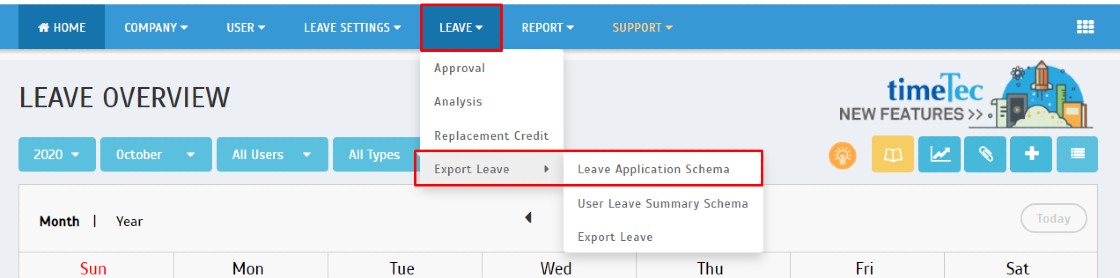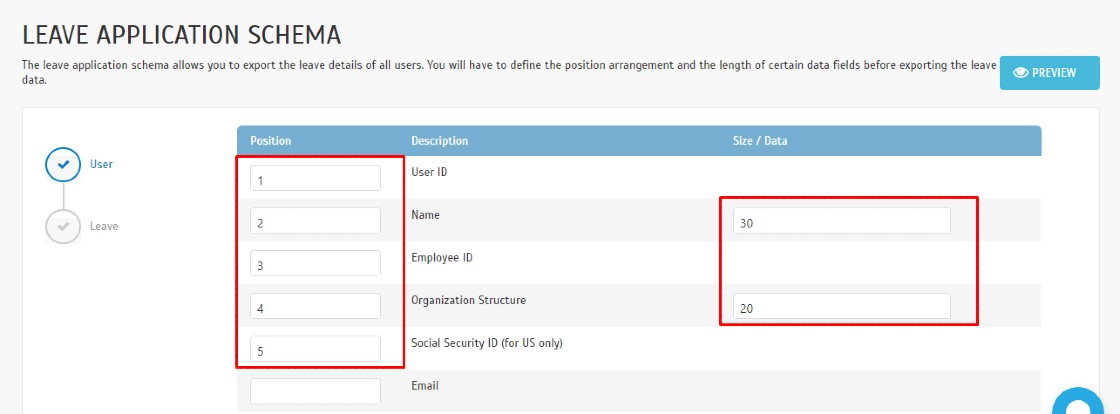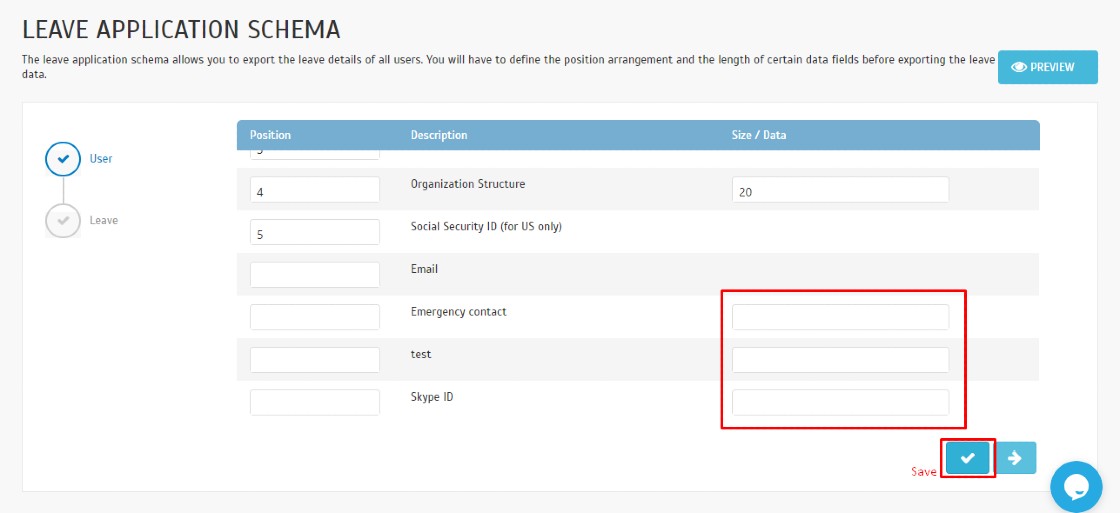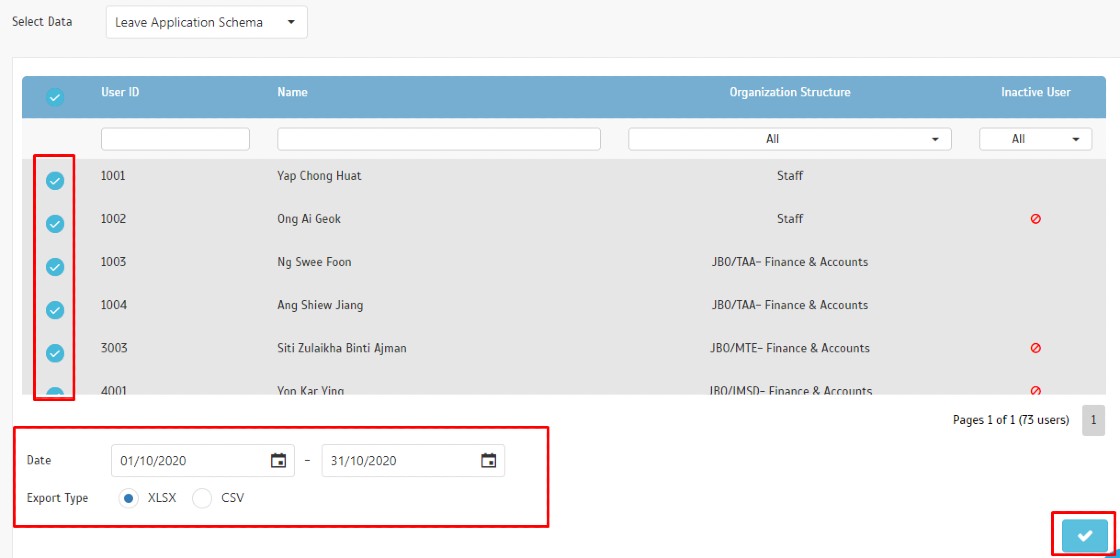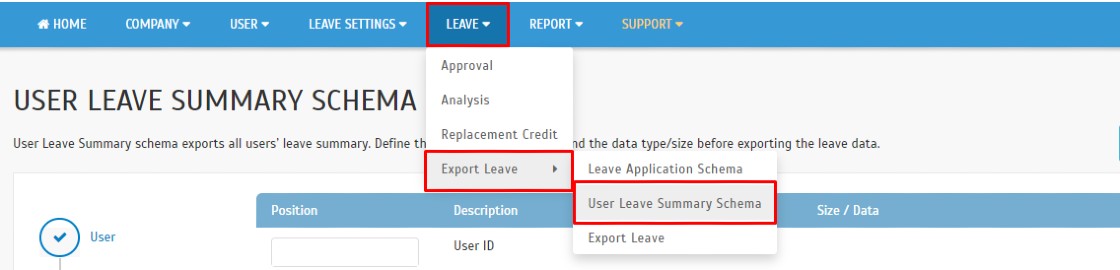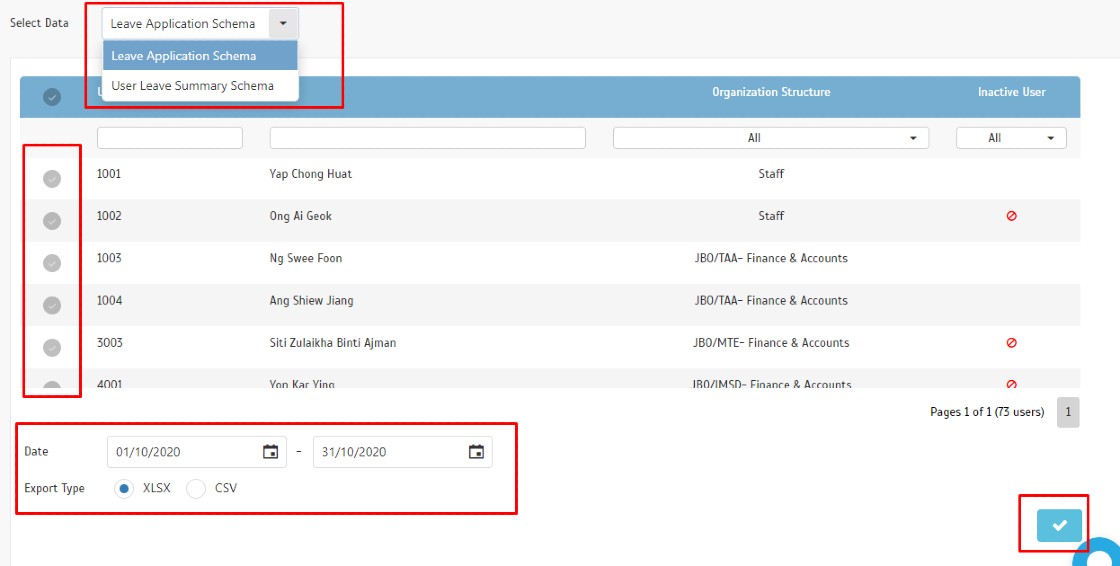Exporting Leave Data: Configuring Export Templates in TimeTec Leave
Introduction
Users can export the leave data into a template and format of their preference. The leave export formats are divided into 2 general forms schema which are Detailed and Summary.
Users can export the leave data into a template and format of their preference. The leave export formats are divided into 2 general forms schema which are Detailed and Summary.
LEAVE APPLICATION SCHEMA
With the leave application schema you can export the leave details of all users. You will have to define the position arrangement and the length of certain data fields before exporting the leave data.
USER LEAVE SUMMARY SCHEMA
User Leave Summary schema exports all users’ leave summary. Define the position arrangement and the data type/size before exporting the leave data.
Process
A: Leave Application Schema Template Configuration
1. In your TimeTec Leave account, go to Leave > Export Leave> Click on Leave Application Schema.
2. The Leave Application Schema module displays the following information:
Position: Enables users to select the order of the data fields (column-by-column)
Description: name of each data field as a header.
Size: The length and the maximum number of characters needs to be carried to the export file for each data field.
For example, the order of the data for the 3rd party system is this:
1 - TimeTec User ID (9 = 9 characters max)
2 - Employment ID (15 = 15characters max)
3 - Name (30 = 30 characters max)
4 - Organization Structure (30 = 30 characters max)
5 - Group Duty Roster (5 = 5 characters max)
Therefore, in the table below you need to determine the position and the size of each data field appropriately.
3. Data Field Module
After the position and the size of the required data fields at every module is set, click “Save” to move on to the next data field module. In case you don’t want any of the data fields to be exported, leave the Position blank. Every data field has a default Size value that can be changed up to max 99.
4. When the data field Position and Size are set, press Save to be directed to the Export Leave module. From the Export Leave Module, Select the Date Range, and User ID(s), then click on the “Submit” icon, the system will generate the export file based on your choice.
B: Summary Schema Template Configuration
1) At your TimeTec Leave admin account, go to Leave > Export Leave > Click on the Summary Schema.
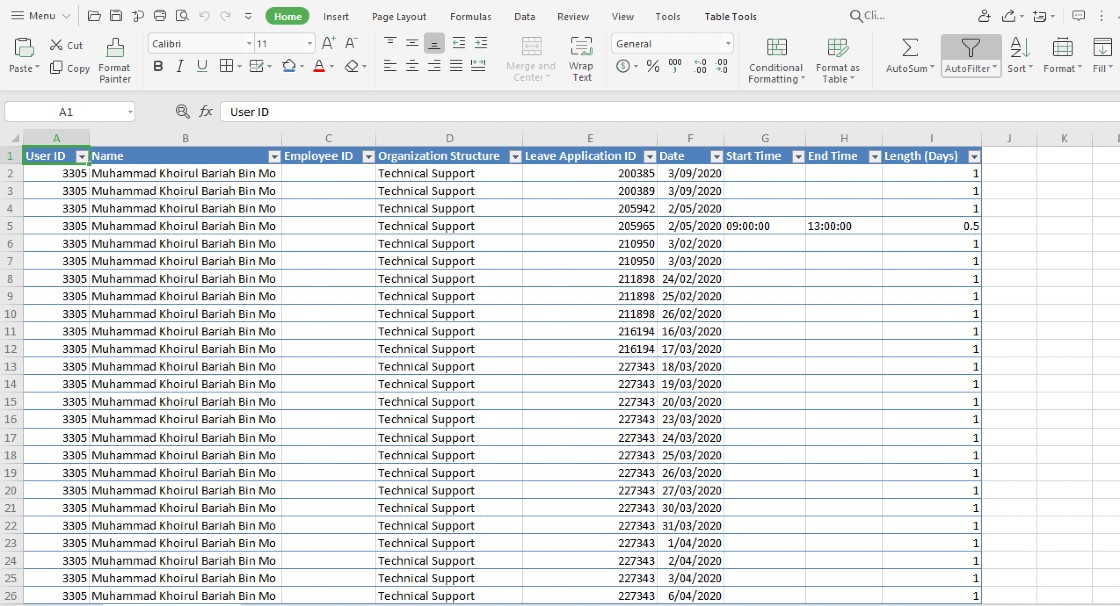
2) The Summary Schema contains different data field modules. However, for the data field setup and configuration, repeat steps 2 to 4 of the Leave Application Schema Configuration.
3) At the Export Leave Module click on Select then choose >select the date range and Users > Submit.
Note: If some of the screenshots or steps viewed here are different from the ones in the current system, this is due to our continuous effort to improve our system from time to time. Please notify us at info@timeteccloud.com, we will update it as soon as possible.
Related Articles
Exporting Data to 3rd Party: Configuring Export Templates in TimeTec TA
Introduction TimeTec TA is a highly flexible cloud-based attendance management system, allowing users to export the attendance data into a template and format of their preference. The attendance export formats are divided into 2 general forms schema ...How to Export and Import Roster from TimeTec TA Easily with Excel files
Introduction TimeTec TA is a cloud-based attendance system designed for companies of different sizes. To ease the updates of a large number of employees into rosters, import from Excel file is recommended. Hence, users can modify the data and ...How to Export Users’ Email from TimeTec TA
Introduction Do you want to export Users' Email from TimeTec TA and Import to another 3rd party program? This could be really helpful when TimeTec TA allows you to Export Users’ Email and customize your own data. Exporting a list of users’ Email is a ...TimeTec Leave Report
Introduction TimeTec Leave offers various types of reports for checking, stored data and troubleshooting processes. We have listed multiple types of Leave report for your preferences. Any data stored in TimeTec Leave will be retained in the system ...How To Add New User to TimeTec TA (Geofence User)
Introduction Time attendance, scheduling management & work from home are effective solutions for the modern workforce. The TimeTec TA automates your time data collection process and seamlessly integrates it with biometrics identification devices. ...