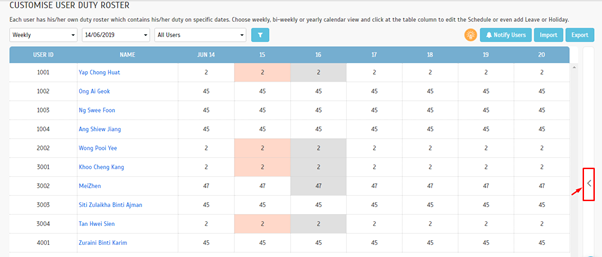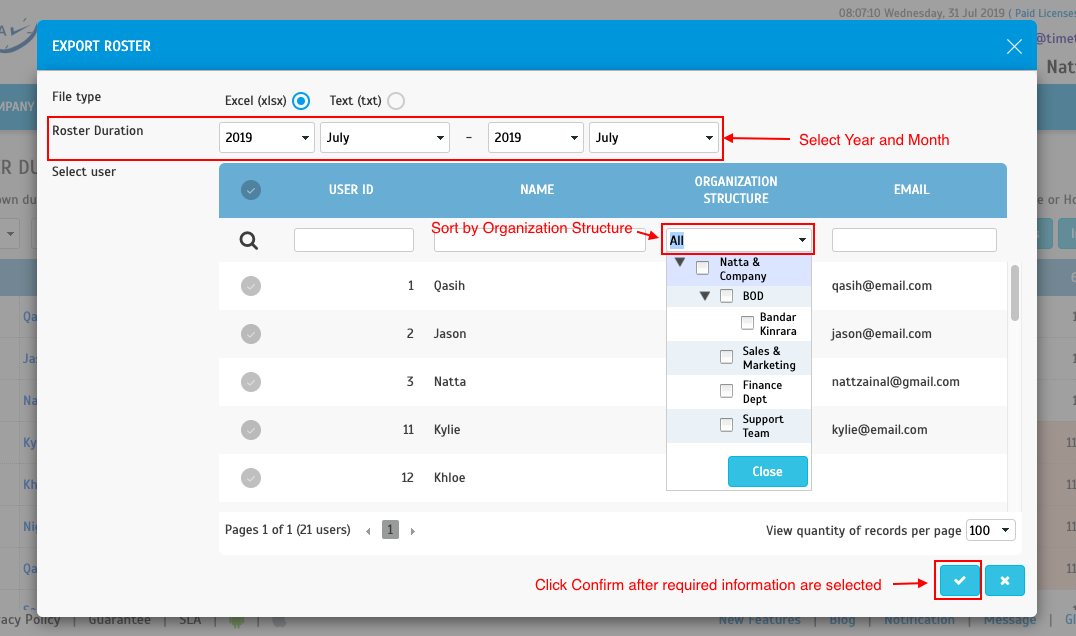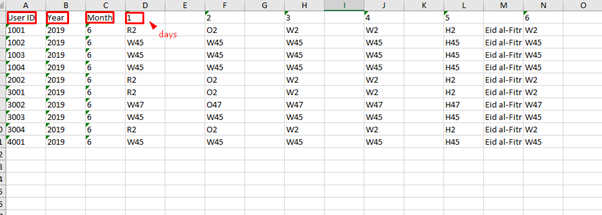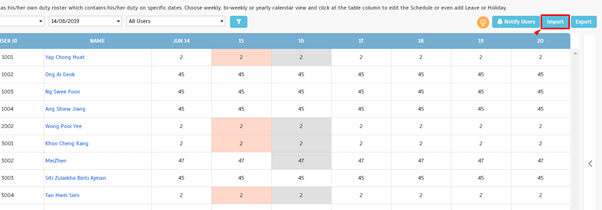How to Export and Import Roster from TimeTec TA Easily with Excel files
Introduction
TimeTec TA is a cloud-based attendance system designed for companies of different sizes. To ease the updates of a large number of employees into rosters, import from Excel file is recommended. Hence, users can modify the data and information of the user roster by exporting it using an Excel file without having to access multiple modules in TimeTec TA.
Process
1. Login to TimeTec TA with your admin account, then go to SCHEDULE > Customise User Duty Roster. Click edit to make changes to the selected settings.
2. From Customise User Duty Roster module, you may see all the listed schedules by clicking on ( < ) icon on the right page for references.
3. Click Export > select Year and Month you wish to export > Select user > (confirm) to start exporting User Duty Roster
TimeTec TA is a cloud-based attendance system designed for companies of different sizes. To ease the updates of a large number of employees into rosters, import from Excel file is recommended. Hence, users can modify the data and information of the user roster by exporting it using an Excel file without having to access multiple modules in TimeTec TA.
Process
1. Login to TimeTec TA with your admin account, then go to SCHEDULE > Customise User Duty Roster. Click edit to make changes to the selected settings.
2. From Customise User Duty Roster module, you may see all the listed schedules by clicking on ( < ) icon on the right page for references.
3. Click Export > select Year and Month you wish to export > Select user > (confirm) to start exporting User Duty Roster
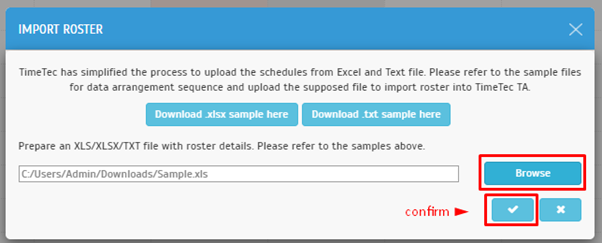
Note: If some of the screenshots or steps viewed here are different from the ones in the current system, this is due to our continuous effort to improve our system from time to time. Please notify us at info@timeteccloud.com, we will update it as soon as possible.
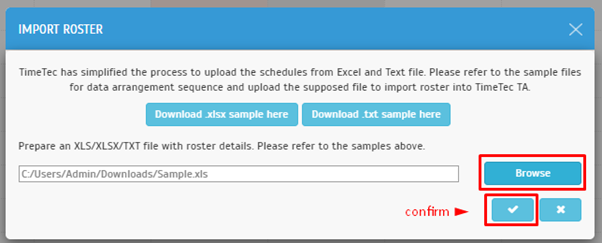
Note: If some of the screenshots or steps viewed here are different from the ones in the current system, this is due to our continuous effort to improve our system from time to time. Please notify us at info@timeteccloud.com, we will update it as soon as possible.
Related Articles
How To Add New User to TimeTec TA (Geofence User)
Introduction Time attendance, scheduling management & work from home are effective solutions for the modern workforce. The TimeTec TA automates your time data collection process and seamlessly integrates it with biometrics identification devices. ...How to Fix the Customized User Duty Roster Import Errors for TimeTec TA
Introduction Each user has their duty roster, which contains their duty on the specific dates. Choose weekly, bi-weekly, or yearly calendar views and click at the table column to edit the Schedule or add Leave or Holiday. Sometimes, when importing ...How To Assign Schedules And Users Into Rosters Within TimeTec TA
Introduction Managing Users and Schedules in TimeTec TA is one of the crucial parts that Admins need to pay attention to in order to ensure that the users are assigned with the correct schedule and roster. Likewise, it is also important for the users ...How to Export Users’ Email from TimeTec TA
Introduction Do you want to export Users' Email from TimeTec TA and Import to another 3rd party program? This could be really helpful when TimeTec TA allows you to Export Users’ Email and customize your own data. Exporting a list of users’ Email is a ...How to Import Leave in TimeTec TA
Introduction Every organization has its own set of leaves that employees are entitled to. Leave types such as Annual Leave, Sick Leave, Maternity Leave, Paternity Leave, Bereavement, etc. This section will show you how to import and update user leave ...