TimeTec TA - How To Export Data Audit List Into A Customized File Format
Introduction
In TimeTec TA, Data Audit List allows users to view all clocking activities along with their details such as clocking date-time, location, reporting channel, etc. That said, we now provide an ‘Export’ function which allows users to export the Data Audit List into a customized file format for a third party system. To know more about the procedure, please refer to the steps below:
Process:
1. To export the Data Audit List, proceed to Data Audit List under Device module and the Export button is located at the top right corner as shown in the screenshot.
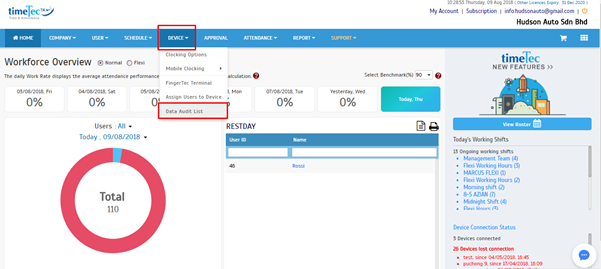
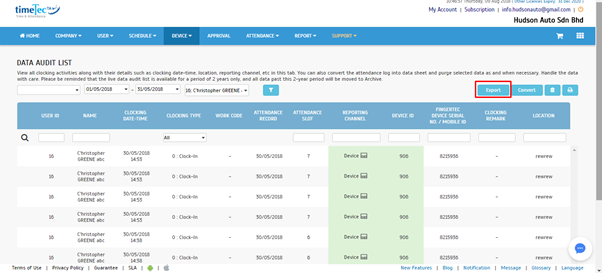
2. After clicking on the Export button, a pop-up window: ‘Export Data Audit List’ will be displayed. Hence, users may select the range of records by Device, Mobile or even both options. If Device is chosen, users will have to select the Terminal ID from the drop-down list located beside the option. Next, select the user as well as the date range of the data that the users wish to export. Click ‘Next’ to proceed.
In TimeTec TA, Data Audit List allows users to view all clocking activities along with their details such as clocking date-time, location, reporting channel, etc. That said, we now provide an ‘Export’ function which allows users to export the Data Audit List into a customized file format for a third party system. To know more about the procedure, please refer to the steps below:
Process:
1. To export the Data Audit List, proceed to Data Audit List under Device module and the Export button is located at the top right corner as shown in the screenshot.
2. After clicking on the Export button, a pop-up window: ‘Export Data Audit List’ will be displayed. Hence, users may select the range of records by Device, Mobile or even both options. If Device is chosen, users will have to select the Terminal ID from the drop-down list located beside the option. Next, select the user as well as the date range of the data that the users wish to export. Click ‘Next’ to proceed.
3. Moving on, users have to input the export format. After selecting the desired export format, click ‘Verify’ and confirm whether the format is correctly configured.
4. If users wish to save the file as a new file, the ‘Type your file name’ option has to be selected. Next, type the file name and select the file type from the drop-down list.
5. If users choose ‘Browse your file’, an option (Append data to existing output file) will thus appear at the bottom of the window. By selecting this option, the system will update the existing exported file along with the new data.
6. Finally, click on Export and the system will generate a download link for the exported file. Click on the link and download the file into local PC. That’s it, you’re all done.
Note: If some of the screenshots or steps viewed here are different from the ones in the current system, this is due to our continuous effort to improve our system from time to time. Please notify us at info@timeteccloud.com, we will update it as soon as possible.
Related Articles
How To Add New User to TimeTec TA (Geofence User)
Introduction Time attendance, scheduling management & work from home are effective solutions for the modern workforce. The TimeTec TA automates your time data collection process and seamlessly integrates it with biometrics identification devices. ...Exporting Data to 3rd Party: Configuring Export Templates in TimeTec TA
Introduction TimeTec TA is a highly flexible cloud-based attendance management system, allowing users to export the attendance data into a template and format of their preference. The attendance export formats are divided into 2 general forms schema ...How to Export Users’ Email from TimeTec TA
Introduction Do you want to export Users' Email from TimeTec TA and Import to another 3rd party program? This could be really helpful when TimeTec TA allows you to Export Users’ Email and customize your own data. Exporting a list of users’ Email is a ...Exporting Leave Data: Configuring Export Templates in TimeTec Leave
Introduction Users can export the leave data into a template and format of their preference. The leave export formats are divided into 2 general forms schema which are Detailed and Summary. LEAVE APPLICATION SCHEMA With the leave application schema ...Troubleshoot Missing Attendance Data in TimeTec TA
Introduction: Missing attendance data within the Electronic Time Card report is most often caused by a few issues such as wrong issuance, expired date, no group duty roster assigned and no clocking data in the device itself. Therefore, we’ve prepared ...