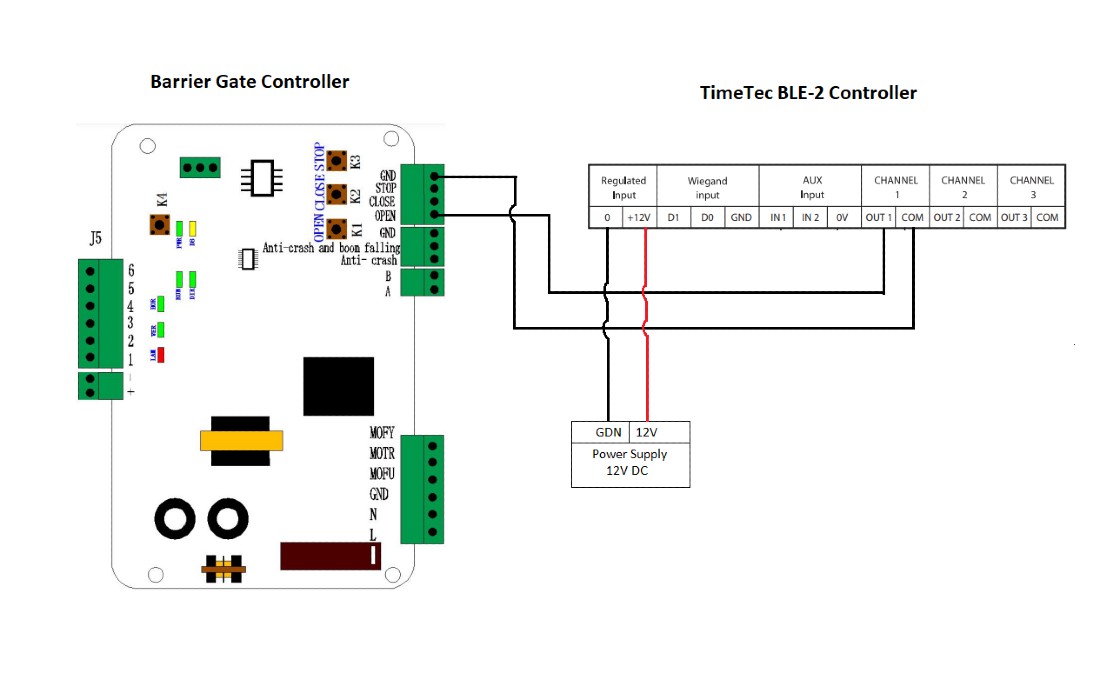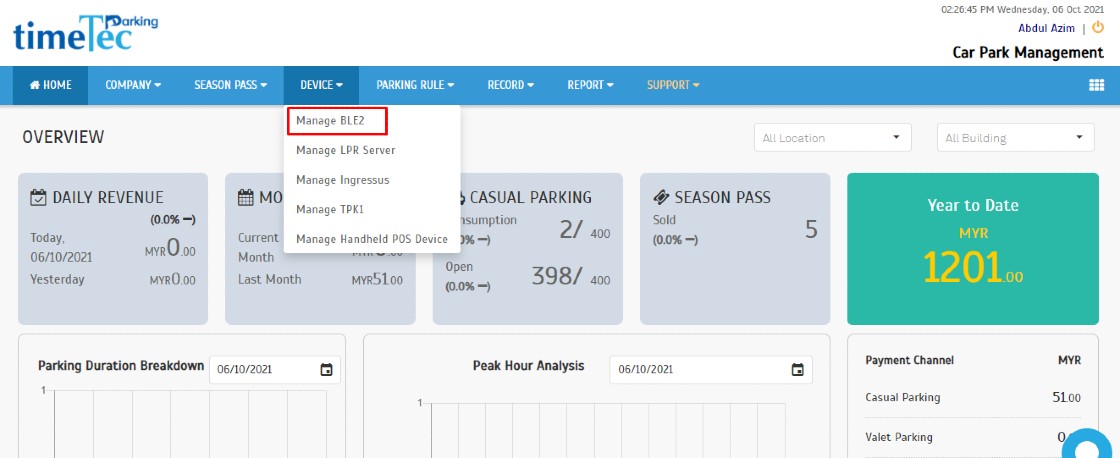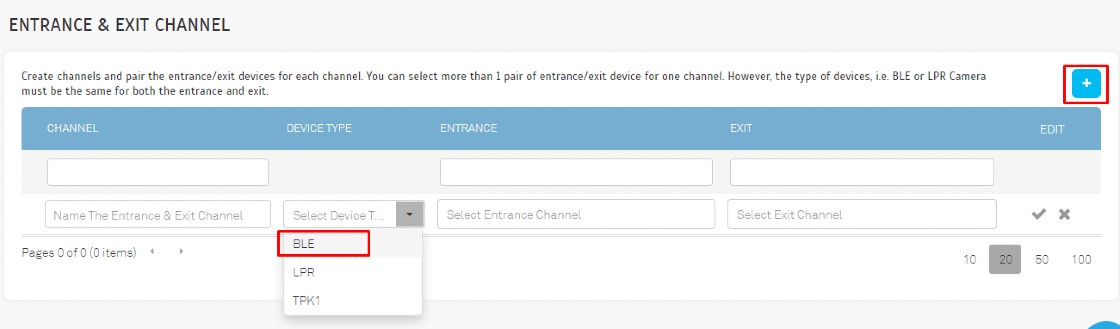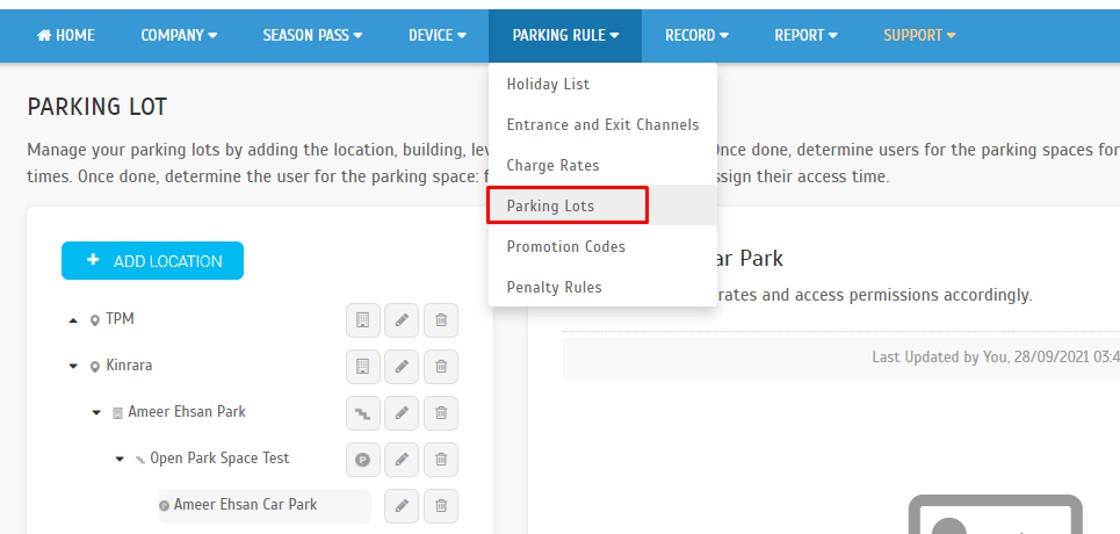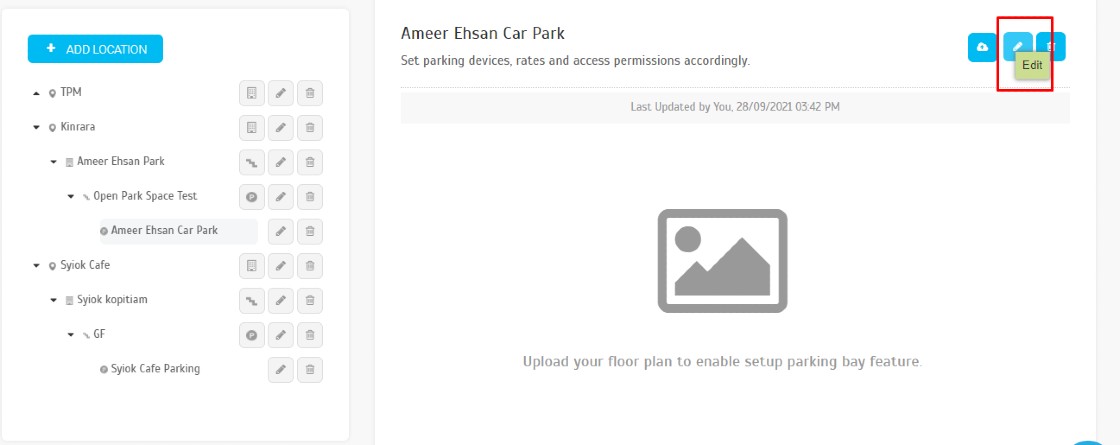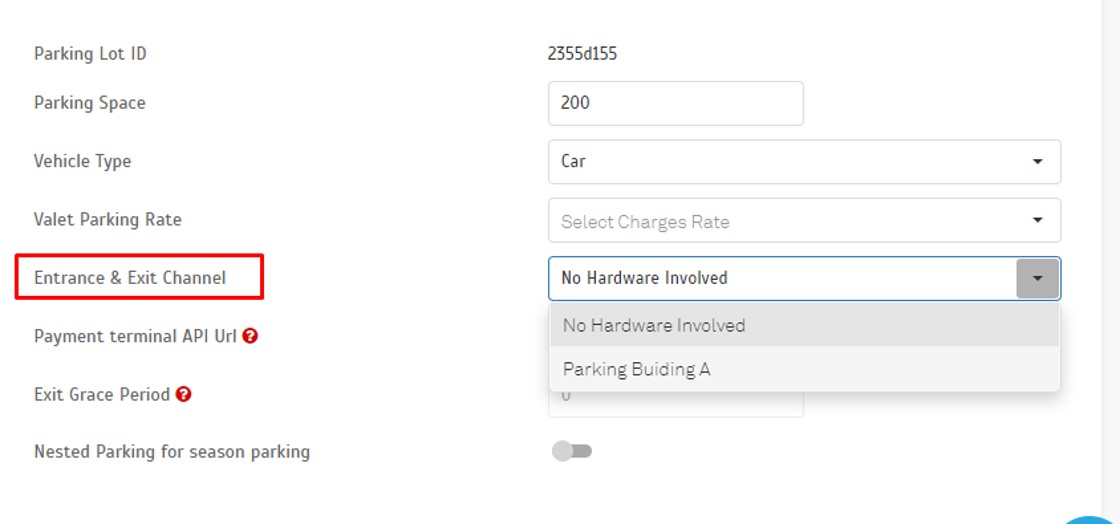BLE-2 Installation and Setup on TimeTec Smart Parking System
Introduction
TimeTec BLE-2 Control Board functions as an intermediary device between a user’s Mobile App and the Barrier Gate controller. With this installation in place, a user can scan a QR Code to access the parking area via Bluetooth. Therefore, users no longer need access cards or other physical access gadgets; instead, they need to use their smartphone as the ONLY credential, as the smartphone with the Bluetooth Low Energy (BLE) technology processes encrypted access activities of the Parking Lot in real-time for high transparency and extra security.
TimeTec BLE-2 Control Board functions as an intermediary device between a user’s Mobile App and the Barrier Gate controller. With this installation in place, a user can scan a QR Code to access the parking area via Bluetooth. Therefore, users no longer need access cards or other physical access gadgets; instead, they need to use their smartphone as the ONLY credential, as the smartphone with the Bluetooth Low Energy (BLE) technology processes encrypted access activities of the Parking Lot in real-time for high transparency and extra security.
When TimeTec BLE-2 Smart Barrier System is integrated into TimeTec Parking, it can upgrade the conventional parking system into a well-monitored and fully integrated smart parking system. All required is the embedment of TimeTec BLE-2 Smart Barrier in the barrier gate system at the entry and exit points of the parking, and integrate it with TimeTec Parking System. The parking system then would uplift barrier gates via Bluetooth technology through a smartphone installed with TimeTec Parking App and get all the access activities, including calculating and charging the parking fee in real-time for transparency and extra security.
Process
1. Installation and wiring diagram
- Connect the BLE-2 Channel 1 (OUT1 & COM) to the Barrier Gate Controller port (OPEN/UP & COM/GND).
- For more information on TimeTec BLE-2 controller, please refer here
2. Activate the TimeTec BLE-2 Controller into the TimeTec Smart Parking System.
- Login into TimeTec Parking account > click Device > Manage BLE-2
3. Assign the BLE-2 controller into the Entrance and Exit Channel.
- Click Parking Rule > Entrance and Exit Channel
- Click Parking Rule > Entrance and Exit Channel
4. Assign the Entrance and Exit Channel into the Parking Lot.
- Click Parking Rule > Parking Lots.
Note: If some of the screenshots or steps viewed here are different from the ones in the current system, this is due to our continuous effort to improve our system from time to time. Please notify us at info@timeteccloud.com, we will update it as soon as possible.
Related Articles
Essential Site Preparation Checklist for TimeTec Parking System Installation
Introduction Ensure a smooth and efficient deployment with this comprehensive pre-installation guide for TimeTec Parking. Installing a parking system involves more than just plugging in devices. To guarantee a successful and timely deployment of ...Timetec Parking System Report Explained
Introduction The TimeTec Parking System Report provides a detailed analysis of parking operations, offering valuable insights into usage patterns, revenue generation, and overall performance. Below is a comprehensive list of reports that can be ...How to Manage TimeTec Parking Kiosk, TPK- 1 in TimeTec Parking System
Introduction TimeTec Parking accepts all types of cashless payment methods, from the Touch 'n Go cards, the most popular and dominating 90% of parking cashless payment methods in Malaysia, to credit and debit cards and e-Wallets by QR Code scanning. ...How to Setup Charge Rates for Season Pass on TimeTec Parking
Introduction Season pass parking is a parking system where vehicle owners can park vehicles regularly near their homes or workplaces at a fixed monthly rate. The season parking module of the TimeTec Parking Management System by far is providing the ...How to Check Total Parking Income in TimeTec Parking System
Introduction Monitoring daily, weekly, or monthly parking income is an essential task for operators, finance teams, and management. The TimeTec Parking Management System provides a centralized dashboard and detailed reports to help users track all ...