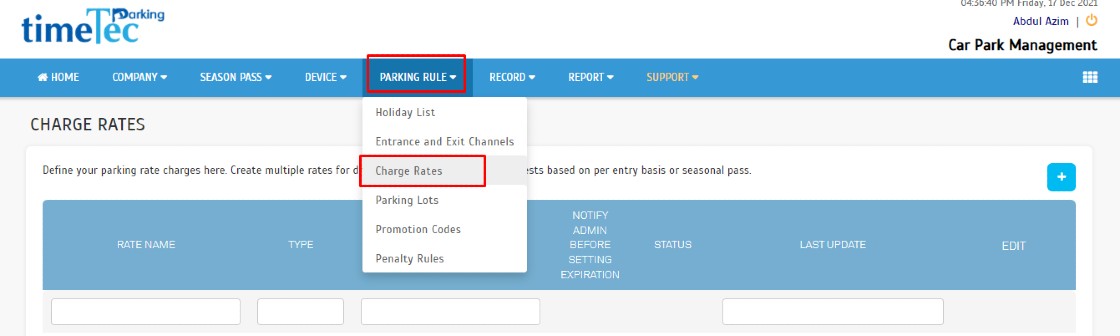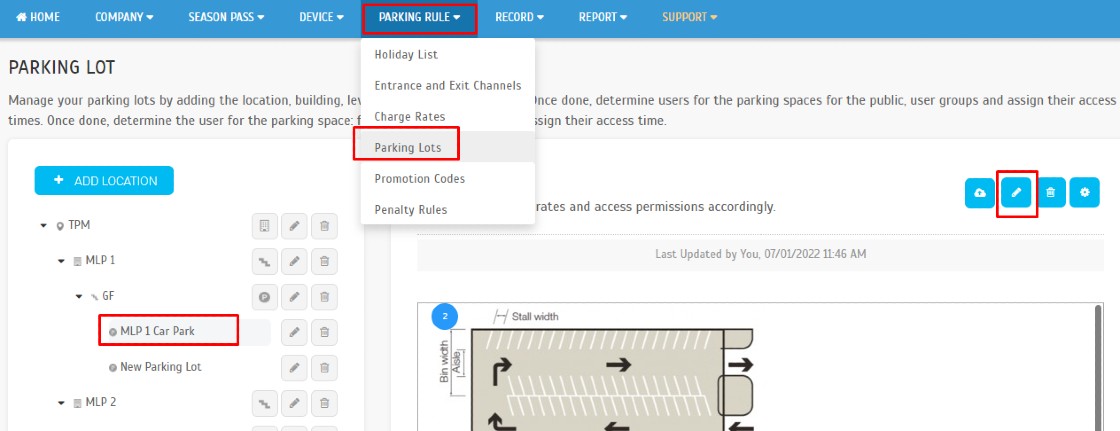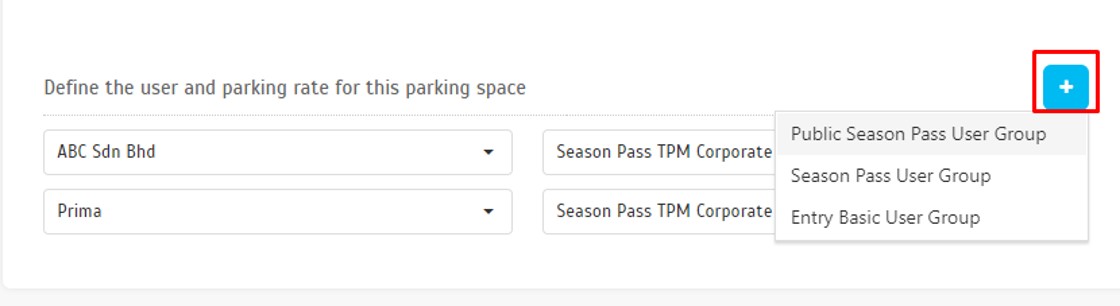How to Setup Charge Rates for Season Pass on TimeTec Parking
Introduction
Season pass parking is a parking system where vehicle owners can park vehicles regularly near their homes or workplaces at a fixed monthly rate. The season parking module of the TimeTec Parking Management System by far is providing the most comprehensive features that the market has ever offered. Through TimeTec Parking, the admins can manage all season passes applications, renewals and terminations online. In addition, users can review, purchase, renew and terminate season passes through the TimeTec Parking web portal or mobile app.
Season pass parking is a parking system where vehicle owners can park vehicles regularly near their homes or workplaces at a fixed monthly rate. The season parking module of the TimeTec Parking Management System by far is providing the most comprehensive features that the market has ever offered. Through TimeTec Parking, the admins can manage all season passes applications, renewals and terminations online. In addition, users can review, purchase, renew and terminate season passes through the TimeTec Parking web portal or mobile app.
In TimeTec Parking, car park management or operators can define the parking rate charges and create multiple rates for different parking lots, users and guests based on a seasonal pass.
2. Setup the basic information
a) Application Name: Season pass rate name
b) Parking Type: Random Parking for public season pass, Reserved Parking for private season pass.
c) Application Form: Parker’s information form type
d) Start & End Date: Rate start date and expiry date.
e) Terms & Conditions: Terms and conditions agreement for parker.
f) Effective On: Days allowed to enter the parking lot
3. Start with the initial payments for deposit, admin fee and lost card compound. The system only charges the deposit and admin fee once during the first contract.
4. Setup Recurring Payments
a) Contract Cycle: Select payment cycle Weekly, Bi-Weekly, Semi-Monthly or Monthly.
b) Contract Fee: Season pass rates.
c) Contract Fee Style: Fixed rates or Per Tier.

d) Contract Fee Per Tier: Discounted rate when buying season pass in bulk for Corporate or Company Group.
5. Setup Notifications
a) Alert Notifications: Select days to notify parker before next renewal date
b) Overdue Tolerance: Select tolerance days to allow parkers to enter the parking lot after the renewal date.
6. Assign Charge Rates into Parking Lot
a) Go to Parking Rule > Parking Lot > Edit
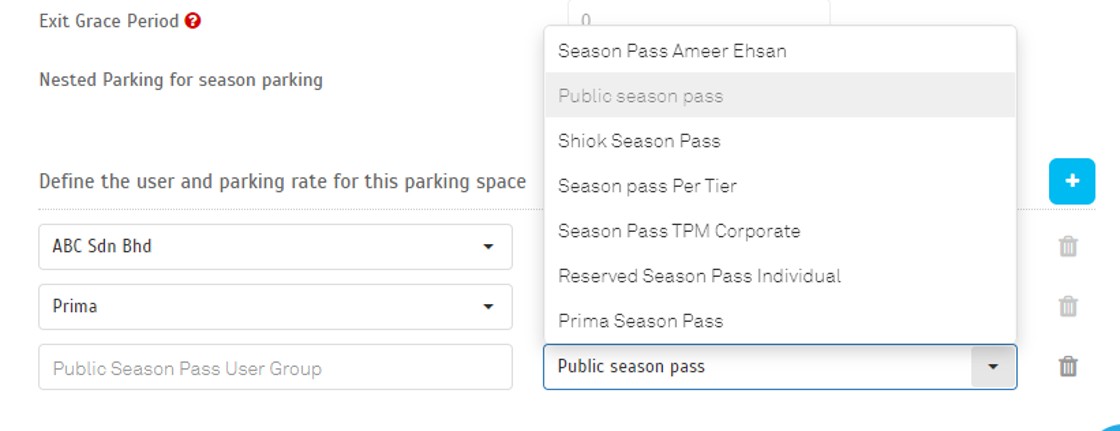
d) Select Season Pass User Group for corporate or private season pass. Define which Company/Group and Charge Rates for the parking space.
Note: If some of the screenshots or steps viewed here are different from the ones in the current system, this is due to our continuous effort to improve our system from time to time. Please notify us at info@timeteccloud.com, we will update it as soon as possible.
Related Articles
How to Setup a Reserved/Private Parking Lot for Season Pass
Introduction Season pass parking is a parking system where vehicle owners can park vehicles regularly near their homes or workplaces at a fixed monthly rate. The season parking module of the TimeTec Parking Management System by far is providing the ...TimeTec Parking Season Pass Renewal Guide: Step-by-Step Instruction
INTRODUCTION Renewing your season pass ensures uninterrupted access to your designated parking space without the hassle of reapplying. This guide will walk you through the step-by-step process to renew your pass quickly and efficiently. Whether your ...Get Your E-Invoice Hassle-Free on TimeTec Parking App for Season Pass
Introduction Managing your season parking pass just got easier with the TimeTec Parking App. Whether you’re keeping track of your expenses or complying with company requirements, having access to e-invoices is essential. With TimeTec Parking, ...Manage Your Season Pass: How to Edit Your Car Plate in TimeTec Parking Apps (LPR system)
Introduction Managing your parking access has never been easier with the TimeTec Parking App. If you have a Season Pass and need to update your vehicle information, for example, after changing your car or using a different vehicle temporarily, you ...How to Purchase a Season Pass via the TimeTec Parking App
INTRODUCTION The Timetec Parking Application offers a convenient and seamless way to manage your parking needs, and now, with the added feature of purchasing a Season Pass, you can enjoy unlimited parking access at your favorite locations. Whether ...