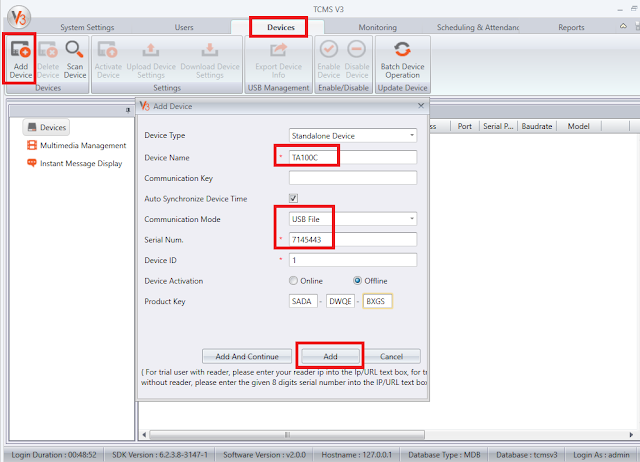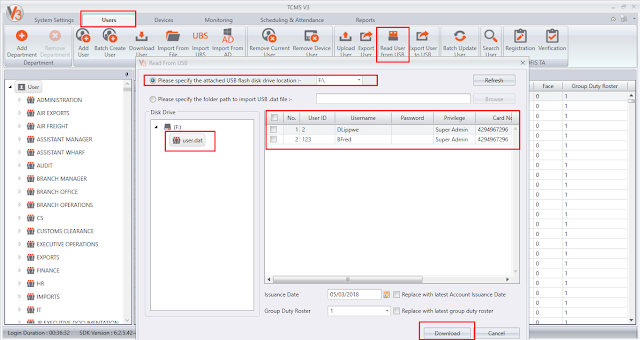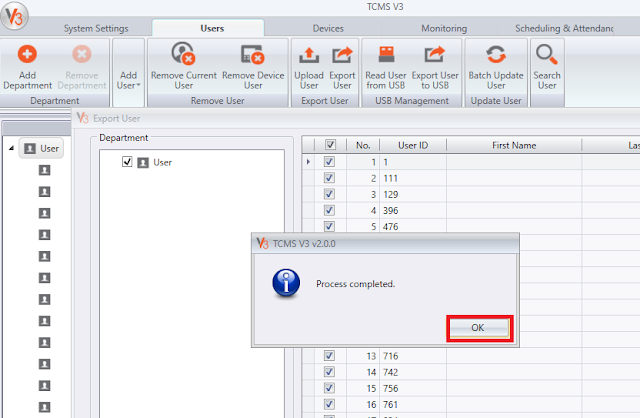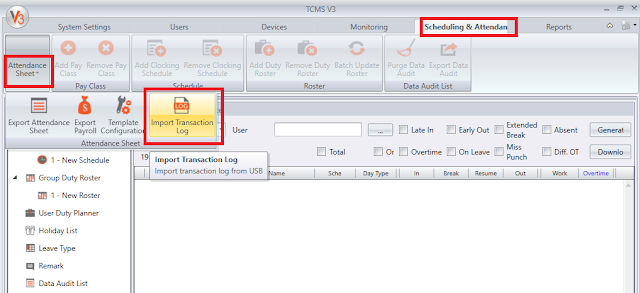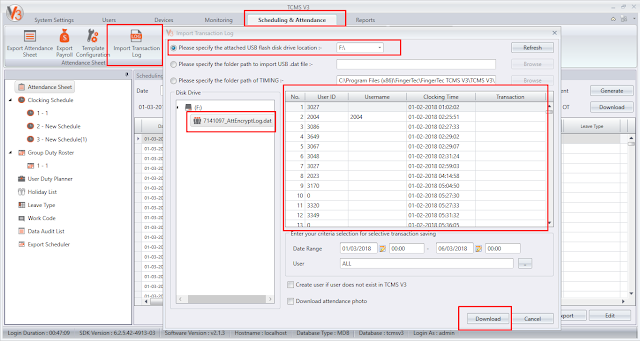TCMS V3 – Using USB Flash Disk For Data Transfer
INTRODUCTION
FingerTec offers 3 ways of communication, which are TCP/IP, USB and Serial Port (RS485 or RS232). If a FingerTec terminal is installed remotely and away from any network (TCPIP), USB flash disk can be utilized to transfer users and transaction data from that terminal into TCMS V3 software.
BENEFITS
Using USB flask disks to transfer data back to TCMS V3 is simple and not costly. From the TCMS V3 software, you can use all the features offered, where you can download the data, store it into the software database, and manage the data to be displayed in attendance sheet and reports.
PROCESS
Below are the steps needed to transfer data from FingerTec terminals to USB Flash Disk back to TCMS V3.
Adding FingerTec Terminals
Go to Devices > Add Device > Insert Device Name > Select USB under Communication Mode > Insert the terminal's Serial Num. and Device ID > Select Offline under Device Activation > Insert the Product Key > Click Add.
Product key:
- If your PC has internet connection, you can directly select activation as "Online"
- However if there is no internet connection, you can retrieve the key from below link and select as "Offline"
http://user.fingertec.com/retrieve_key_user.php
A window will pop up, informing that the changes have been made. Click OK to proceed.
FingerTec offers 3 ways of communication, which are TCP/IP, USB and Serial Port (RS485 or RS232). If a FingerTec terminal is installed remotely and away from any network (TCPIP), USB flash disk can be utilized to transfer users and transaction data from that terminal into TCMS V3 software.
BENEFITS
Using USB flask disks to transfer data back to TCMS V3 is simple and not costly. From the TCMS V3 software, you can use all the features offered, where you can download the data, store it into the software database, and manage the data to be displayed in attendance sheet and reports.
PROCESS
Below are the steps needed to transfer data from FingerTec terminals to USB Flash Disk back to TCMS V3.
Adding FingerTec Terminals
Go to Devices > Add Device > Insert Device Name > Select USB under Communication Mode > Insert the terminal's Serial Num. and Device ID > Select Offline under Device Activation > Insert the Product Key > Click Add.
Product key:
- If your PC has internet connection, you can directly select activation as "Online"
- However if there is no internet connection, you can retrieve the key from below link and select as "Offline"
http://user.fingertec.com/retrieve_key_user.php
A window will pop up, informing that the changes have been made. Click OK to proceed.
Read and Write Data in TCMS V3 via USB
*Important note : All downloaded USB file (in .dat format) must be encrypted. Files that is not encrypted wont be able to be read in TCMSv3 software.
Copying User from USB Flash Disk into TCMSV3
*Important note : All downloaded USB file (in .dat format) must be encrypted. Files that is not encrypted wont be able to be read in TCMSv3 software.
Copying User from USB Flash Disk into TCMSV3
Step 1:
Plug the USB flash disk into the PC.
Step 2:
Go to Users > Click on Read User from USB. Select the USB flash disk location > Click From USB > Select the user.dat file and click Download.
Step 3:
A window will pop up, letting you know that the user templates and information have been successfully downloaded. Click OK to proceed.
Step 4:
To view the user templates and information, simply go to the Users tab.
Copying User from TCMS V3 into USB Flash Disk
Just like how users can be downloaded from a terminal into a USB flash disk, they can also be uploaded from TCMS V3 into a USB flash disk. The data can then be uploaded to your FingerTec terminals.
Step 1:
Plug the USB flash disk into the PC. Go to Users > Click on Export User to USB.
Check the boxes next to the users to be exported, or check the top box to export all users > Select the location of the USB flash disk > Select the verification type (Fingerprint, Face or Card) > Select the device type (Color Screen, Black & White Screen or Keylock) > Click Export.
Step 2:
A window will pop up to let you know that the user templates and information have been successfully exported. Click OK to proceed.
Step 3:
You will need to plug the USB flash disk into your FingerTec terminal to upload the data & information. Users can start using the terminal after the update is done. For guidance to upload the data using USB Flash Disk into your devices, you can refer to your device’s user manual.
Plug the USB flash disk into the PC.
Step 2:
Go to Users > Click on Read User from USB. Select the USB flash disk location > Click From USB > Select the user.dat file and click Download.
Step 3:
A window will pop up, letting you know that the user templates and information have been successfully downloaded. Click OK to proceed.
Step 4:
To view the user templates and information, simply go to the Users tab.
Just like how users can be downloaded from a terminal into a USB flash disk, they can also be uploaded from TCMS V3 into a USB flash disk. The data can then be uploaded to your FingerTec terminals.
Step 1:
Plug the USB flash disk into the PC. Go to Users > Click on Export User to USB.
Check the boxes next to the users to be exported, or check the top box to export all users > Select the location of the USB flash disk > Select the verification type (Fingerprint, Face or Card) > Select the device type (Color Screen, Black & White Screen or Keylock) > Click Export.
Step 2:
A window will pop up to let you know that the user templates and information have been successfully exported. Click OK to proceed.
Step 3:
You will need to plug the USB flash disk into your FingerTec terminal to upload the data & information. Users can start using the terminal after the update is done. For guidance to upload the data using USB Flash Disk into your devices, you can refer to your device’s user manual.
Copying Transaction Logs into TCMS V3 from USB Flash Disk
Step 1:
Plug the USB flash disk into the PC. Go to Scheduling & Attendance > Click on Attendance Sheet > Import Transaction Log.
Step 2:
Select the location of the USB flash disk > Click From USB > Select the .DAT file > Select the relevant Date Range and User ID for the records you require > Click Download.
Step 4:
A window will pop up. Click OK to proceed.
TROUBLESHOOT - UNABLE TO DOWNLOAD TRANSACTION LOG FROM USB
UPDATE IN NOVEMBER 2017:
In TCMSv3 version 2.1.1.9 and above, we’ve added a new option to browse the path of User/Attendance USB file for importation to software. Before this, the option is only available with the USB flash disk drive location, where you need to copy the downloaded User and Attendance record from the terminal with .DAT file into the USB flash disk and plug it into the PC to read all the information.
With this new feature, you can save the user data and the transaction log (with .DAT file) that you have downloaded inside the computer itself. At the same time, you can share the .DAT file through Email, Skype or any cloud storage.
For further information, please refer to Import User and Attendance Record with USB (.dat File) from the Folder Path.
Step 1:
Plug the USB flash disk into the PC. Go to Scheduling & Attendance > Click on Attendance Sheet > Import Transaction Log.
Step 2:
Select the location of the USB flash disk > Click From USB > Select the .DAT file > Select the relevant Date Range and User ID for the records you require > Click Download.
A window will pop up. Click OK to proceed.
1. Have you done terminal activation? Download of clocking data from the terminal is not possible without the activation process being done prior. Please activate your FingerTec terminal.
2. Is configuration of the terminal ID in software exactly the same as the device number? To check the device number, follow this instruction: Press Menu > Option > Comm. Option > Dev. Number.
3. Have the device connection in the software (Comm Mode) been set to USB connection? If not, please do so.
4. Please make sure the USB file downloaded from the device is in an encrypted file format [ you can open the file by using notepad to check ]. This is applicable for certain devices such as TA100C where the encryption for USB download option can be turned on or off.
In TCMSv3 version 2.1.1.9 and above, we’ve added a new option to browse the path of User/Attendance USB file for importation to software. Before this, the option is only available with the USB flash disk drive location, where you need to copy the downloaded User and Attendance record from the terminal with .DAT file into the USB flash disk and plug it into the PC to read all the information.
With this new feature, you can save the user data and the transaction log (with .DAT file) that you have downloaded inside the computer itself. At the same time, you can share the .DAT file through Email, Skype or any cloud storage.
For further information, please refer to Import User and Attendance Record with USB (.dat File) from the Folder Path.
Related Articles
Using a USB Flash Disk with Ingress
In Ingress, the Advanced Access Control System, users can opt to use a USB flash disk to replace the need for a working Internet connection to connect to FingerTec terminals. This will enable the user to do the following: 1. Download user information ...Download & Upload User Data and Download Transaction Data Using USB Flash Disk to Ingress
Introduction Network and communication between FingerTec devices and software allows user to work remotely and enhance efficiency at the same time. A proper and stable network is surely an advantage for user to transfer employees and transaction logs ...Transferring Data Using USB Flashdisk
Most FingerTec terminals come with a USB flash disk port for data transfer via USB flash disk. The disk can be used to download and upload users, and download transaction logs. For installation without communication wiring, this feature is ...Import User and Attendance Record with USB (.dat File) from the Folder Path
Introduction In the newly released Ingress version v3.1.2.12, we’ve added a new option to browse the path of User/Attendance USB file for importation to software. Before this, the option is only available with the USB flash disk drive location, ...TA300 USB Client Connection
As you all might already know, the TA300 uses a USB cable instead of the traditional TCP/IP or RS232/485 cable. The type of USB cable used for communication is called the Standard-B plug. The Standard-B plug cable has a square shape with bevelled ...