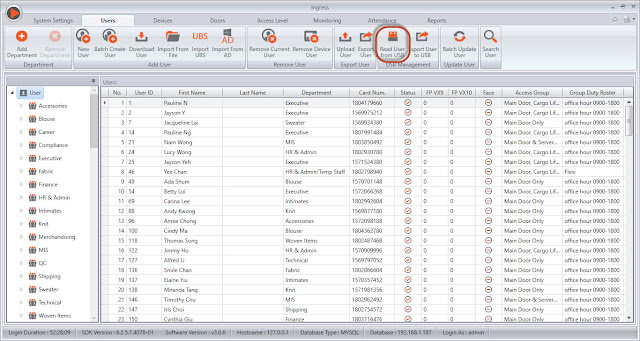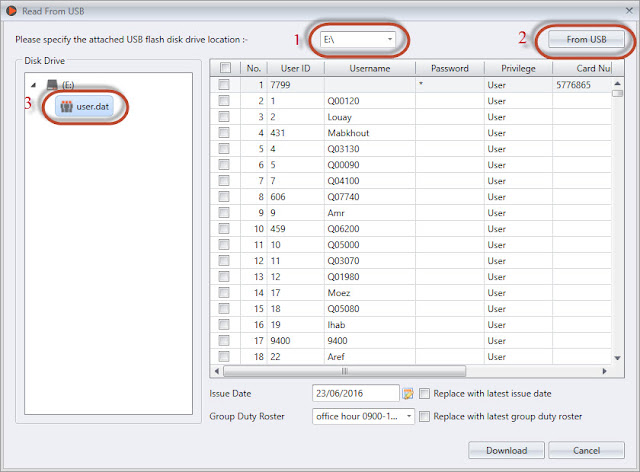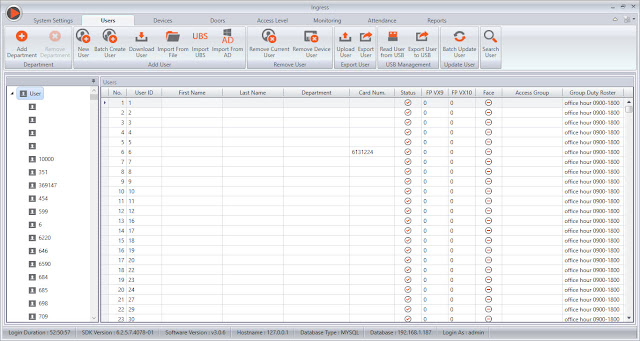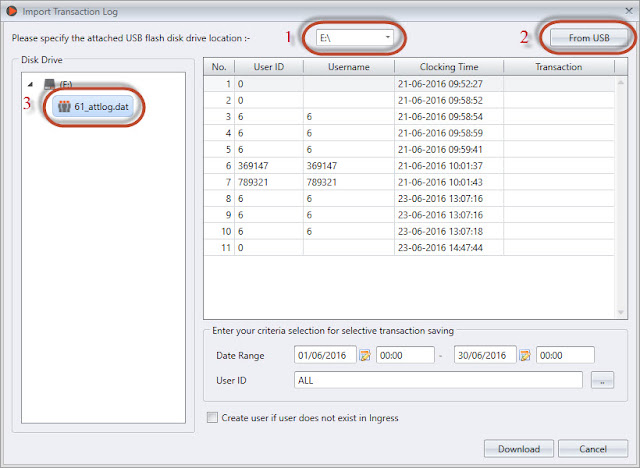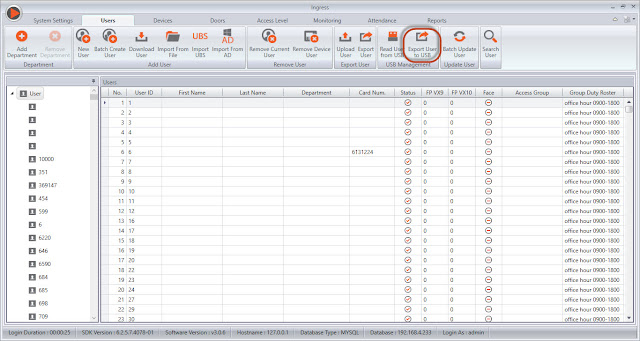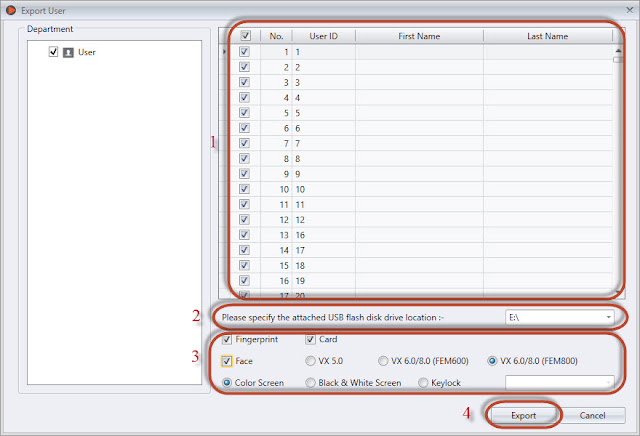Download & Upload User Data and Download Transaction Data Using USB Flash Disk to Ingress
Introduction
Network and communication between FingerTec devices and software allows user to work remotely and enhance efficiency at the same time. A proper and stable network is surely an advantage for user to transfer employees and transaction logs just by a simple click. However, we understand that not all places are equipped with Internet and the terminal might need to operate on a standalone mode. In such situations the USB flash disk plays an important role to transfer data to/from terminal to/from the software for processing.
Benefits
By having this features in the hardware and software, the terminal is able to operate the device on a standalone mode without extra wiring to get data back to the software. This feature will also benefit the place that does not have Internet connection.
Process:
* Important note: All downloaded USB file (in .dat format) must be encrypted. Files that are not encrypted wont be able to be read in Ingress software.
Download Users
1. Go to the Users Tab > Read User from USB
2. a) Select the USB drive
b) Click at the “From USB” button
c) Double click “user.dat” and the user information will be shown at the right
panel of the window.
d) Select user to transfer to Ingress and click the “Download” button.
3. Go to User and You Will See the New Users in the List.
Download Transaction
1) Go to the “Attendance” Tab > Import Transaction Log

2. a) Select the USB drive
b) Click at the “From USB” button
c) Double click “attlog.dat” and the transaction log will show at the right
panel of the window.
b) Click at the “From USB” button
c) Double click “attlog.dat” and the transaction log will show at the right
panel of the window.
d) Click the “Download” button to download the logs to the
software.
3. Go to the Audit List and You Will See the Transaction Logs in the List.
1. Go to the “Users” Tab > Export User to USB
2. A Smaller Window Will be Prompted for You to Insert Some Information
3. a) Select the user(s) to export
b) Select the flash disk drive
c) Select the user information to export
d) Click the button “Export”
Now you can bring the USB Flash Disk to upload the user information to the terminal.
Troubleshoot - Unable to download transaction log from USB
1. Have you done terminal activation? Download of clocking data from the terminal is not possible without the activation process being done prior. Please activate your FingerTec terminal.
2. Is configuration of the terminal ID in software exactly the same as the device number? To check the device number, follow this instruction: Press Menu > Option > Comm. Option > Dev. Number.
3. Have the device connection in the software (Comm Mode) been set to USB connection? If not, please do so.
4. Please make sure the USB file downloaded from the device is in an encrypted file format [ you can open the file by using notepad to check ]. This is applicable for certain devices such as TA100C where the encryption for USB download option can be turned on or off.
Update in November 2017:
With this new feature, you can save the user data and the transaction log (with .DAT file) that you have downloaded inside the computer itself. At the same time, you can share the .DAT file through Email, Skype or any cloud storage.
For further information, please refer to Import User and Attendance Record with USB (.dat File) from the Folder Path.
Related Articles
Using a USB Flash Disk with Ingress
In Ingress, the Advanced Access Control System, users can opt to use a USB flash disk to replace the need for a working Internet connection to connect to FingerTec terminals. This will enable the user to do the following: 1. Download user information ...Import User and Attendance Record with USB (.dat File) from the Folder Path
Introduction In the newly released Ingress version v3.1.2.12, we’ve added a new option to browse the path of User/Attendance USB file for importation to software. Before this, the option is only available with the USB flash disk drive location, ...TCMS V3 – Using USB Flash Disk For Data Transfer
INTRODUCTION FingerTec offers 3 ways of communication, which are TCP/IP, USB and Serial Port (RS485 or RS232). If a FingerTec terminal is installed remotely and away from any network (TCPIP), USB flash disk can be utilized to transfer users and ...Transferring Data Using USB Flashdisk
Most FingerTec terminals come with a USB flash disk port for data transfer via USB flash disk. The disk can be used to download and upload users, and download transaction logs. For installation without communication wiring, this feature is ...Automatically Download & Generate Attendance Record in Ingress and TCMS V3
Introduction Ingress and TCMS V3 are FingerTec’s complementary software serving different purposes. Ingress software are generally used with access control devices like R2, Kadex and Q2i and TCMS V3 is for time attendance readers such as TA100C, ...