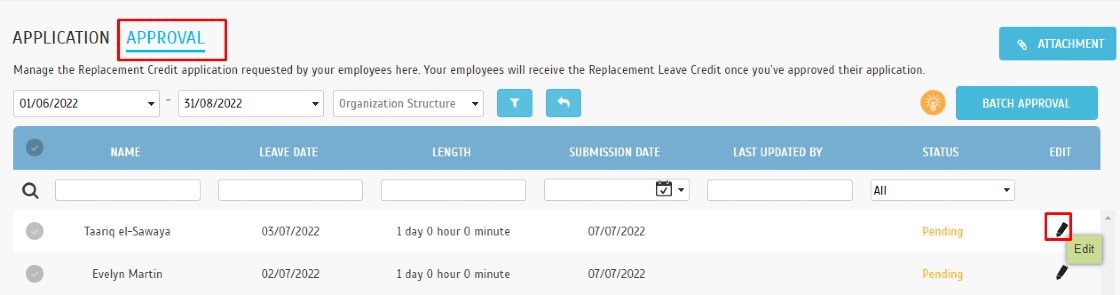How to Submit A Replacement Credit and Approval via TimeTec HR Application & TimeTec Leave Web
Introduction
Replacement Leave is commonly used among companies where the staff work on a Holiday/Rest day and in return, are entitled to an additional day of leave. TimeTec allows users to request their entitlement of replacement leave using the REPLACEMENT LEAVE CREDIT module. Here is how you can apply for a Replacement Leave Credit:
A. Request Credit via Mobile App
1. From the App’s options select Replacement Credit (For Admins/Approvers, Replacement
Credit > Credit Application). Then, select the Add icon to proceed with a new Credit Request.
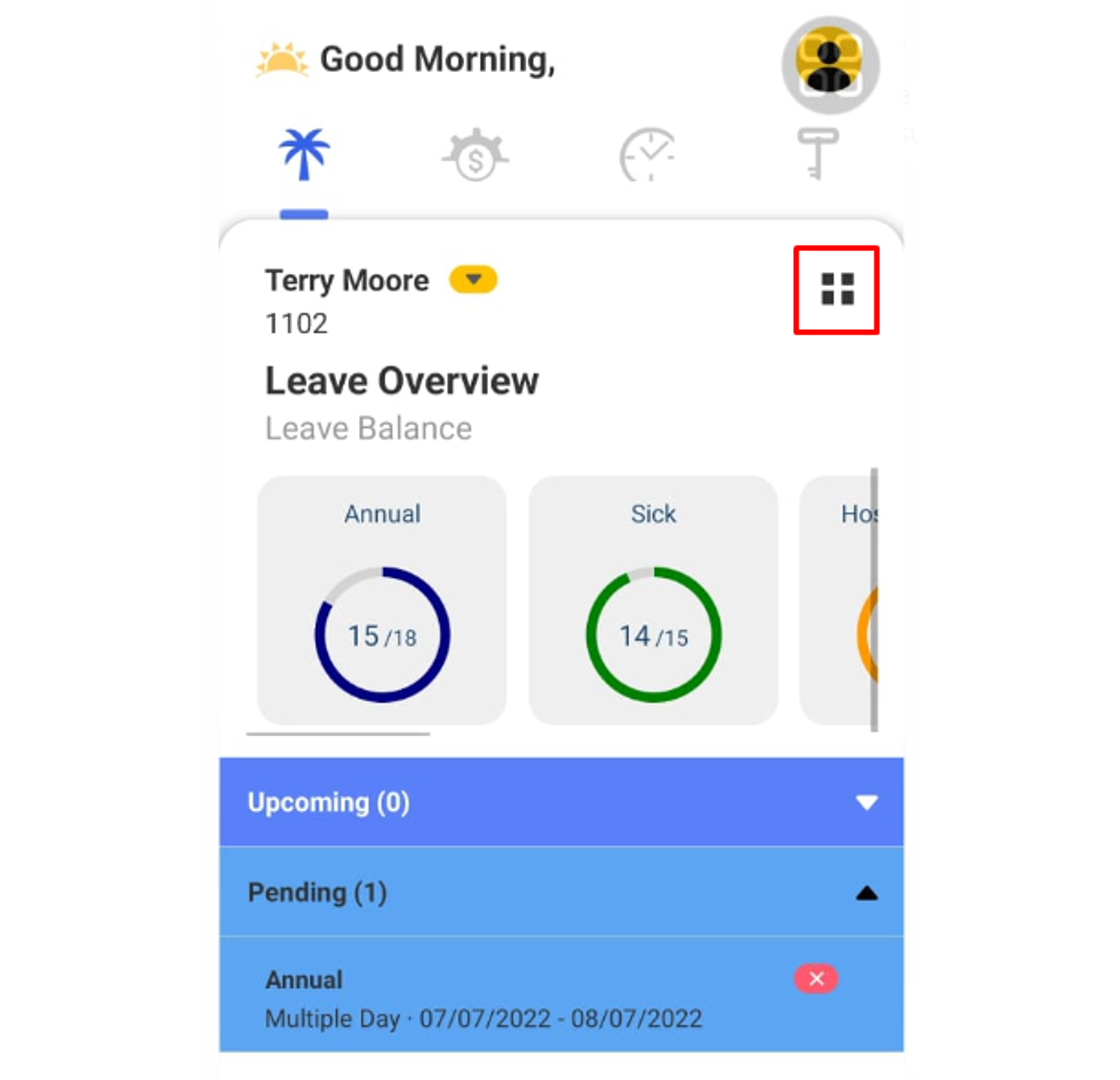
Replacement Leave is commonly used among companies where the staff work on a Holiday/Rest day and in return, are entitled to an additional day of leave. TimeTec allows users to request their entitlement of replacement leave using the REPLACEMENT LEAVE CREDIT module. Here is how you can apply for a Replacement Leave Credit:
A. Request Credit via Mobile App
1. From the App’s options select Replacement Credit (For Admins/Approvers, Replacement
Credit > Credit Application). Then, select the Add icon to proceed with a new Credit Request.
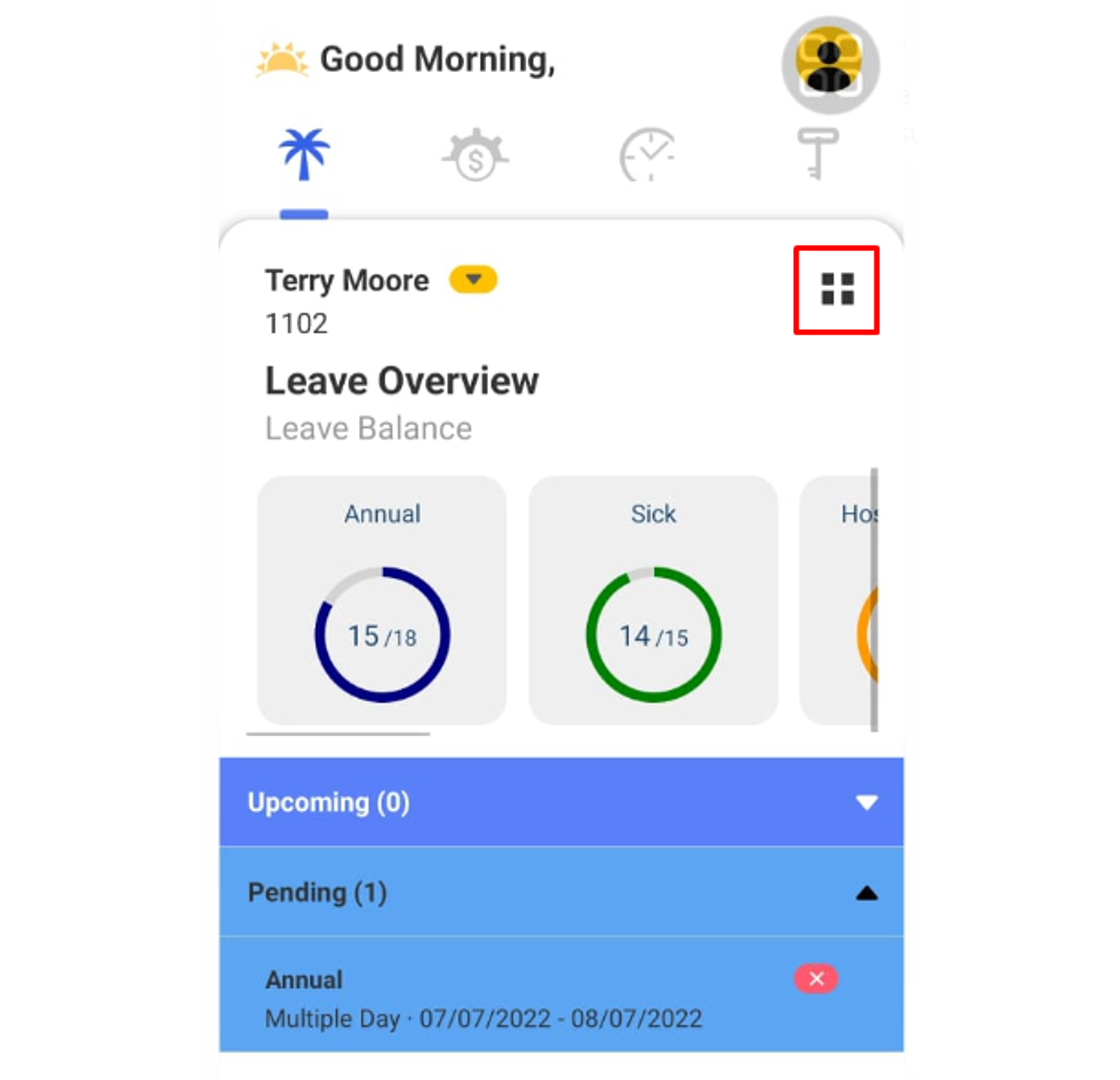
2. Enter the Request Type along with Full Day, Multiple Days or Partial Day, then enter the date of the holiday/rest day that was replaced with work. Take note that Replacement Credit can only be requested on or after the Holiday/Rest day has taken place.
3. Enter the reason and add an attachment (if required), then select the Submit icon to send the application
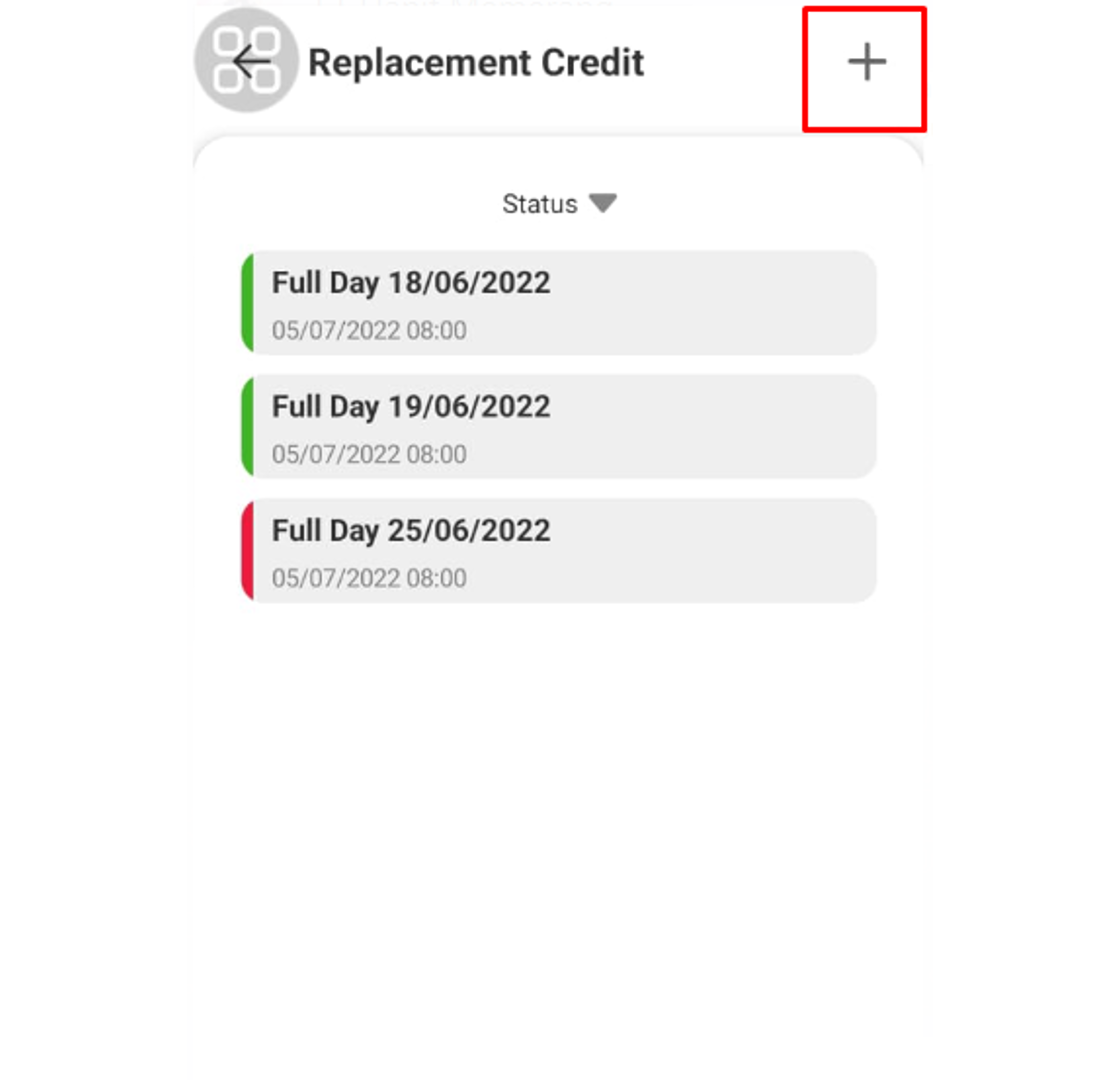
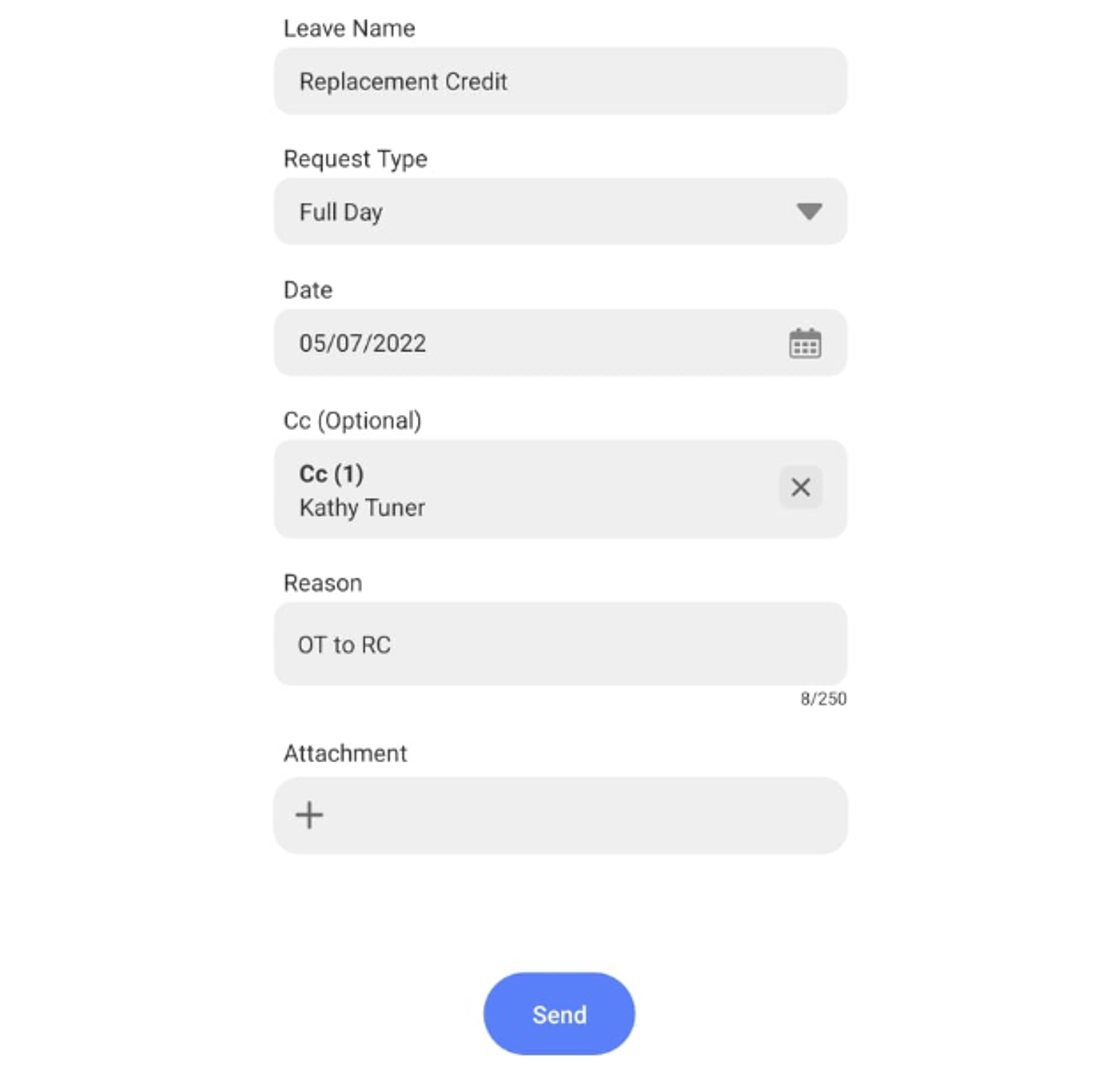
4. Upon submission, the respective approver will be notified, and once the request is approved, the Replacement Leave balance (entitlement) will be updated accordingly. You can view the balance on the Homepage of your Mobile App.
* These steps only apply for replacement leave. To use the received credit is similar to other leave applications. Please refer to the Leave Application section on how to do so.
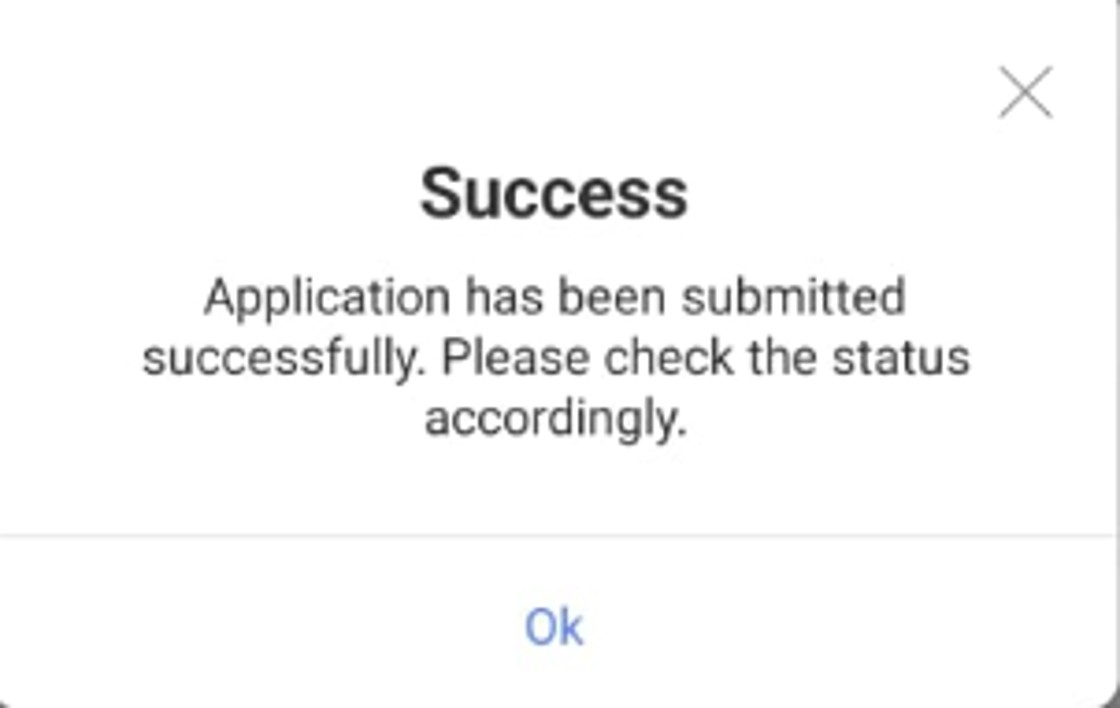
B. Request Credit Via Web
1. Log in and select Replacement Credit, click on APPLY to open a new Replacement Credit Request.

2. Enter the date of the holiday/rest day that you have worked. Take Note that the replacement credit can only be requested on or after the holiday/rest day has taken place. Moving on, include the reason and add an attachment (If required), then proceed to submit the request.
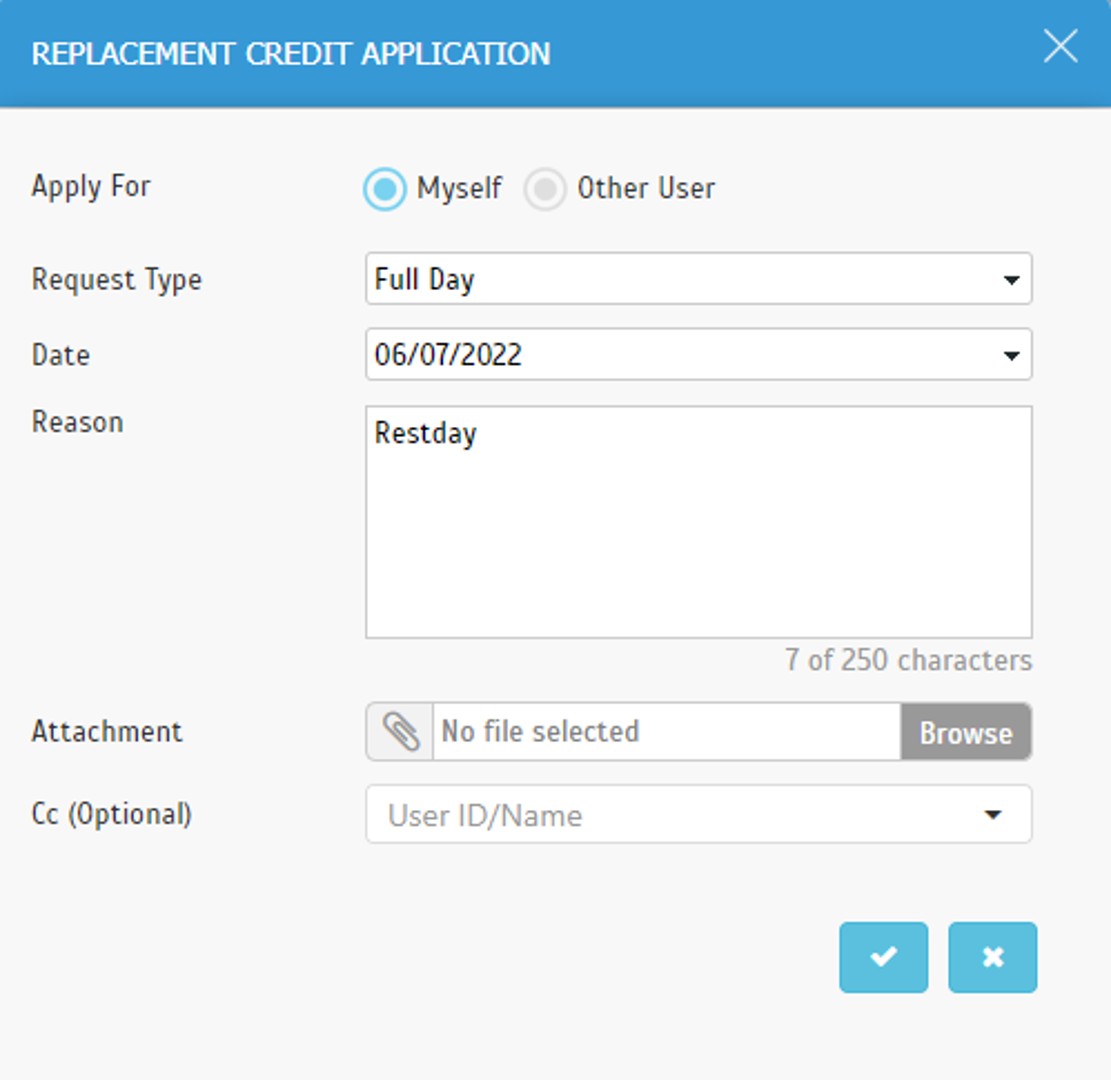
3. Once the request is approved, the Replacement Leave balance (entitlement) will be updated accordingly. View the updated balance in Leave Application, Current Allowance/Balance table.
* These steps only apply for replacement leave. To use the received credit is similar to other leave applications. Please refer to the Leave Application Section on how to do so.
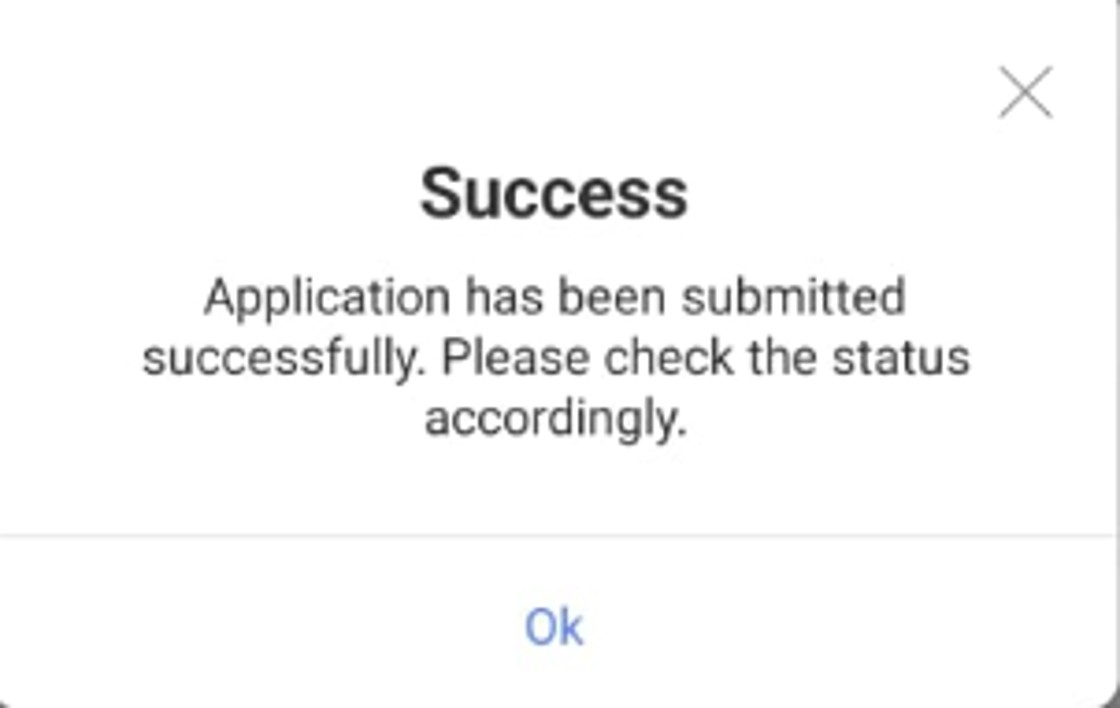
C. Credit Approval - Mobile App
1. Login to TimeTec Leave App, and select Replacement Credit> Credit Approval from the menu options.
2. Select the submitted request and review the details including date, reason, and attachment, proceed to Approve/Reject/Cancel.
D. Credit Approval - Web
1. Login and Select Replacement Credit > Approval.
1. Login and Select Replacement Credit > Approval.
Related Post:
Note: If some of the screenshots or steps viewed here are different from the ones in the current system, this is due to our continuous effort to improve our system from time to time. Please notify us at info@timeteccloud.com, we will update it as soon as possible.
Related Articles
Manage Replacement Leaves (Time Off in Lieu) with TimeTec Leave
Introduction To achieve the best working conditions, companies can now allow staff to apply for replacement leave credits in TimeTec Leave whenever they have to work on public holidays and weekends. This is sometimes known as “Paid Time Off in Lieu” ...How to Apply, View or Cancel Your Leaves in TimeTec Leave via Web Portal
Introduction One of the best features of TimeTec Leave is that it provides users with more than one avenue for leave application and approval. When managing your leaves, you can either proceed with the Web Application or opt for the Mobile App. Even ...How to Set TimeTec TA/TimeTec Leave Application Library
Introduction TimeTec TA is exceptional for its remote capabilities that allow employees to clock in/out securely via web or mobile from user smartphone. In addition, TimeTec Leave Solution eases the leave process and quickens the leave approval ...Using TimeTec HR (Leave) App for The First Time
Introduction TimeTec HR is a new app by TimeTec that consolidates several TimeTec solutions: Attendance, Leave, Claim, Access and Payroll, into one super app. This article will guide you on how to use the leave module in TimeTec HR. Benefit By ...How to Set Any (X) Approval Method for Admin to View Leave Application in Timetec Leave
Introduction With TimeTec Leave, companies can customize their leave process and select the approvers who can view and approve the leave request. However, there are instances where the Admin/HR department forgot or did not set the leave approver for ...