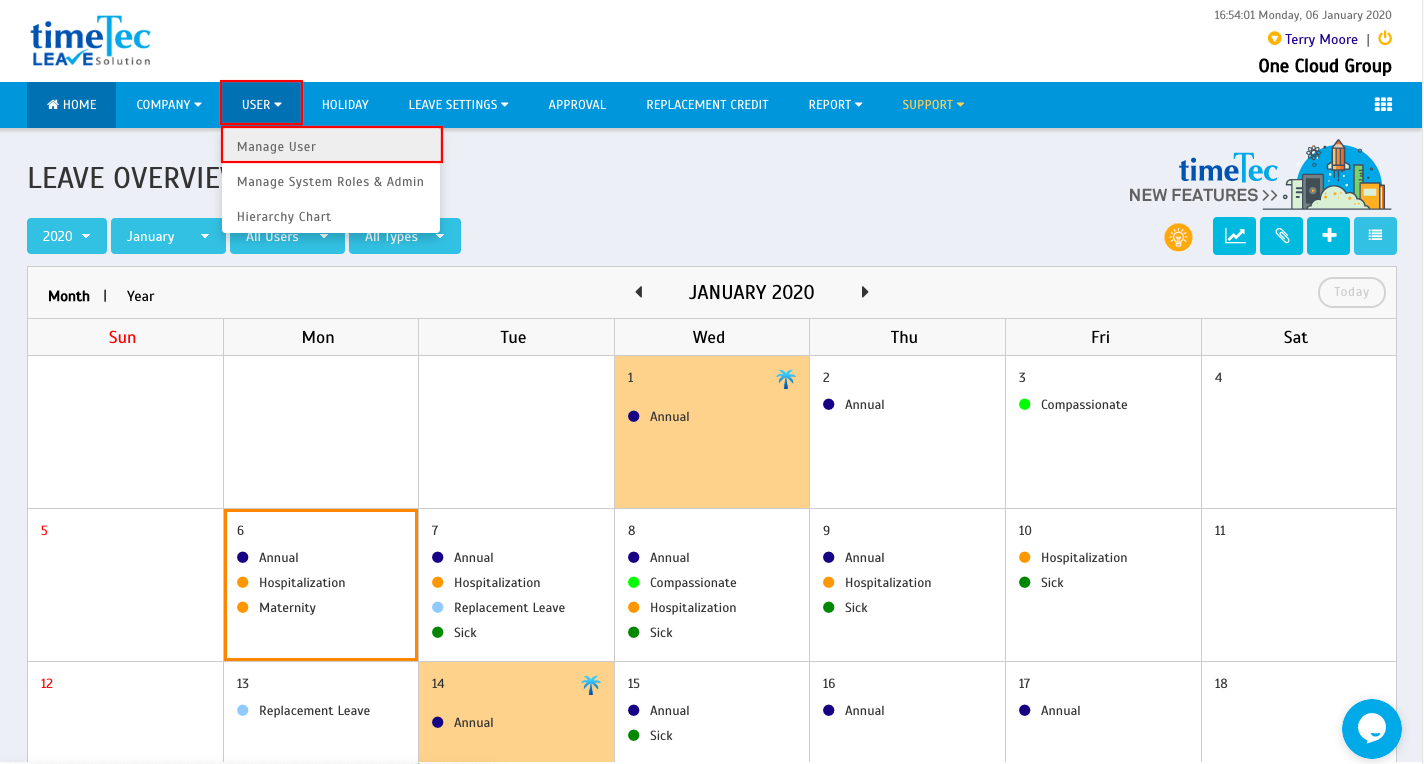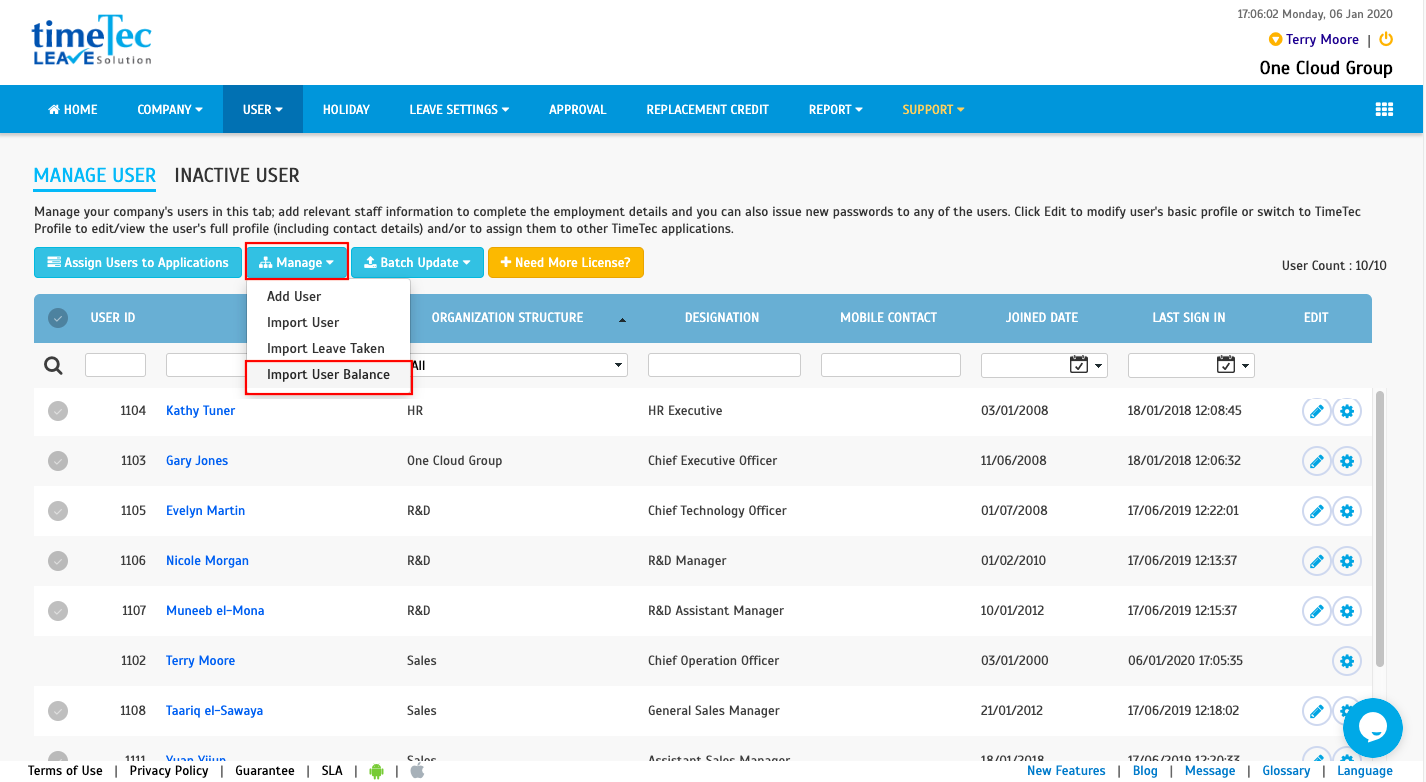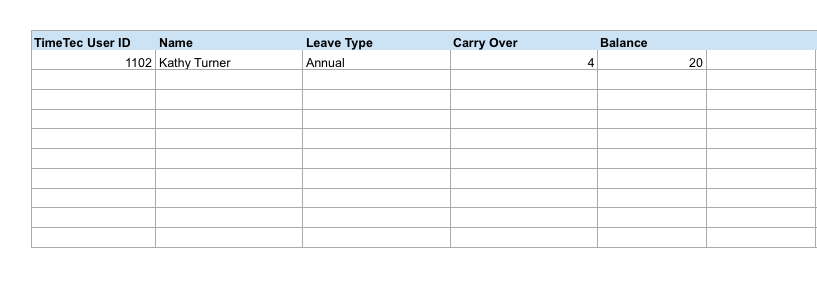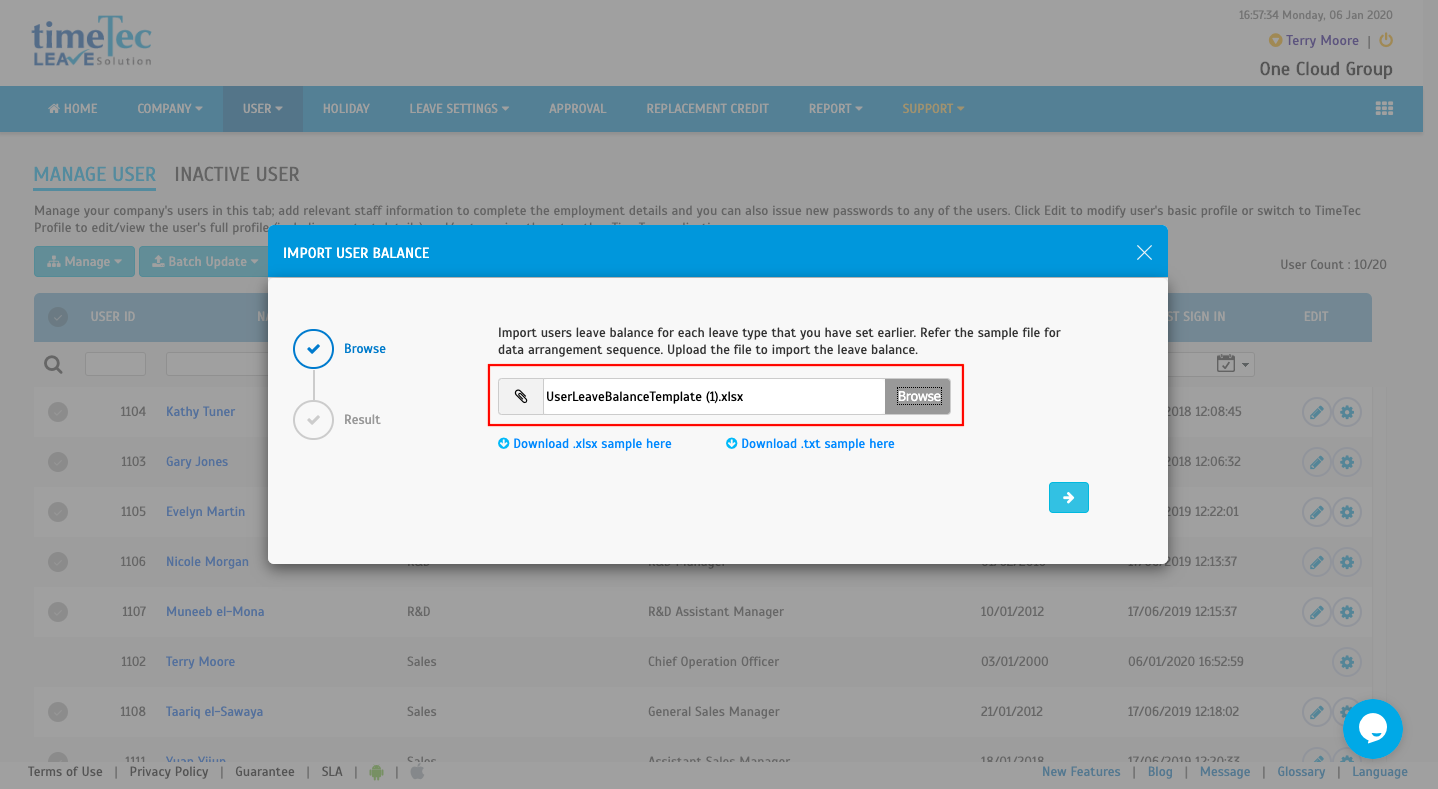How to Amend and Import User Leave Balance from Excel/Text File in TimeTec Leave
Introduction
TimeTec Leave is a cloud-based solution that facilitates all leave proceedings online for a company regardless of its size. One of the handy features included in TimeTec Leave is the capability to import user leave balance records from an Excel or a Text file. This particular feature is especially useful for companies that are upgrading to TimeTec Leave as all balance records will be safely stored within the system.
Process
TimeTec Leave is a cloud-based solution that facilitates all leave proceedings online for a company regardless of its size. One of the handy features included in TimeTec Leave is the capability to import user leave balance records from an Excel or a Text file. This particular feature is especially useful for companies that are upgrading to TimeTec Leave as all balance records will be safely stored within the system.
Process
| 1. To start importing the Leave Balance records, users must first log onto the TimeTec Leave website. Click on User > Manage User |
2. Once the Manage User page shows up, click Manage > Import User Balance. |
3. Proceed to download the samples in the preferred format (Excel format or Text format). |
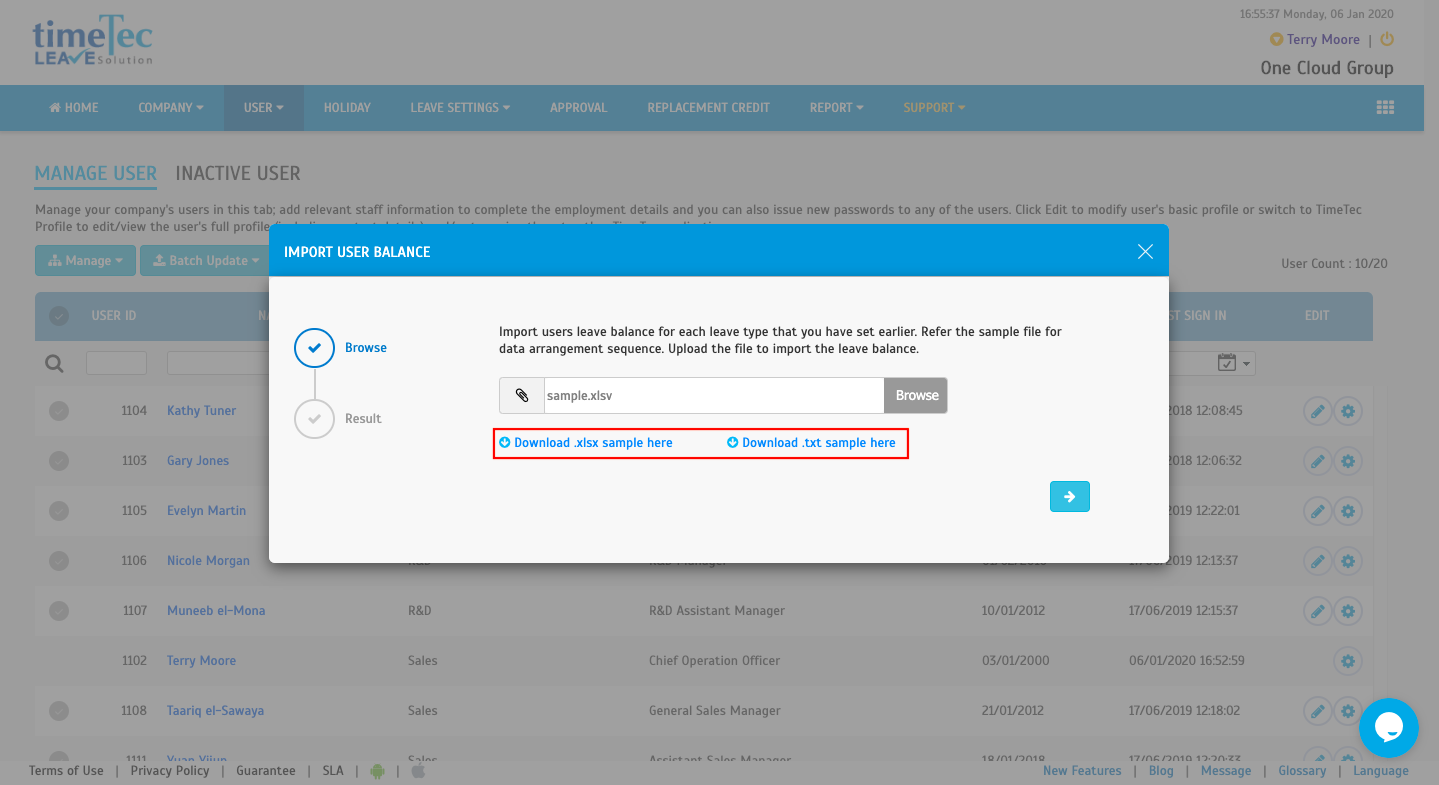 4. After downloading the respective files (e.g. Excel file as shown in the screenshot below), proceed to fill in the leave balance record details in the given column. *Note that carry over is only for system record. |
5. *Important* Users must match the leave names with TimeTec Leave before starting the Import process. |
| 6. After filling the data in the file, proceed to the page. Click on Browse and select the leave record file. Once it is done, click Next to begin importing the leave balance file. |
7. After the file has successfully imported, users may check on the updated version of users' leave balances. |
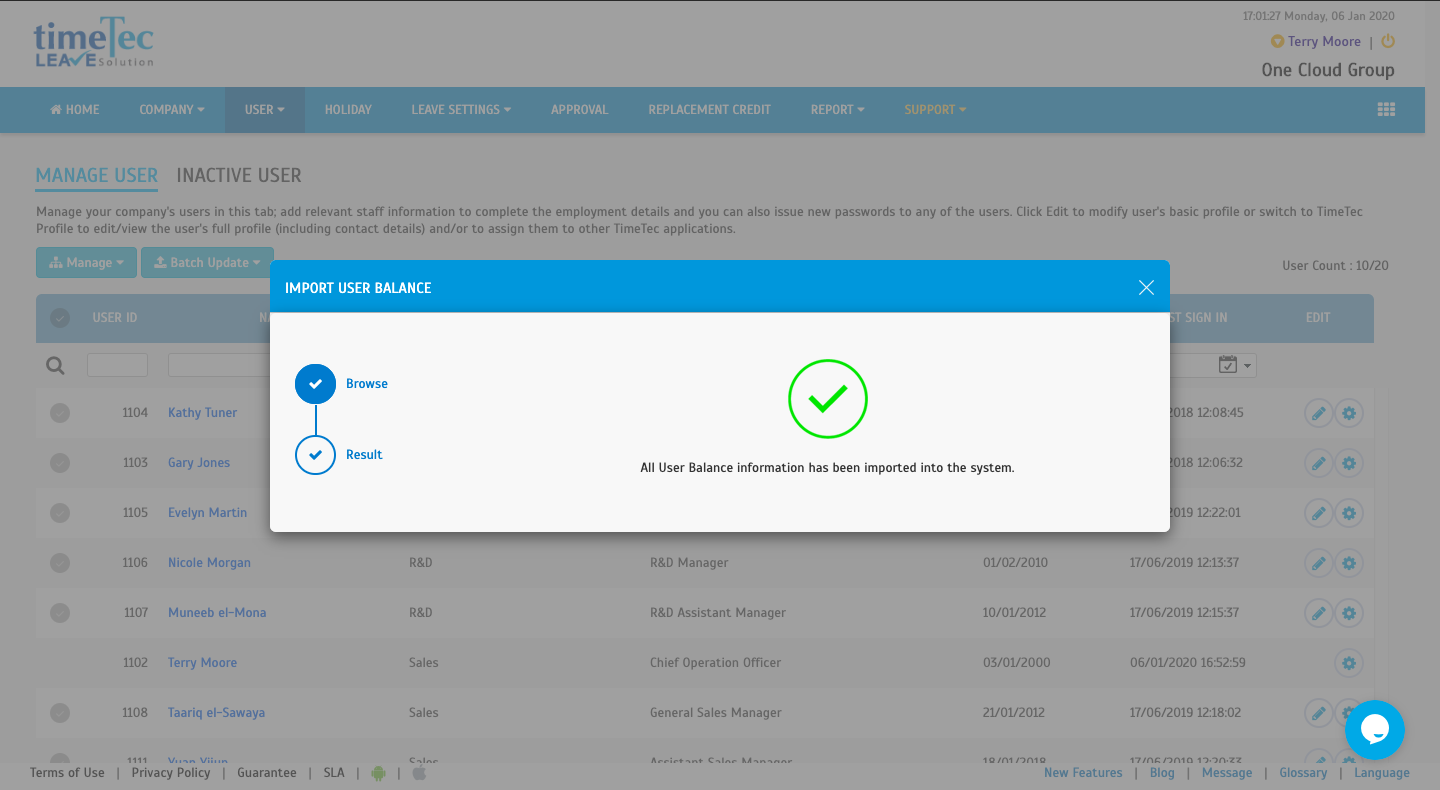
Note: If some of the screenshots or steps viewed here are different from the ones in the current system, this is due to our continuous effort to improve our system from time to time. Please notify us at info@timeteccloud.com, we will update it as soon as possible.
Related Articles
Importing Leave Records From Excel/Text File In TimeTec Leave
Introduction: TimeTec Leave is a cloud-based solution that facilitates all leave proceedings online for a company regardless of its size. One of the handy features included in TimeTec Leave is the capability to import previous leave records from an ...How to Import User Leave Balance Using Excel in Timetec Leave
Introduction Leave balance is essential information for all employees, and some of them are sensitive about their leave balance. However, manual updates will not automatically provide the leave balance for everybody, especially for a company with an ...How to Amend or Import Carry Over Balance in TimeTec Leave
Introduction Every company has a yearly leave allowance for their employees. This information is important for the employees for their leave planning, especially their leave balance information. TimeTec Leave has automatic leave balance update, ...TimeTec Leave - How to Change the Leave Type of Leave Records by Cancelling the Approved Leave and Import Leave Taken
Introduction When applying for leave in TimeTec Leave, users will need to select the Leave Type (e.g. Annual Leave, Medical Leave) before being able to submit the request. However, there are situations where users are not entitled to a particular ...TimeTec Leave - How to Configure Accrual Interval in Leave Policy to Allow Monthly Earned Leave Balance
Introduction Some company regulations provide a prorated leave balance from the full yearly entitlement based on staff’s joining date, while others practice prorated calculation earned monthly. However, the monthly earned leave is usually calculated ...