Importing Leave Records From Excel/Text File In TimeTec Leave
Introduction:
TimeTec Leave is a cloud-based solution that facilitates all leave proceedings online for a company regardless of its size. One of the handy features included in TimeTec Leave is the capability to import previous leave records from an Excel or a Text file. This particular feature is especially useful for companies that are upgrading to TimeTec Leave since all leave records taken previously will be safely stored within the system for a clear audit trail throughout. Below is a quick guide on how to carry out this process.
Process:
1. To start importing the Leave Taken records, first go to TIMETEC LEAVE > SUPPORT > Wizard > Leave Wizard.
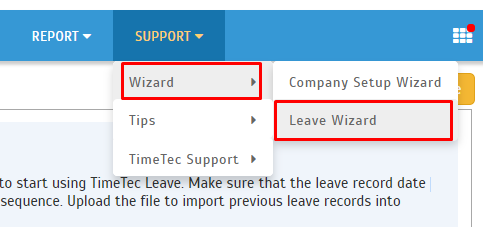
2. Once in the Leave Wizard page, please click on (1) Import Leave Taken.
3. Proceed to download the samples (2) for Excel format and (3) for Text format.
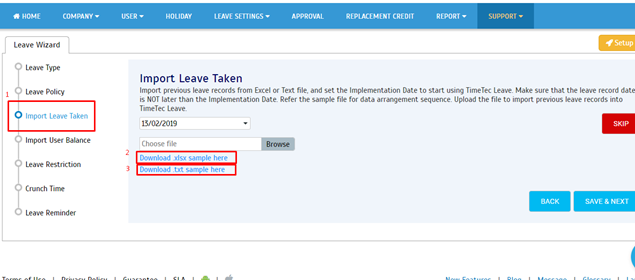
4. After downloading the respective files (e.g. Excel file as shown in the screenshot below), proceed to fill in the leave record details inside the column given. Note that each leave taken record must be separated.
5. The Start Time and End Time must be followed by the working hours (8 working hours for full day leave and 4 working hours for partial day leave).
6. It's also important that you match the leave names before starting with the Import process.

7. After filling the data in the file, proceed to choose the Implementation Date. (Implementation Date must be LATER than the Leave Record Dates added in the file).

8. Moving on, click on Browse and select leave record file. Once done, click on SAVE & NEXT to begin importing the leave record file.

9. After the file is successfully imported, only the Leave Taken data will be updated without affecting the user leave balance. Note that the leave balance update needs to be done separately.
10. Below are the possible errors that a user might face during the import process:
11. That’s it, you should now be able to view the users' previous Leave Taken records within TimeTec Leave.

Note: If some of the screenshots or steps viewed here are different from the ones in the current system, this is due to our continuous effort to improve our system from time to time. Please notify us at info@timeteccloud.com, we will update it as soon as possible.
TimeTec Leave is a cloud-based solution that facilitates all leave proceedings online for a company regardless of its size. One of the handy features included in TimeTec Leave is the capability to import previous leave records from an Excel or a Text file. This particular feature is especially useful for companies that are upgrading to TimeTec Leave since all leave records taken previously will be safely stored within the system for a clear audit trail throughout. Below is a quick guide on how to carry out this process.
Process:
1. To start importing the Leave Taken records, first go to TIMETEC LEAVE > SUPPORT > Wizard > Leave Wizard.
2. Once in the Leave Wizard page, please click on (1) Import Leave Taken.
3. Proceed to download the samples (2) for Excel format and (3) for Text format.
4. After downloading the respective files (e.g. Excel file as shown in the screenshot below), proceed to fill in the leave record details inside the column given. Note that each leave taken record must be separated.
5. The Start Time and End Time must be followed by the working hours (8 working hours for full day leave and 4 working hours for partial day leave).
6. It's also important that you match the leave names before starting with the Import process.
7. After filling the data in the file, proceed to choose the Implementation Date. (Implementation Date must be LATER than the Leave Record Dates added in the file).
8. Moving on, click on Browse and select leave record file. Once done, click on SAVE & NEXT to begin importing the leave record file.
9. After the file is successfully imported, only the Leave Taken data will be updated without affecting the user leave balance. Note that the leave balance update needs to be done separately.
10. Below are the possible errors that a user might face during the import process:
No. | Error | Solution |
1 | User already has leave taken | Change to correct date. |
2 | Invalid User or Invalid Leave Type | Please make sure that the user name/leave type matches the user account. |
3 | Invalid Implement date | Please make sure that the leave record date is NOT later than the implementation date. |
4 | User is on holiday/rest day | Please make sure that the user’s leave record date is not on a holiday/rest day. |
11. That’s it, you should now be able to view the users' previous Leave Taken records within TimeTec Leave.
Note: If some of the screenshots or steps viewed here are different from the ones in the current system, this is due to our continuous effort to improve our system from time to time. Please notify us at info@timeteccloud.com, we will update it as soon as possible.
Related Articles
How to Amend and Import User Leave Balance from Excel/Text File in TimeTec Leave
Introduction TimeTec Leave is a cloud-based solution that facilitates all leave proceedings online for a company regardless of its size. One of the handy features included in TimeTec Leave is the capability to import user leave balance records from ...TimeTec Leave - How to Change the Leave Type of Leave Records by Cancelling the Approved Leave and Import Leave Taken
Introduction When applying for leave in TimeTec Leave, users will need to select the Leave Type (e.g. Annual Leave, Medical Leave) before being able to submit the request. However, there are situations where users are not entitled to a particular ...How to Import User Leave Balance Using Excel in Timetec Leave
Introduction Leave balance is essential information for all employees, and some of them are sensitive about their leave balance. However, manual updates will not automatically provide the leave balance for everybody, especially for a company with an ...How to Import Leave in TimeTec TA
Introduction Every organization has its own set of leaves that employees are entitled to. Leave types such as Annual Leave, Sick Leave, Maternity Leave, Paternity Leave, Bereavement, etc. This section will show you how to import and update user leave ...TimeTec Leave Report
Introduction TimeTec Leave offers various types of reports for checking, stored data and troubleshooting processes. We have listed multiple types of Leave report for your preferences. Any data stored in TimeTec Leave will be retained in the system ...