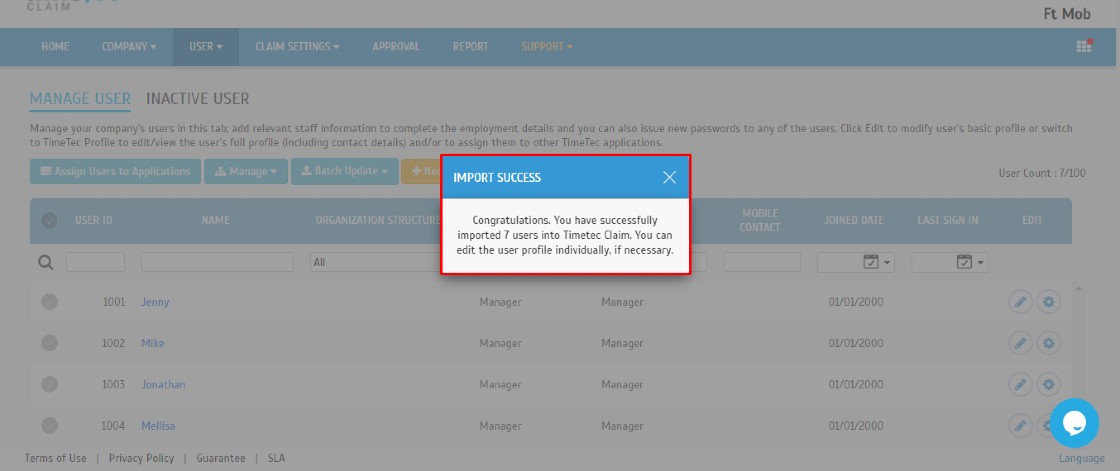How to Add New Users in TimeTec Claim
Introduction
In TimeTec Claim, users with Master or Admin roles can add new users into the system. There are two ways to add users: first, by using the Add User (add one user only) and second, Import User using Excel file (add multiple users). This article will provide a step-by-step guide on adding users from single users to multiple users into the system.
In TimeTec Claim, users with Master or Admin roles can add new users into the system. There are two ways to add users: first, by using the Add User (add one user only) and second, Import User using Excel file (add multiple users). This article will provide a step-by-step guide on adding users from single users to multiple users into the system.
Process
A. Add User (add one user only)
A. Add User (add one user only)
1. Go to User > Manage User.
2. Click on Manage > Add User.
3. Fill up all the required information in the General Information and Account Information module > Click Submit.
Remark: (*) symbol is a compulsory part to be filled.
1. Click on Manage > Import User.
2. Download the sample file.
3. Fill up all the details needed in the Excel file > Click Save the file.
4. Repeat step B(1) > Browse File > Select the Saved File > Click Next.
5. Click Next (Users can directly do field matching after importing the file).
6. On the Preview Tab, all the completed data will appear to let us preview all the data before importing them to the system > Click Next.
7. You can select the account activation method on the Account Activation Tab, either using Email Activation / Manual Activation > Click Import.
Manual Activation: For this option, the system will generate a random password for the first time login, and it applies to new users only, and not inclusive of existing users and will not replace the password of the existing users. The generated file can be downloaded ONLY ONCE. To set a temporary password again, go to User > Manage User > click Edit > and go to User Information section > set new temporary password.
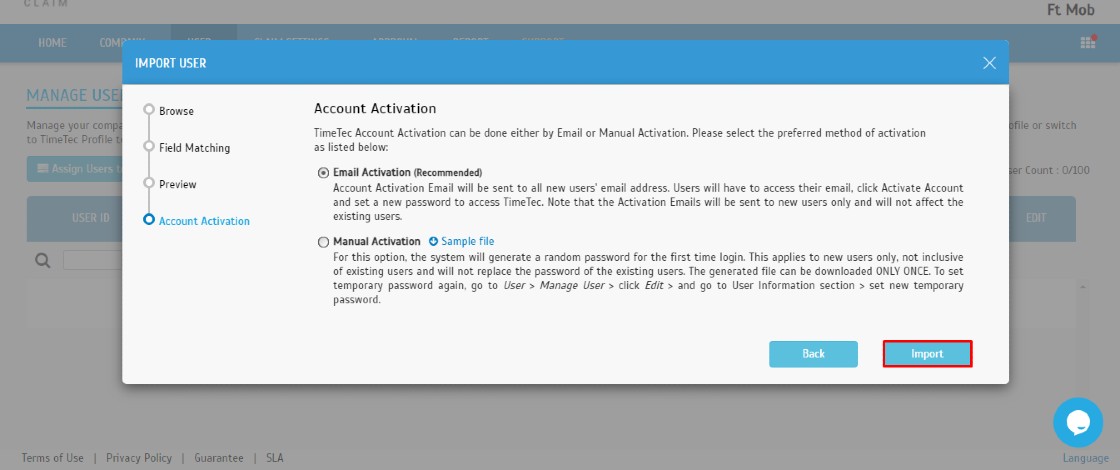
A notification will appear once you have completed the Import User process and the total users added will appear on the Manage User module.
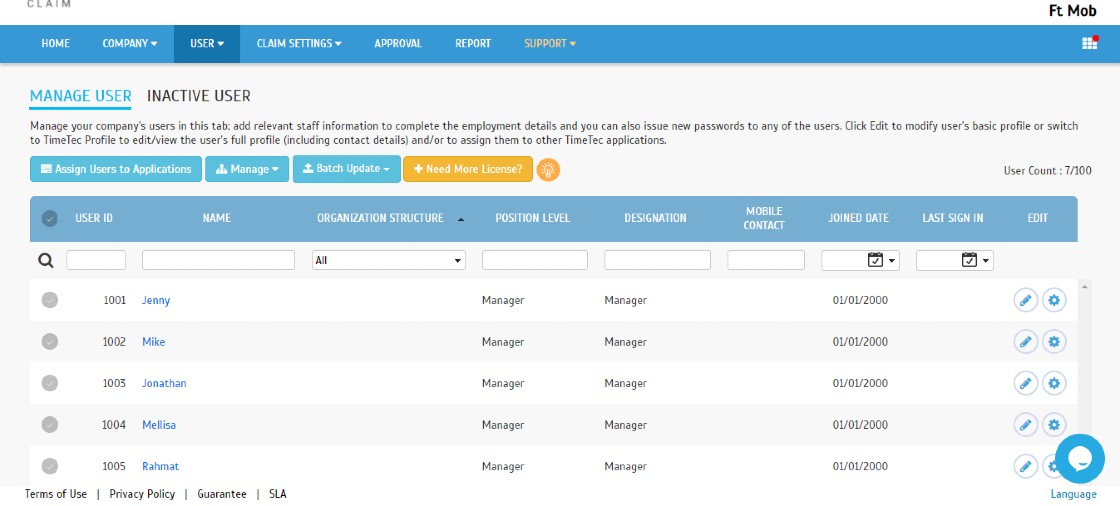
Note: If some of the screenshots or steps viewed here are different from the ones in the current system, this is due to our continuous effort to improve our system from time to time. Please notify us at info@timeteccloud.com, we will update it as soon as possible.
Related Articles
Manage System Roles in TimeTec Claim
Introduction TimeTec Claim offers access rights control to authorize users to manage the system roles within the organization. This article will guide you to manage the system role and add admin(s) in the TimeTec Claim efficiently. By default, there ...Linking GPS clocking with Timetec Claim during applying Mileage Claim
Introduction Every organization has its own set of claim types that employees are entitled to. For someone who always travels, mileage claim has been synonymous with their monthly routine. This guideline will show you how to create claim types that ...How To Add New User to TimeTec TA (Geofence User)
Introduction Time attendance, scheduling management & work from home are effective solutions for the modern workforce. The TimeTec TA automates your time data collection process and seamlessly integrates it with biometrics identification devices. ...How to Assign New users to applications (Attendance, Leave, Claim & Payroll)
Introduction: TimeTec solutions consist of multiple applications such as TimeTec Attendance, Leave, Claim and Payroll, depending on the company’s subscription. For companies having multiple application subscriptions, whenever there's a new staff ...How To Add New User to TimeTec Attendance (Beacon User)
Introduction: Time attendance, scheduling management, and working from home are effective solutions for the modern workforce. TimeTec Attendance provides an automated time data collection process that seamlessly integrates with biometric ...