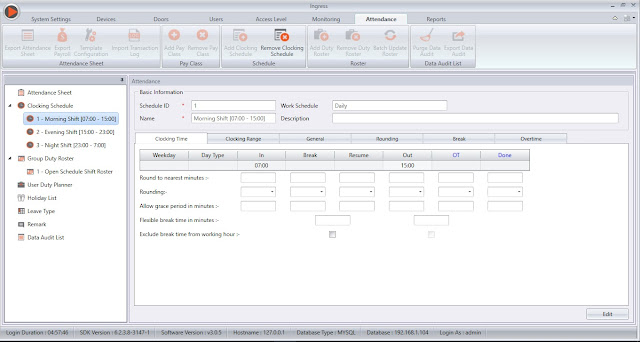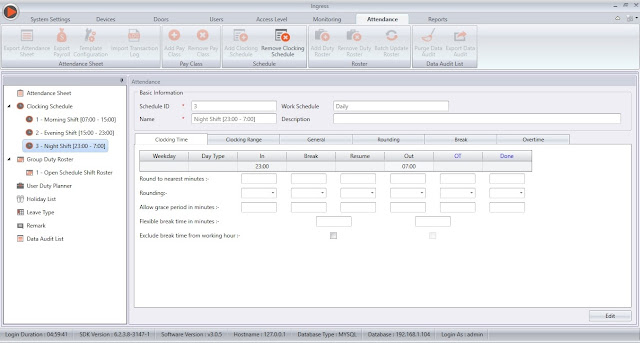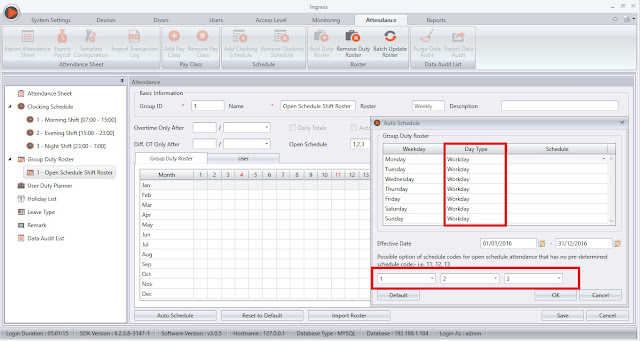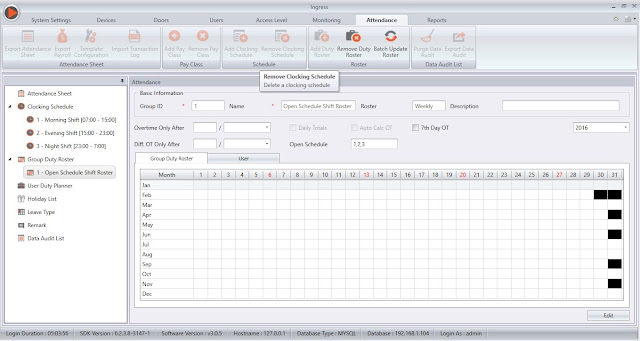Creating an Open Schedule for Shift Roster
Introduction
In an organization that has several working shift schedules without any fixed pattern the management may conveniently adopt this Open Schedule Roster to adjust accordingly to their requirement.
This roster is a solution to tackle their difficulties in assigning the correct shift schedule for each user. In this Open Schedule Roster, the system will automatically assign the respective shift schedule for each worker based on the 1st clock-in of the day.
However, each shift MUST NOT contain an overlapping time between each other to avoid redundancy on the clocking schedule. Furthermore, the system can only accommodate a maximum of 3 schedules in this open roster arrangement.
In an organization that has several working shift schedules without any fixed pattern the management may conveniently adopt this Open Schedule Roster to adjust accordingly to their requirement.
This roster is a solution to tackle their difficulties in assigning the correct shift schedule for each user. In this Open Schedule Roster, the system will automatically assign the respective shift schedule for each worker based on the 1st clock-in of the day.
However, each shift MUST NOT contain an overlapping time between each other to avoid redundancy on the clocking schedule. Furthermore, the system can only accommodate a maximum of 3 schedules in this open roster arrangement.
Benefits
The management team of a company may skip the hassle of thinking or managing fluctuating odd shifts. Once the Open Schedule Roster has been set up, the system will automatically allocate appropriate shift schedule based on the users' verification time at the terminal.
Process
The management team of a company may skip the hassle of thinking or managing fluctuating odd shifts. Once the Open Schedule Roster has been set up, the system will automatically allocate appropriate shift schedule based on the users' verification time at the terminal.
Note:
Please be informed that the below configurations are done on Ingress software, as shown in the accompanying images. However, this can also be applied in TCMSV3 to achieve comparable results, as the configuration is similar with only a slight difference in the interface.
1. Create a daily schedule for the morning shift. Fill in the IN and OUT column, for example: IN-07:00 OUT-15:00.
2. Create a daily schedule for the evening shift. Fill in the IN and OUT column, for example: IN-15:00 OUT-23:00.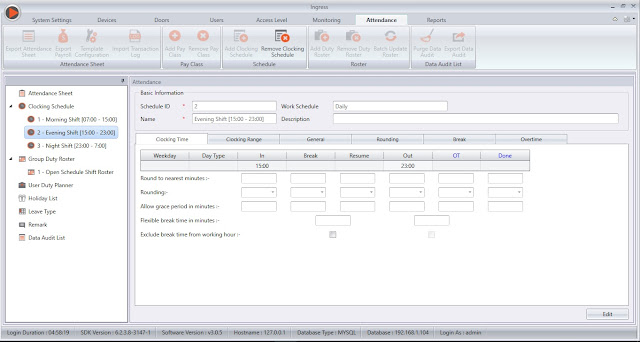
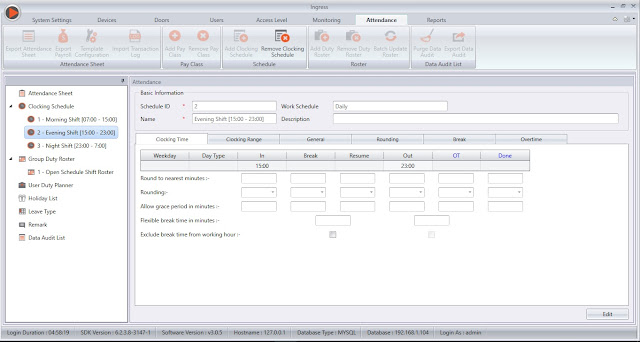
3. Create a daily schedule for the night shift. Fill in the IN and OUT column, for example: IN-23:00 OUT-07:00.
4. Create a weekly group duty roster for the open schedule roster. Go to Open Schedule Shift Roster > Edit > Auto Schedule > Assign the clocking schedules 1, 2 and 3 and the Day Type column.
5. Once done, click OK and Save. It will not show any clocking schedules in this particular roster. This is due to the system that automatically allocates the appropriate shift for each user based on the verification time in the attendance sheet.
Note: The schedules' timing must not overlap each other. For example, if you have shifts from 10am – 5pm and 3pm to 10am, the open schedule function will not work.
Related Articles
Ingress/TCMS V3 - Configure Open Schedule / Open Shift / Flexible Shift with Qualify Minutes before shift starts feature
Introduction Open schedule also known as Open Shift or Flexible Shift is a function for allowing all users to enter any shifts scheduled that were set in their group roster. For example, Morning Shift starts from 7AM to 7PM and Night Shift starts ...Group Duty Roster with Multi Shift Schedule (daily shift) in Ingress & TCMS V3
Introduction Most of major production or factory companies tend to have a multiple shift in order to keep the factories going for 24 hours. The management may convenient adopt the multiple shift scheduling in Ingress/TCMSv3 to cater their production ...Group Duty Roster with Rotational Shift in Ingress & TCMS V3
Introduction In an organization that has several working shift with a fixed rotational pattern may conveniently adopt this Rotational Roster to adjust accordingly to their requirement. The administrator can assign the respective schedule for each ...Creating Weekly Schedule with Flexible Overtime on Weekends in Ingress & TCMS V3
Introduction There are companies that allow their employees to take overtime on off days and rest days on flexible schedules, which mean that they will only be paid for overtime based on their total work hours taken of the off or rest days. Benefits ...Creating Weekly Schedule with Flexible Overtime on Weekends in Ingress & TCMS V3 – Suitable for those who allow overtimes on off days or rest days
Introduction There are companies that allow their employees to take overtime on off days and rest days on flexible schedules, which mean that they will only be paid for overtime based on their total work hours taken of the off or rest days. Benefits ...