Creating Weekly Schedule with Flexible Overtime on Weekends in Ingress & TCMS V3
Introduction
Process
Note:
1. Create a Weekly Schedule. Key in the times for workdays only. Do not fill in the times for the off days/rest days.
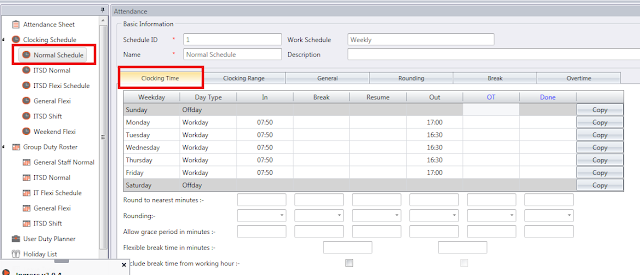

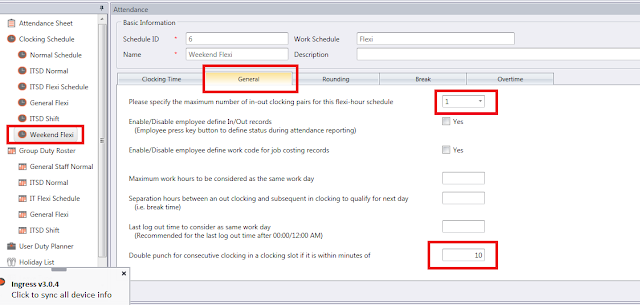

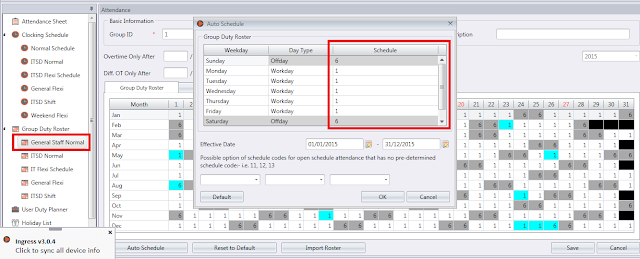

There are companies that allow their employees to take overtime on off days and rest days on flexible schedules, which mean that they will only be paid for overtime based on their total work hours taken of the off or rest days.
Benefits
By creating a new schedule for this flexible overtime, you can later add this schedule into the existing group duty roster without having to create a new group duty roster to cater for this overtime work on weekend. With this additional schedule, the admin can easily calculate the work hours and the data is compatible to payroll software of choice.
Process
Note:
Please be informed that the below configurations are done on Ingress software, as shown in the accompanying images. However, this can also be applied in TCMSV3 to achieve comparable results, as the configuration is similar with only a slight difference in the interface.
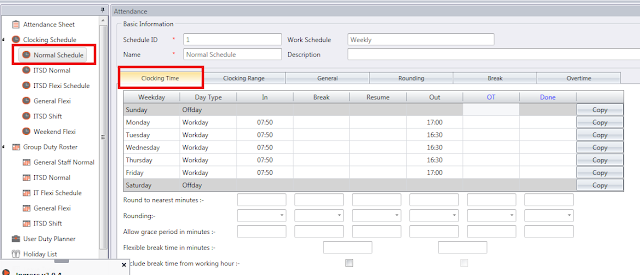
2. Create a new Flexi Schedule, select Day type as Restday or Offday for the weekend.

3. On the Flexi Schedule > Go to General tab, select maximum IN OUT pair (this depends on the Weekday Schedule that you have set, if only IN and OUT is used, select maximum pair as 1). Insert time range in Double Punch to prevent double transactions within the minutes defined here.
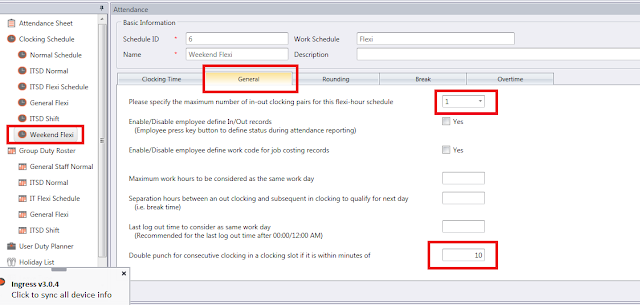
4. Go to Overtime tab > check the box for ‘Work treat as OT’ for Restday and Offday

5. Go to Group Duty Roster > Edit > Auto Schedule, select new Flexi Schedule for Weekend.
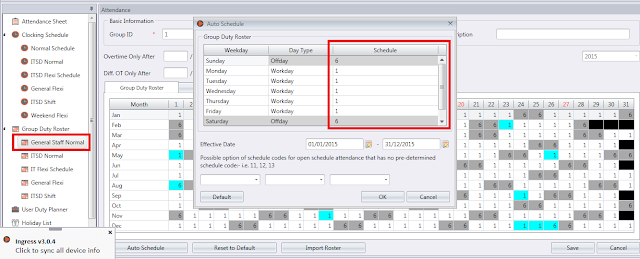
6. With the above settings, you can see the worktime of the employee being calculated as overtime in the Attendance Sheet if they come to work on their off days or rest days.

Note: If some of the screenshots or steps viewed here are different from the ones in the current system, this is due to our continuous effort to improve our system from time to time. Please notify us at info@timeteccloud.com, we will update it as soon as possible.
Related Articles
Creating Weekly Schedule with Flexible Overtime on Weekends in Ingress & TCMS V3 – Suitable for those who allow overtimes on off days or rest days
Introduction There are companies that allow their employees to take overtime on off days and rest days on flexible schedules, which mean that they will only be paid for overtime based on their total work hours taken of the off or rest days. Benefits ...Use of Clocking settings for Overtime in Ingress & TCMS V3
Introduction FingerTec’s Ingress & TCMS V3 software comes with several useful rules in the Clocking schedule that you can define for Overtime calculations. Depending on the configuration used, you will find different results for the attendance data ...Weekly Accumulative Overtime Configurations (Overtime only after)
Introduction FingerTec’s Ingress & TCMS V3 software is able to calculate overtime under different settings and circumstances customized by the user. Generally, Ingress & TCMS V3 will treat extra working time as overtime or OT when it exceeds a ...Overnight Flexi Hour Clocking Schedule in Ingress & TCMS V3
Introduction Flexi Clocking Schedule is a working schedule that does not include any late-ins, early outs or overtime. This is suitable for groups of workers where their working time is not fixed. Benefit The use of flexible working schedule ...TCMS V2 - Overtime Only After
TCMS V2, the central solution for time attendance and access control by FingerTec is able to calculate overtime under different settings and circumstances customized by the user. Generally, TCMS V2 will treat extra working time as overtime or OT when ...