Connecting Ingressus Controller to COMM RS485 for Ingress
Introduction
FingerTec terminals offer a few communication methods including TCP/IP, RS232/485 or USB client. Communication configuration is very important because a lot of tasks such as enrolment, download/upload transactions and update user information can be performed from the software. If the terminal is connected via TCP/IP or RS232/485, users will be able to synchronize the changes or information from the software.
Benefits
Besides TCP/IP, RS485 communication is an inexpensive local network with multi-drop communication links. Since RS485 is using a twisted pair cable type, which can support connection distance up to 1200m (4000 feet).

2. The Ingressus controller needs to be configured as below:
Device Type : Ingressus
Device Name : (Compulsary to be filled)
Communication Mode : RS232/RS485
Serial Port : Depend on the computer serial port. (Please refer to point #3 to check the Serial Port number)
Baudrate : 38400
Please take note that the Baudrate for first time configuration is 38400. Ingressus controller’s default baudrate is 38400. User will fail to communicate or connect to the controller if other baudrate is selected.
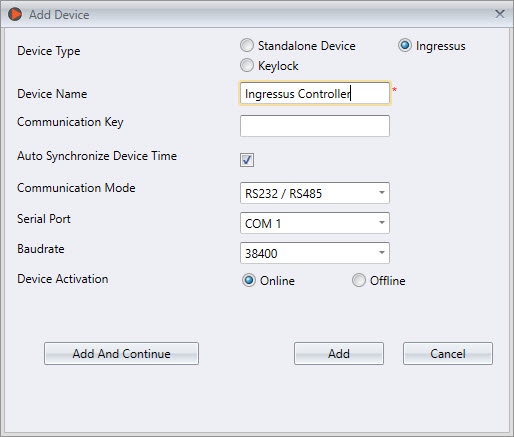
3. You can check the serial port number at your PC’s Device Manager > Ports (COM & LPT) > Look for the Serial Comm Port and the COM port numbers displayed in brackets. In the screenshot below, you can see the serial port used is COM 4.
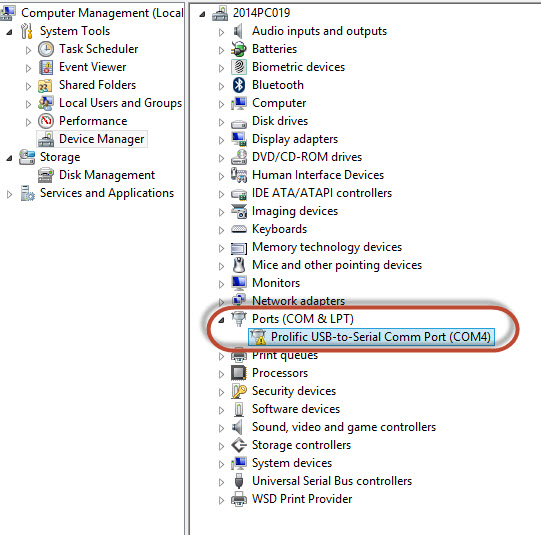
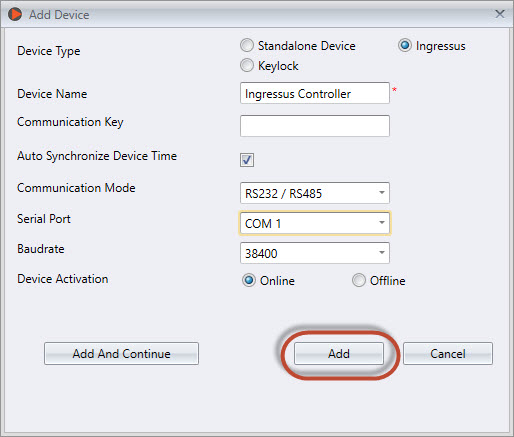

FingerTec terminals offer a few communication methods including TCP/IP, RS232/485 or USB client. Communication configuration is very important because a lot of tasks such as enrolment, download/upload transactions and update user information can be performed from the software. If the terminal is connected via TCP/IP or RS232/485, users will be able to synchronize the changes or information from the software.
Besides TCP/IP, RS485 communication is an inexpensive local network with multi-drop communication links. Since RS485 is using a twisted pair cable type, which can support connection distance up to 1200m (4000 feet).
Process
1. During terminal activation, go to Devices > Add Device
Device Name : (Compulsary to be filled)
Communication Mode : RS232/RS485
Serial Port : Depend on the computer serial port. (Please refer to point #3 to check the Serial Port number)
Baudrate : 38400
Please take note that the Baudrate for first time configuration is 38400. Ingressus controller’s default baudrate is 38400. User will fail to communicate or connect to the controller if other baudrate is selected.
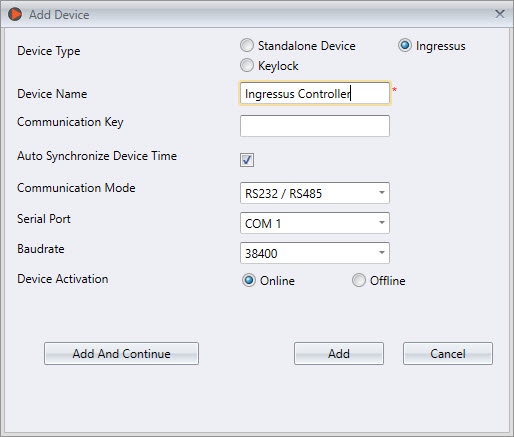
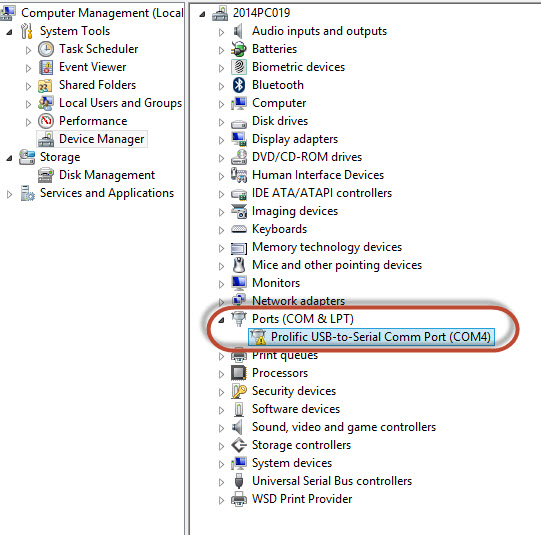
4. After completed the configuration above, click at the Add button and the system will show “Device added successfully” message, if the activation is successful.
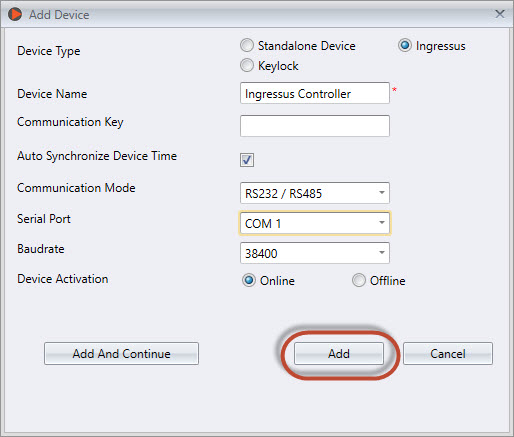

Note: If some of the screenshots or steps viewed here are different from the ones in the current system, this is due to our continuous effort to improve our system from time to time. Please notify us at info@timeteccloud.com, we will update it as soon as possible.
Related Articles
Prevent Duplicate Password During Enrollment Process (Ingressus Controller / k-Kadex)
Introduction: Ingressus controller is a device that is developed to be paired with a slave device, such as k-Kadex. To ensure that the Ingressus Controller is always functioning properly with k-Kadex, we’ve prepared this article to explain how to ...Use Ingressus Controller with Fire Alarm System for Better Emergency Management
Introduction A fire alarm system is a variety of devices connected together to identify and alert people through visual and audio appliances when smoke, fire, carbon monoxide gas or other emergency situations are present. These alarms might be ...Ingressus Metal Casing Setup
Introduction Ingressus controllers are designed to control access for a one-door (Ingressus I), two-door (Ingressus II) and four-door environment (Ingressus IV). With Ingressus, a user needs to verify his identity at a Wiegand terminal or an RS485 ...Ingressus IV and Slave Devices
Introduction Ingressus IV is FingerTec’s latest advance access controller which supports access control up to 4-doors. In short, Ingressus IV can be described as a 4-In door controller. A total of 4 Wiegand input ports is available in Ingressus IV. ...How The Long Range Reader Works With Ingressus Controller
Introduction On Vehicle Access Control: Vehicle Access Control System is a security control method that can be utilized to allow the access of transportation vehicles such as cars into a compound. In access control systems, users are required to ...