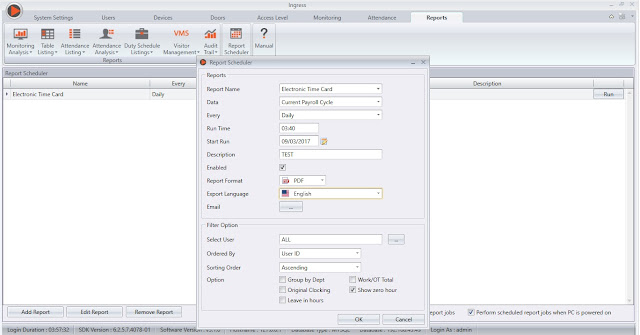Auto Generate Report to a Specific Path using Report Scheduler in Ingress and TCMS V3
Introduction
Ingress and TCMS V3 offer a new feature in the software, where you can configure the report scheduler export path. You can set the report to be sent out and exported automatically into your preferred folder without the need to generate files individually.
Benefits
This feature provides flexibility in terms of report management, where you can have bulk export report automatically delivered to a folder on your network at a specific schedule.
Process
1) Firstly, you need to configure your email account in Ingress/TCMS V3. Go to System Settings > Email > Edit > Edit Email Configuration > Save > Click Test Account Settings.
2) You will receive an email notification as shown below
3) Go to System Settings > Report > Report scheduler export path > browse location to keep the report [configure your preferred folder]
4) Go to the Report tab > configure the report based on your requirements > click Run.
5) Ingress/TCMS V3 will send two reports for the first time.
The first report will be sent when you clicked Run button.
Second report will be sent based on the time that you had configured in the Report Scheduler settings.
Ingress/TCMS V3 software will generate the report at the specified report folder that you had configured, before it sends to your email.
Report folder – C:\Users\Husna\Desktop\TEST REPORT
6) You will also receive a copy of the report in your email account.
Report Scheduler is not working as per settings? Follow the steps below to troubleshoot.
a) Main configuration: It’s important to ensure that all services; database, attendance service, etc, are running smoothly. If the Report Schedule is not working, it’s recommended that you restart all the services again to trigger the scheduler process properly.
Ingress MySQL:
To restart MySQL, Ingress service and Attendance service: Start > Control Panel > Administrative Tools > Services > restart MySQL, Ingress Services and Attendance Service
Ingress MDB:
To restart Ingress service and Attendance service: Start > Control Panel > Administrative Tools > Services > restart Ingress Services and Attendance Service
TCMS V3:
To restart TCMSv3 service: Start > Control Panel > Administrative Tools > Services > restart TCMS v3 Service
b) Once restarted, click Run in the Report Scheduler settings to trigger the scheduling process again.
Related Posts
How To Auto Export Attendance Data in Specified Folder and Email in TCMS V3/Ingress
Export Scheduler for Attendance and Transaction data in Attendance Module
Ingress and TCMS V3 offer a new feature in the software, where you can configure the report scheduler export path. You can set the report to be sent out and exported automatically into your preferred folder without the need to generate files individually.
Benefits
This feature provides flexibility in terms of report management, where you can have bulk export report automatically delivered to a folder on your network at a specific schedule.
Process
1) Firstly, you need to configure your email account in Ingress/TCMS V3. Go to System Settings > Email > Edit > Edit Email Configuration > Save > Click Test Account Settings.
2) You will receive an email notification as shown below
3) Go to System Settings > Report > Report scheduler export path > browse location to keep the report [configure your preferred folder]
4) Go to the Report tab > configure the report based on your requirements > click Run.
5) Ingress/TCMS V3 will send two reports for the first time.
The first report will be sent when you clicked Run button.
Second report will be sent based on the time that you had configured in the Report Scheduler settings.
Ingress/TCMS V3 software will generate the report at the specified report folder that you had configured, before it sends to your email.
Report folder – C:\Users\Husna\Desktop\TEST REPORT
6) You will also receive a copy of the report in your email account.
Report Scheduler is not working as per settings? Follow the steps below to troubleshoot.
a) Main configuration: It’s important to ensure that all services; database, attendance service, etc, are running smoothly. If the Report Schedule is not working, it’s recommended that you restart all the services again to trigger the scheduler process properly.
Ingress MySQL:
To restart MySQL, Ingress service and Attendance service: Start > Control Panel > Administrative Tools > Services > restart MySQL, Ingress Services and Attendance Service
Ingress MDB:
To restart Ingress service and Attendance service: Start > Control Panel > Administrative Tools > Services > restart Ingress Services and Attendance Service
TCMS V3:
To restart TCMSv3 service: Start > Control Panel > Administrative Tools > Services > restart TCMS v3 Service
b) Once restarted, click Run in the Report Scheduler settings to trigger the scheduling process again.
Related Posts
How To Auto Export Attendance Data in Specified Folder and Email in TCMS V3/Ingress
Export Scheduler for Attendance and Transaction data in Attendance Module
Related Articles
Report Scheduler for TCMS V3 is Now Ready!
Introduction Report Scheduler is an automated interface that gives you the option to email your selected reports on a periodic basis. This feature is now available in TCMS V3 and you can set the files to be sent in various formats using Simple Mail ...How To Auto Export Attendance Data in Specified Folder and Email in TCMS V3/Ingress
Introduction: Ingress and TCMS V3 offer a feature whereby you can configure the export scheduler feature to auto export the attendance data to a specified folder as well as send the file to the respective email. In other words, you can set the export ...Automatically Download & Generate Attendance Record in Ingress and TCMS V3
Introduction Ingress and TCMS V3 are FingerTec’s complementary software serving different purposes. Ingress software are generally used with access control devices like R2, Kadex and Q2i and TCMS V3 is for time attendance readers such as TA100C, ...TCMS V3/Ingress - How To Utilize Gmail In Report Scheduler Settings
Introduction In previous technical tips, (refer links below) we have explained how to configure the Report Scheduler option in Ingress and TCMS V3 software. Additionally, we will now assist and explain on how to use or configure your own Gmail ...Export Scheduler for Attendance and Transaction data in Attendance Module
Introduction We have recently introduced a new feature within Ingress and TCMS V3 software, where you can export the Attendance and Transaction data automatically by date or time into the dedicated folder path under Attendance Module. Advantages By ...