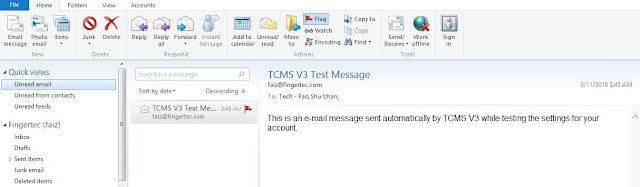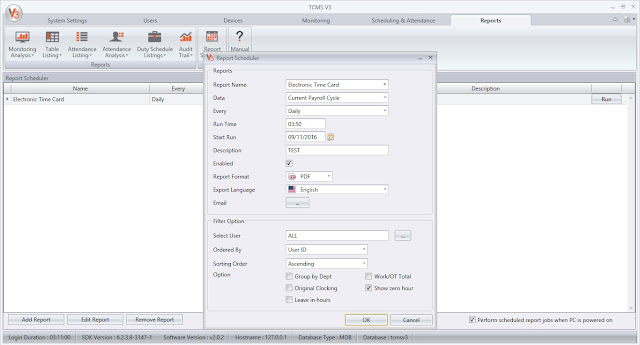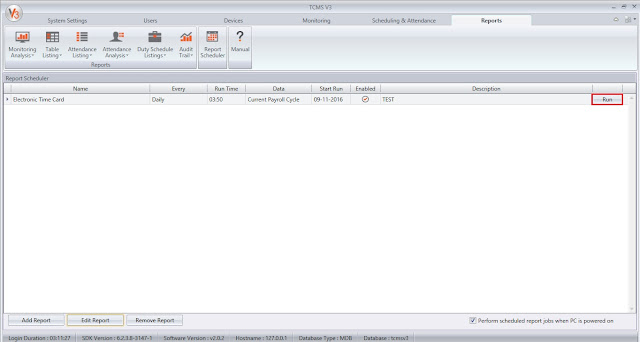Report Scheduler for TCMS V3 is Now Ready!
Introduction
Report Scheduler is an automated interface that gives you the option to email your selected reports on a periodic basis. This feature is now available in TCMS V3 and you can set the files to be sent in various formats using Simple Mail Transfer Protocol (SMTP).
Benefits
With this feature, the report generation process has been made completely automated because you do not need to login to your account to generate the required reports. On top, instead of having to generate various reports individually, you can setup the Scheduler to generate and email the reports to you or other recipients with just one-click solution.
Process
1) Firstly, you will need to configure your email account at the TCMS V3 > System Settings > Email > Edit > Edit Email Configuration > Save > Test Account Setting.
*Remark : We strongly recommend you to use your own company mail server as SMTP domain rather than using Gmail service provider to avoid server blocking the software from sending the mail on behalf of the account owner.
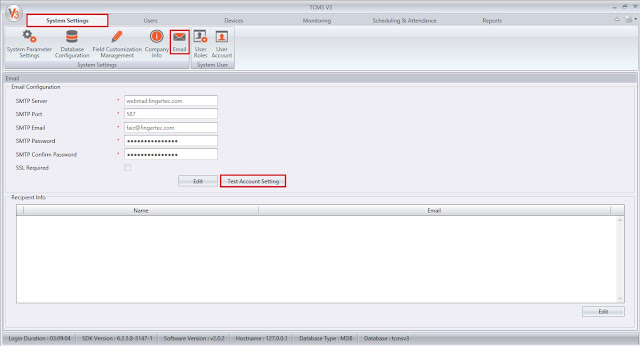
Report Scheduler is an automated interface that gives you the option to email your selected reports on a periodic basis. This feature is now available in TCMS V3 and you can set the files to be sent in various formats using Simple Mail Transfer Protocol (SMTP).
Benefits
With this feature, the report generation process has been made completely automated because you do not need to login to your account to generate the required reports. On top, instead of having to generate various reports individually, you can setup the Scheduler to generate and email the reports to you or other recipients with just one-click solution.
Process
1) Firstly, you will need to configure your email account at the TCMS V3 > System Settings > Email > Edit > Edit Email Configuration > Save > Test Account Setting.
*Remark : We strongly recommend you to use your own company mail server as SMTP domain rather than using Gmail service provider to avoid server blocking the software from sending the mail on behalf of the account owner.
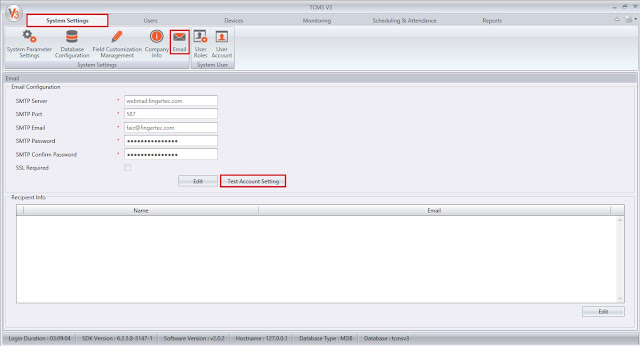
4) TCMS V3 will send two reports for the first time. First report - when you click the run button. Second report – the times that you have configured in the report scheduler settings. TCMS V3 will generate the reports at the report folder before sending the email to you.
Report folder - C:\Program Files (x86)\FingerTec\FingerTec TCMS V3\TCMS V3\reports.

5) Also, you will receive the report in your email account.
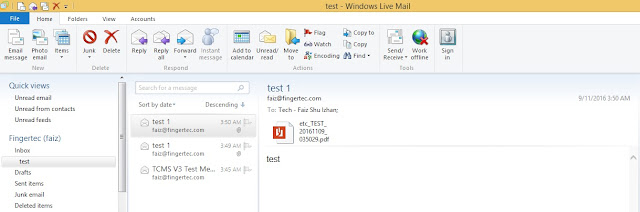
Troubleshooting Tips
Report Scheduler is not working as per settings? Follow the steps below to troubleshoot.
Related Post:
Auto Generate Report to a Specific Path using Report Scheduler in Ingress and TCMS V3
Report folder - C:\Program Files (x86)\FingerTec\FingerTec TCMS V3\TCMS V3\reports.

5) Also, you will receive the report in your email account.
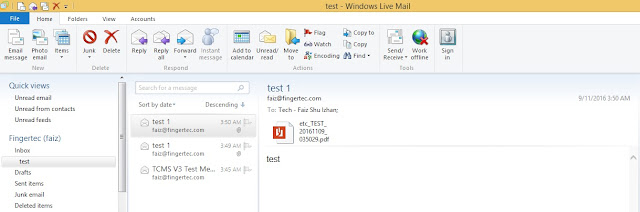
Troubleshooting Tips
Report Scheduler is not working as per settings? Follow the steps below to troubleshoot.
a) Main configuration: It’s important to ensure that all services; database, attendance service, etc, are running smoothly. If the Report Scheduler is not working, it’s recommended that you restart all the services again to trigger the scheduler process properly.
Steps:
To restart TCMSv3 service: Start > Control Panel > Administrative Tools > Services > restart TCMS v3 Service
b) Once restarted, click Run in the Report Scheduler settings to trigger the scheduling process again.
Auto Generate Report to a Specific Path using Report Scheduler in Ingress and TCMS V3
Related Articles
TCMS V3/Ingress - How To Utilize Gmail In Report Scheduler Settings
Introduction In previous technical tips, (refer links below) we have explained how to configure the Report Scheduler option in Ingress and TCMS V3 software. Additionally, we will now assist and explain on how to use or configure your own Gmail ...Auto Generate Report to a Specific Path using Report Scheduler in Ingress and TCMS V3
Introduction Ingress and TCMS V3 offer a new feature in the software, where you can configure the report scheduler export path. You can set the report to be sent out and exported automatically into your preferred folder without the need to generate ...Send Personal Attendance Report to Dedicated Employee using Report Scheduler – Software Ingress / TCMSv3
Introduction Referring to the previous article about setting a Report Scheduler: https://www.fingertectips.com/2015/06/ingress-report-scheduler-delivers_18.html, now we will guide you on how to send personal Attendance Report to dedicated employee ...Export Scheduler for Attendance and Transaction data in Attendance Module
Introduction We have recently introduced a new feature within Ingress and TCMS V3 software, where you can export the Attendance and Transaction data automatically by date or time into the dedicated folder path under Attendance Module. Advantages By ...Report Scheduler Delivers Reports Automatically to Your Email
Introduction Report Report Scheduler is an automated interface that gives you the option to email the reports on periodic basis. This feature is available in Ingress Software and you can set the file to be sent in a variety of formats using Simple ...