TCMS V3/Ingress - How To Utilize Gmail In Report Scheduler Settings
Introduction
In previous technical tips, (refer links below) we have explained how to configure the Report Scheduler option in Ingress and TCMS V3 software. Additionally, we will now assist and explain on how to use or configure your own Gmail account as a sender for the Report Scheduler features.
http://www.fingertectips.com/2015/06/ingress-report-scheduler-delivers_18.html
http://www.fingertectips.com/2016/12/report-scheduler-for-tcms-v3-is-now.html
Basically, when we use and register our email account with a dedicated email provider such as Gmail, there are certain restrictions or security settings that block the software from sending email on behalf of the account owner. Hence, you will receive the following error whenever you configure your Gmail account in the Report Scheduler.


To solve this problem, we will guide you on how to change your email (Gmail account) setting and allow it to send messages from the Report Scheduler feature.
Process and Setting
1. Firstly, please take note to connect the Gmail account using smtp.gmail.com on port 465, if you're using Secure Socket Layers (SSL) and port 587, if you're using Transport Layer Security (TLS).
2. Therefore in TCMS V3/Ingress, you will need to configure the SMTP Server and SMTP Port accordingly as well as tick on the SSL Required setting (as shown in the picture below).
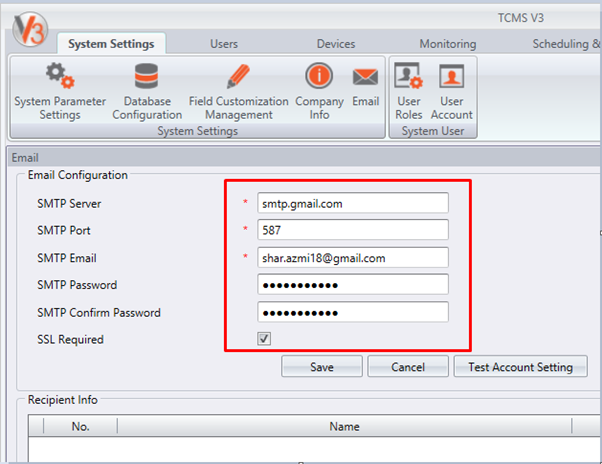
3. Before carrying out a Test Account Setting, kindly check and change the security setting on your Gmail account by login into your account and select Setting > Forwarding and POP/IMAP > Enable IMAP > Save.
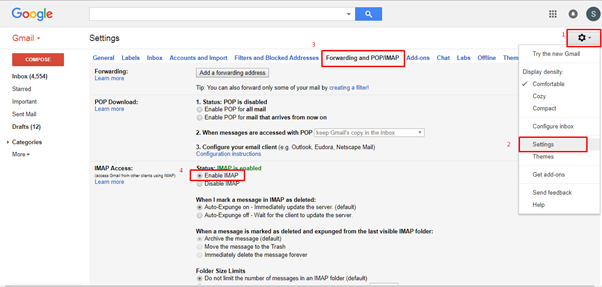
4. Next, open your Google Account and select Sign-in & security setting.
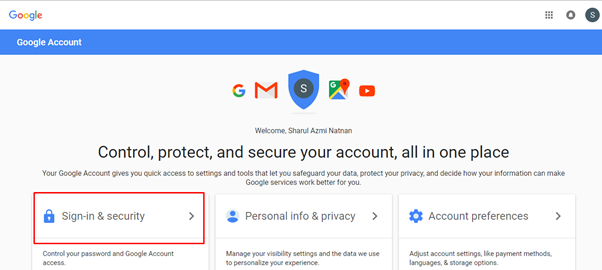
5. Under Sign-in & security setting, set the option ‘Allow less secure apps’ to ON. Once done, Gmail will automatically send you a notification email to inform that you have change this setting on your Gmail account.
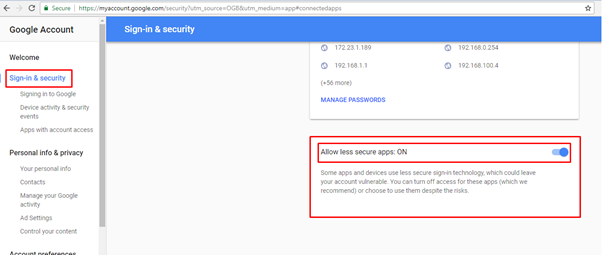
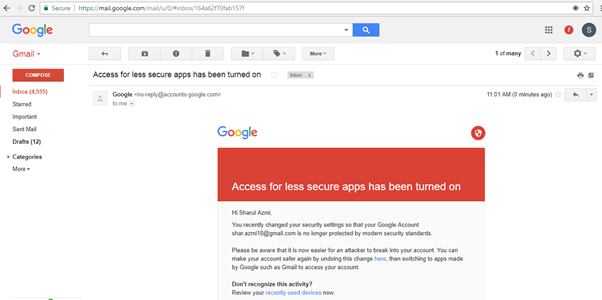
6. After completing all the settings, you can now test your email configuration at Ingress or TCMS V3 software. A success message will then appear to indicate that the email has been via your account.
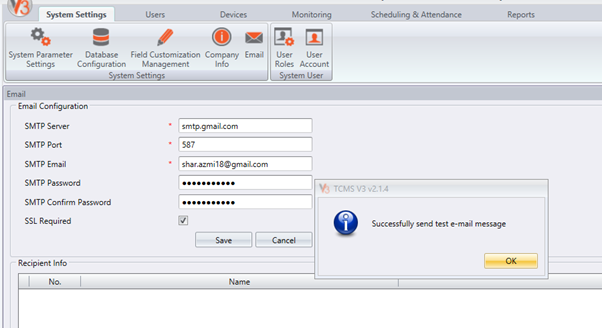

Finally, you can configure the Report Scheduler setting and send the email through your Gmail account.
Note: If some of the screenshots or steps viewed here are different from the ones in the current system, this is due to our continuous effort to improve our system from time to time. Please notify us at info@timeteccloud.com, we will update it as soon as possible.
In previous technical tips, (refer links below) we have explained how to configure the Report Scheduler option in Ingress and TCMS V3 software. Additionally, we will now assist and explain on how to use or configure your own Gmail account as a sender for the Report Scheduler features.
http://www.fingertectips.com/2015/06/ingress-report-scheduler-delivers_18.html
http://www.fingertectips.com/2016/12/report-scheduler-for-tcms-v3-is-now.html
Basically, when we use and register our email account with a dedicated email provider such as Gmail, there are certain restrictions or security settings that block the software from sending email on behalf of the account owner. Hence, you will receive the following error whenever you configure your Gmail account in the Report Scheduler.
To solve this problem, we will guide you on how to change your email (Gmail account) setting and allow it to send messages from the Report Scheduler feature.
Process and Setting
1. Firstly, please take note to connect the Gmail account using smtp.gmail.com on port 465, if you're using Secure Socket Layers (SSL) and port 587, if you're using Transport Layer Security (TLS).
2. Therefore in TCMS V3/Ingress, you will need to configure the SMTP Server and SMTP Port accordingly as well as tick on the SSL Required setting (as shown in the picture below).
3. Before carrying out a Test Account Setting, kindly check and change the security setting on your Gmail account by login into your account and select Setting > Forwarding and POP/IMAP > Enable IMAP > Save.
4. Next, open your Google Account and select Sign-in & security setting.
5. Under Sign-in & security setting, set the option ‘Allow less secure apps’ to ON. Once done, Gmail will automatically send you a notification email to inform that you have change this setting on your Gmail account.
6. After completing all the settings, you can now test your email configuration at Ingress or TCMS V3 software. A success message will then appear to indicate that the email has been via your account.
Finally, you can configure the Report Scheduler setting and send the email through your Gmail account.
Note: If some of the screenshots or steps viewed here are different from the ones in the current system, this is due to our continuous effort to improve our system from time to time. Please notify us at info@timeteccloud.com, we will update it as soon as possible.
Related Articles
Report Scheduler for TCMS V3 is Now Ready!
Introduction Report Scheduler is an automated interface that gives you the option to email your selected reports on a periodic basis. This feature is now available in TCMS V3 and you can set the files to be sent in various formats using Simple Mail ...Ingress & TCMSv3 - How to Allow Gmail to Send Emails for the Report Scheduler even though th Less Secure Apps Feature has been Disabled by Google
Introduction In previous technical tips, (refer to links below) we have explained how to configure your email (Gmail account) settings and allow it to send messages from the Report Scheduler feature in Ingress and TCMS V3 software. ...Ingress & TCMSv3 - How to Allow Gmail to Send Emails for the Report Scheduler even though th Less Secure Apps Feature has been Disabled by Google
Introduction In previous technical tips, (refer to links below) we have explained how to configure your email (Gmail account) settings and allow it to send messages from the Report Scheduler feature in Ingress and TCMS V3 software. ...Auto Generate Report to a Specific Path using Report Scheduler in Ingress and TCMS V3
Introduction Ingress and TCMS V3 offer a new feature in the software, where you can configure the report scheduler export path. You can set the report to be sent out and exported automatically into your preferred folder without the need to generate ...Report Scheduler Delivers Reports Automatically to Your Email
Introduction Report Report Scheduler is an automated interface that gives you the option to email the reports on periodic basis. This feature is available in Ingress Software and you can set the file to be sent in a variety of formats using Simple ...