Export Scheduler for Attendance and Transaction data in Attendance Module
Introduction
We have recently introduced a new feature within Ingress and TCMS V3 software, where you can export the Attendance and Transaction data automatically by date or time into the dedicated folder path under Attendance Module.
Advantages
By using this feature, you can export the transaction logs automatically for payroll calculations. At the same time, you can configure this feature with other options like Auto Download Transaction and Auto Generate Attendance Record to achieve better work efficiency
Process
To use this feature, go to Attendance module in Ingress software or Scheduling & Attendance module in TCMS V3 software, then select Export Scheduler > Add Scheduler.
There are 3 types of report that you can export:
1. Data Audit List
2. Summary Attendance Sheet
3. Details Attendance Sheet

From here on, you can select Auto Export period (either by Date, Weekly, Daily, Hourly or by Minute). Note that you can also configure the export Running Time and Date.
Export Data Audit List
In Export Data Audit List, you can choose to export the file in 2 template formats. Select the export format template you preferred. Template options are:
1. Export Type 1
With Export Type 1, you can select or remove the data fields as you need, example User ID, Name, Clocking Time and Check Type. Note that “No.” refers to the sequence of the data and “Size” refers to the maximum characters for the data field.
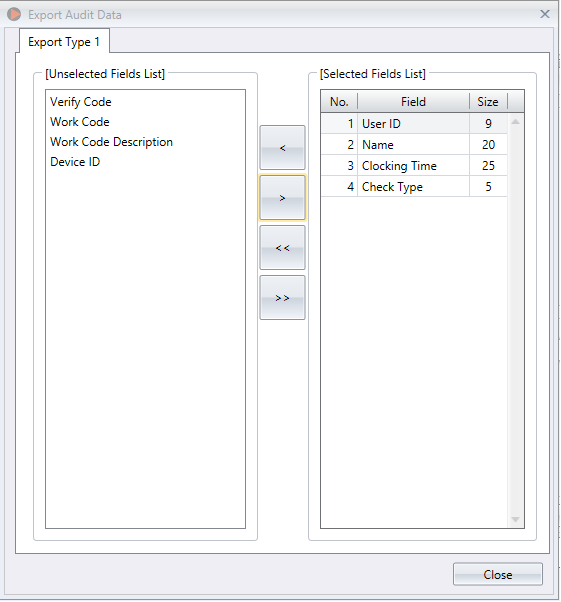
2. Export Type 2
With Export Type 2, you need to type the desired export format and click Verify for system to check and save the data format. The System will show the status: Parse Successful (data format valid) or Parse Failed (data format invalid).
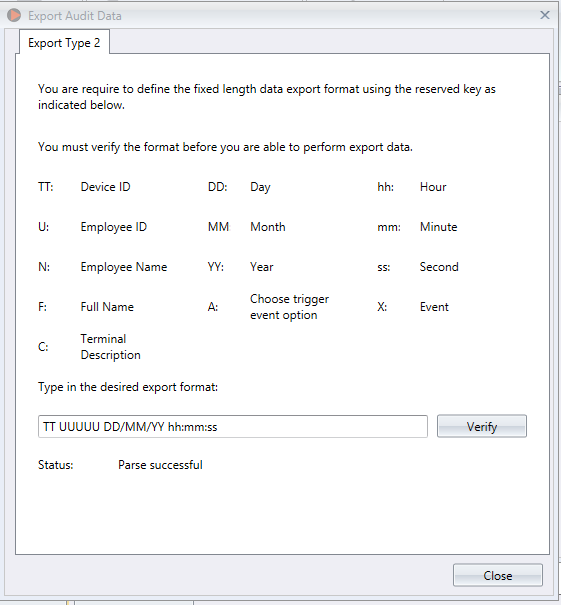
- Next, select the Export Path or location where you want to save the file.
- Select Append Data if you want the System to update the new data that you have exported inside the same file.
- Press OK to Save the Export Scheduler settings.
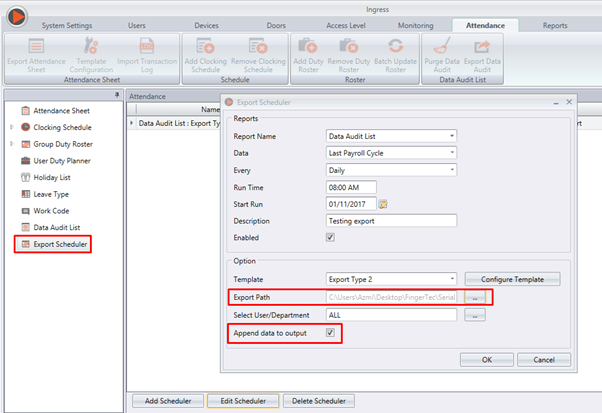
- To test whether all of the configurations are working based on the settings, please click at Run. ‘Print Job Completed’ message shows that the configurations are working and you can now expect the System to export all of the data based on the scheduler time.
- Check the exported file and the item inside the selected folder for confirmation.
Remark (Updated in Jan 2019):
Please note that there is also an auto export to email feature which is applicable for Details Attendance and Summary Attendance Sheet only:
http://www.fingertectips.com/2019/01/how-to-auto-export-attendance-data-in.html
Related Posts
How To Auto Export Attendance Data in Specified Folder and Email in TCMS V3/Ingress
Auto Generate Report to a Specific Path using Report Scheduler in Ingress and TCMS V3
We have recently introduced a new feature within Ingress and TCMS V3 software, where you can export the Attendance and Transaction data automatically by date or time into the dedicated folder path under Attendance Module.
Advantages
By using this feature, you can export the transaction logs automatically for payroll calculations. At the same time, you can configure this feature with other options like Auto Download Transaction and Auto Generate Attendance Record to achieve better work efficiency
Process
To use this feature, go to Attendance module in Ingress software or Scheduling & Attendance module in TCMS V3 software, then select Export Scheduler > Add Scheduler.
There are 3 types of report that you can export:
1. Data Audit List
2. Summary Attendance Sheet
3. Details Attendance Sheet
From here on, you can select Auto Export period (either by Date, Weekly, Daily, Hourly or by Minute). Note that you can also configure the export Running Time and Date.
Export Data Audit List
In Export Data Audit List, you can choose to export the file in 2 template formats. Select the export format template you preferred. Template options are:
1. Export Type 1
With Export Type 1, you can select or remove the data fields as you need, example User ID, Name, Clocking Time and Check Type. Note that “No.” refers to the sequence of the data and “Size” refers to the maximum characters for the data field.
2. Export Type 2
With Export Type 2, you need to type the desired export format and click Verify for system to check and save the data format. The System will show the status: Parse Successful (data format valid) or Parse Failed (data format invalid).
- Next, select the Export Path or location where you want to save the file.
- Select Append Data if you want the System to update the new data that you have exported inside the same file.
- Press OK to Save the Export Scheduler settings.
- To test whether all of the configurations are working based on the settings, please click at Run. ‘Print Job Completed’ message shows that the configurations are working and you can now expect the System to export all of the data based on the scheduler time.
- Check the exported file and the item inside the selected folder for confirmation.
Remark (Updated in Jan 2019):
Please note that there is also an auto export to email feature which is applicable for Details Attendance and Summary Attendance Sheet only:
http://www.fingertectips.com/2019/01/how-to-auto-export-attendance-data-in.html
Related Posts
How To Auto Export Attendance Data in Specified Folder and Email in TCMS V3/Ingress
Auto Generate Report to a Specific Path using Report Scheduler in Ingress and TCMS V3
Related Articles
How To Auto Export Attendance Data in Specified Folder and Email in TCMS V3/Ingress
Introduction: Ingress and TCMS V3 offer a feature whereby you can configure the export scheduler feature to auto export the attendance data to a specified folder as well as send the file to the respective email. In other words, you can set the export ...Auto Generate Report to a Specific Path using Report Scheduler in Ingress and TCMS V3
Introduction Ingress and TCMS V3 offer a new feature in the software, where you can configure the report scheduler export path. You can set the report to be sent out and exported automatically into your preferred folder without the need to generate ...Export File to Other PCs on the Same Network Range via Ingress / TCMS V3
Introduction: Previously, we have introduced a new feature for Ingress and TCMS V3 software, whereby you can export the Attendance and Transaction Data automatically by date or time into a dedicated folder path under Attendance Module. Therefore, we ...How to Export Attendance Sheet with Job Costing Records via Export Attendance Details for TCMSv3/Ingress
Introduction Job Costing feature is available in Flexi schedule only. By using the job costing function in the Flexi schedule, the software calculates work time for each In-Out pair to provide better attendance analysis. Users also can export their ...How to Export Attendance Sheet with Job Costing Records via Export Attendance Details for TCMSv3/Ingress
Introduction Job Costing feature is available in Flexi schedule only. By using the job costing function in the Flexi schedule, the software calculates work time for each In-Out pair to provide better attendance analysis. Users also can export their ...