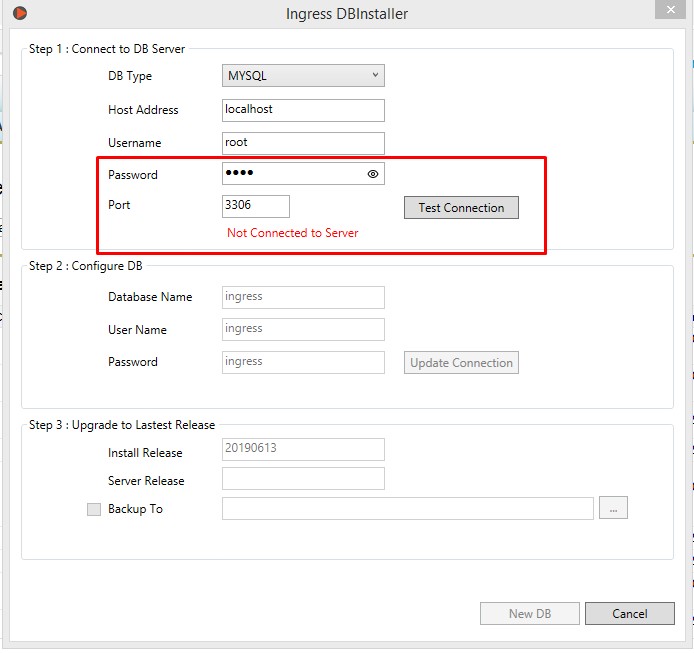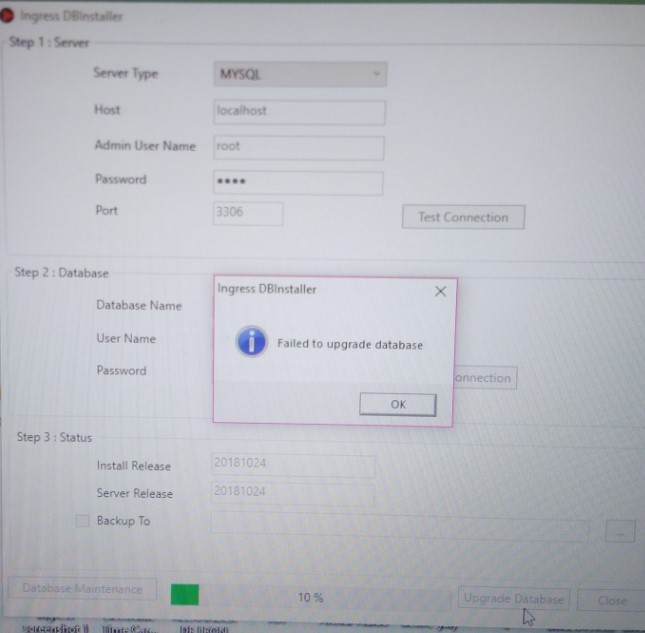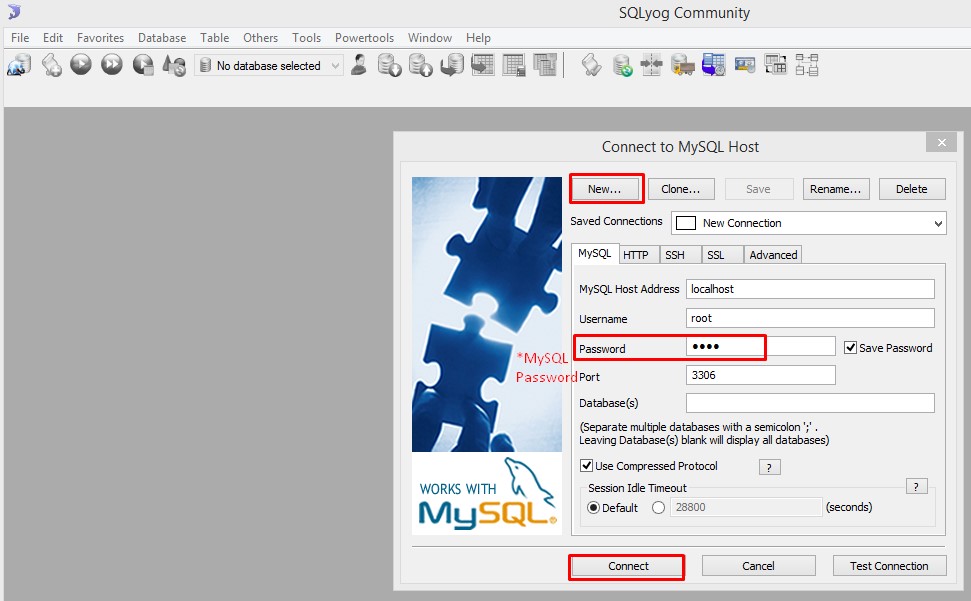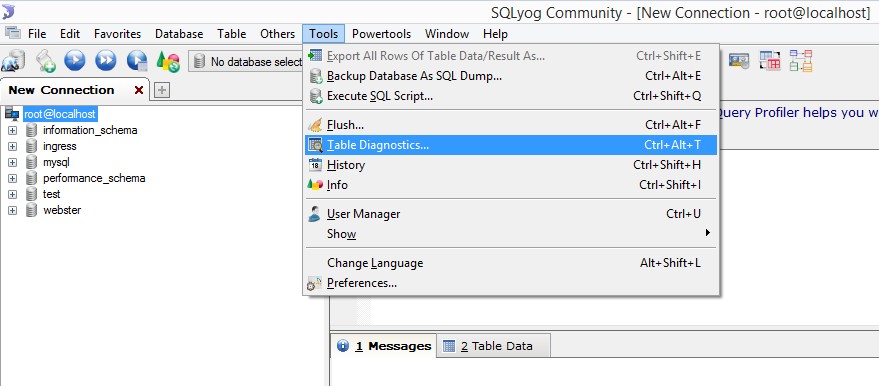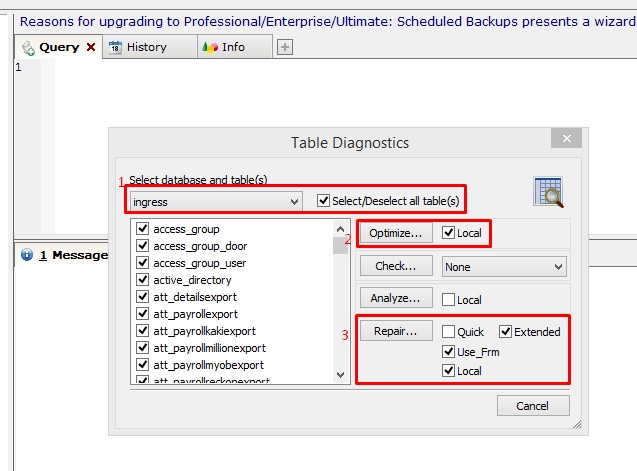Troubleshooting on Ingress DB Installer for Ingress software (MySQL database)
Introduction
Ingress DB Installer is the Ingress connector tool that we use to establish the connection between Ingress program and MySQL server 5.5 database program. Sometimes, users may face problems loading the Ingress software. For example, the Ingress server is not updated to the latest, you can try to run the Ingress DB Installer and complete all the steps required to fix this problem.
However, there are certain issues that may disrupt you from successfully running all the steps in the Ingress DB Installer. This article will be discussing the problem that may happen on the Ingress DB Installer and troubleshooting these issues.
Issue and Problem Verification
1. The Ingress DB Installer is showing an error message stating ‘Not Connected to Server’ when you run the installation at the first step (Test Connection).
Solution:
This error appears because you have keyed in the wrong MySQL password. Make sure the MySQL password is the one you created when you first install the MySQL server 5.5 in your PC.
However, if you have forgotten the password, you may refer to the solution from the MySQL vendor website on how to reset the MySQL password. You can also ask your programmer or the IT personnel to configure the steps for you, as you might need help from the IT expertise in regards to this configuration.
Refer to http://dev.mysql.com/doc/refman/5.7/en/resetting-permissions.html
Another option to reset this password is by uninstalling the MySQL server and reinstall it with a new one. However, this option will corrupt the existing database after you decide to reinstall the MySQL. Unless you have a backup database file where you can restore the existing file after reinstalling the program.
2. Error ‘Failed to upgrade database’ at the third step (Upgrade Database)
Solution:
This error can happen if there is a problem with your database table. To fix this error, please download and install MySQL manager tools such as SQLyog onto your Ingress server computer. Then, follow the steps below.
You can search and download a free version of MySQL manager tools from the website or download from the links provided below:
• If your operating system is 64-bit type, please download the SQL yog from https://s3.amazonaws.com/SQLyog_Community/SQLyog+12.2.1/SQLyog-12.2.1-0.x64Community.exe
• If your operating system is 32-bit type, please download the SQL yog from https://s3.amazonaws.com/SQLyog_Community/SQLyog+12.2.1/SQLyog-12.2.1-0.x86Community.exe
Step 1 – Run the SQLyog manager tools.
Step 2 – After you open the program, go to the Tools option > select Table Diagnostic.
Step 3 – Select Database and table ‘Ingress’ > tick to select All table
Step 4 – Tick on Local and run the Optimize button. Patiently wait until the notification pops up. Then, close the message box.
Step 5 – Tick on the Use_Frm, Local and Extended option. Run the Repair button. The system will run to complete the table repair (refer to the image below).
Step 6 – Once the steps have been completed, you can close the SQLyog manager tools. Then, proceed to run a check on the Ingress DB Installer. You should be able to run all the steps successfully before you can reopen your Ingress program.
Note: If some of the screenshots or steps viewed here are different from the ones in the current system, this is due to our continuous effort to improve our system from time to time. Please notify us at info@timeteccloud.com, we will update it as soon as possible.
Ingress DB Installer is the Ingress connector tool that we use to establish the connection between Ingress program and MySQL server 5.5 database program. Sometimes, users may face problems loading the Ingress software. For example, the Ingress server is not updated to the latest, you can try to run the Ingress DB Installer and complete all the steps required to fix this problem.
However, there are certain issues that may disrupt you from successfully running all the steps in the Ingress DB Installer. This article will be discussing the problem that may happen on the Ingress DB Installer and troubleshooting these issues.
Issue and Problem Verification
1. The Ingress DB Installer is showing an error message stating ‘Not Connected to Server’ when you run the installation at the first step (Test Connection).
Solution:
This error appears because you have keyed in the wrong MySQL password. Make sure the MySQL password is the one you created when you first install the MySQL server 5.5 in your PC.
However, if you have forgotten the password, you may refer to the solution from the MySQL vendor website on how to reset the MySQL password. You can also ask your programmer or the IT personnel to configure the steps for you, as you might need help from the IT expertise in regards to this configuration.
Refer to http://dev.mysql.com/doc/refman/5.7/en/resetting-permissions.html
Another option to reset this password is by uninstalling the MySQL server and reinstall it with a new one. However, this option will corrupt the existing database after you decide to reinstall the MySQL. Unless you have a backup database file where you can restore the existing file after reinstalling the program.
2. Error ‘Failed to upgrade database’ at the third step (Upgrade Database)
Solution:
This error can happen if there is a problem with your database table. To fix this error, please download and install MySQL manager tools such as SQLyog onto your Ingress server computer. Then, follow the steps below.
You can search and download a free version of MySQL manager tools from the website or download from the links provided below:
• If your operating system is 64-bit type, please download the SQL yog from https://s3.amazonaws.com/SQLyog_Community/SQLyog+12.2.1/SQLyog-12.2.1-0.x64Community.exe
• If your operating system is 32-bit type, please download the SQL yog from https://s3.amazonaws.com/SQLyog_Community/SQLyog+12.2.1/SQLyog-12.2.1-0.x86Community.exe
Step 1 – Run the SQLyog manager tools.
Step 2 – After you open the program, go to the Tools option > select Table Diagnostic.
Step 3 – Select Database and table ‘Ingress’ > tick to select All table
Step 4 – Tick on Local and run the Optimize button. Patiently wait until the notification pops up. Then, close the message box.
Step 5 – Tick on the Use_Frm, Local and Extended option. Run the Repair button. The system will run to complete the table repair (refer to the image below).
Step 6 – Once the steps have been completed, you can close the SQLyog manager tools. Then, proceed to run a check on the Ingress DB Installer. You should be able to run all the steps successfully before you can reopen your Ingress program.
Note: If some of the screenshots or steps viewed here are different from the ones in the current system, this is due to our continuous effort to improve our system from time to time. Please notify us at info@timeteccloud.com, we will update it as soon as possible.
Related Articles
Troubleshooting – Error When Adding FaceID 5 Device in Ingress Software
Introduction To add Face ID5 or Face ID6 devices on Ingress software through the AWDMS program, you need to follow the instructions step by step as per the manual guide (refer to the link to the article below) ...Troubleshooting Guide – Resolve blank device and user tab when restoring Ingress MySQL database into a new PC
Introduction Under some circumstances, you might bump into several issues with your computer till you need to reinstall the software into another PC, and require restoring the old backup database. At times, some users experience a blank device or ...Troubleshooting Ingress Server–Client by Restoring Fresh Database
Introduction There are plenty of factors that can cause Ingress Server-Client connection problem. One of the reasons is caused by the different server and client locations in addition to it being connected through VPN or port forwarding. Hence, this ...Troubleshooting Ingress Server-Client when Server IP Address is Different from Actual IP Address on Server PC
Introduction There are certain factors that can cause issues on Ingress Server-Client connection. One of the reasons is caused by the different server IP that appears on Ingress software with an actual IP on your server or main computer. Benefit ...Install Ingress Using Other Than The Default Port
Introduction By default, when Ingress software is installed, the system automatically uses the default port settings 3306 and 3000. Port 3306 is used for the connection to the MySQL server database, and port 3000 is used for the Ingress program. ...