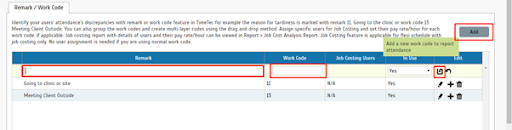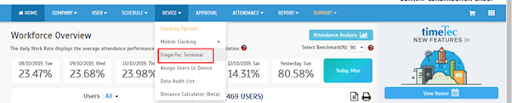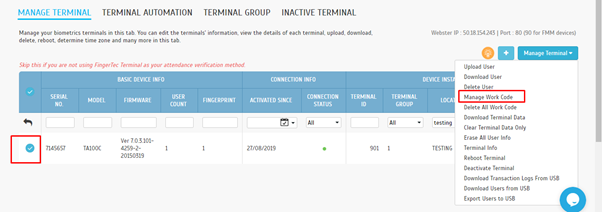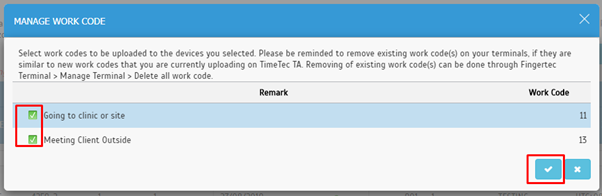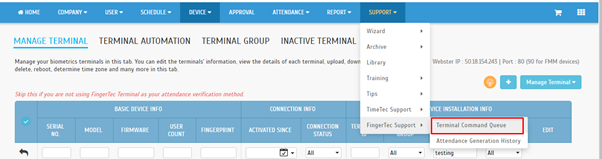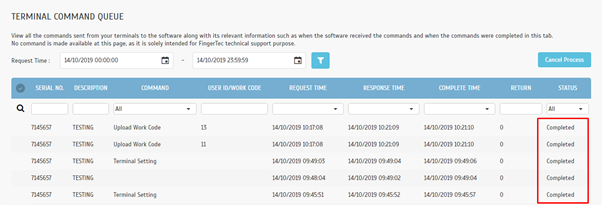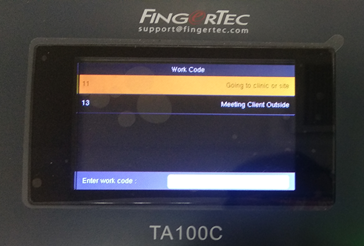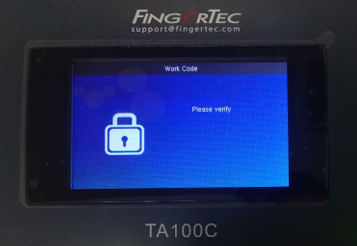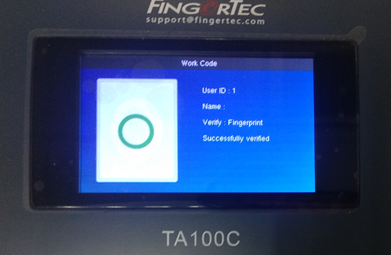Sync the Workcode in TimeTec TA and FingerTec Device
Introduction
The attendance system is implemented in a company for a reason. At the most basic level, the system must be able to notify the management about the level of staff compliance with the company’s attendance rules and policy.
Identify your user’s attendance discrepancies with remark and Work Code feature in TimeTec. HR or Admin may preset the Work Code in TimeTec TA and upload all the Work Code into the FingerTec devices. The Work Code must be set from code 11 because code 1-10 is used for Attendance clocking status, for example, the reason for tardiness is marked with remark 11, going to the clinic marked with code 22 or meeting client outside marked with code 13.
Process:
1. Go to Company > Remark / Work Code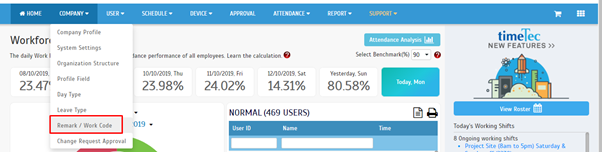
2. Add the Work Code by clicking the ‘Add’ button. Insert the remark, Work Code and update. You can also group the work codes and create multi-layer codes using the drag and drop method.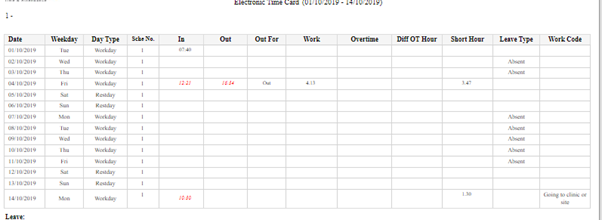
Note: If some of the screenshots or steps viewed here are different from the ones in the current system, this is due to our continuous effort to improve our system from time to time. Please notify us at info@timeteccloud.com, we will update it as soon as possible.
The attendance system is implemented in a company for a reason. At the most basic level, the system must be able to notify the management about the level of staff compliance with the company’s attendance rules and policy.
Identify your user’s attendance discrepancies with remark and Work Code feature in TimeTec. HR or Admin may preset the Work Code in TimeTec TA and upload all the Work Code into the FingerTec devices. The Work Code must be set from code 11 because code 1-10 is used for Attendance clocking status, for example, the reason for tardiness is marked with remark 11, going to the clinic marked with code 22 or meeting client outside marked with code 13.
Process:
1. Go to Company > Remark / Work Code
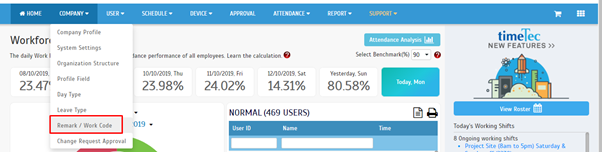
2. Add the Work Code by clicking the ‘Add’ button. Insert the remark, Work Code and update. You can also group the work codes and create multi-layer codes using the drag and drop method.
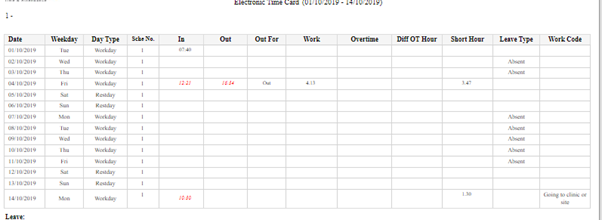
Note: If some of the screenshots or steps viewed here are different from the ones in the current system, this is due to our continuous effort to improve our system from time to time. Please notify us at info@timeteccloud.com, we will update it as soon as possible.
Related Articles
How To Add New User to TimeTec TA (Geofence User)
Introduction Time attendance, scheduling management & work from home are effective solutions for the modern workforce. The TimeTec TA automates your time data collection process and seamlessly integrates it with biometrics identification devices. ...Sync employees between TimeTec TA and FingerTec Terminals with Terminal Automation feature
Introducing our latest feature in TimeTec TA: Terminal Automation. This feature is designed to ease user transfer between FingerTec terminals and TimeTec TA as well as ensuring that no user is left out from the system. Below are 2 functions that you ...How To Add New User to TimeTec TA From Device to TimeTec TA (Webster Terminal)
Introduction Time attendance, scheduling management & work from home are effective solutions for the modern workforce. The TimeTec TA automates your time data collection process and seamlessly integrates it with biometrics identification devices. ...How To Add New User to TimeTec TA From TimeTec TA to Device (Smart DBS)
Introduction Time attendance, scheduling management & work from home are effective solutions for the modern workforce. The TimeTec TA automates your time data collection process and seamlessly integrates it with biometrics identification devices. ...Organize Assign User to Device Module in TimeTec TA
Introduction Assign users to different clocking devices to enable viewing or reporting of attendance using selected devices. Enable the permitted devices of each user according to the permission provided by the Company and ignore the devices which ...