Preset Half Day Value Schedule for Half Day Schedule in TimeTec TA
Introduction:
Timetec TA schedule allows the user to preset the specific schedule for the half day leave to avoid the user short hours. Please be informed that the feature can only be used if the user subscribes to the TimeTec Leave.
Steps:
IN TIMETEC LEAVE
In order to enable this feature, you will need to enable the preset half day value in TimeTec Leave.
a) Go to COMPANY > System Setting
b) Go to Leave Management module > enable the preset half day value and set the value
Remark: The preset value will automatically preset the time during the leave application process. However, staff are still able to change the start time of their leave.
IN TIMETEC TA
In order to apply the feature on the schedule, you will be required to create two daily schedules for AM and PM.
c) Go to SCHEDULE > Clocking Schedule > click on the “Add” icon to create a Daily schedule type
d) Create a half day schedule for AM and PM leave
E.g: Main schedule for user is 9:30AM - 6:30PM
AM leave schedule: 2:30PM - 6:30PM
PM leave schedule: 9:30AM -1:30PM
e) After the schedules are created, edit the main schedule and go to the leave module in the schedule setting.
f) Enable Manage Leave Hour Automatically and set the schedules for AM and PM.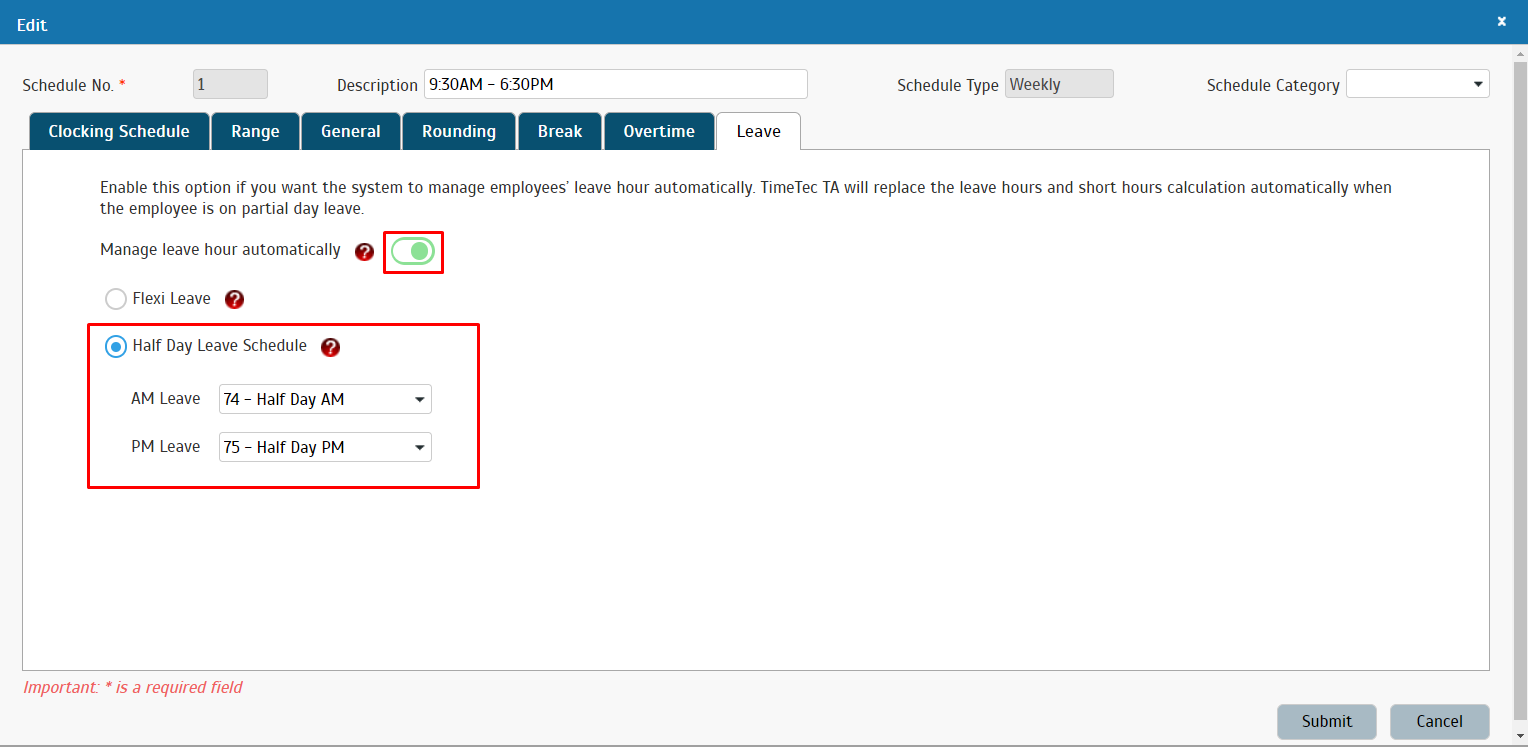
**TimeTec TA will replace the leave hours and short hours calculation automatically when the employee is on partial day leave. This feature will only apply for the present leave application after the feature is applied. This feature will not change previous attendance records.
Note: If some of the screenshots or steps viewed here are different from the ones in the current system, this is due to our continuous effort to improve our system from time to time. Please notify us at info@timeteccloud.com, we will update it as soon as possible.
Related Articles
How To Add New User to TimeTec TA (Geofence User)
Introduction Time attendance, scheduling management & work from home are effective solutions for the modern workforce. The TimeTec TA automates your time data collection process and seamlessly integrates it with biometrics identification devices. ...How to Reflect Working Time on Rest Day and Off Day in Attendance for TimeTec TA
Introduction Every company has their own schedule configurations for workday and rest day in which some allow or require their employees to take overtime on rest days. This means that the staff will only be paid for overtime based on their total work ...TimeTec TA – Configuring Open Schedule with Over Night Shift Roster
Introduction Many companies have started applying a non-fixed working time and work on shift basis for their employees. While the deployment of the new schedules is underway, many of their managers are not familiar on how to configure this shift type ...Configure Your Ramadan Schedule With TimeTec TA
Introduction: TimeTec TA is a cloud-based solution that can manage different working schedule to accommodate seasonal needs or any situations that require the changing of work schedule. For example, during the Islamic month of Ramadan, Muslim ...How to Create and Manage OT Flexi Schedule in TimeTec TA
Introduction Each organization or company performs different hours of work for example on a Saturday or Sunday. This requires a schedule difference to ensure there is no confusion between normal working hours and working off / rest days. To ...