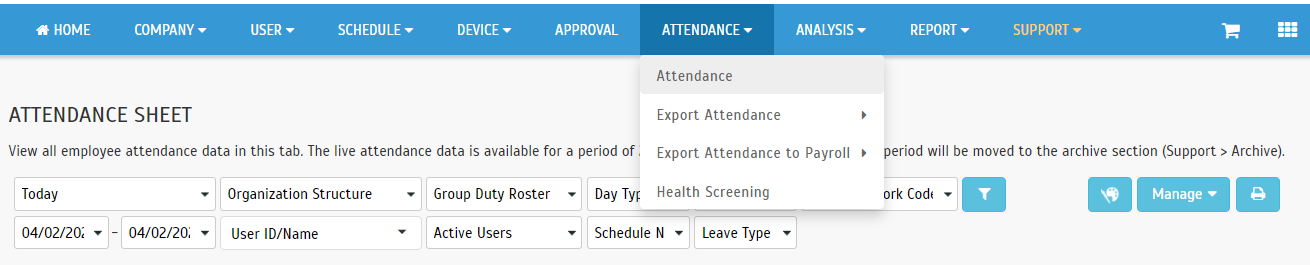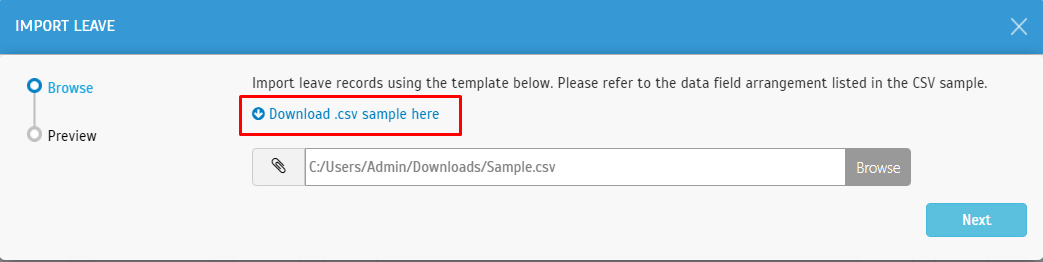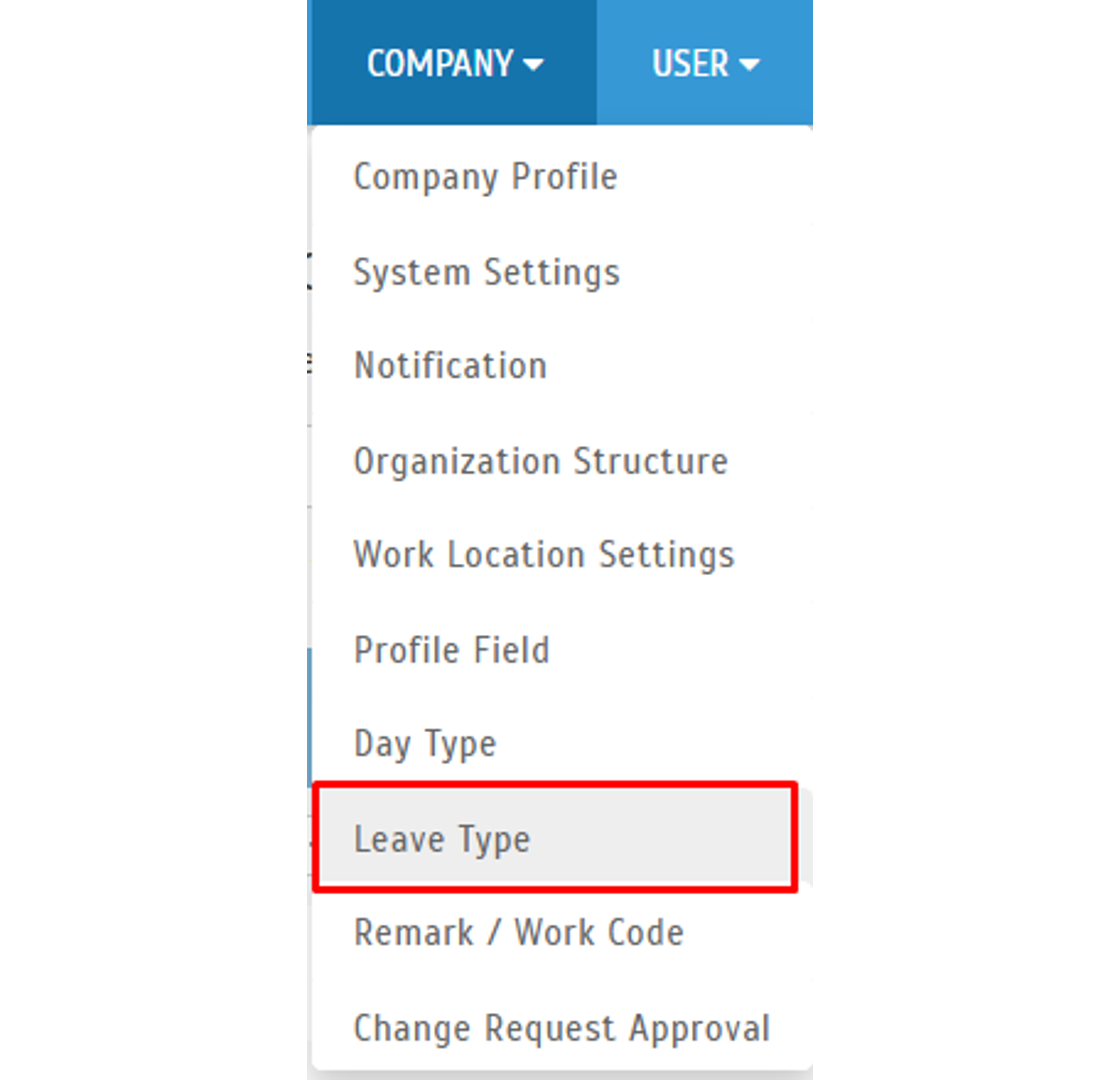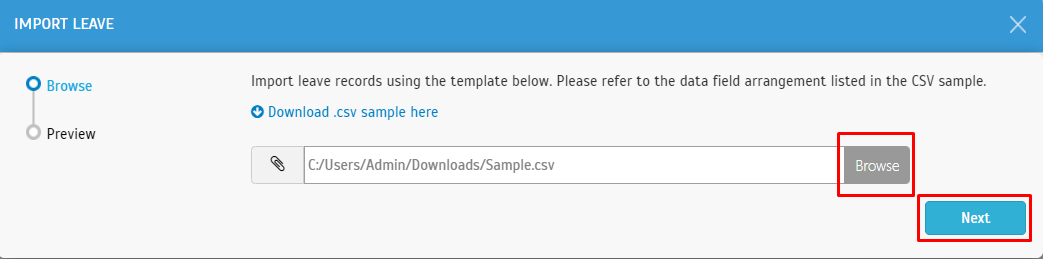How to Import Leave in TimeTec TA
Introduction
Every organization has its own set of leaves that employees are entitled to. Leave types such as Annual Leave, Sick Leave, Maternity Leave, Paternity Leave, Bereavement, etc. This section will show you how to import and update user leave taken in TimeTec TA.
Steps
Setup and download file sample
To import leave to TimeTec TA, go to ATTENDANCE > Attendance
Every organization has its own set of leaves that employees are entitled to. Leave types such as Annual Leave, Sick Leave, Maternity Leave, Paternity Leave, Bereavement, etc. This section will show you how to import and update user leave taken in TimeTec TA.
Steps
Setup and download file sample
To import leave to TimeTec TA, go to ATTENDANCE > Attendance
You may download the excel sample
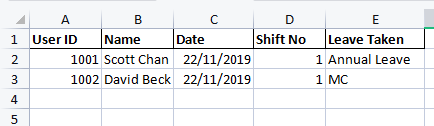
Insert User ID, Name, Leave Date, Shift No (insert 1), and Leave Taken (insert leave type. Must ensure the leave type is similar to what has been set inside TimeTec. Refer below on how to check for leave type setting)
*Remark: Please be informed that the leave name needs to be the same as the TimeTec TA Leave Type. You may refer leave type as per the steps below
Go to Company > Leave Type
Select the saved file > Click on the next to preview > submit
Note: If some of the screenshots or steps viewed here are different from the ones in the current system, this is due to our continuous effort to improve our system from time to time. Please notify us at info@timeteccloud.com, we will update it as soon as possible.
Related Articles
How to Import Public Holiday in TimeTec TA
Introduction Public holidays in Malaysia are regulated at federal and state levels, mainly based on a list of federal holidays observed nationwide and a few other holidays observed by each state and federal territory. Here, we provide a quick guide ...How to Export and Import Roster from TimeTec TA Easily with Excel files
Introduction TimeTec TA is a cloud-based attendance system designed for companies of different sizes. To ease the updates of a large number of employees into rosters, import from Excel file is recommended. Hence, users can modify the data and ...How to Fix the Customized User Duty Roster Import Errors for TimeTec TA
Introduction Each user has their duty roster, which contains their duty on the specific dates. Choose weekly, bi-weekly, or yearly calendar views and click at the table column to edit the Schedule or add Leave or Holiday. Sometimes, when importing ...Download Transaction Logs from FingerTec Terminal and Import to TimeTec TA
Introduction Need a hand with the connection issue on the FingerTec terminal? Need to generate the attendance data urgently from TimeTec TA even during offline? Worry not, follow the simple steps below to solve these problems. These tips are handy ...How To Add New User to TimeTec TA (Geofence User)
Introduction Time attendance, scheduling management & work from home are effective solutions for the modern workforce. The TimeTec TA automates your time data collection process and seamlessly integrates it with biometrics identification devices. ...