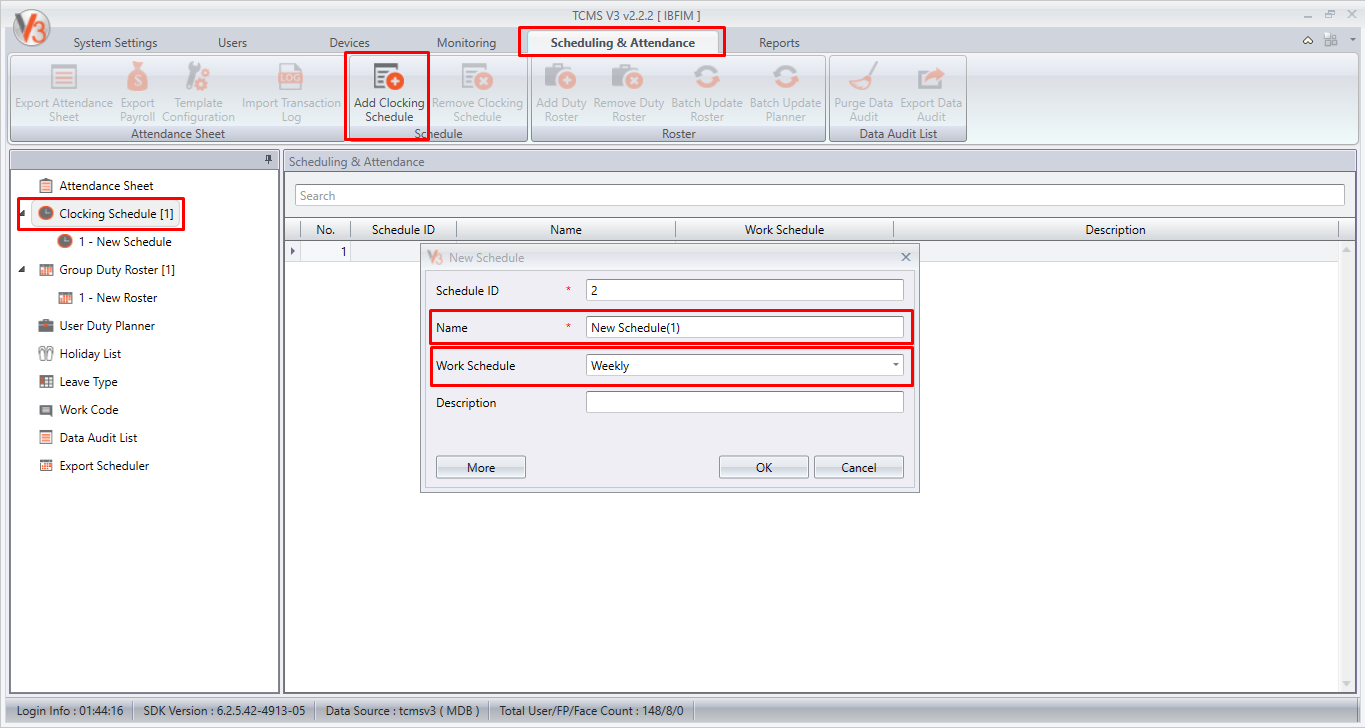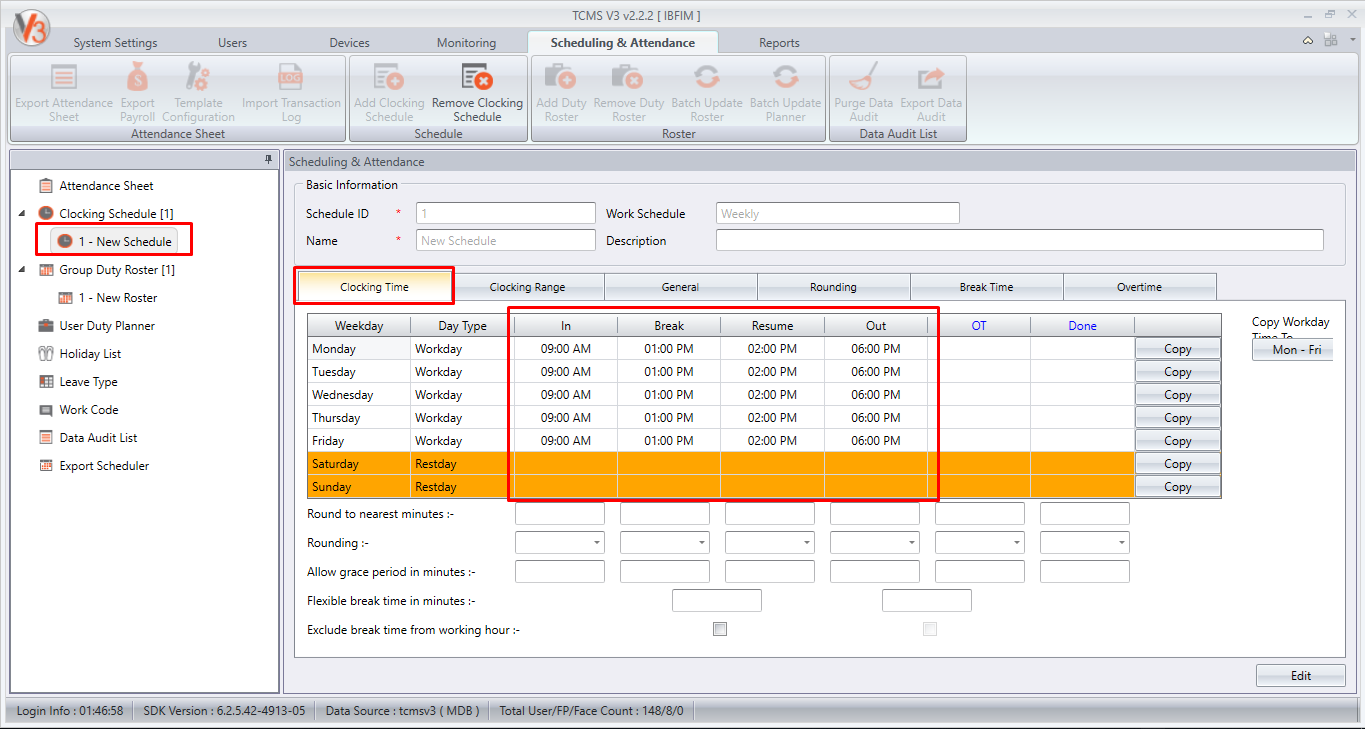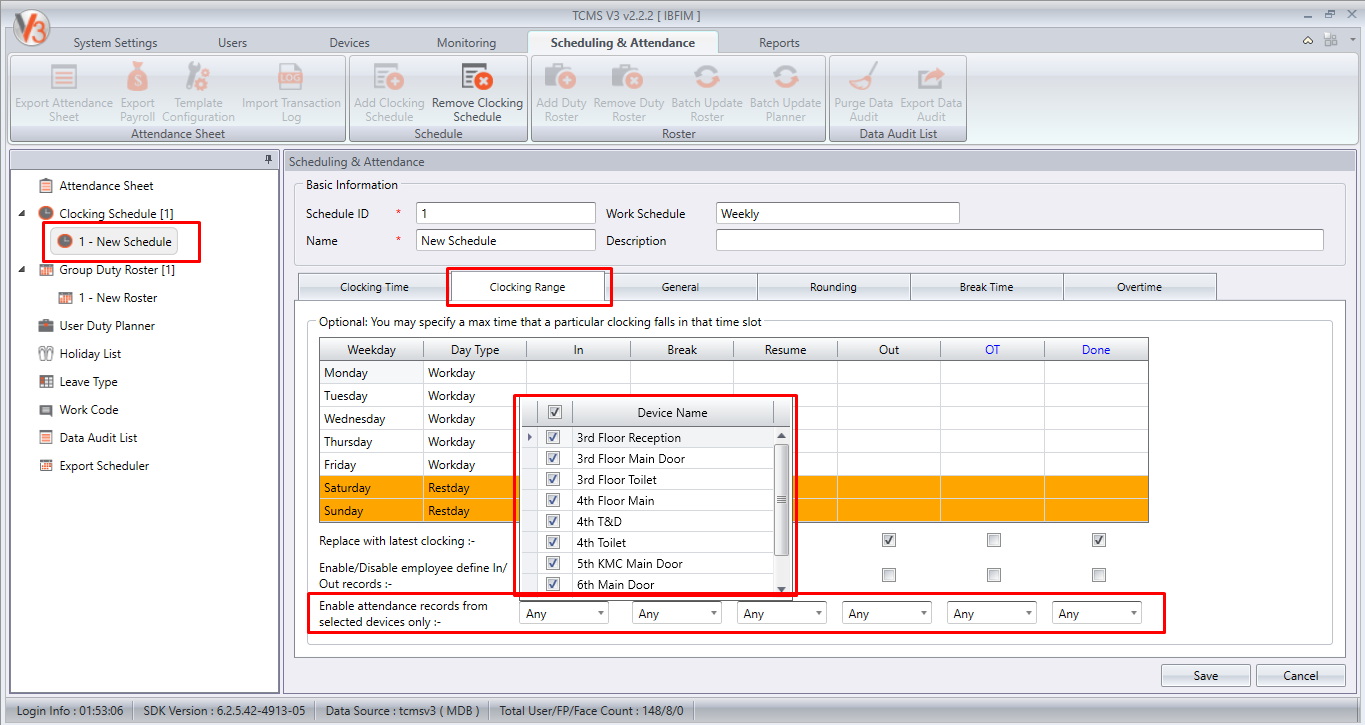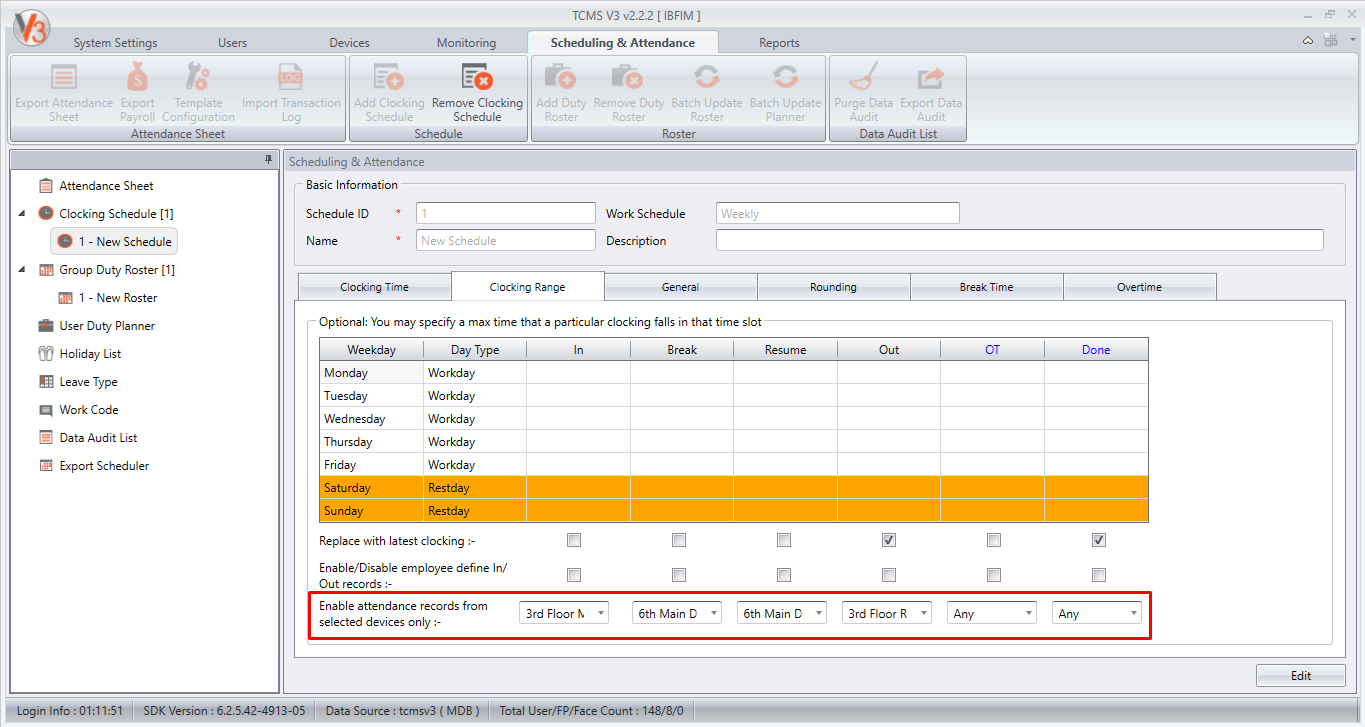How to Enable Attendance Record from Selected Device in TCMS V3 and Ingress
Introduction
When dealing with many devices such as Time Attendance and Door Access, TCMS V3/ Ingress software will record every clocking activity of the staff involved. But certain companies want the system to capture the clocking time for attendance from certain devices only.
In order to accomplish that, TCMS V3/ Ingress software provides an option for users to take no account of the clocking activities from other devices that are not set up as the time attendance devices. When you set this option, the attendance sheet will only capture the clocking activities from the selected devices and store in the attendance record.
Process
Therefore, we have prepared a guide for users to enable the attendance record from the selected device. Please follow the quick steps below:
1) Go to Scheduling & Attendance > Clocking Schedule > Add Clocking Schedule > Key in the Schedule ID > Name > Select Work Schedule (Weekly/Flexi/Daily).
2) Set the clocking time for the schedule (In, Break, Resume, Out, OT and Done).
3) Go to Clocking Range > Enable the attendance record from selected devices only > Tick the device name that you want the attendance record to be captured for each column. Please make sure you already add and activate the device in order for the device to appear in the list.
Note: If some of the screenshots or steps viewed here are different from the ones in the current system, this is due to our continuous effort to improve our system from time to time. Please notify us at info@timeteccloud.com, we will update it as soon as possible.
When dealing with many devices such as Time Attendance and Door Access, TCMS V3/ Ingress software will record every clocking activity of the staff involved. But certain companies want the system to capture the clocking time for attendance from certain devices only.
In order to accomplish that, TCMS V3/ Ingress software provides an option for users to take no account of the clocking activities from other devices that are not set up as the time attendance devices. When you set this option, the attendance sheet will only capture the clocking activities from the selected devices and store in the attendance record.
Process
Therefore, we have prepared a guide for users to enable the attendance record from the selected device. Please follow the quick steps below:
1) Go to Scheduling & Attendance > Clocking Schedule > Add Clocking Schedule > Key in the Schedule ID > Name > Select Work Schedule (Weekly/Flexi/Daily).
2) Set the clocking time for the schedule (In, Break, Resume, Out, OT and Done).
3) Go to Clocking Range > Enable the attendance record from selected devices only > Tick the device name that you want the attendance record to be captured for each column. Please make sure you already add and activate the device in order for the device to appear in the list.
Note: If some of the screenshots or steps viewed here are different from the ones in the current system, this is due to our continuous effort to improve our system from time to time. Please notify us at info@timeteccloud.com, we will update it as soon as possible.
Related Articles
How to Enable Attendance Record from Selected Device in TCMS V3 and Ingress
Introduction When dealing with many devices such as Time Attendance and Door Access, TCMS V3/ Ingress software will record every clocking activity of the staff involved. But certain companies want the system to capture the clocking time for ...Ingress & TCMS V3 - Allows Retrieval of Specific Records from Selected FingerTec Devices
Introduction In Ingress and TCMS V3 software, under Clocking Schedule, there is a feature termed “Enable Attendance Records from Selected Devices only”. This feature will allow you to retrieve attendance logs from a specific device for a specific ...Automatically Download & Generate Attendance Record in Ingress and TCMS V3
Introduction Ingress and TCMS V3 are FingerTec’s complementary software serving different purposes. Ingress software are generally used with access control devices like R2, Kadex and Q2i and TCMS V3 is for time attendance readers such as TA100C, ...How to Enable Door Sensor Function For H2i Device
Introduction For the safety or requirement of an industry, a door always needs to be closed or it will risk intrusion, damage or loss of a product or an environment. For example, the storehouse storing valuable things, a server room where the ...Common Issue on Attendance Sheet Record and How to Fix It - Ingress & TCMSv3 Software
Introduction In some cases, even though you have correctly configured a Clocking Schedule and that transaction log was already captured in the Data Audit List, there are still certain factors and issues that might lead to the failure of generating ...