How to connect Ingress software using the MySQL database from another location
Introduction
Within many organization, a server PC is normally restricted to data storage while accessibility is only allowed for just a few personnels. For situations such as these, you can alleviate the problem by connecting Ingress software from another PC to the server PC and store all of your supposed attendance and access data into MySQL database. Please note that both PCs must be in the same network as the connection will be based on the network IP address.
Steps/ Procedure
First of all, to complete the setup, you will need to have:
1) Two different PC with the same network
2) MySQL version 5.5 (database)
3) SQLyog (to access the MySQL)
4) Ingress software
After obtaining the above requirement, you need to install the MySQL to the PC that you want to host the database. After installing MySQL, you need to install SQLyog because there are still few settings which needs to be carried out in order for the database to be accessible from other PC.
You can refer to this picture:

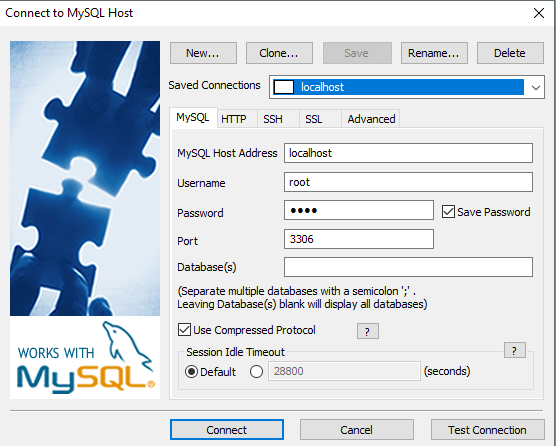
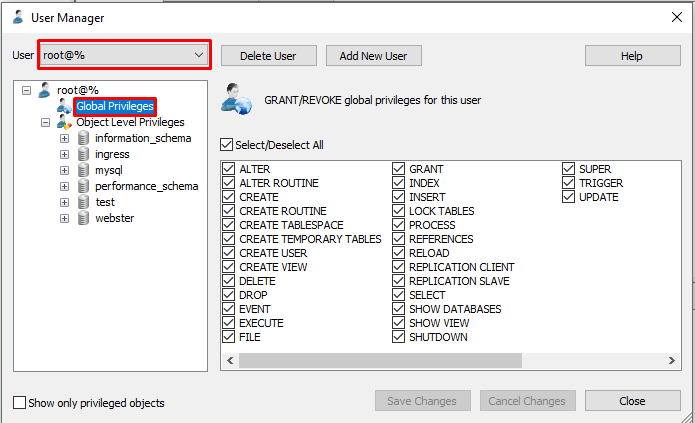



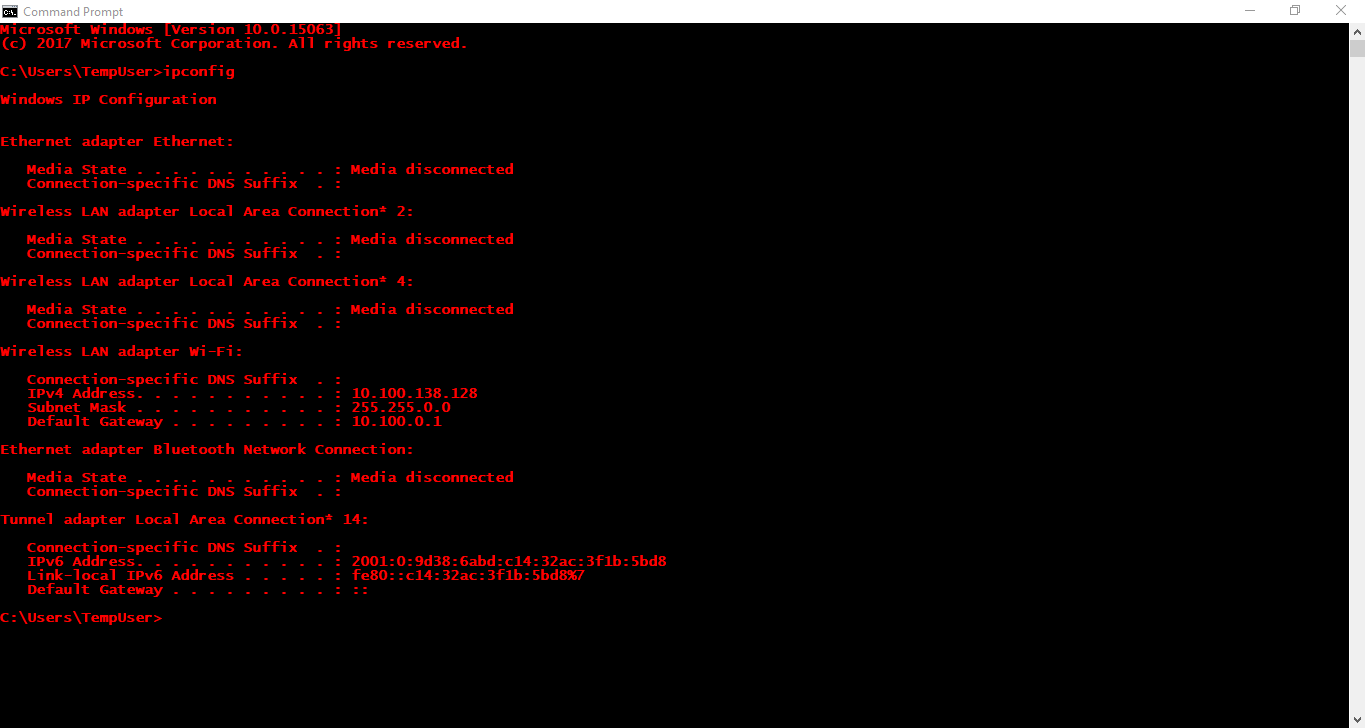
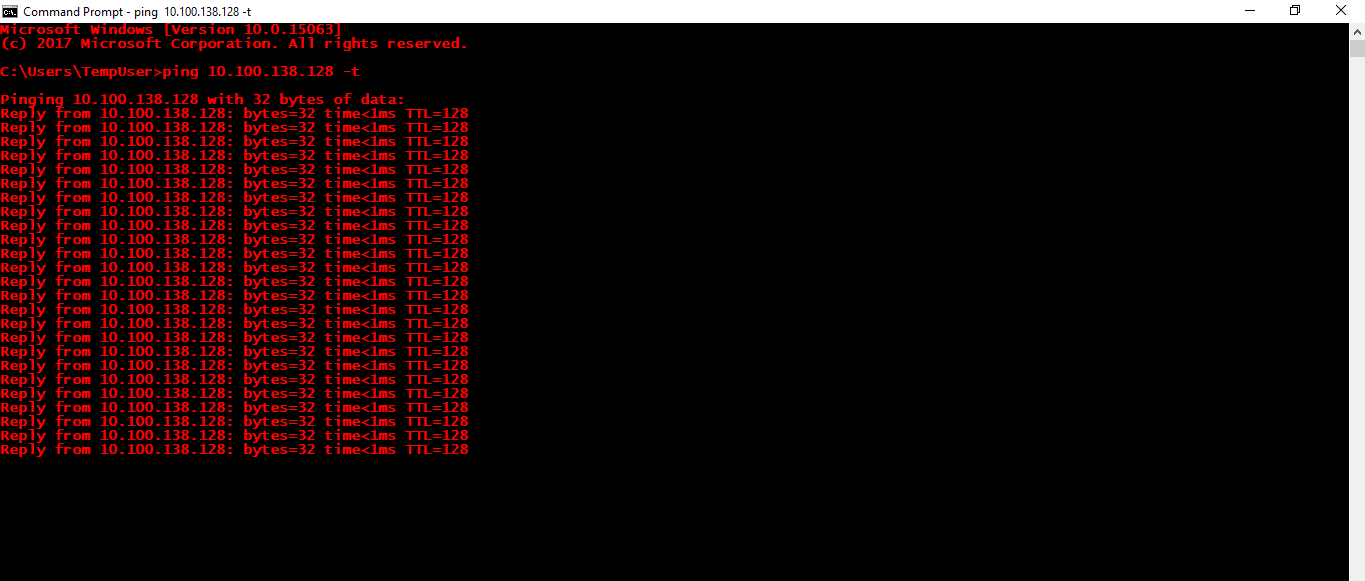
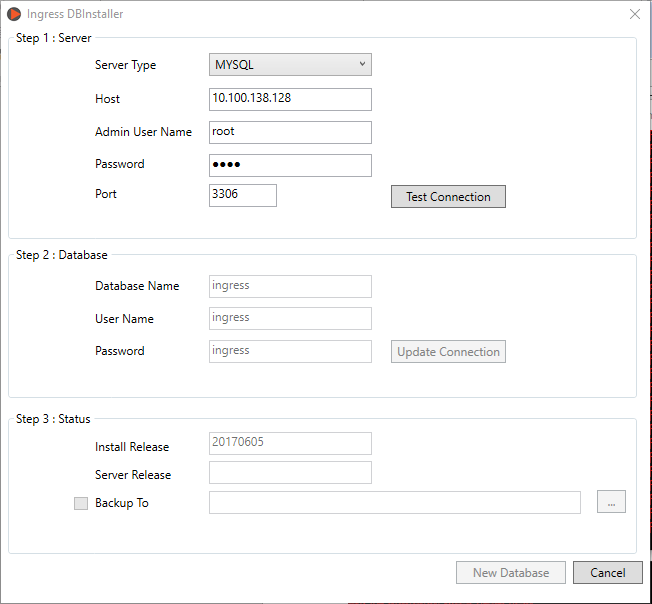

Within many organization, a server PC is normally restricted to data storage while accessibility is only allowed for just a few personnels. For situations such as these, you can alleviate the problem by connecting Ingress software from another PC to the server PC and store all of your supposed attendance and access data into MySQL database. Please note that both PCs must be in the same network as the connection will be based on the network IP address.
Steps/ Procedure
First of all, to complete the setup, you will need to have:
1) Two different PC with the same network
2) MySQL version 5.5 (database)
3) SQLyog (to access the MySQL)
4) Ingress software
After obtaining the above requirement, you need to install the MySQL to the PC that you want to host the database. After installing MySQL, you need to install SQLyog because there are still few settings which needs to be carried out in order for the database to be accessible from other PC.
You can refer to this picture:
First, open the SQLyog and connect to the database.
Then go to User Manager.
From User Manager, select root@localhost and go to Global Privileges, then tick all the box from this page
Lastly for the PC that doesn’t contain Ingress software, you’ll need to create new user and assign the name as Ingress in order for the Ingress software to recognize this user.
Click Add New User
Username: ingress
Password: ingress
Host: %
Then click save
After that, just follow the previous procedure, select ingress@% and grant all the access for this user.
Click save.
Note: All of these steps need to be done at the server side.
The next steps are on How to connect Ingress software to the database that you have setup previously:
Firstly, you need to ensure that you can ping the IP address of the server (MySQL database location).
You can check the IP config of that PC before trying to ping that IP.
By receiving the reply from the other PC means that both PC can be accessed over the network.
For example, you can refer here:
After you’ve already confirm that the IP can be ping, you can now proceed to the next steps.
Install the Ingress software from this PC and after Installation, open the DB installer. This is the important part.
From Step 1, please insert the IP address of that server (the previous IP that you ping previously).
Admin user name: root
Password: root
The username and password should be based on what you have set from your MySQL installation, but for demonstration purpose, we only use ‘root’ during installation.
Then, proceed to Step 2 and 3.
Once you’ve already finished all the steps above, you can now open the Ingress software and login to it.
The default username: admin and default password: 123
After you entered the software, you can see the Database address showing the IP address of the server PC that you’ve setup previously.
If the IP address is still showing your PC’s IP address, this means that there are some incomplete steps carried out during the installation process. Please refer to the previous steps in order to troubleshoot the problem and ensure that you follow all the steps given.
Related Articles
How To Migrate Ingress and AWDMS ATT Software from an Old Server to a New Server
Migrating software from one server to another can be a daunting task, especially when it involves critical components like Ingress and AWDMS ATT. Therefore, careful planning and execution are necessary to ensure a successful migration. In this ...How To Migrate Ingress and AWDMS Software from an Old Server to a New Server
Introduction Migrating software from one server to another can be a daunting task, especially when it involves critical components like Ingress and AWDMS. Therefore, careful planning and execution are necessary to ensure a successful migration. In ...Troubleshooting on Ingress DB Installer for Ingress software (MySQL database)
Introduction Ingress DB Installer is the Ingress connector tool that we use to establish the connection between Ingress program and MySQL server 5.5 database program. Sometimes, users may face problems loading the Ingress software. For example, the ...Backup/Restore Ingress Database using 3rd Party MySQL Manager Tool
Introduction Ingress was designed to work with MySQL database, which is known to be powerful, reliable and is widely used by many other systems. The downside of MySQL database is that the configuration requires advanced IT knowledge. It is important ...6 Things You Need to Know about Ingress MySQL Database
Introduction If you have some or absolutely no idea about MySQL database and how it works with Ingress, this is the right article for you to explore. It is well understood that by now there are countless articles written about MySQL database, and ...