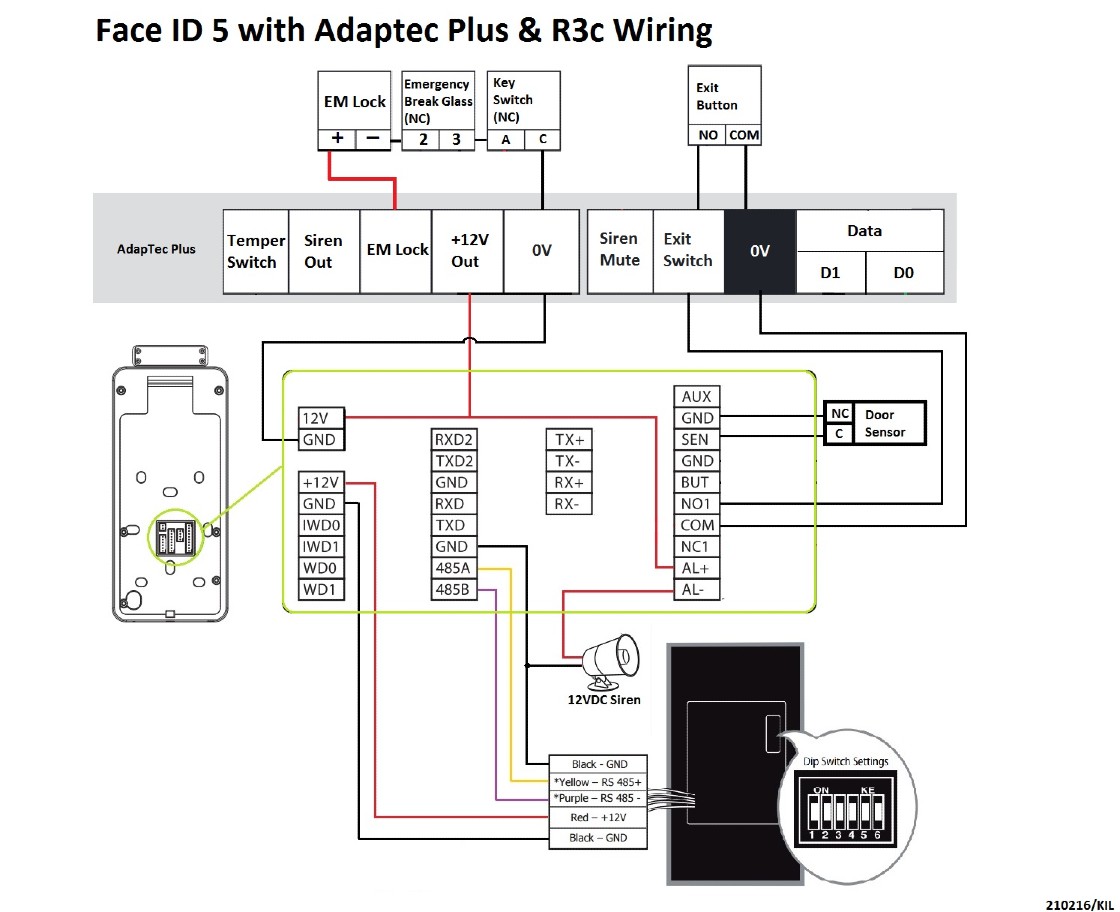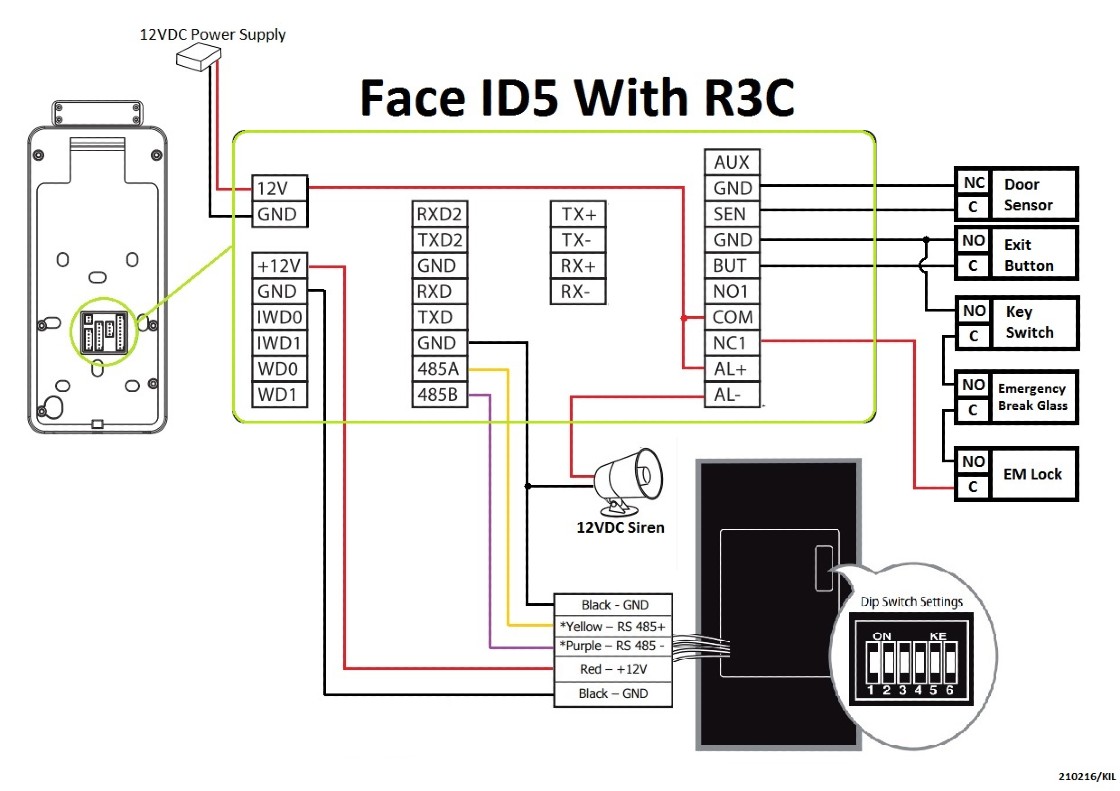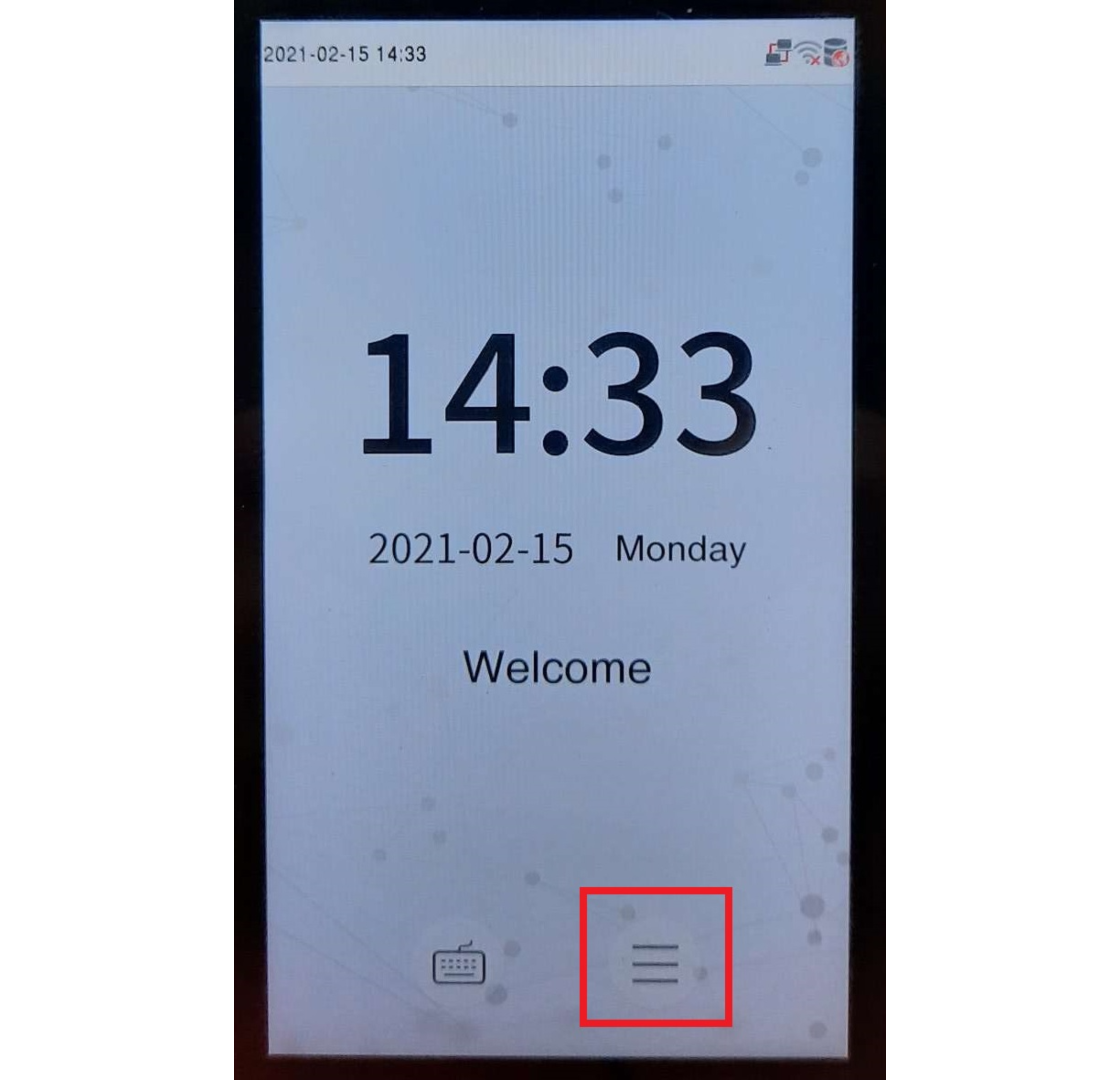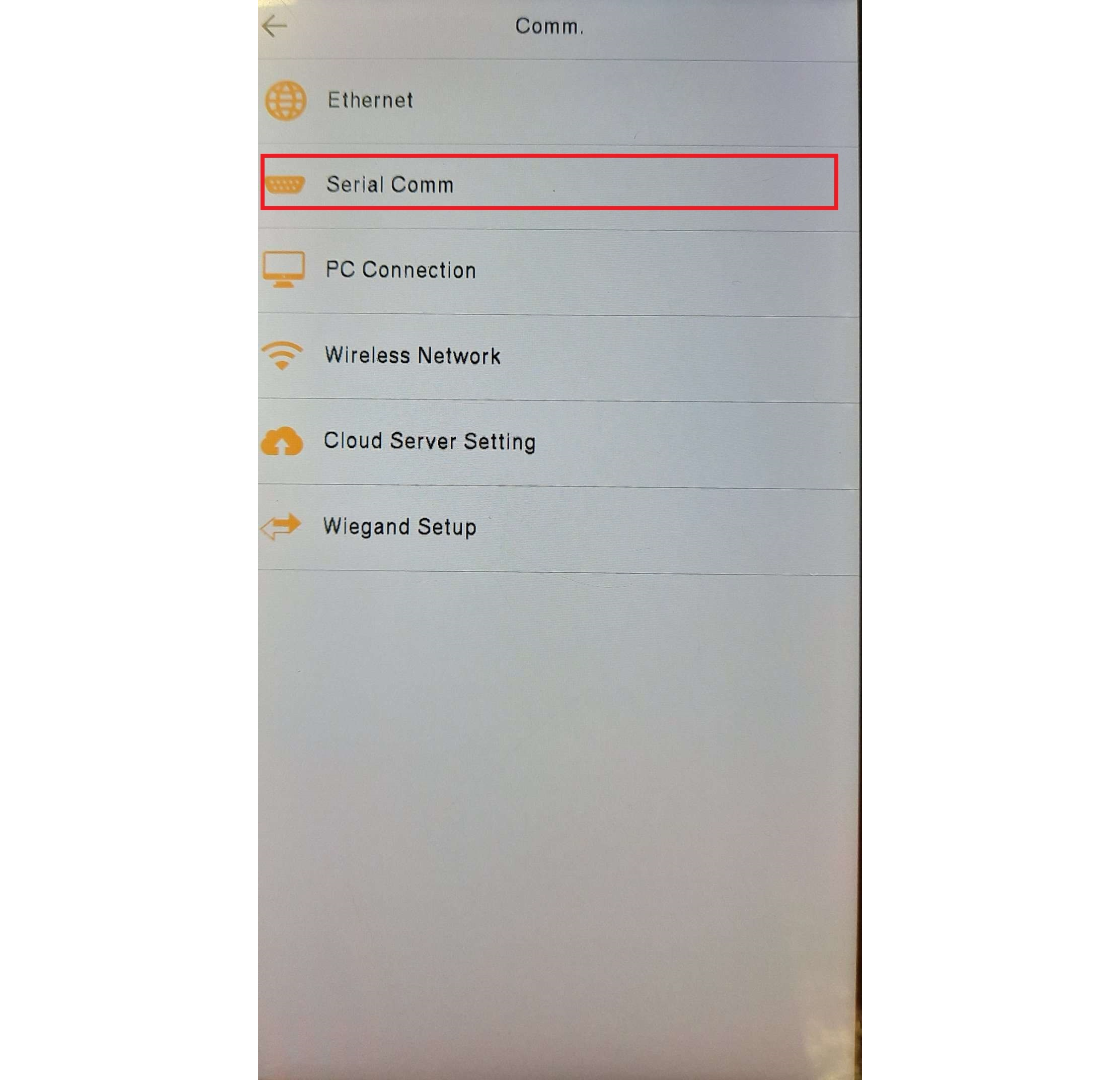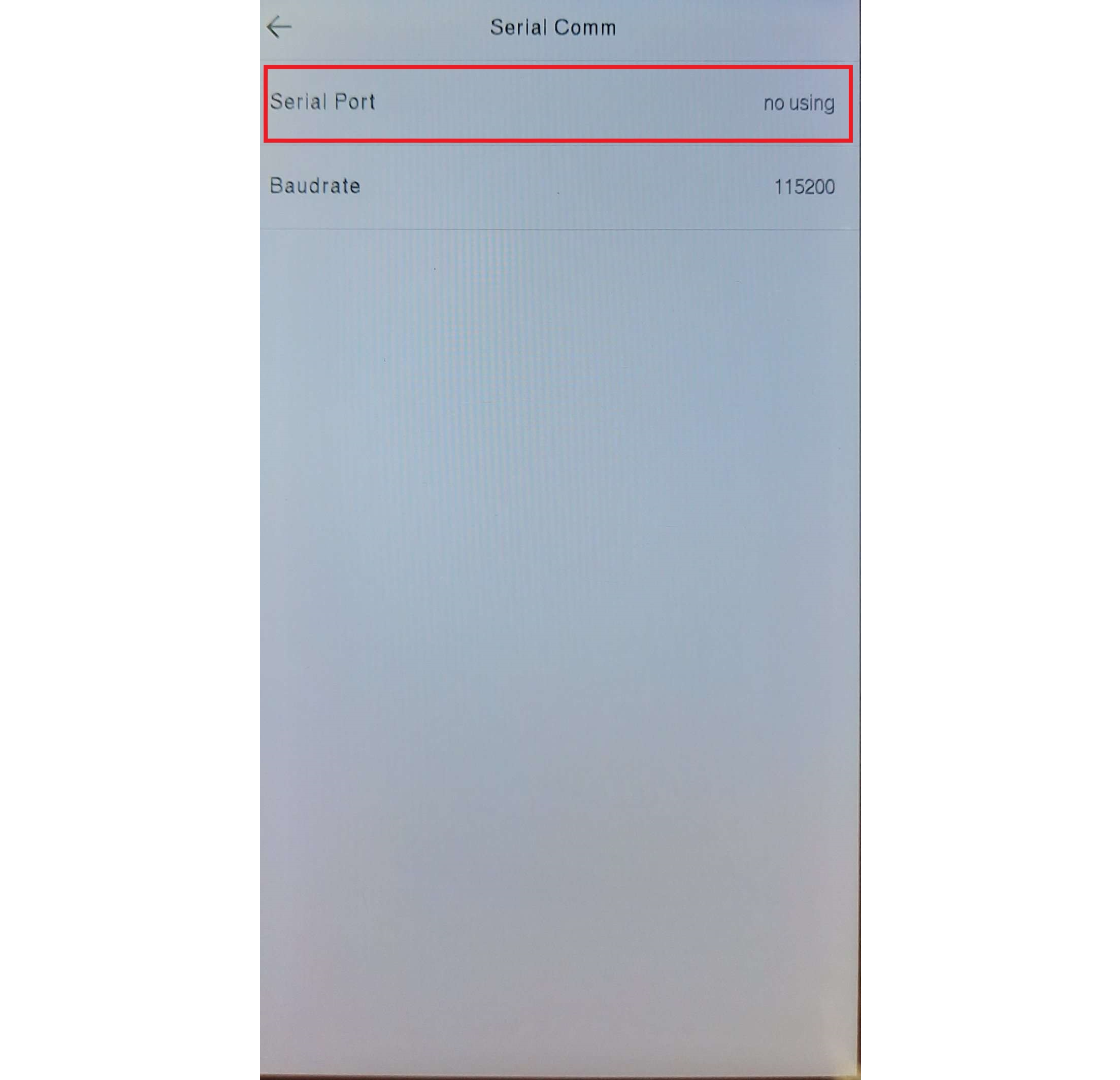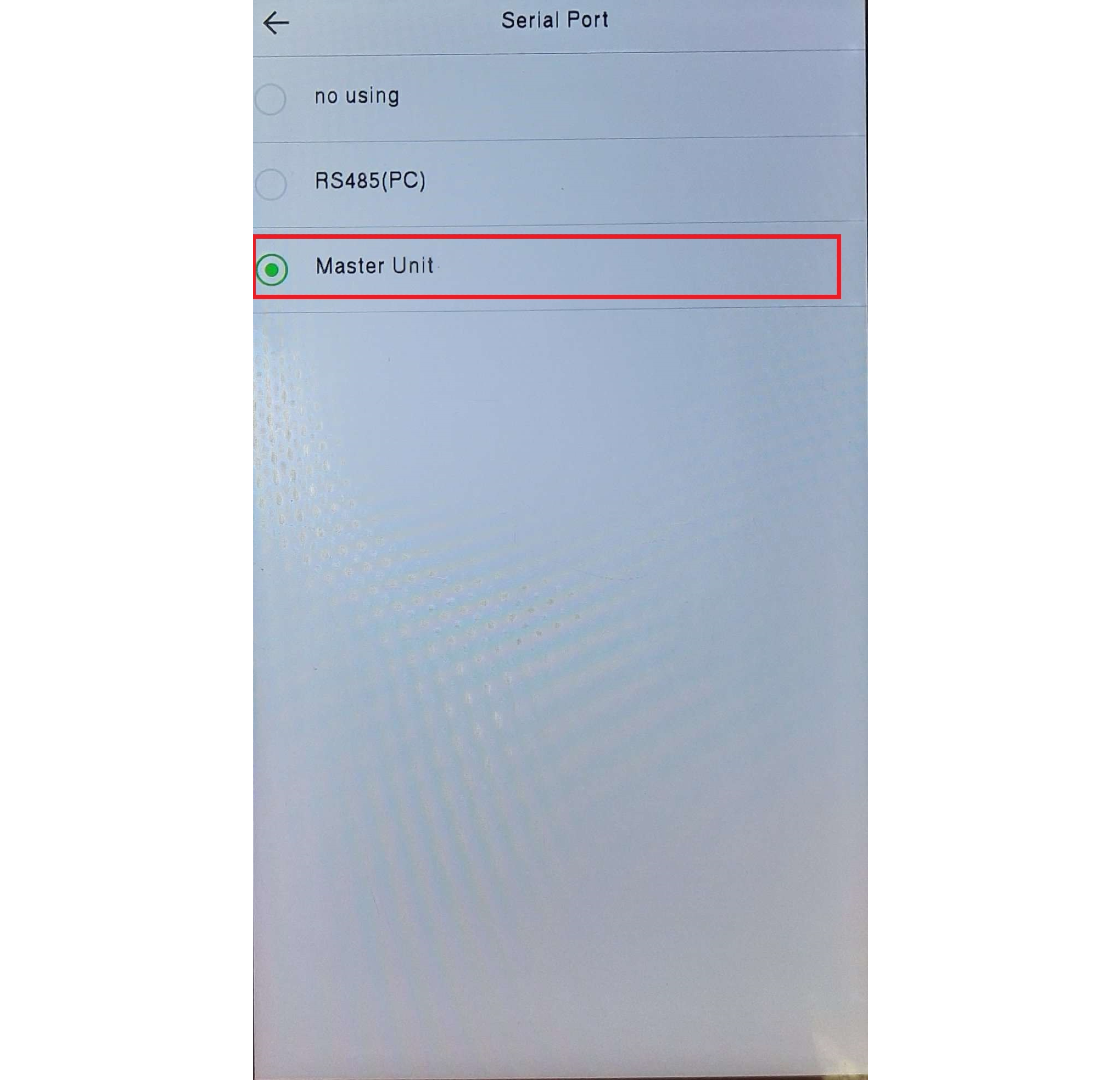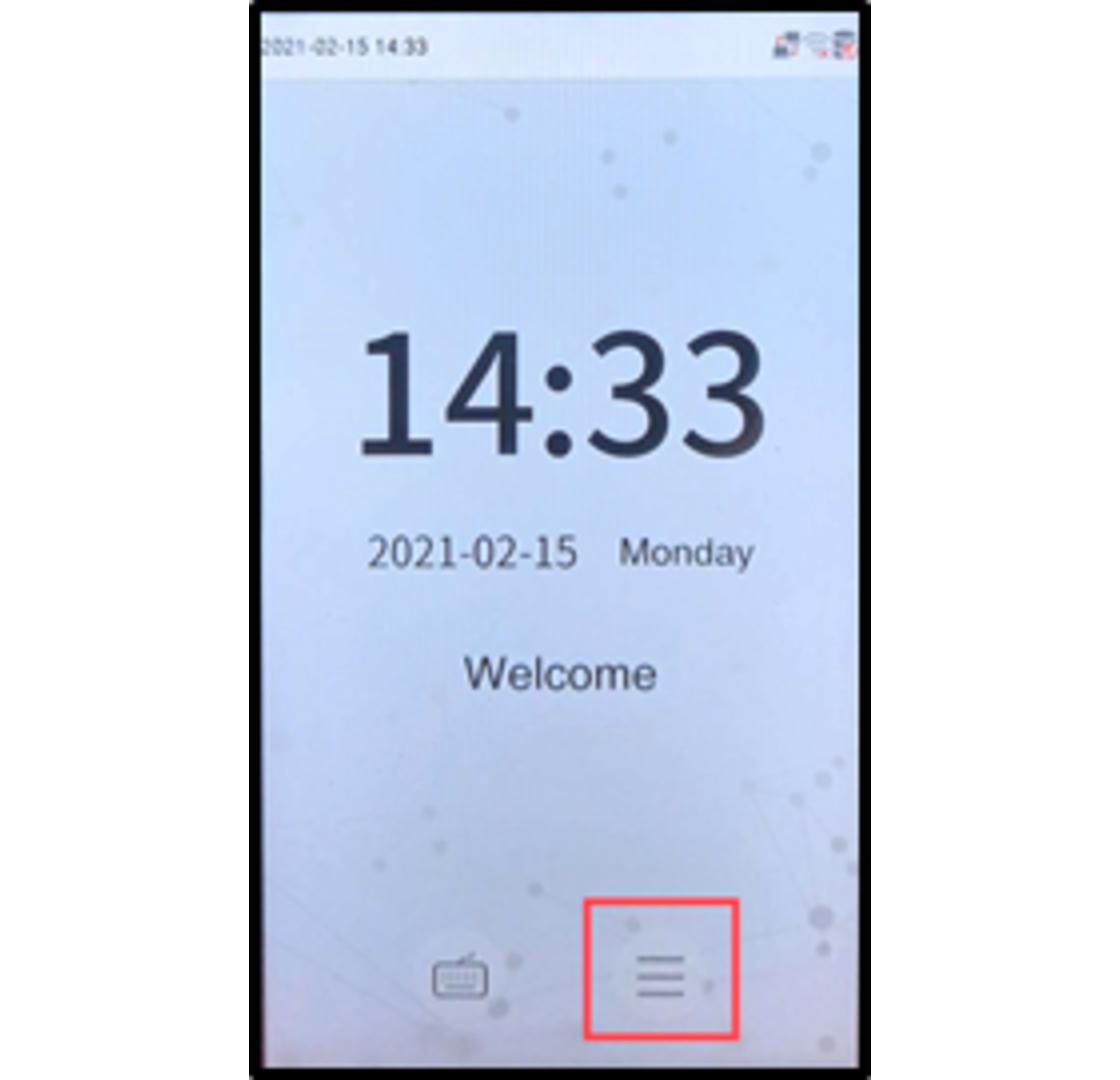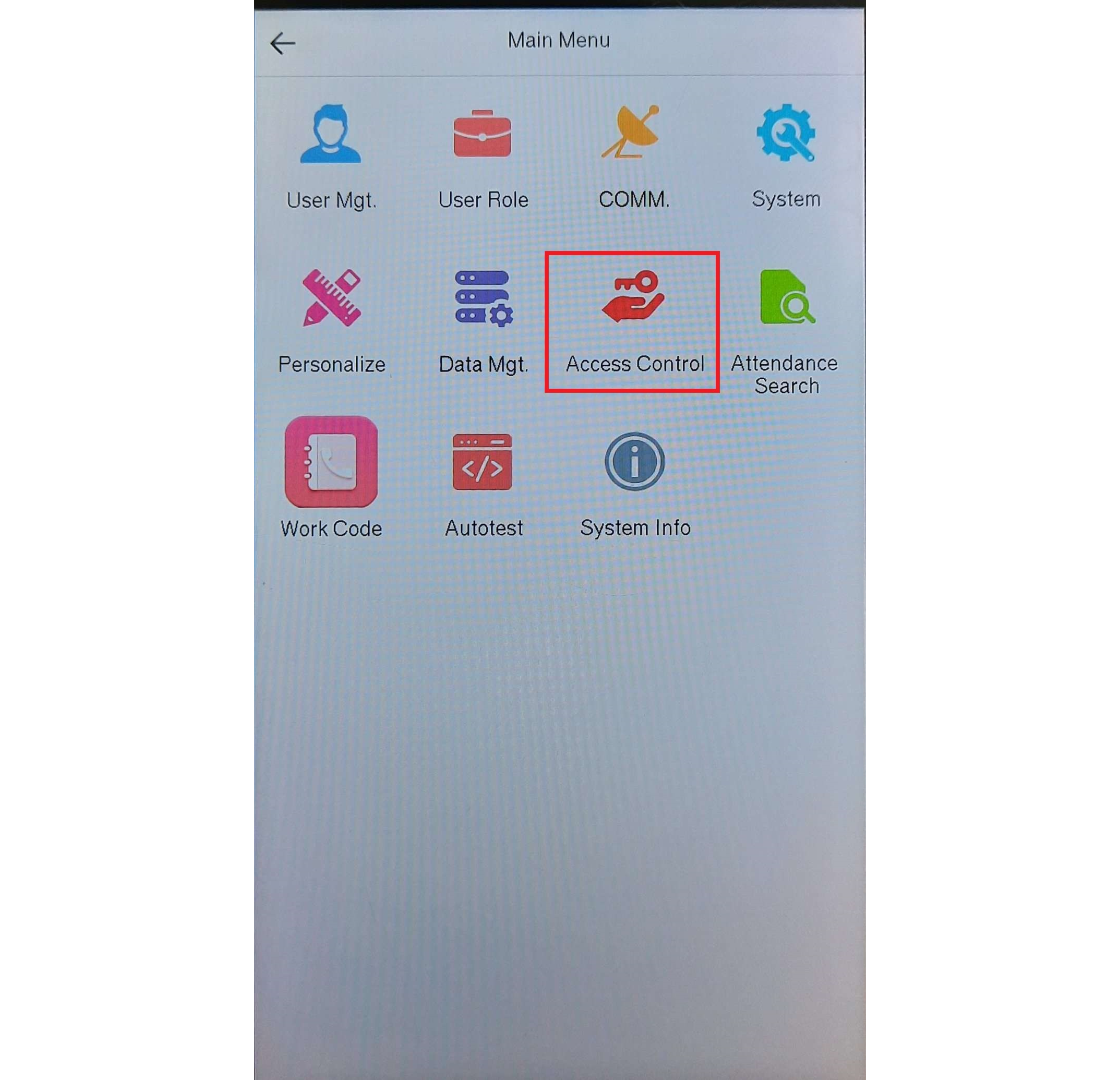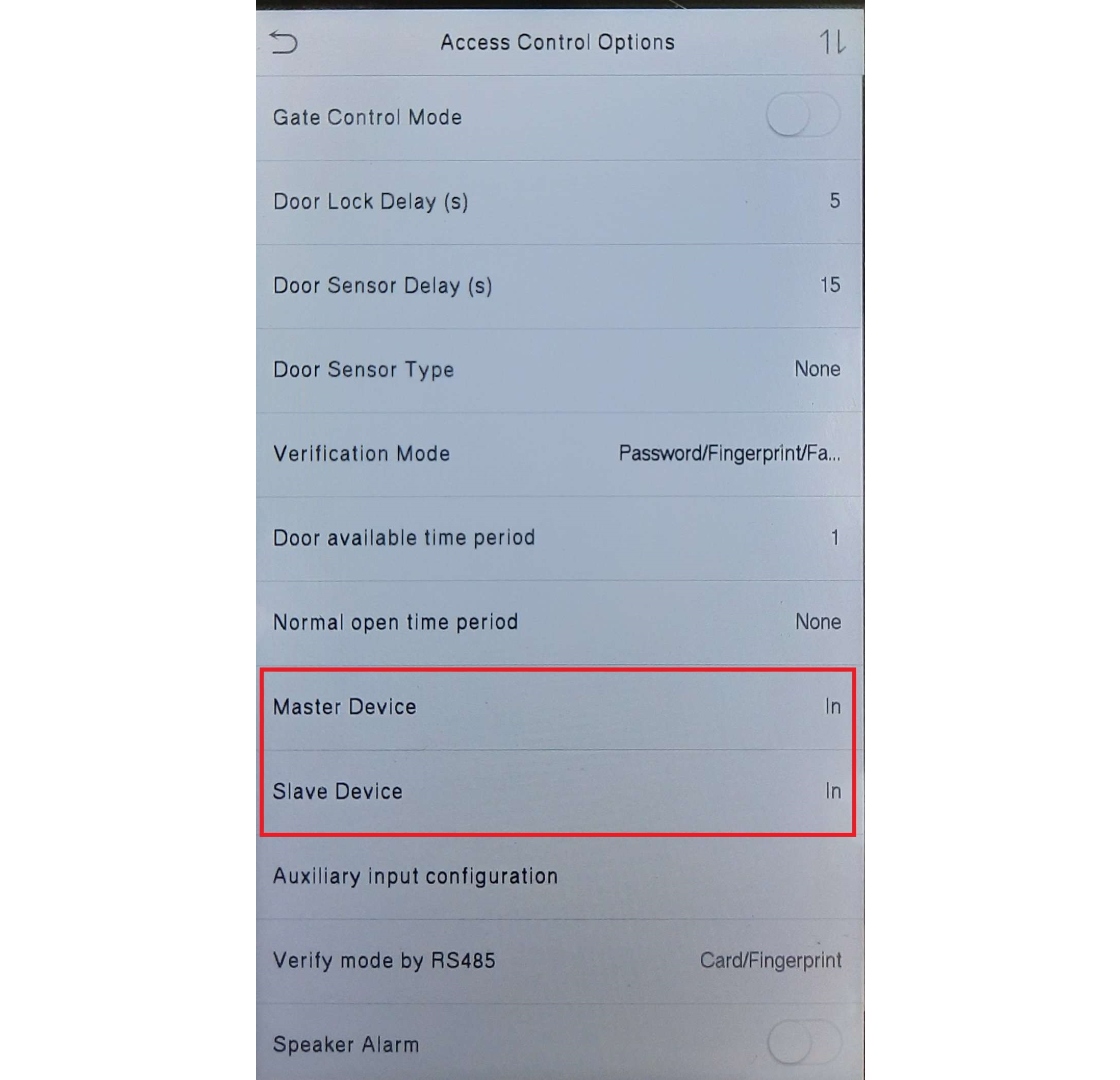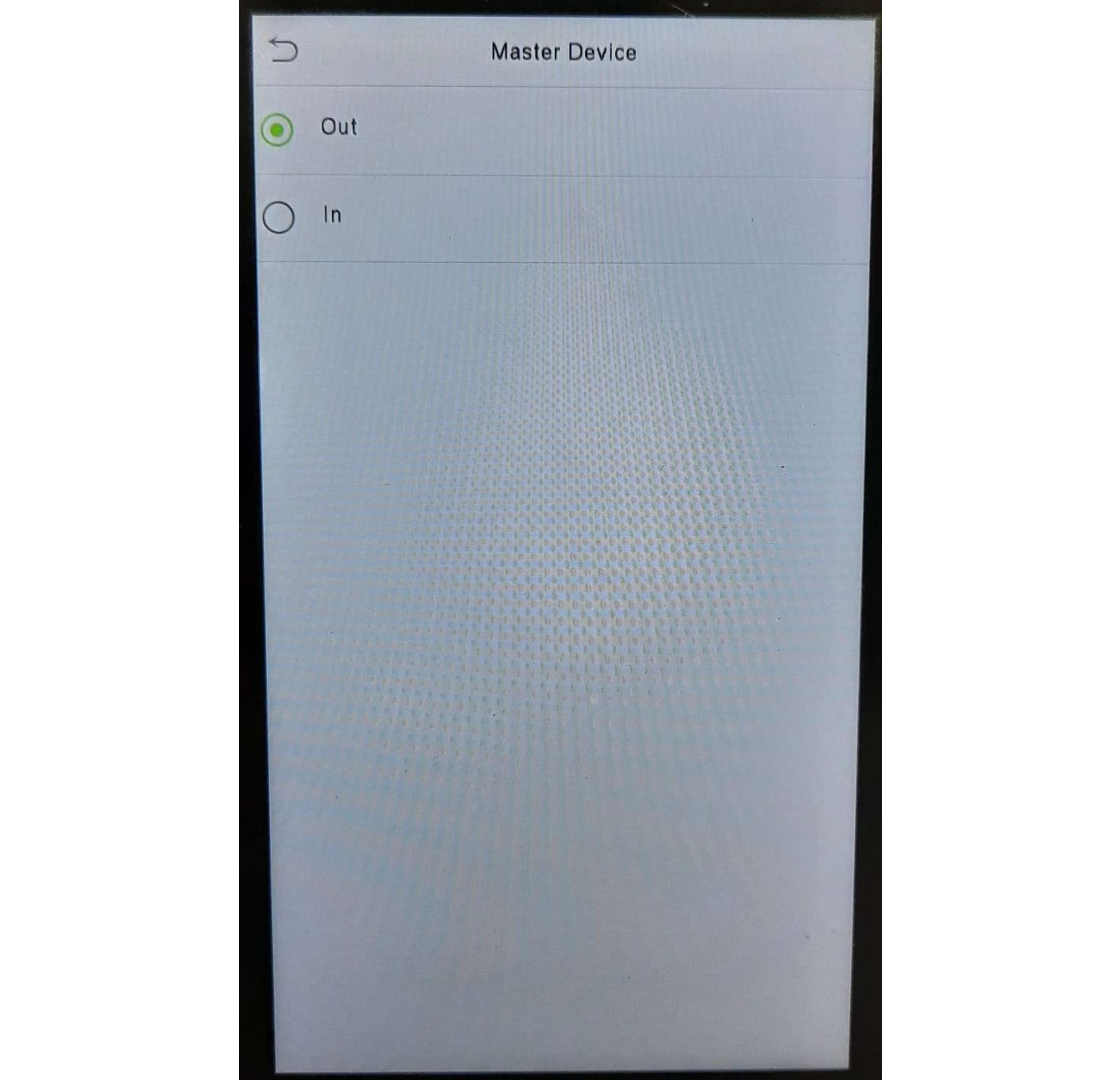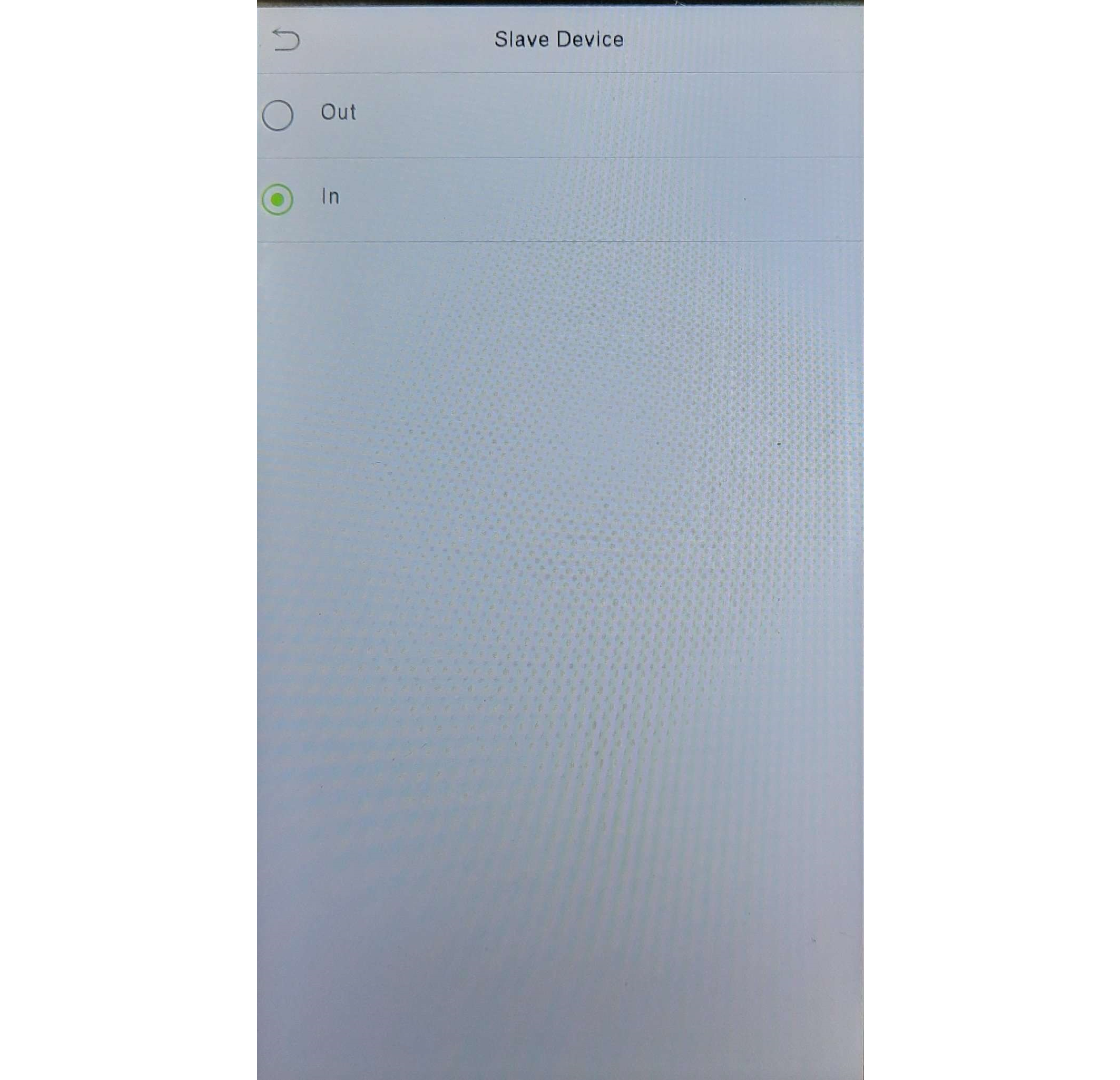FACE ID 5 TD / FTD Wiring for Access Control
Introduction
Good news, FingerTec has launched Face ID 5 recently, and the two new models that are equipped with temperature readers are Face ID 5 TD and Face ID 5 FTD that also can be used for building access control.
Good news, FingerTec has launched Face ID 5 recently, and the two new models that are equipped with temperature readers are Face ID 5 TD and Face ID 5 FTD that also can be used for building access control.
*Please state in your inquiries before purchasing the Face ID 5 with Access Push to be compatible with our software. This tip will show how the Face ID 5 can function as an access control system for in and out and pair with our R3c device.
Face ID 5 settings at the device for Access control
Picture 1 : Press Menu Icon
Picture 3 : Select Serial Comm
Picture 5 : Select Master Unit
After setting the Face ID 5 as a Master Unit, the IN and OUT for the device need to be set as to determine either the master will act as the IN device or OUT.
Picture 6: Push menu icon
Picture 9 : Master Device select In or Out
Note: If some of the screenshots or steps viewed here are different from the ones in the current system, this is due to our continuous effort to improve our system from time to time. Please notify us at info@fingertec.com, we will update it as soon as possible.
Related Articles
Face ID 5 TD/FTD Turnstile Connection with External High-Temperature Alarm
Introduction Turnstiles are access gates for controlling traffic, allowing one person a time to control traffic flow for in and out. Face ID 5 TD/FTD with a Temperature Sensor can detect and alert a person with a high body temperature. Adding an ...Troubleshoot Alarm Triggered From Face ID 5/TD/FTD
Introduction An alarm is very important to notify a user if something is happening to the device or the access system. However, users sometimes do not know what causes the alarm to trigger. Here, we will show you how to troubleshoot what caused the ...FACE ID 6 Wiring for Access Control
Introduction Face ID 6 is the latest addition to the access control devices, which boasts multiple verification methods including face recognition, card, password and palm verification. This article will guide you on the installation of the Face ID 6 ...Face ID 5 External Alarm Wiring Diagram
Introduction The Face ID 5 series are equipped with an alarm function to notify the user of any restrictions on entry or security measures such as a door or device being forced open, high body temperatures (Face ID 5 TD /FTD), denying unknown access, ...FACE ID 2 IN/OUT Wiring Diagram Using AdapTec Plus
By using 2 units of Face ID 2, users can now control door access on top of checking time attendance. We will be demonstrating how to connect 2 units of the Face ID 2 terminals to work as IN/OUT terminals. You will need to connect the 2 terminals ...