Configuring Access Level by Verify Type for a Specific Time in Ingress
Introduction
In FingerTec system, Verify Type is one of the verification methods that can be used to improve access security by using a combination of verification methods. This option is readily available in most of our Access Control terminals such as R2, R3, Kadex, Q2i and etc. With this settings, users must perform a combination of verifications during specific time range at the device to gain access. This configuration needs to be done in Ingress software.Benefits
By configuring the access level by verify type, users will increase the security level of their offices/premises.
Process
1. Go to Access Level > Click on Verify Type from the left panel > Click Add Verify Type > Rename the Verify Type (example: VT Password & Card) > Select Time Range (you can select a maximum of 50 set of Time Range)

2. Define the start and end time applicable for this verification method.

Note: You also apply these settings to specific days of your choice.
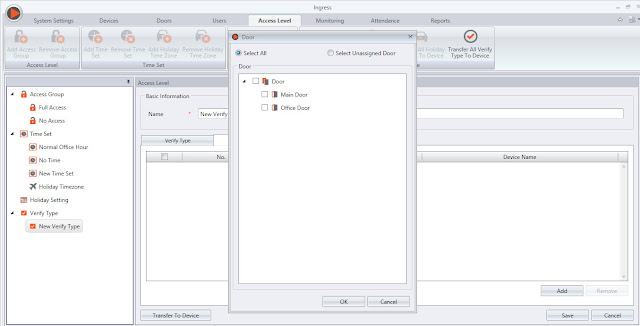
2. Click Save to save settings and select Transfer to Device to synchronize settings to device
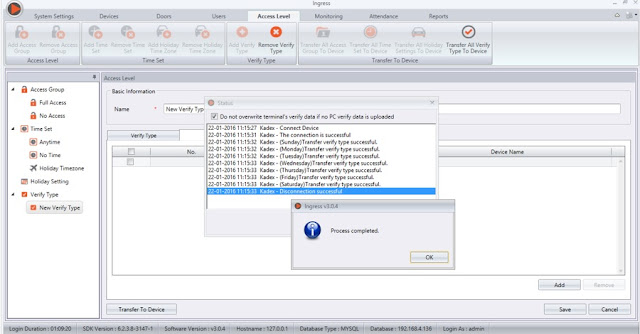
Note: If some of the screenshots or steps viewed here are different from the ones in the current system, this is due to our continuous effort to improve our system from time to time. Please notify us at info@timeteccloud.com, we will update it as soon as possible.
Related Articles
R2, R3 & FaceID3 - Time Zone Setting Group Transfer from Ingress
Introduction Access level configuration is a function that could help clients secures their property. Clients are able to set different Access Level for each authorized user according to the time zone, with combination of verification type. With this ...Configuring Access Level of Every Terminal in Ingress for Better Security Control of Your Premises
Introduction Access level configuration helps clients to secure their system because they can set different Access Level for each authorized user according to the time zone. With this feature, you can limit the access of your devices to specific ...Configuring Different OT in Ingress & TCMS V3
Introduction Both TCMS V3 and Ingress can supports different OT schedule. Workers can work on different working schedule with different OT rate in a specific time. Benefit In this case, the software can view the working hours for normal OT and ...Assign User Access Level in Ingress and Synchronize to AWDMS for Smart AC1 and Face ID5 Series
Introduction The Smart AC1 and Face ID 5 series are the new facial recognition devices with options of scanning a mask or/and body temperature reading. These new devices require connection to the AWDMS before it can be connected to Ingress software. ...Managing Employees with Multiple Time Zone Access to Multiple Doors In Ingress
Introduction In a real business operation, employees can access multiple doors within the company. To improve security, restriction of access need to be taken into great consideration. Managing access to key operational areas and restricted places is ...