Managing Employees with Multiple Time Zone Access to Multiple Doors In Ingress
Introduction
Administrators must create different time sets to allow access under the Time Set section, for example Morning Access, Evening Access and Night Access.
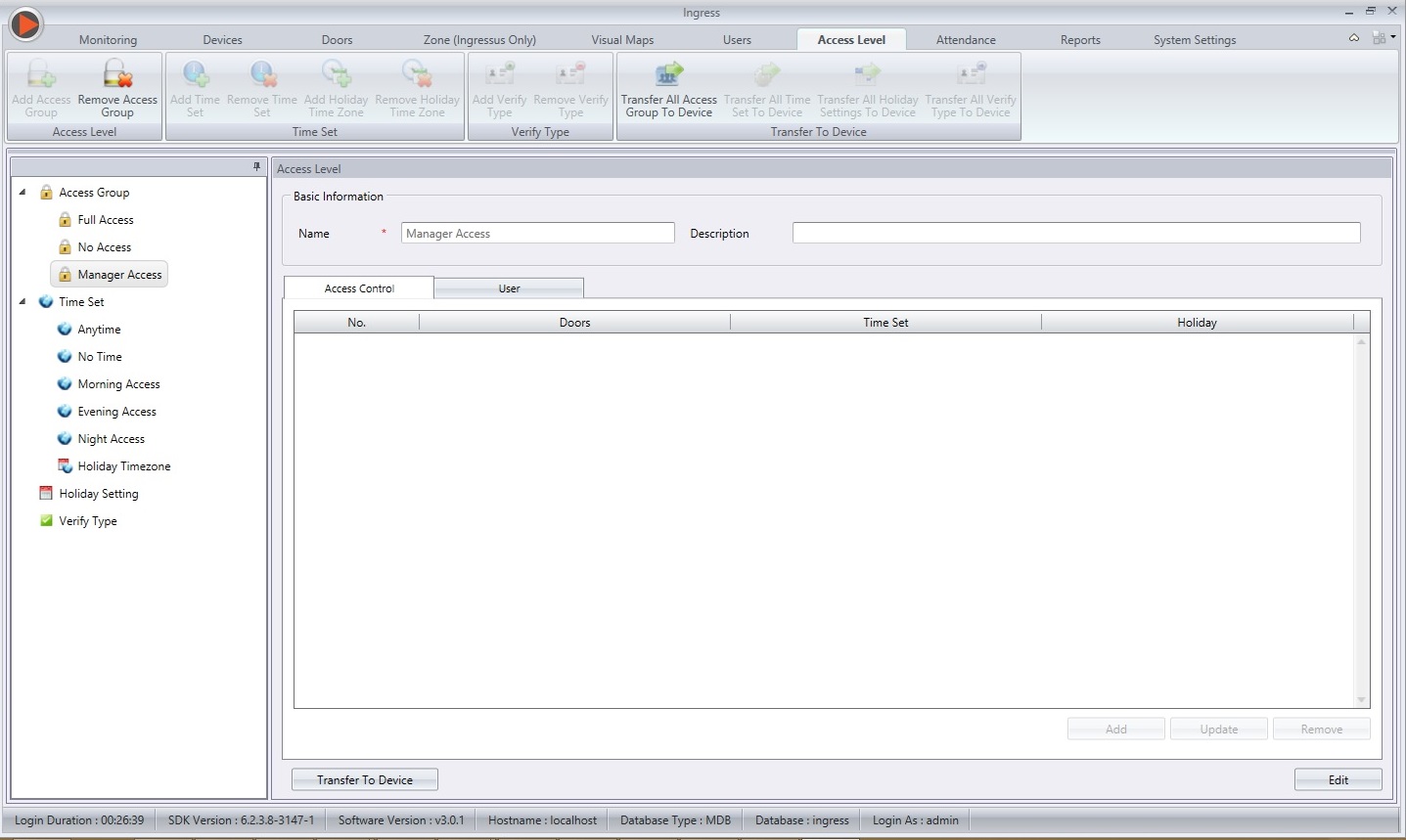
Click Add to select doors to allow for authorized access, for example the Main Door, HR Door and Finance Door. See the screen below. Do not select any Time Set at this moment as we will configure it at the next step. Click OK to save settings.

Ingress will display the list of doors under this Manager Access Group. Check the checkbox for HR Door, followed by clicking on the Update button. Now you can select the Time Set to apply to this door, for example Evening Access.

Finally, finish the control access setup for different doors with different Time Set. The last step is to select employees to be included within their respective groups. Click on the User tab and follow the on-screen instructions to complete the settings.

In a real business operation, employees can access multiple doors within the company. To improve security, restriction of access need to be taken into great consideration. Managing access to key operational areas and restricted places is assuming increasing importance for organizations everywhere, from small entrepreneurial companies to large corporate enterprises and government bodies of all sizes. Even the most neutral organization now recognizes the danger of a door security breach. With the Ingress software in place, administrators can easily limit the door access of unauthorized employees at different time period for different doors and this can all be done under the Access Level tab.
First create a new access group, for example Manager Access under Access Group section.
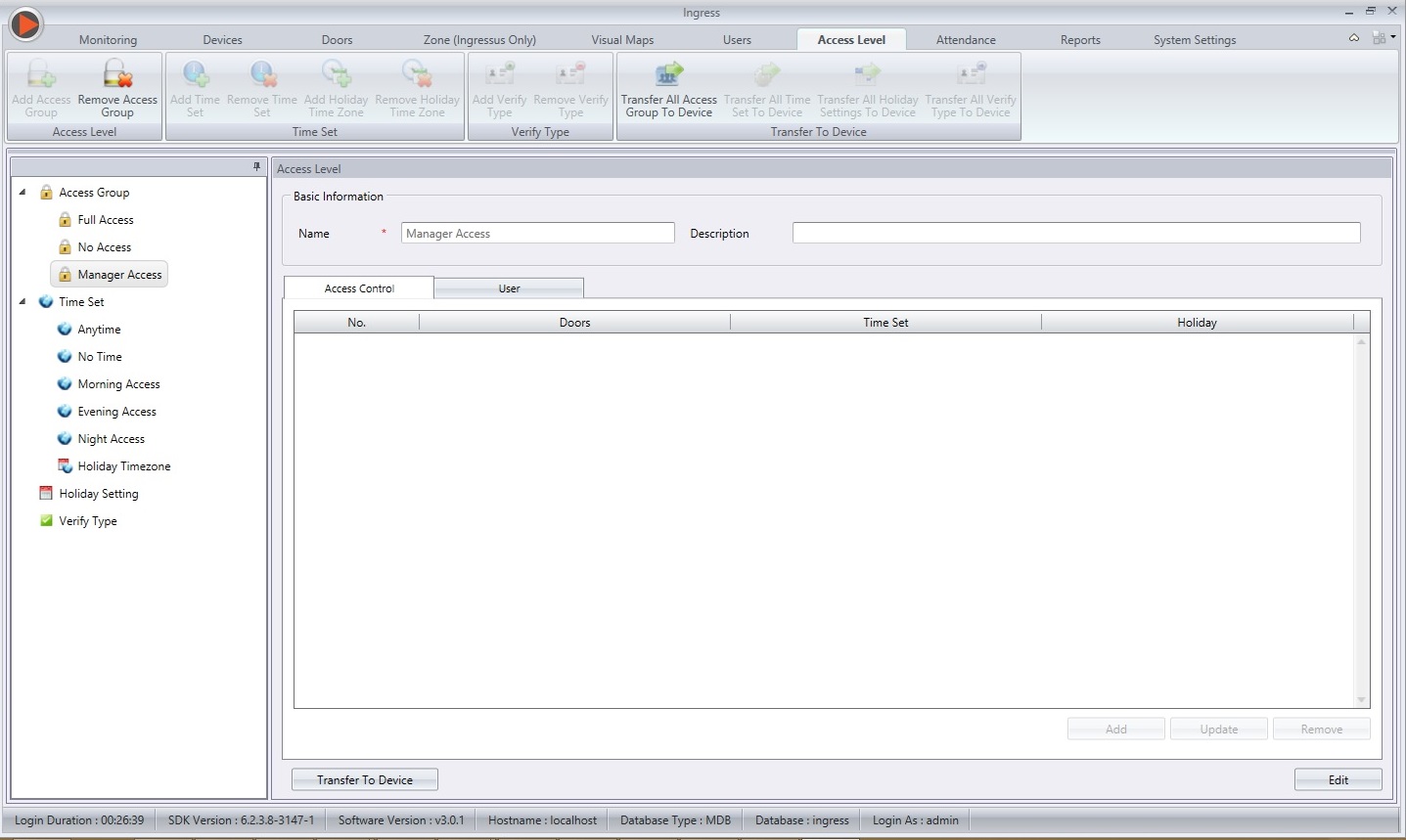
Click Add to select doors to allow for authorized access, for example the Main Door, HR Door and Finance Door. See the screen below. Do not select any Time Set at this moment as we will configure it at the next step. Click OK to save settings.

Ingress will display the list of doors under this Manager Access Group. Check the checkbox for HR Door, followed by clicking on the Update button. Now you can select the Time Set to apply to this door, for example Evening Access.
Repeat the steps for Finance Door, which only allows access for Night Access only.


Note: If some of the screenshots or steps viewed here are different from the ones in the current system, this is due to our continuous effort to improve our system from time to time. Please notify us at info@timeteccloud.com, we will update it as soon as possible.
Related Articles
How to Configure Holiday Time Zone Setting in Ingress
Introduction The Ins and Outs access of the buildings are crucial in ensuring safety, in particular, employee and company assets lost. One of the ways to reduce the risk is by limiting the building access. For employee access, the time zone can be ...Resetting Access Right in Ingress
Introduction Ingress, as we know it, is an integrated access control management software which comes with a complete solution for centralizing, managing and monitoring door activities of all FingerTec’s access control devices. Naturally, most of the ...R2, R3 & FaceID3 - Time Zone Setting Group Transfer from Ingress
Introduction Access level configuration is a function that could help clients secures their property. Clients are able to set different Access Level for each authorized user according to the time zone, with combination of verification type. With this ...The Flexibility Ingress Gives Your Doors (Ingress Permanent Door Open Close Feature)
Introduction Ingress, as an access control management application is not only a control panel for door monitoring, but also an easy to use remote control for doors. The remote unlocking, and access level management are two features that makes Ingress ...Ingress – Using Door Group to Manage Doors in Multiple Buildings/Floors
Management of multiple access control devices/controllers could be troublesome in big projects, especially across multiple buildings or floors. System administrators/security managers need to keep an eye on every device/controller by knowing their ...