Book facilities via i-Neighbour Mobile App
This article aims to guide users how to book facilities.
1) Home > Select “Facility Booking” on the home page
2) All facilities available in the neighbourhood will be listed accordingly on the Facilities page. However, only facilities attached to the calendar icon are available for booking.
Tap on the calendar icon to start a new booking.
3) All the booking details will be showed here. Scroll down and click Book Slot for confirmation.
4) Select a booking date and check for slot availability on the selected date.

5) Select the preferred available slot and press book.
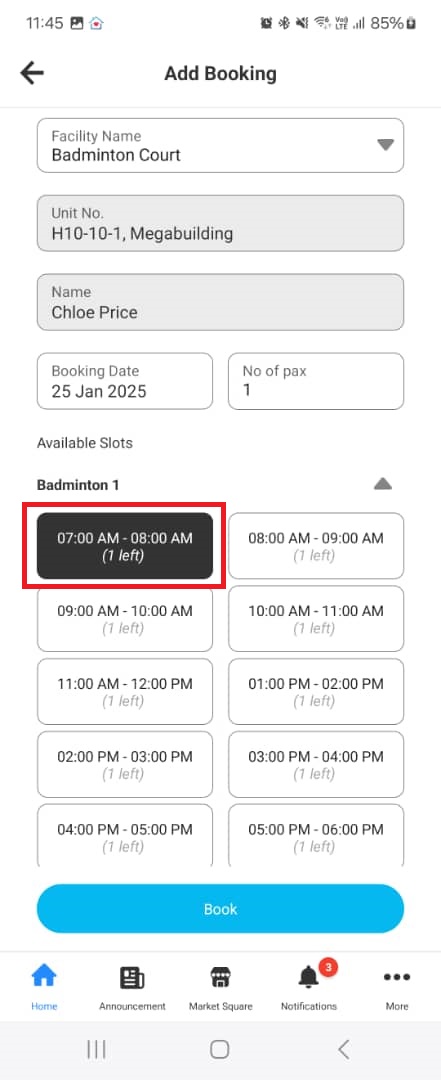
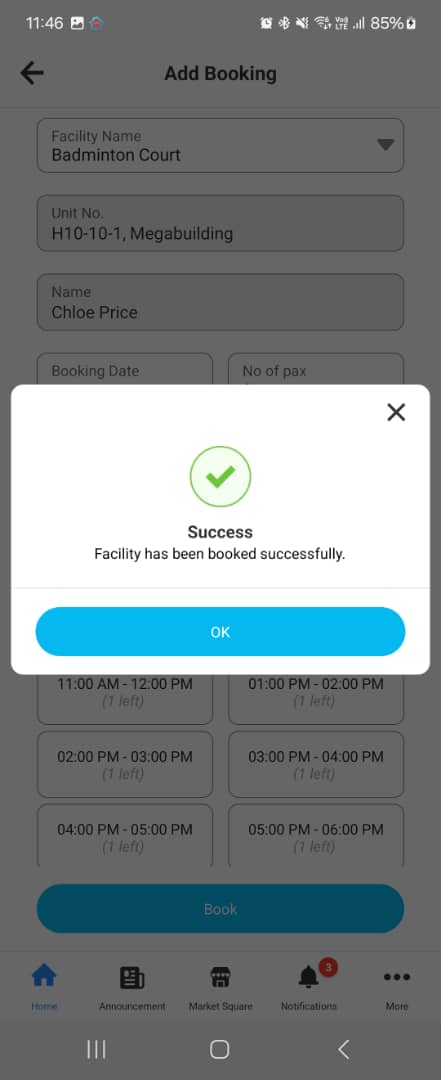
6) The approval process may be varied depending on the management setting.
the screenshot below)
If you are still encountering problems after completing the steps stated above, please do not hesitate to contact us via support@i-neighbour.com.
Note: If some of the screenshots or steps viewed here are different from the ones in the current system, this is due to our continuous effort to improve our system from time to time. Please notify us at info@i-neighbour.com, we will update it as soon as possible.
Note: If some of the screenshots or steps viewed here are different from the ones in the current system, this is due to our continuous effort to improve our system from time to time. Please notify us at info@i-neighbour.com, we will update it as soon as possible.
Related Articles
Problems with i-Neighbour Mobile Application?
Here are the steps to lodge a feedback report directly from the i-Neighbour Mobile application. We recommend users to lodge feedback following the steps below. Fill in the details required by the system to facilitate our programmers to retrieve all ...How to Make Payment via i-Neighbour App
This article aims to teach users how to make payments using the i-Neighbour mobile app. 1. Click on E-Billing 2. Click on the selected invoice. 3. Owner can now view the invoice details. To get the original invoice, click on the blue invoice number. ...How to download and activate i-Neighbour account (Mobile application)
This article aims to teach users how to activate their i-Neighbiour account with their mobile application. Process 1. Download i-Neighbour mobile application from Google Playstore or Apple App Store. 2. Check your mailbox for the i-Neighbour account ...Logging into i-Neighbour with a different mobile device
This article aims to guide users on what to do if they want to use their account on a new device. Process 1. Install the i-Neighbour apps from Google Play Store / Apps Store and Login. 2. Enter your username and password and tap on 'Login'. 3. You ...How to Make Advance Payment via i-Neighbour App (Fiuu or iPay88)
How to Make an Advance Payment This article explains how to make payments on i-Neighbour using Fiuu or iPay88. Advance Payment allows residents to top up their account balance for future invoices. Prerequisite Advance Payment is only available when ...