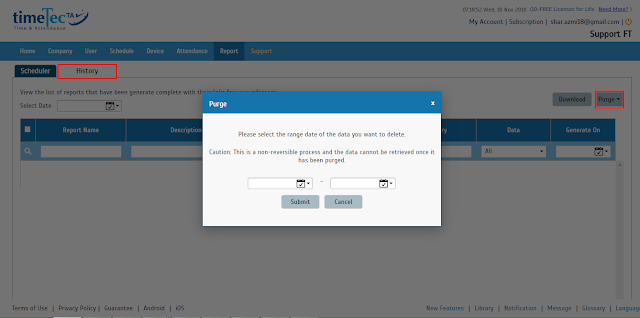Report Scheduler Feature: Automate Reports for Convenience
Introduction
Good news for our TimeTec TA subscribers, now we have added the Report Scheduler feature the application. Report Scheduler is an automated interface that provides you the option to email the selected reports on periodic basis.
Benefits
Automation and Process Optimization
With this feature, the report generation process has been made completely automated because you do not need to login to your TimeTec account to generate the required reports. Other than that, instead of having to generate various reports individually, you can simply setup the Scheduler to generate and email the reports to you or other recipient with one-click solution.
There are 3 main modules in the Report Scheduler feature:
Module 1: Report Scheduler Configuration
Module 2: Report Scheduler from Report Module
Module 3: Report Scheduler History
Module 1: Report Scheduler Configuration
To add the report scheduler, click Add, select users, configure the scheduler settings and set the recipients of the reports. And the system will send the reports automatically according to the schedules set.
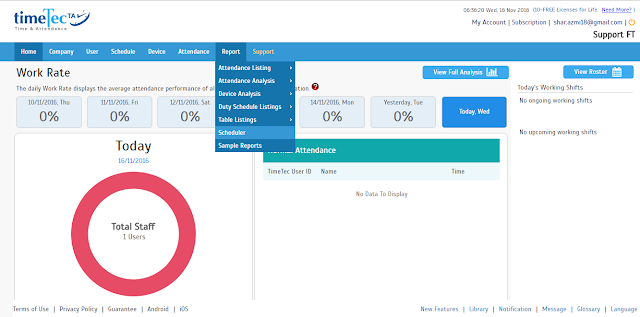

1. Select User Report.
-For your information, at the moment this function is only available for 3 types of report only; Electronic Time Card, Tardiness Report and Attendance Summary.
-Kindly select your report type and description of your report, then select Next.
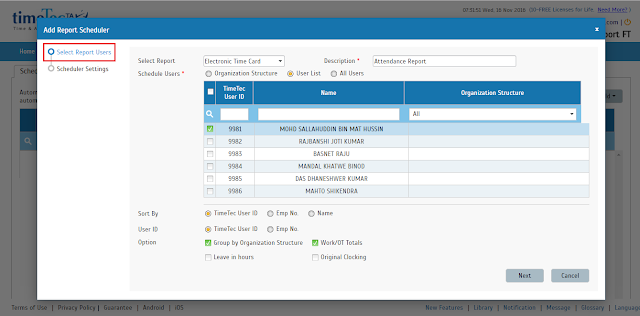
2. Scheduler Setting and Recipient
- Here you can select the time you want send the report automatically and how frequent the report should be sent i.e everyday or once a week.
- You also can select which report format you want to send. There are 4 types of format file (PDF, XLS, XLSX and RTF).
- Then select user recipients in your user list or their email addresses.
- Select Submit to proceed with the Report Scheduler.
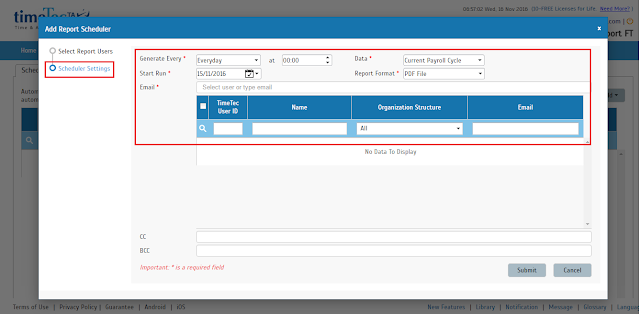
Module 2: Report Scheduler from Report Module
- Admin can also create a report scheduler from the Report section.
- Currently, the report scheduler is only available at Electronic Time Card, Tardiness Report and Attendance Summary report only.
- Click on Create Scheduler button and system will direct user to Report Scheduler module and show Add Report Scheduler pop up.
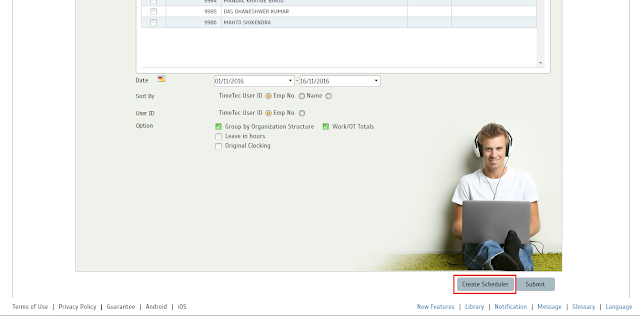
Module 3: Report Scheduler History
- View the list of reports that have been generated complete with their links of reference.
- If you wished to remove or delete the report scheduler history, select the Purge button and select the date range. Please note that this action is non reversible.
Good news for our TimeTec TA subscribers, now we have added the Report Scheduler feature the application. Report Scheduler is an automated interface that provides you the option to email the selected reports on periodic basis.
Benefits
Automation and Process Optimization
With this feature, the report generation process has been made completely automated because you do not need to login to your TimeTec account to generate the required reports. Other than that, instead of having to generate various reports individually, you can simply setup the Scheduler to generate and email the reports to you or other recipient with one-click solution.
There are 3 main modules in the Report Scheduler feature:
Module 1: Report Scheduler Configuration
Module 2: Report Scheduler from Report Module
Module 3: Report Scheduler History
Module 1: Report Scheduler Configuration
To add the report scheduler, click Add, select users, configure the scheduler settings and set the recipients of the reports. And the system will send the reports automatically according to the schedules set.
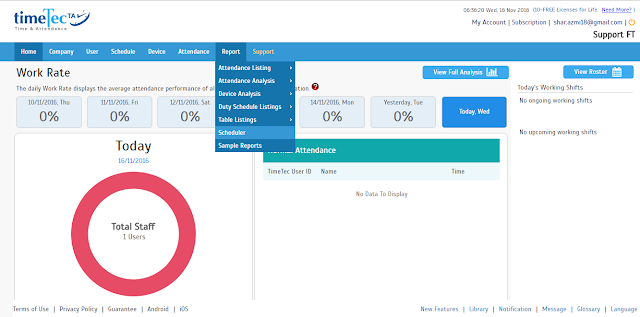

1. Select User Report.
-For your information, at the moment this function is only available for 3 types of report only; Electronic Time Card, Tardiness Report and Attendance Summary.
-Kindly select your report type and description of your report, then select Next.
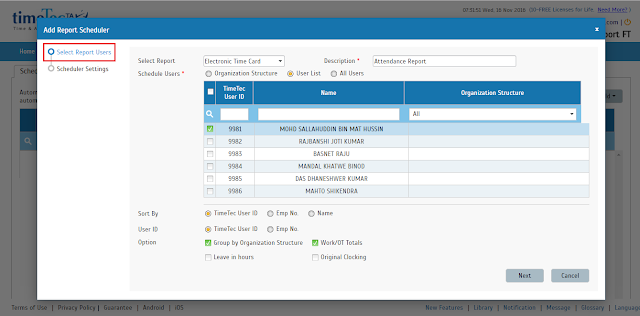
2. Scheduler Setting and Recipient
- Here you can select the time you want send the report automatically and how frequent the report should be sent i.e everyday or once a week.
- You also can select which report format you want to send. There are 4 types of format file (PDF, XLS, XLSX and RTF).
- Then select user recipients in your user list or their email addresses.
- Select Submit to proceed with the Report Scheduler.
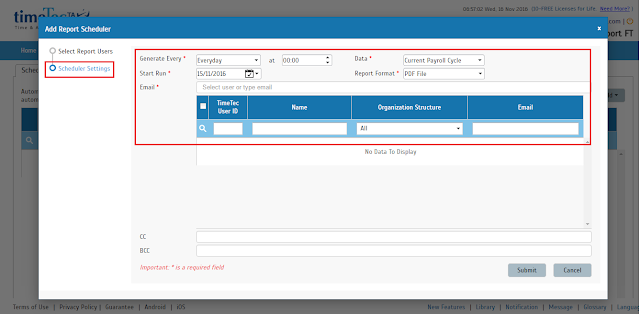
Module 2: Report Scheduler from Report Module
- Admin can also create a report scheduler from the Report section.
- Currently, the report scheduler is only available at Electronic Time Card, Tardiness Report and Attendance Summary report only.
- Click on Create Scheduler button and system will direct user to Report Scheduler module and show Add Report Scheduler pop up.
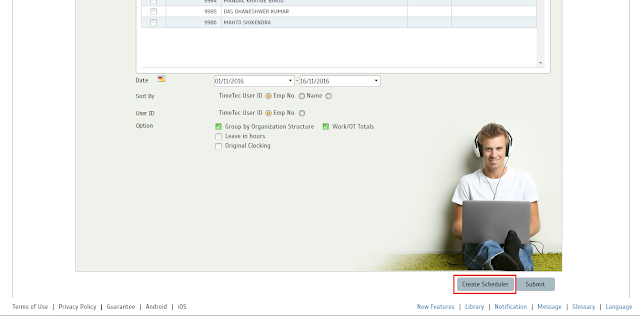
Module 3: Report Scheduler History
- View the list of reports that have been generated complete with their links of reference.
- If you wished to remove or delete the report scheduler history, select the Purge button and select the date range. Please note that this action is non reversible.
Related Articles
Mobile Location Tracking Report
Introduction TimeTec TA GPS works by providing accurate location information. This system gives employees the ability to clock-in wherever they are working via GPS tracker. However, it may be difficult to check on each individual on a regular basis. ...How to Download the Attendance Report (Electronic Time Card)
Introduction TimeTec Attendance offers various ways for employees to report their attendance, and admins can generate reports based on the data collected. TimeTec Attendance offers almost 40+ types of different kinds of reports from the ‘Report’ ...TimeTec Leave Report
Introduction TimeTec Leave offers various types of reports for checking, stored data and troubleshooting processes. We have listed multiple types of Leave report for your preferences. Any data stored in TimeTec Leave will be retained in the system ...Fire Roll Call Report in TimeTec Access
Introduction TimeTec Access system keeps record of who is and who has shown up in a building. It offers a roll call feature where a muster report can be generated instantly during an emergency. Many organizations choose to maintain a list of all ...Leave Application Feature Next Person to Follow Up Feature
Introduction TimeTec Leave New Release v22.11.1.x has introduced us to a new feature for the Leave enhancement feature - Next-person-to-follow-up. Leave Application – Next person-to-follow-up feature is designed to allow the user to appoint their ...