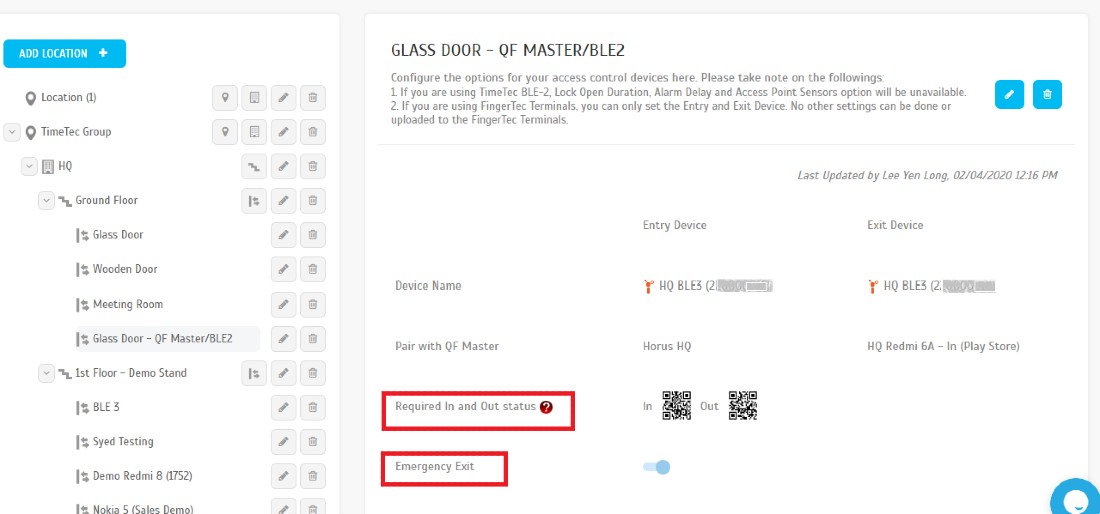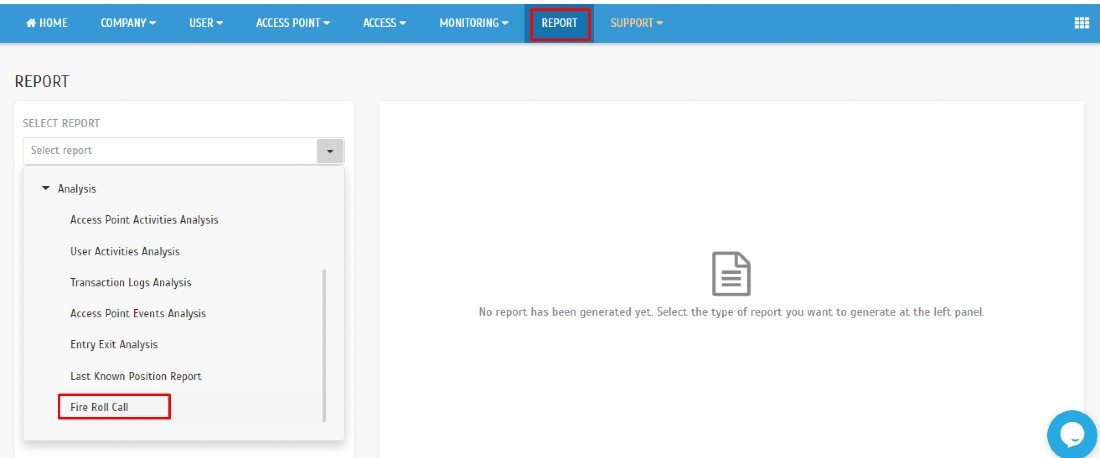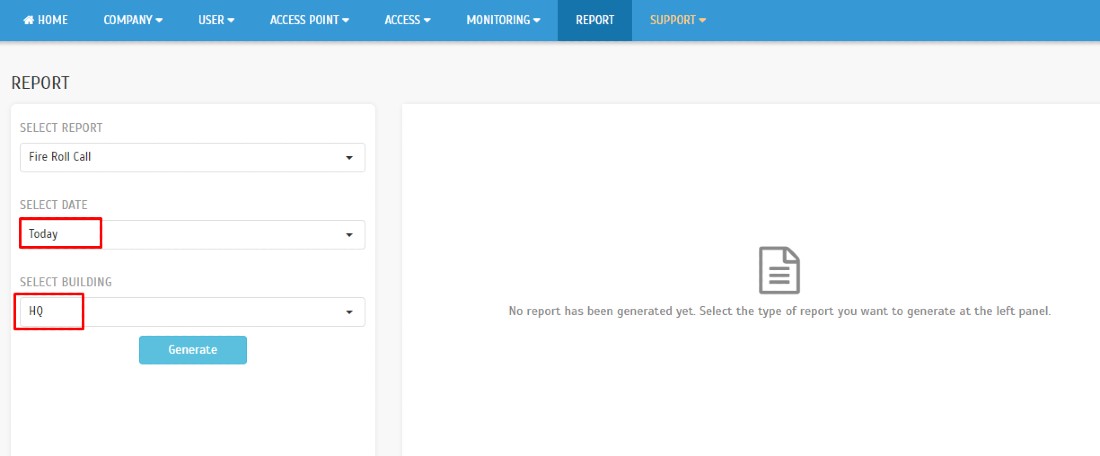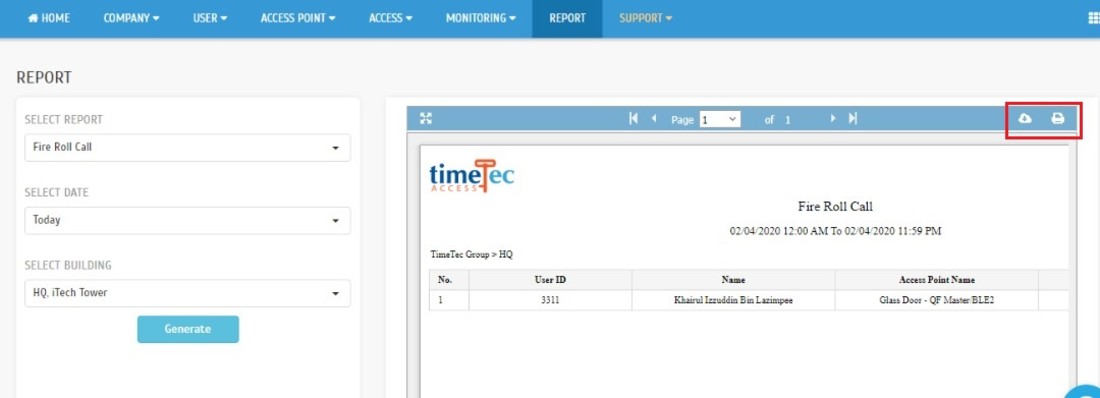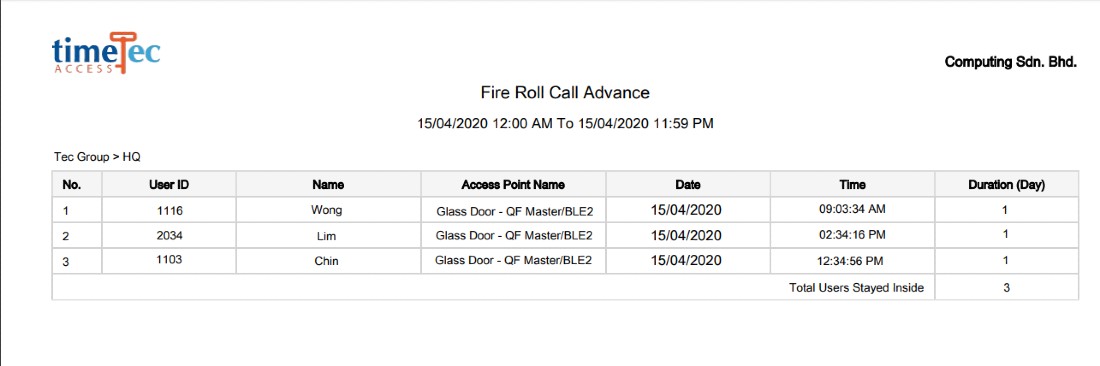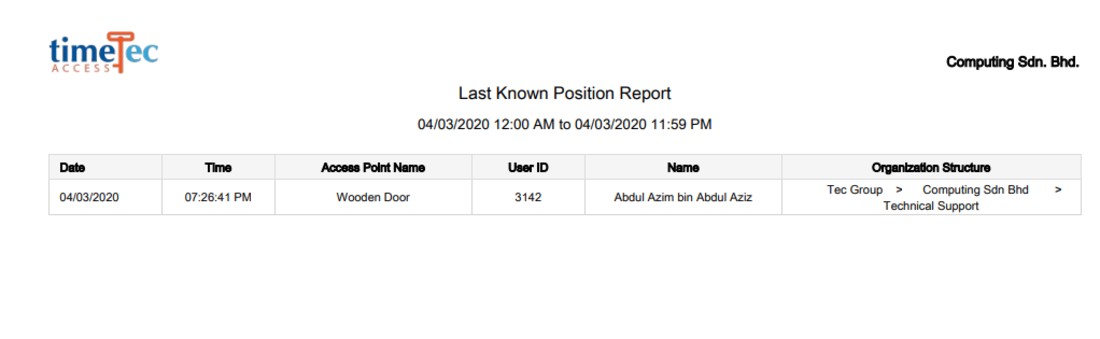Fire Roll Call Report in TimeTec Access
Introduction
TimeTec Access system keeps record of who is and who has shown up in a building. It offers a roll call feature where a muster report can be generated instantly during an emergency.
Many organizations choose to maintain a list of all employees so that the fire warden can conduct a roll call to ensure that everybody has been safely evacuated from a building in the case of an emergency event. As a result, work can be done more efficiently with shorter response times and also facilitate incident managers in locating personnel and visitors during an emergency.
However, do take note that this Fire Roll Call report only works if you install an In-Out reader system. The In-Out reader system is a system where you have records of all users who enter and exit the access points (exit push button does not work in this case).
Process
Step 1 - How do I establish the In-Out reader system in TimeTec Access?
You can use the access control devices in various combinations, for instance:
a) 1 unit of BLE-2 with QR code feature for In-Out record. Refer here
You can use the access control devices in various combinations, for instance:
a) 1 unit of BLE-2 with QR code feature for In-Out record. Refer here
for more information on BLE-2.
b) 1 unit of BLE-2 paired with 2 units of QF Master for In and Out access control
devices. Refer here for more information on QF Master.
c) 2 units of FingerTec access control devices, either Master-Master devices like R3-R3
or Master-Slave devices like R3-R3c. Kindly refer to this link for more information
about FingerTec models.
Step 2 - Setup and manage devices in TimeTec Access.
You may refer to this link for a guide to manage device in TimeTec Access
Step 3 - Enable the ‘Required In and Out status’ and ‘Emergency Exit’ on the Main Door and Main Exit of the building.
Step 4 - Generate Fire Roll Call report in TimeTec Access by going to Report > select Fire Roll Call report.
Step 5 - Select the Date and Building. Then, click on the Generate button.
Step 6 - The report will present the number of employees who are still remaining in the building. You may click on the download icon to download the report in PDF format or click the print icon to directly print out the report.
Step 7 - Another report that you can use to learn if an employee is still inside the building is by clicking on the ‘Last Known Position Report’.
Note: If some of the screenshots or steps viewed here are different from the ones in the current system, this is due to our continuous effort to improve our system from time to time. Please notify us at info@timeteccloud.com, we will update it as soon as possible.
Related Articles
TimeTec Leave Report
Introduction TimeTec Leave offers various types of reports for checking, stored data and troubleshooting processes. We have listed multiple types of Leave report for your preferences. Any data stored in TimeTec Leave will be retained in the system ...Manage Access Group in TimeTec Access
Introduction The Ins and Outs access to the buildings is crucial in ensuring safety, in particular, to protect employees and companies from encountering assets lost. One of the best ways to reduce the risk is by limiting the building access. For ...How to Add Temporary Pass in TimeTec Access
Introduction In TimeTec Access, you may create an access pass to temporarily allow access for users on the selected access points. You can edit, deactivate or delete the temporary pass before it expires. Please note that this option is not available ...How To Add New User to TimeTec TA (Geofence User)
Introduction Time attendance, scheduling management & work from home are effective solutions for the modern workforce. The TimeTec TA automates your time data collection process and seamlessly integrates it with biometrics identification devices. ...Setting up Smart DBS Device for Timetec Access
Introduction: Manage Smart DBS compatible terminals in Timetec Access. In this guideline, we will guide you on how to setup the Smart DBS Device and sync users in Timetec Access. Note: If the Application Type is TA, you can use the device for ...