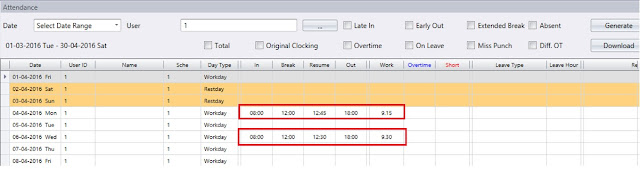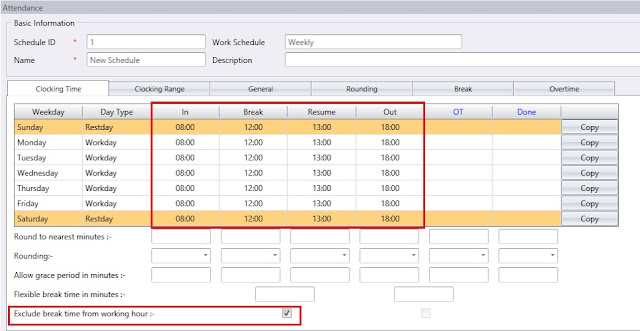Ingress & TCMS V3- To Include Remaining Lunch Time into Worktime or Overtime
Introduction
Company policy varies according to the country’s labour law, and the employer’s regulations. There are circumstances where an employee can go for lunch break, and comes in early to resume their work, and the remaining break time will be considered as work time, overtime or perhaps it could adjusted flexibly according to the terms of the company. Bits and pieces here will assist users to configure the “Auto Add Break Rule” option in Ingress & TCMS V3, to include the remaining lunch time to either worktime, overtime, etc.
Benefits
With this function, employees have the option to resume their job earlier from lunch break and claim the remaining time as either normal worktime or overtime.
Process
Note:
Note:
Please be informed that the below configurations are done on Ingress software, as shown in the accompanying images. However, this can also be applied in TCMSV3 to achieve comparable results, as the configuration is similar with only a slight difference in the interface.
Ø To set remaining break time as normal worktime
STEP 1
– Create a clocking schedule, for example: IN – 0800 / Break – 1200 / Resume - 1300 /
Out - 1800
– Tick "Exclude break time from working hour" option
Out - 1800
– Tick "Exclude break time from working hour" option
STEP 2
- Go to the Break tab and tick for the following option:
STEP 3
- Open Attendance Sheet, then re- generate the attendance sheet to apply the new settings.
If a user come back from lunch hour early (before 1300), the remaining minutes will be
calculated as normal work time.
calculated as normal work time.
Ø To set remaining break time as overtime
STEP 1
– Create a clocking schedule, for example: IN – 0800 / Break – 1200 / Resume - 1300 /
Out - 1800
– Tick "Exclude break time from working hour" option
– Tick "Exclude break time from working hour" option
- Go to the Break tab and tick for the following options:
STEP 3
- Open the Attendance Sheet, then generate the attendance sheet to apply the new setting.
If a user comes back from lunch hour early (before 1300), the remaining minutes will be
calculated as overtime.
calculated as overtime.
Related Articles
Auto Add Break Rules - To Include Remaining Lunch Time to Become Worktime or Overtime
The TCMSV2 software can give more flexibility for users to manage their time attendance record better. Users can set the remaining time of their lunch break to become either worktime or overtime. With this function, employees have the option to ...Configuring the Five Lunch Time Scenarios in Ingress & TCMS V3
Introduction FingerTec Ingress & TCMS V3 allow users to manage their attendance records even better. One such method is being able to set the remaining time of their lunch break to either work time or overtime. This allows employees to resume their ...Configuring the Five Lunch Time Scenarios in TCMS V2
TCMS V2’s flexibility as a software for managing time attendance allows users to manage their attendance records even better. One such method is being able to set the remaining time of their lunch break to either work time or overtime. This allows ...Use of Clocking settings for Overtime in Ingress & TCMS V3
Introduction FingerTec’s Ingress & TCMS V3 software comes with several useful rules in the Clocking schedule that you can define for Overtime calculations. Depending on the configuration used, you will find different results for the attendance data ...Changing Time Display Format in Ingress & TCMS V3
Introduction One of the options involve choosing between hh:mm or hh:hh. The hh:mm format displays the minute according to the amount of minutes that have passed, while the hh:hh time format displays the minute in relation to the hours that have ...