Incompatible Download Issue
This is a quick fix guide for users having trouble downloading i-Neighbour and installing it into their devices.
Here are some steps:
1. Restart Your Device.
2. Clear Cache and Data: Sometimes your phone may contain corrupted files that might affect the download process of certain apps. Therefore, the solution here is to clear your cache along with the corrupted files.
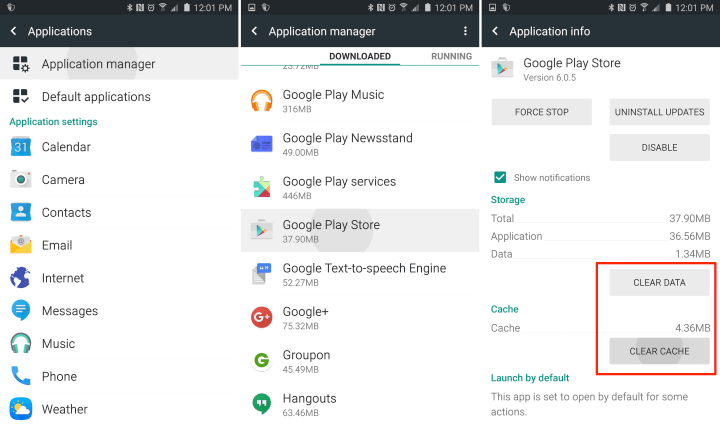
3. Check Your Date and Time Settings: Please be informed that Google actually verify the Time and Date of your device as well. As such, the system couldn’t determine a date or time, there might lead to the cause of your issues.
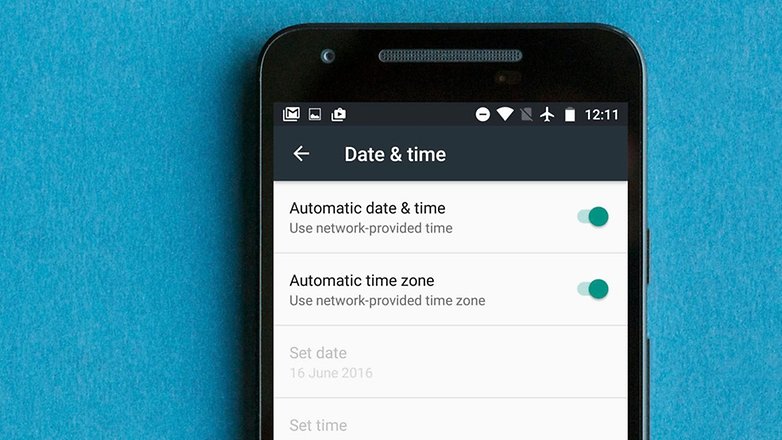
4. Check Google Apps: This might seem trivial, but occasionally the Play Store App would not proceed with the automatic download process. Please ensure that you have downloaded the latest Google Play Store version.
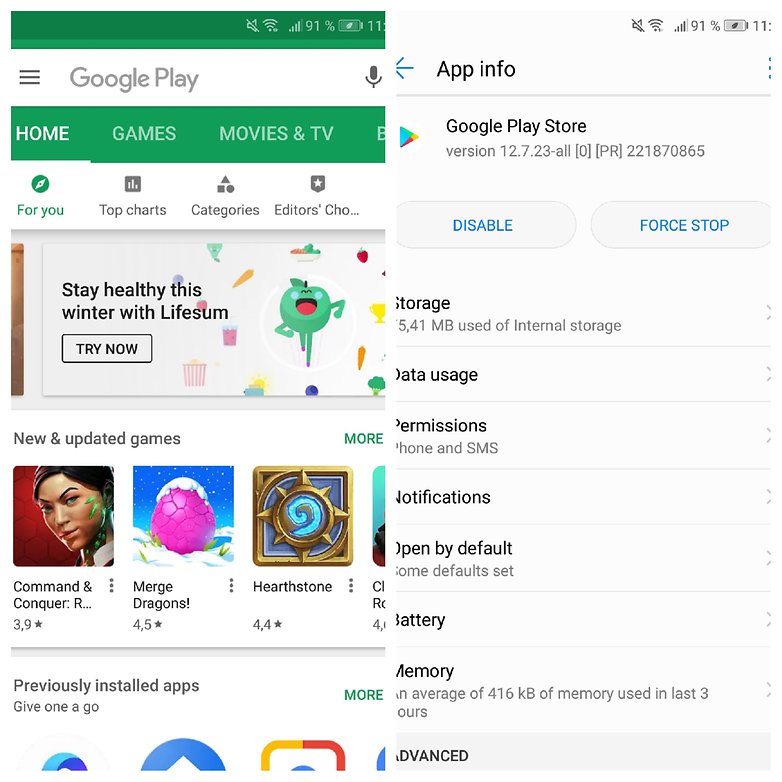
5. Disable Your VPN: If you are using any VPN service, please disable it as this might be the cause of the problem. Proceed to your Settings and tap More or More Networks depending on your device. Tap on VPN and toggle it off.
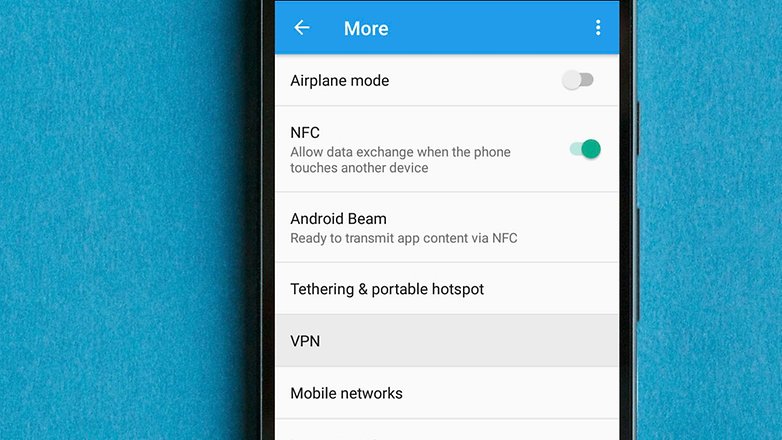
6. Enable Download Manager: Go into your Settings and tap either Apps or Application Manager (depending on your device). You should then be able to view all of your apps from this point. Select Downloads or Download Manager and enable it.

7. Delete the file "hosts.txt" (requires root): For advanced users, who have already rooted their device, please open your root-privileged file explorer of choice. Then, proceed to your root/system directory and search for "hosts.txt" to delete the file. Note: Do not delete any of the other system files!
These are the few solutions that you can try to solve the incompatible download issue of i-Neighbour App. If you are still having problems after completing all of the steps, please contact us via: support@i-neighbour.com
1. Restart Your Device.
2. Clear Cache and Data: Sometimes your phone may contain corrupted files that might affect the download process of certain apps. Therefore, the solution here is to clear your cache along with the corrupted files.
3. Check Your Date and Time Settings: Please be informed that Google actually verify the Time and Date of your device as well. As such, the system couldn’t determine a date or time, there might lead to the cause of your issues.
4. Check Google Apps: This might seem trivial, but occasionally the Play Store App would not proceed with the automatic download process. Please ensure that you have downloaded the latest Google Play Store version.
5. Disable Your VPN: If you are using any VPN service, please disable it as this might be the cause of the problem. Proceed to your Settings and tap More or More Networks depending on your device. Tap on VPN and toggle it off.
6. Enable Download Manager: Go into your Settings and tap either Apps or Application Manager (depending on your device). You should then be able to view all of your apps from this point. Select Downloads or Download Manager and enable it.
7. Delete the file "hosts.txt" (requires root): For advanced users, who have already rooted their device, please open your root-privileged file explorer of choice. Then, proceed to your root/system directory and search for "hosts.txt" to delete the file. Note: Do not delete any of the other system files!
These are the few solutions that you can try to solve the incompatible download issue of i-Neighbour App. If you are still having problems after completing all of the steps, please contact us via: support@i-neighbour.com
Related Articles
How to Issue Direct Invoice
1. To issue a new direct/ad hoc invoice (bill to single debtor), go to Accounting > Sales > Transactions > Invoice. 2. Select the unit owner/customer. 3. Next, select the invoice item, e.g. "Access Card" at Item Description by using the drop-down ...i-Account - How to Issue a Refund to Owner
Introduction Occasionally, the management needs to issue refund payments to owners and residents for circumstances such as a refund for penalties, cancellation of bookings/charges or overpayments. Below are the steps to record this in the i-Account ...How to Issue Credit Note (Cancel or Waive Invoice)
Introduction In Customer Credit Notes entry page, you can issue a Credit Note to the owners/debtors in order to cancel, waive, adjust or provide discounts for invoices. After issuing the Credit Note, it has to be allocated against outstanding ...E-Invoice – How to Issue & Submit Individual E-Invoice
Introduction i-Account’s e-Invoice module enables e-Invoice submission through direct LHDN API integration. Once enabled, you can assign TimeTec as an intermediary to handle the submission of e-Invoices to LHDN on behalf of the entity. Important ...E-Invoice – How to Issue & Submit Consolidated E-Invoice
Introduction i-Account’s e-Invoice module enables e-Invoice submission through direct LHDN API integration. Once enabled, you can assign TimeTec as an intermediary to handle the submission of e-Invoices to LHDN on behalf of the entity. Important ...