Activating the Door Closure Delay Siren in Ingressus
Introduction
As we all know, Fingertec’s standalone access-control devices are equipped with the function to trigger the internal or external alarm siren when the door is not closed within the pre-defined time. However, not many know that the same can be done for Ingressus, via the Ingress software. Simply follow the steps below to activate the external siren for during the exit delay period.
Alarm System Requirements
The requirement for this setup is a door, which has been installed with Ingressus that is paired with any of Fingertec’s slave devices and a door sensor.
Connect and Power Up The External Siren
First of all, you must connect an external siren to the Auxiliary output port at Ingressus.

Configuring the Door Sensor Type and Delay Time
Next, you will have to configure the door sensor type and delay time, so that the siren will be triggered when the door is not closed within the defined time. Simply follow these steps below in Ingress software
Doors > Select door name > Click “Edit” > Set “Lock Open Duration” to desired time > Set “Door Sensor Type” to “Normal Close” > Set “Door Sensor Delay” to desired time > Save > Sync to device
Setting Up The Fire Alarm Zone
After setting up the door, you will need to configure the Fire Alarm zone to trigger the Auxillary Output when Ingressus detects that the door has been left open exceeding the “Door Sensor Delay” time. Follow these steps below to configure the Fire Alarm Zone:
Zone (Ingressus) > Fire Alarm > Right Click > Add Zone > Rename to desired name > Right Click > Select device (Ingressus) > Click at device name > Click “Edit” > Tick at “Fire Alarm” > Set “Trigger Condition” to “Opening Timeout” > Set “Input Point Address” > Tick the desired output at “Output Point Address” > Set “Action Type” to “Open” > Set the “Delay” to desired value (The amount of time the siren triggers) > Tick “Stop alarm once door is closed” > Save > Sync to Device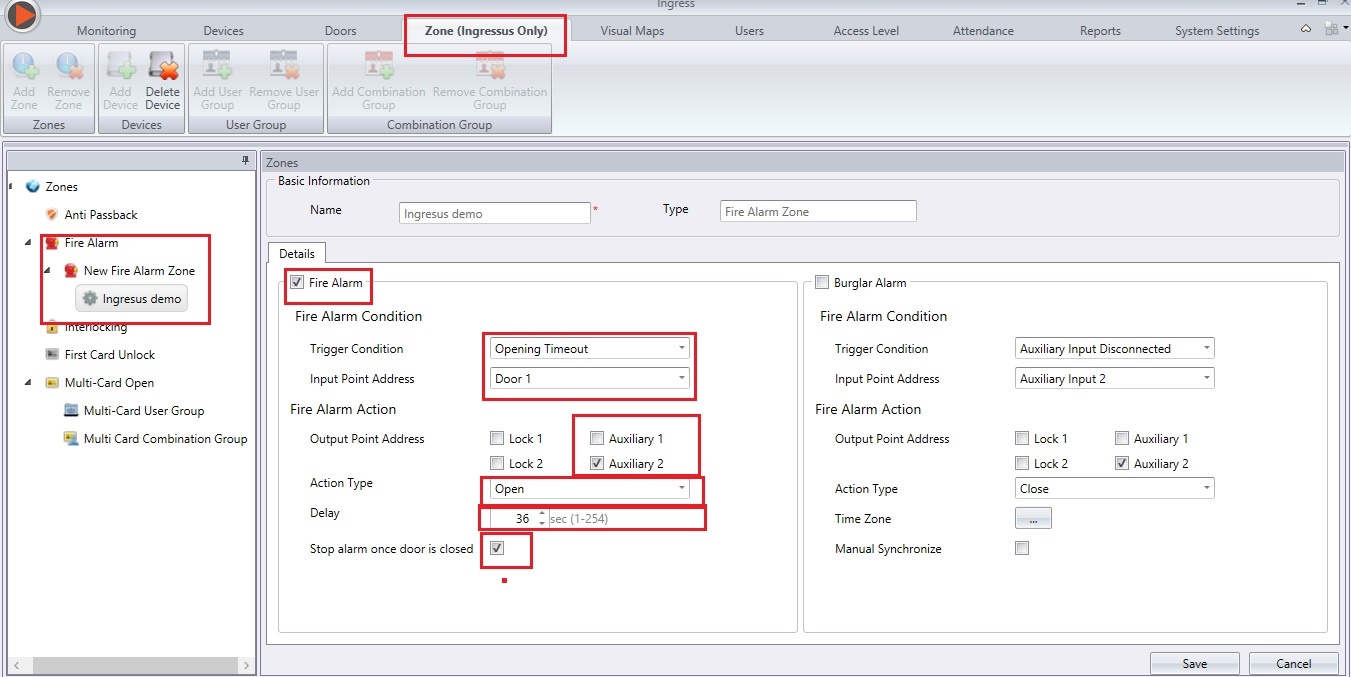
Security is an important aspect in every organization nowadays. Improper security measures may cause bigger problems such as robbery, data theft or even endanger the safety of a person. Even with the proper access control products installed, the security of a building may be compromised if the door is not closed properly after a person has entered the premises. Hence, it is an advantage when the access control device triggers the siren when the door is not shut properly.
Please note that Ingressus does not supply the power to the siren, hence an external power source will be needed to power-up the siren. The siren must be connected to NO and COM port of AUX output at Ingressus. Refer to below image for clarification.

Configuring the Door Sensor Type and Delay Time

Setting Up The Fire Alarm Zone
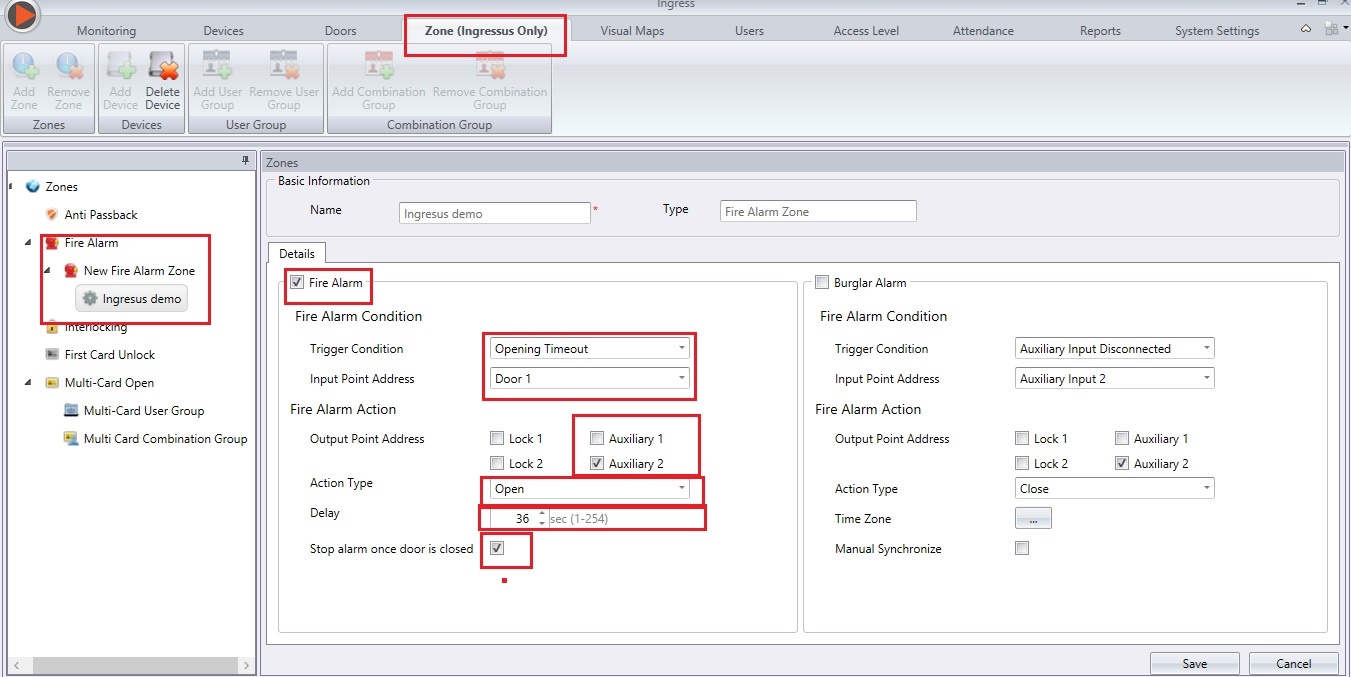
Note: If some of the screenshots or steps viewed here are different from the ones in the current system, this is due to our continuous effort to improve our system from time to time. Please notify us at info@timeteccloud.com, we will update it as soon as possible.
Related Articles
Option to Connect an AC240V Siren with a FingerTec Device
The siren output signal from a FingerTec device is known as a dry contact and this basically means that the signal is not initially connected to a voltage source. It can also be referred to as a secondary set of contacts of a relay circuit, which ...How to Install Two Face ID2 or Face IDX Door Access Devices with Door Force Open ID Verification Siren Clear
Introduction FingerTec Face ID2 and Face IDX are contactless biometrics face recognition door access devices. Typically, for those using fingerprint devices or card devices for exits, these devices are paired with slave units such as FingerTec R2c or ...How to Install Two Face ID2 or Face IDX Door Access Devices with Door Force Open ID Verification Siren Clear
Introduction FingerTec Face ID2 and Face IDX are contactless biometrics face recognition door access devices. Typically, for those using fingerprint devices or card devices for exits, these devices are paired with slave units such as FingerTec R2c or ...Activating the Close and Reverse State in Ingressus
Introduction Sometimes, the security of an office can be easily compromised if the door is not locked once it is closed. This situation can lead to unauthorized access and break-ins. However, the FingerTec’s Ingressus controller has a feature that ...AdapTec Plus Siren or AdapTec X Siren Remote Control Door Switch for Mute and Exit Button
Introduction AdapTec Plus and AdapTec X has a siren function to pair with a master device to enhance the alarm sound signal from a master device. This siren will go off when a master device sends a signal such as a door open, a device broken, etc ...