How To Solve Parse Failed Error when Importing User Data from Excel file in Ingress/TCMS V3
Introduction:
Instead of individually enrolling user ID into the device, note that system administrators can upload all user data (such as UserID, Name, Username, Department) from the Excel files. This is done to reduce processing times as well as to prevent the repeating of steps when enrolling the users. However, they must first ensure that the appropriate excel file templates are used before importing the data into TCMS V3/Ingress Software; otherwise, the system will display the error “Parse Failed”.
Apart from that, the PC Setting can also cause the “Parse Failed” error to occur even though the Excel format is correct. Please refer to the steps below on how to solve this particular error.
Process:
There are 2 situations which can caused the “Parse Failed” error to occur:
A. Excel File Format
B. PC Setting
Excel File Format:
A1. Users must first create 1 new Excel file based on the template shown in the software.
Additionally, you can download an example of the Excel file here: https://s3.amazonaws.com/files.fingertec.com/Yusri+Tools/Badge.xlsx
Refer to the screenshot below for more clarification-
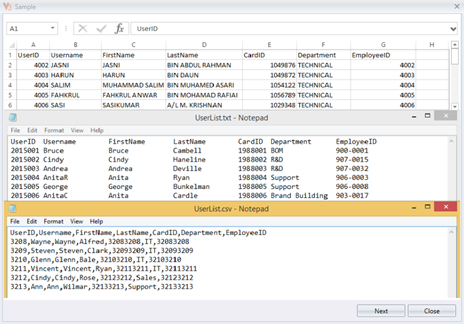
A2. In the Excel file, you must insert only the data (i.e. without color or box). Please refer to the example in the screenshot below.
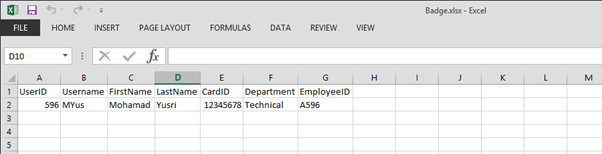
Remark - If you include the data with color or table, it will then cause a “Parse Failed” error to be displayed during the import process.
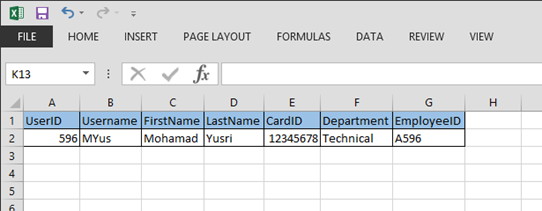

PC Setting:
B1. If the Excel files are already configured based on the given steps, but are still displaying the “Parse Failed” error; the cause might be due to the PC setting.
To solve the issue, please download Microsoft Access Database Engine in the link provided below.
https://www.microsoft.com/en-us/download/confirmation.aspx?id=13255
If you have other inquiries or still unsuccessful in importing the Excel data into TCMS V3/Ingress Software, kindly forward your Excel file to support@fingertec.com for further review and we will also update this article if we discovered another issue that is causing the error.
Note: If some of the screenshots or steps viewed here are different from the ones in the current
system, this is due to our continuous effort to improve our system from time to time. Please notify us at info@timeteccloud.com, we will update it as soon as possible.
Instead of individually enrolling user ID into the device, note that system administrators can upload all user data (such as UserID, Name, Username, Department) from the Excel files. This is done to reduce processing times as well as to prevent the repeating of steps when enrolling the users. However, they must first ensure that the appropriate excel file templates are used before importing the data into TCMS V3/Ingress Software; otherwise, the system will display the error “Parse Failed”.
Apart from that, the PC Setting can also cause the “Parse Failed” error to occur even though the Excel format is correct. Please refer to the steps below on how to solve this particular error.
Process:
There are 2 situations which can caused the “Parse Failed” error to occur:
A. Excel File Format
B. PC Setting
Excel File Format:
A1. Users must first create 1 new Excel file based on the template shown in the software.
Additionally, you can download an example of the Excel file here: https://s3.amazonaws.com/files.fingertec.com/Yusri+Tools/Badge.xlsx
Refer to the screenshot below for more clarification-
A2. In the Excel file, you must insert only the data (i.e. without color or box). Please refer to the example in the screenshot below.
Remark - If you include the data with color or table, it will then cause a “Parse Failed” error to be displayed during the import process.
PC Setting:
B1. If the Excel files are already configured based on the given steps, but are still displaying the “Parse Failed” error; the cause might be due to the PC setting.
To solve the issue, please download Microsoft Access Database Engine in the link provided below.
https://www.microsoft.com/en-us/download/confirmation.aspx?id=13255
If you have other inquiries or still unsuccessful in importing the Excel data into TCMS V3/Ingress Software, kindly forward your Excel file to support@fingertec.com for further review and we will also update this article if we discovered another issue that is causing the error.
Note: If some of the screenshots or steps viewed here are different from the ones in the current
system, this is due to our continuous effort to improve our system from time to time. Please notify us at info@timeteccloud.com, we will update it as soon as possible.
Related Articles
Importing FingerTec Data from Webster to Ingress / TCMS V3 Explained
Introduction: Webster acts as a platform that allows user to access raw time attendance data from FingerTec hardware either installed locally or remotely. Additionally, this process also allows you to connect the data to your third-party application ...TCMS V3/Ingress Software - How To Import Different User Leave Type And Remark From Excel
Introduction In TCMS V3/Ingress, the system has the option “Batch Update Planner”, whereby users can assign the same Leave Type and Remark for all users or selected users at any one time without the need to repeat the same process for each user. ...Export and Import User to excel / text / CSV file for TCMSv3 & Ingress
Introduction Some organizations have many workers and when they are shifting from manual labour to automation, it will require lots of documentation and data entries from the admin. To ease this process, FingerTec allows users to simply import user ...Export and Import User to excel / text / CSV file for TCMSv3 & Ingress
Introduction Some organizations have many workers and when they are shifting from manual labour to automation, it will require lots of documentation and data entries from the admin. To ease this process, FingerTec allows users to simply import user ...Import Roster from Excel or Text File Easily in Ingress & TCMS V3
Introduction Group duty roster, also known as the annual working calendar, categorizes group of users that follow the same working rules. There are two ways to configure the roster: 1. Using Auto Schedule feature 2. Import Roster from File While the ...