How to connect TimeTec TC10 or TC20 to AWDMS (ATT) & Ingress Software
Introduction
For the latest version of AWDMS and Ingress Software (version 4.2.3.2), you can use TimeTec device model TC10 or TC20 with Ingress Software and AWDMS to capture the transaction log data as attendance in Ingress and AWDMS.
For the latest version of AWDMS and Ingress Software (version 4.2.3.2), you can use TimeTec device model TC10 or TC20 with Ingress Software and AWDMS to capture the transaction log data as attendance in Ingress and AWDMS.
Process
1) If you use LAN connection, configure the IP Address, Subnet Mask and Gateway on your device
Go to Menu > COMM. > Ethernet.
2) Configure the Server Address and Server Port on your device. Go to Menu > COMM. > Cloud Server Setting.

Note: Server Address is your computer IP address where the Ingress and AWDMS are installed. You can check it using Command Prompt and type in ‘ipconfig’.
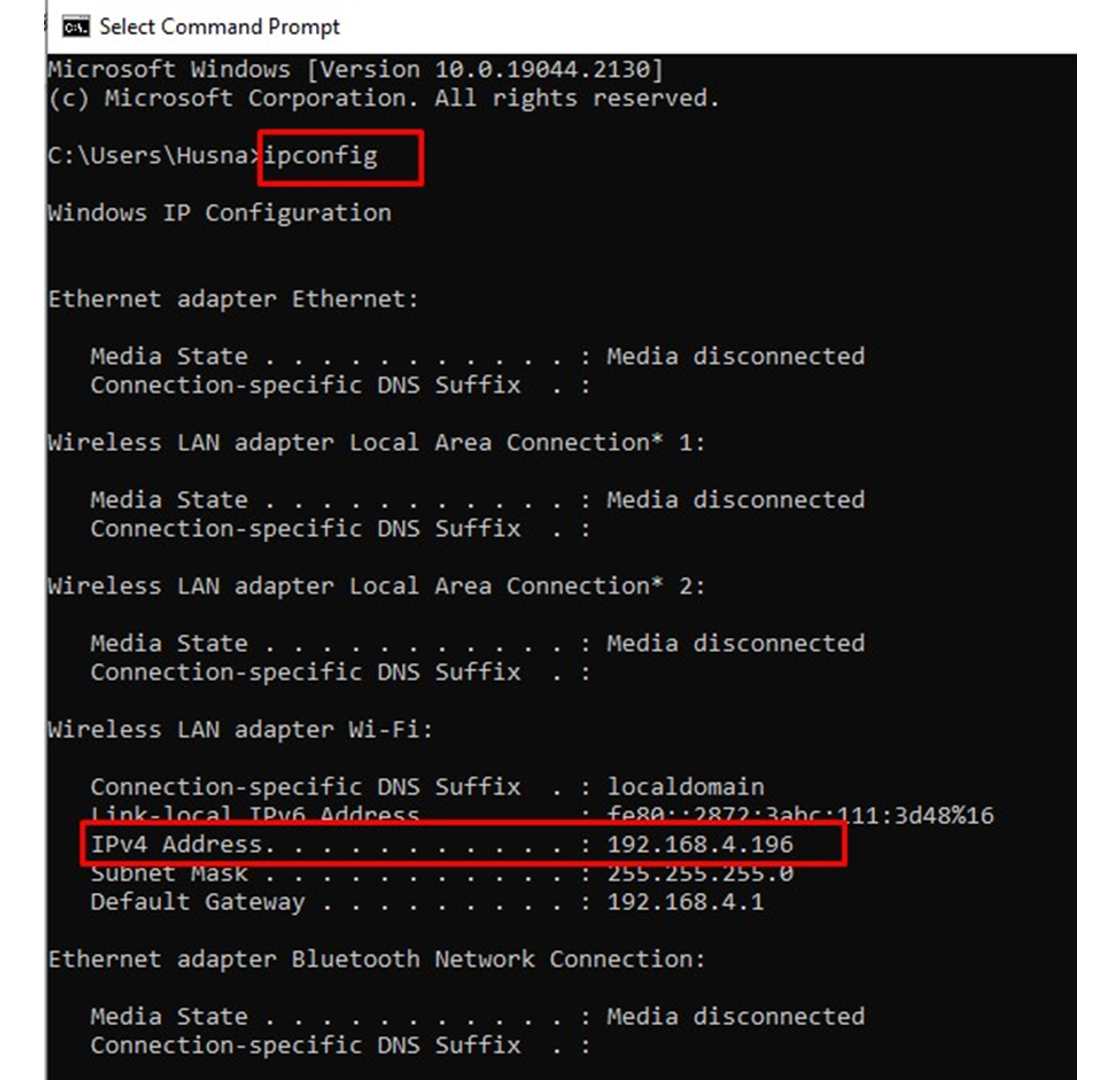
Server Port is the default port which is 8088 or you can check it in AWDMS. Go to the Attendance module in AWDMS > Device > Search Device.
3) Before you can activate your device in Ingress, you need to make sure that you are able to search it in AWDMS (Attendance). Go to Attendance module > Device > Search Device > Search.
Note: Once the device is found, DO NOT add it via AWDMS. You only need to add it in Ingress.
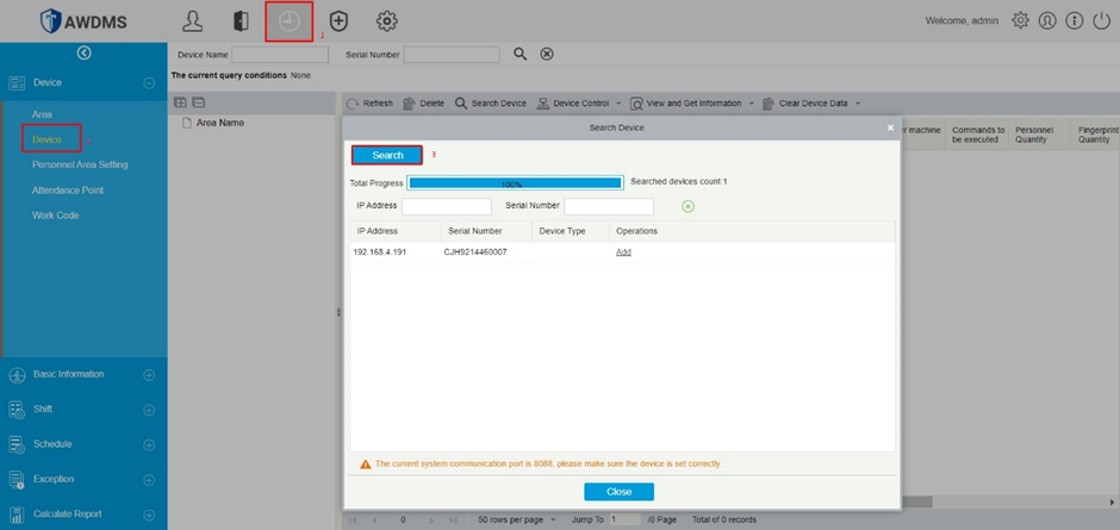
4) Add the device in Ingress. Go to Devices > Add Device > Set the Device Name > Select AWDMS ATT as Communication Mode > Key in Serial Number and device IP address > Click Add.
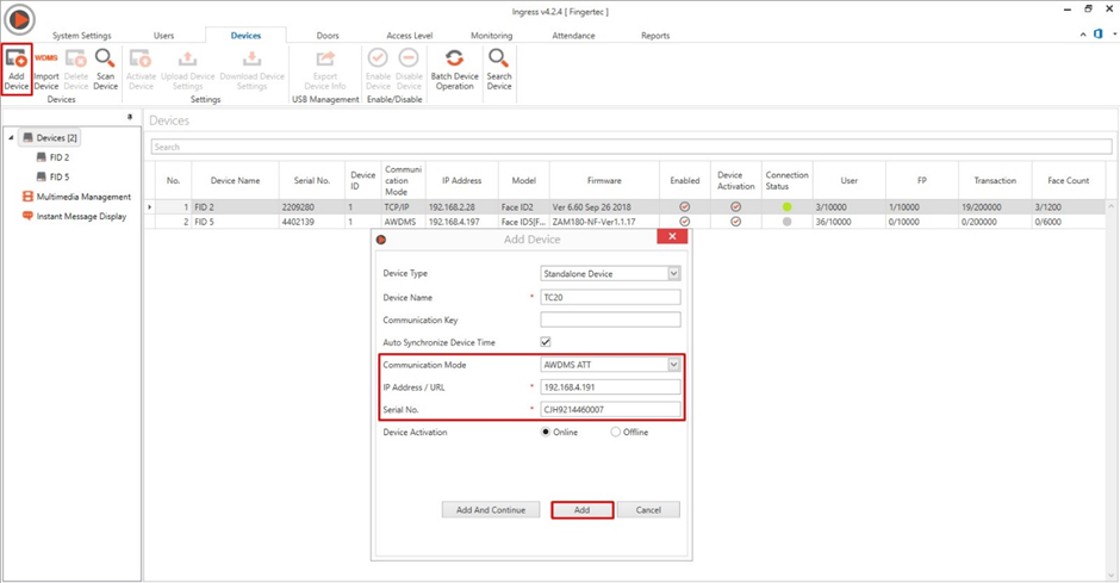
Note: If some of the screenshots or steps viewed here are different from the ones in the current system, this is due to our continuous effort to improve our system from time to time. Please notify us at info@fingertec.com, we will update it as soon as possible.
Related Articles
How To Migrate Ingress and AWDMS ATT Software from an Old Server to a New Server
Migrating software from one server to another can be a daunting task, especially when it involves critical components like Ingress and AWDMS ATT. Therefore, careful planning and execution are necessary to ensure a successful migration. In this ...How to Add QF Plus Device in the Existing Ingress Software and TimeTec AWDMS
IntroductionFor the latest version of AWDMS and Ingress Software (version 4.1.0.4), you can add QF Plus Device in Ingress Software and AWDMS and this device will capture the transaction log data as attendance in Ingress and AWDMS. Note: Upon purchase ...How to Connect Smart AC1 Series & Face ID 5 Series to AWDMS & Ingress Software
Introduction TimeTec new models such as Smart AC1/TD and Face ID 5/TD carry new firmware and architecture that need a new SDK set to make sure seamless integration of hardware and software. Therefore, TimeTec introduces AWDMS as the middleware ...How to Connect Smart AC1 Series & Face ID 5 Series to AWDMS & Ingress Software
Introduction TimeTec new models such as Smart AC1/TD and Face ID 5/TD carry new firmware and architecture that need a new SDK set to make sure seamless integration of hardware and software. Therefore, TimeTec introduces AWDMS as the middleware ...How to Add TC10, TC20, Face Id 5, Face Id 6 & Kadex+ Device (Time Attendance - T&A Push) in Ingress and AWDMS Software
INTRODUCTION Face ID 5 & 6 series is the all-new face and palm verification terminal equipped with the latest facial recognition technology, an all-rounded upgrade that results in greater performance and reliability. These models have 2 device type ...
