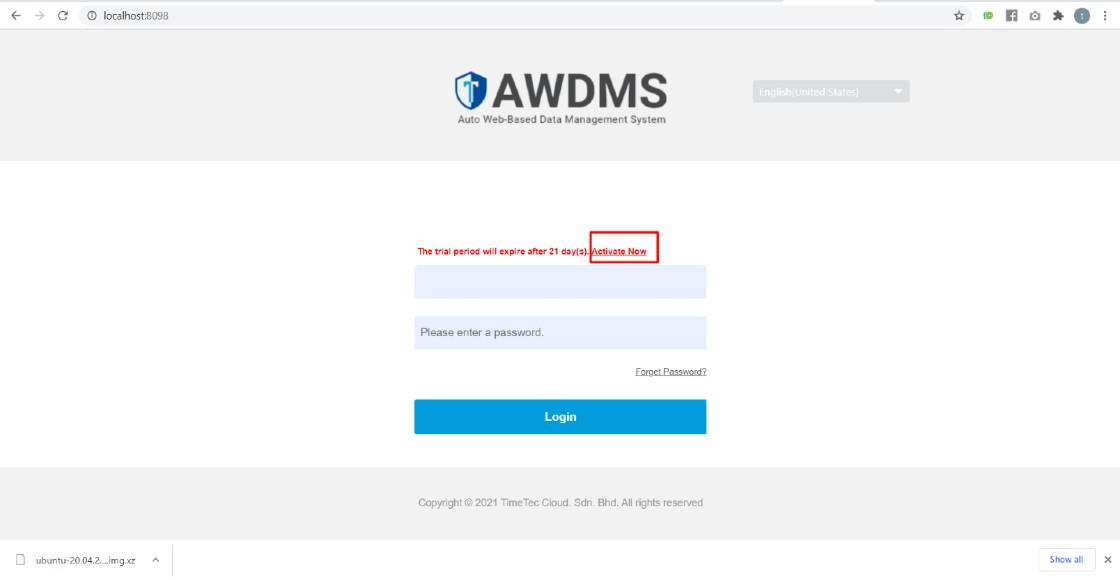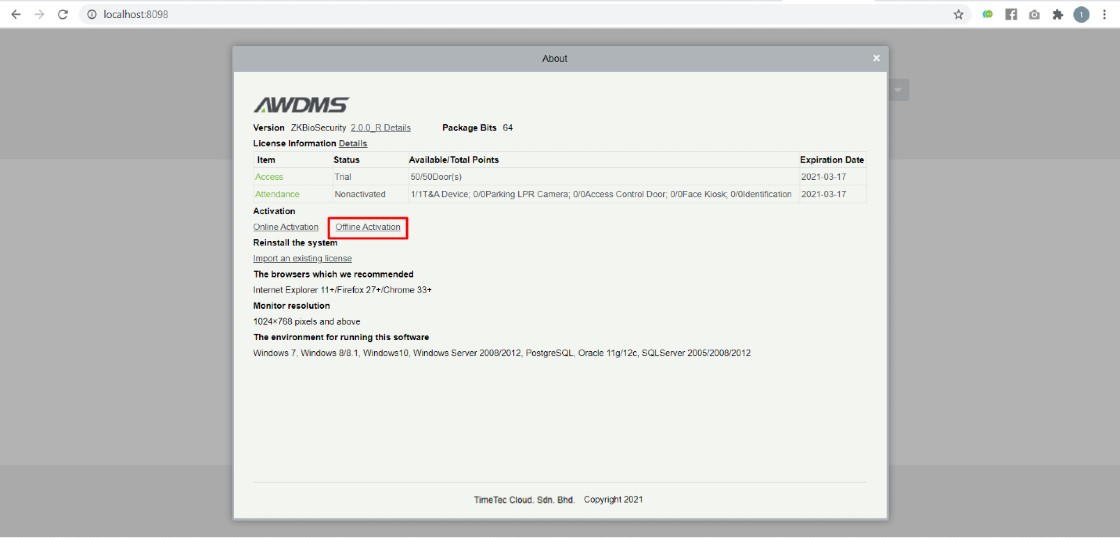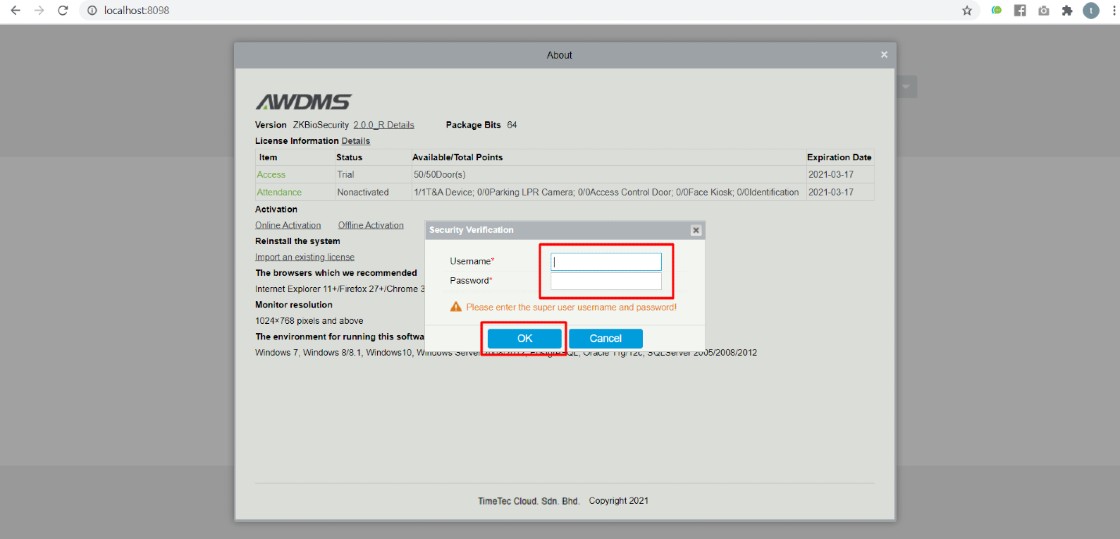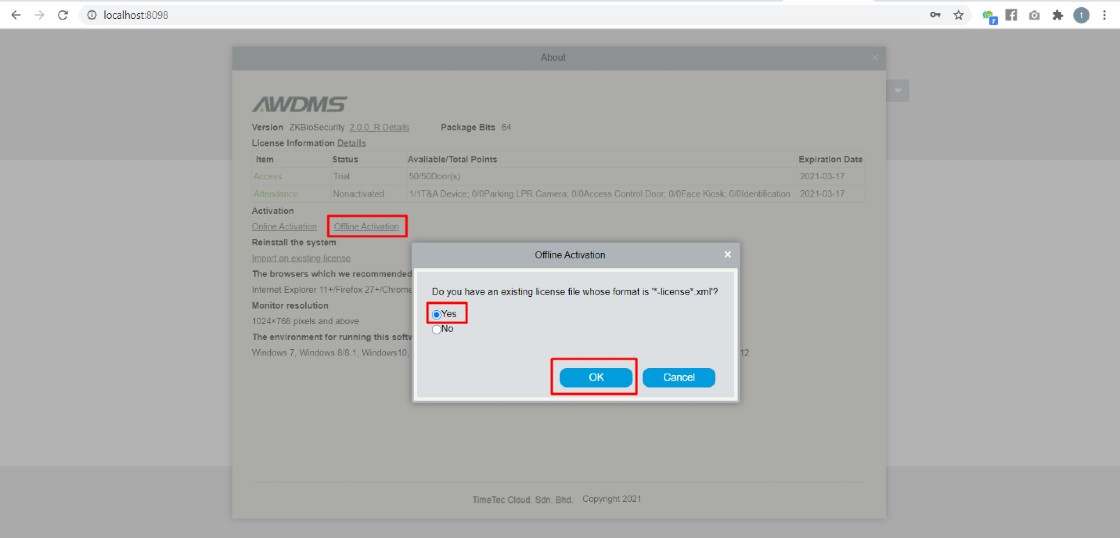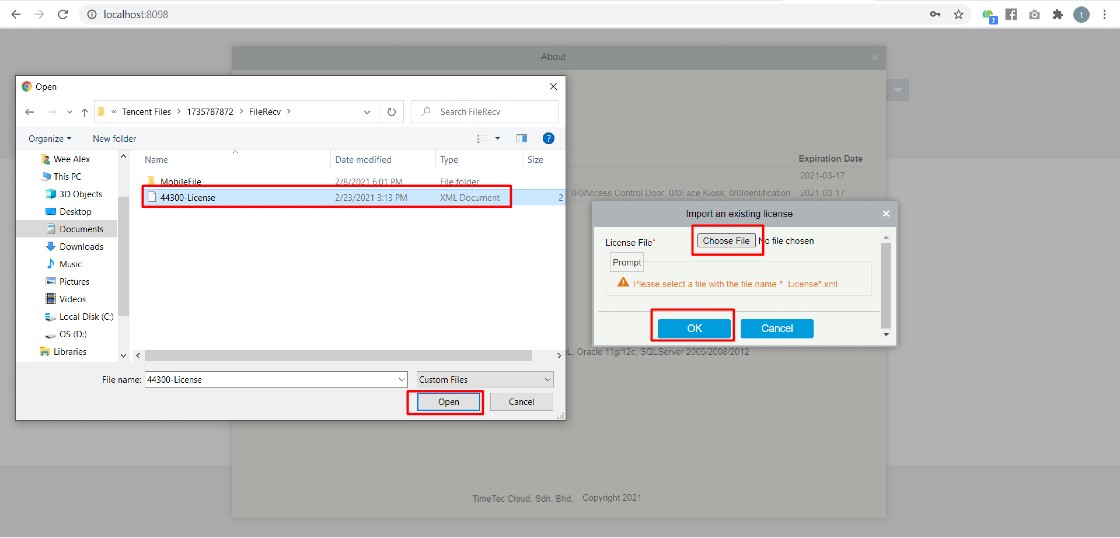How To Activate AWDMS License in an Offline Mode
Introduction
This article will explain steps and procedures to activate the AWDMS license via offline mode.
Steps to Activate AWDMS License (Offline mode)
1. At the login page, click Activate Now (as shown in the image below)
4. Select No when asking for an existing license file. Then click the OK button.
5. Input information in fields marked with red asterisk *. Then click the “Choose File” button. Please take note, at the Personnel field, just key in a number, e.g., 1.
6. Select the original license file with name *-SN.xml, click the Open button followed by the OK button.
7. Click Offline activation file download. A file with a name like *_lic_upk.xml will be downloaded, sent this file, together with the original *-SN.xml file to Timetec Computing Sdn Bhd’s Sales Team to get an Offline activation license file. The filename of an offline activation is xxxxx-License.xml.
8. After receiving the offline license file. Click Offline activation on the About page again, and select Yes when asked “Do you have an existing license file whose format is *-License*.xml’, then followed by clicking on the OK button.
9. Click “Choose File”, then select the license file, click Open, followed by the OK button. The activation should be completed by now.
Note: If some of the screenshots or steps viewed here are different from the ones in the current system, this is due to our continuous effort to improve our system from time to time. Please notify us at info@fingertec.com, we will update it as soon as possible.
Related Articles
How to Update License before Adding New Devices in AWDMS Software
Introduction You might wonder why the new Face ID 5/Smart AC devices cannot be added to Ingress and AWDMS software even though all the configuration has been made correctly. You can search the device in AWDMS software and connect with the device info ...How to connect TimeTec TC10 or TC20 to AWDMS (ATT) & Ingress Software
Introduction For the latest version of AWDMS and Ingress Software (version 4.2.3.2), you can use TimeTec device model TC10 or TC20 with Ingress Software and AWDMS to capture the transaction log data as attendance in Ingress and AWDMS. Process 1) If ...How to Connect Smart AC1 Series & Face ID 5 Series to AWDMS & Ingress Software
Introduction TimeTec new models such as Smart AC1/TD and Face ID 5/TD carry new firmware and architecture that need a new SDK set to make sure seamless integration of hardware and software. Therefore, TimeTec introduces AWDMS as the middleware ...How to Connect Smart AC1 Series & Face ID 5 Series to AWDMS & Ingress Software
Introduction TimeTec new models such as Smart AC1/TD and Face ID 5/TD carry new firmware and architecture that need a new SDK set to make sure seamless integration of hardware and software. Therefore, TimeTec introduces AWDMS as the middleware ...How to Upgrade or Reinstall AWDMS Program
Introduction FingerTec has launched the new Face ID5 device with the AWDMS program in 2020. Since then, we have distributed thousands of devices worldwide and released several versions of the AWDMS program to upgrade the system's performance to match ...