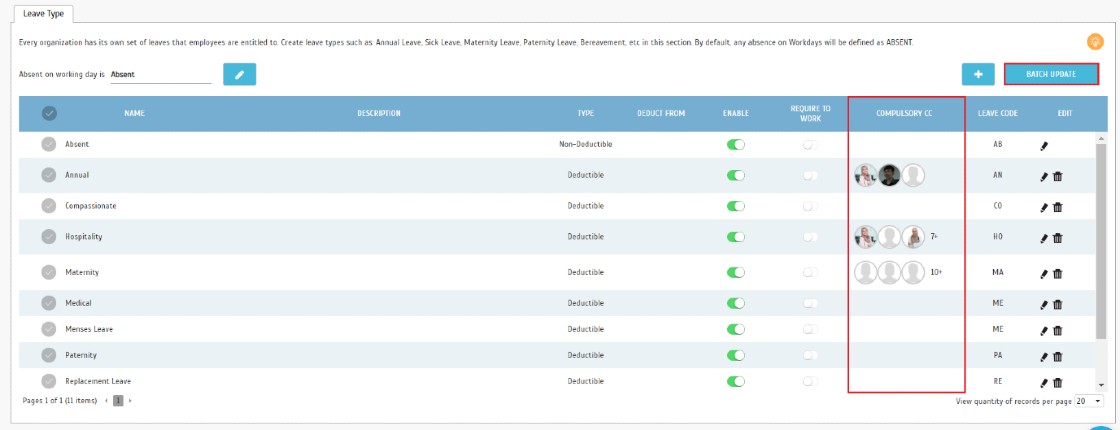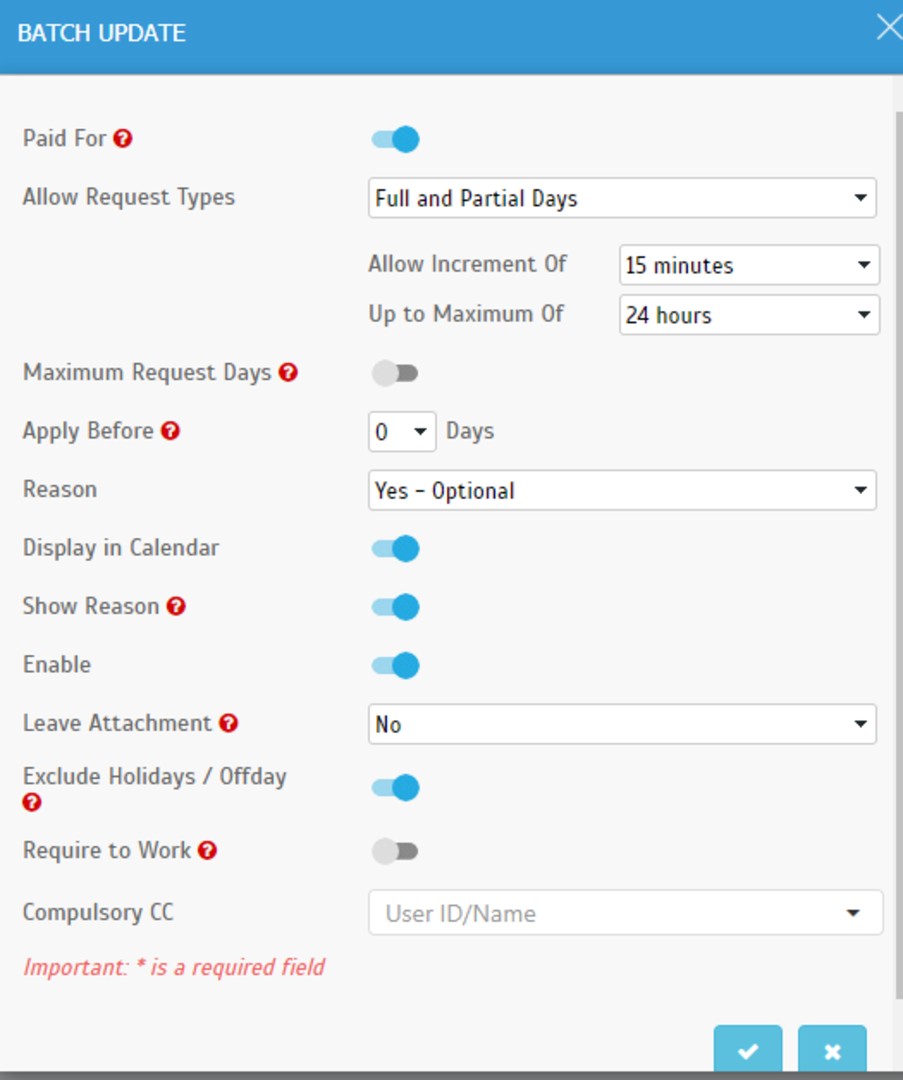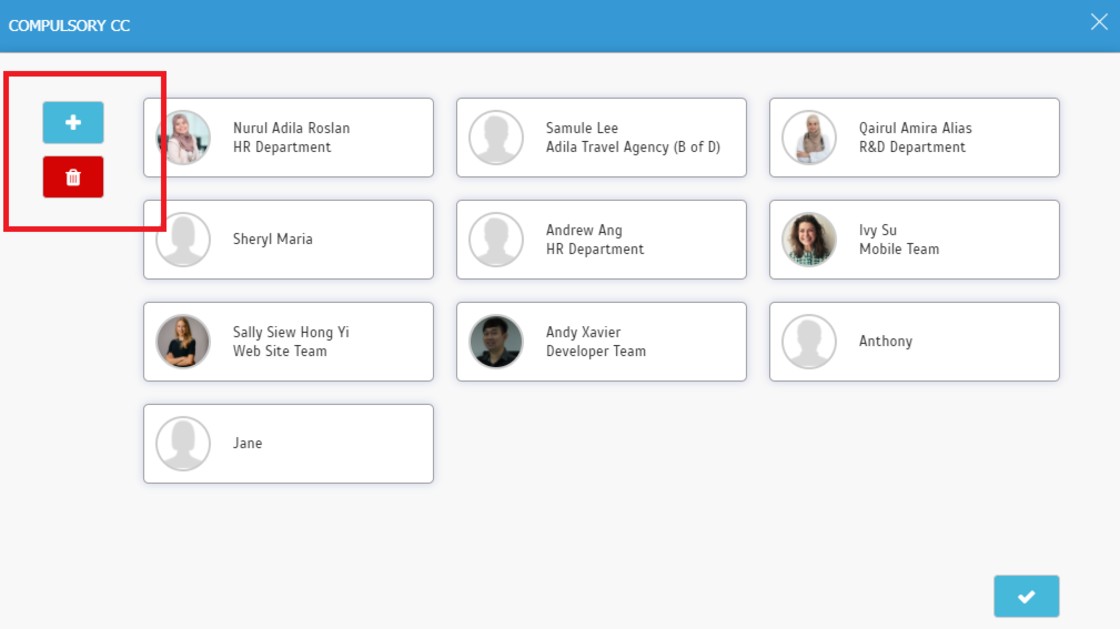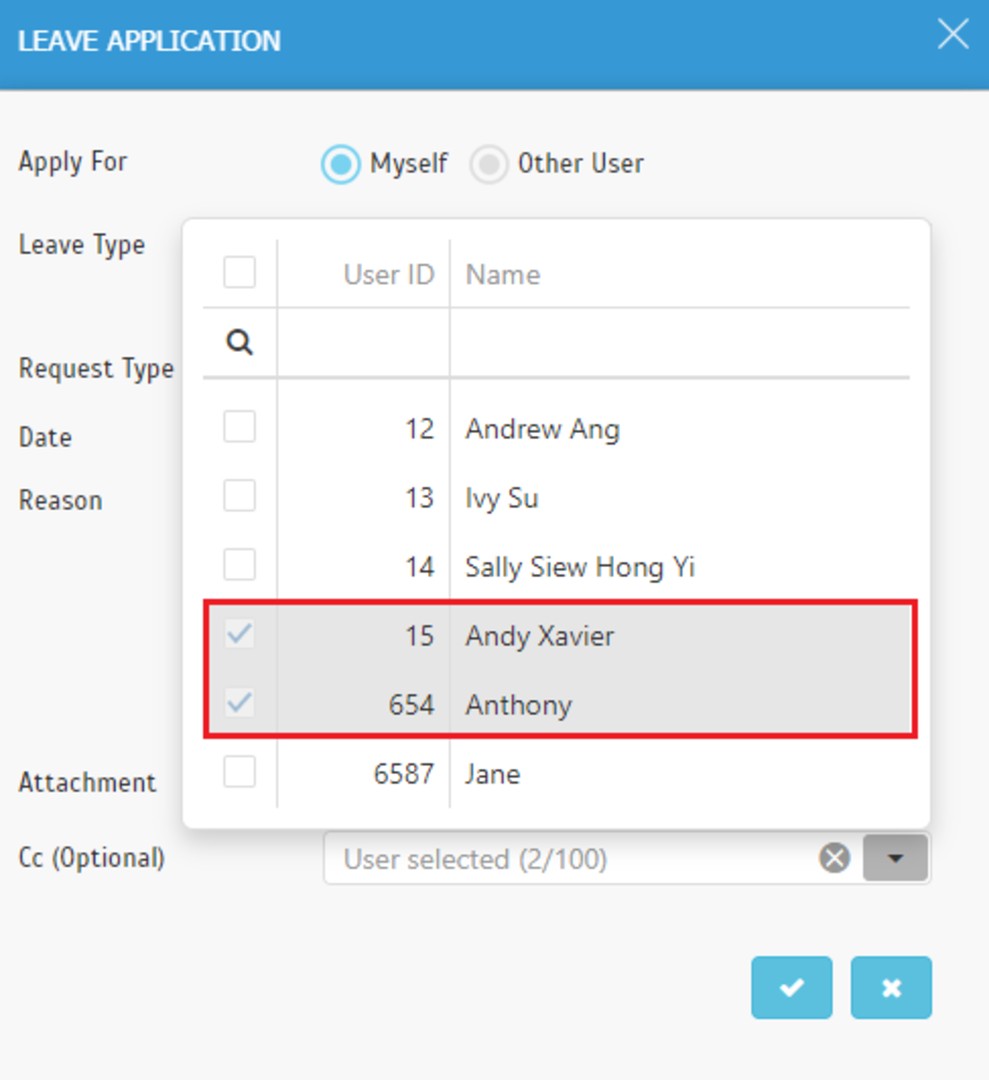TimeTec Leave - Compulsory CC Email & Batch Update
Introduction
When a user submits a leave application in TimeTec Leave, the user can select the recipient whom they want to CC to. In some cases, the management requires for specific personnel to be included in the CC for all leave applications. For this reason, TimeTec Leave has a setting named compulsory CC settings where the Admin can set the compulsory recipients for the leave applications.
Process
Leave Type - Compulsory CC interface
To set up for the compulsory CC setting, simply navigate to the Leave Type page for configuration. If the leave type has a compulsory CC recipient, the recipients’ profile picture will be shown under the Compulsory CC column.
Leave Type - Compulsory CC interface
To set up for the compulsory CC setting, simply navigate to the Leave Type page for configuration. If the leave type has a compulsory CC recipient, the recipients’ profile picture will be shown under the Compulsory CC column.
Add Leave Type – with Compulsory CC
When setting a new leave type, there will be a field named Compulsory CC where the Admin can select a specific recipient.
New Batch Update Popup
Aside from adding the Compulsory CC in a new Leave Type, the existing leave type can also be updated by batch to include this setting.
Aside from adding the Compulsory CC in a new Leave Type, the existing leave type can also be updated by batch to include this setting.
Compulsory CC Popup (Preview)
Click on the profile picture from the leave type page, to view the list of the compulsory CC recipients (preview). Click on the + icon to add more recipients.
Click on the profile picture from the leave type page, to view the list of the compulsory CC recipients (preview). Click on the + icon to add more recipients.

Apply Leave Popup - Disabled Uncheck Checkbox of Compulsory CC Recipient(s)
When applying leave, the user will be able to see the compulsory CC field recipient and it cannot be unchecked.
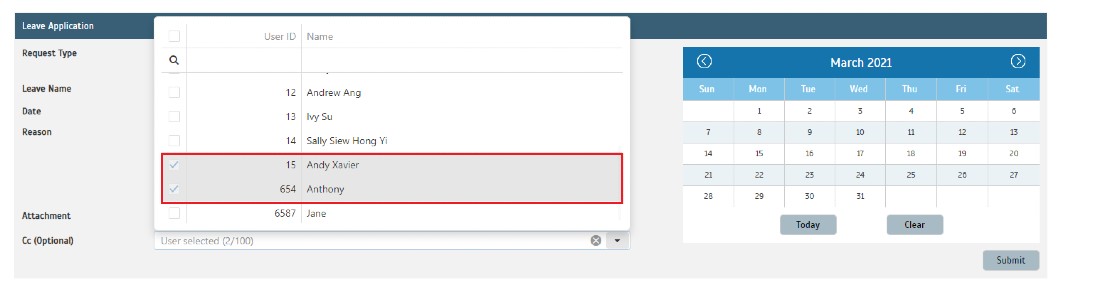
Note: If some of the screenshots or steps viewed here are different from the ones in the current system, this is due to our continuous effort to improve our system from time to time. Please notify us at info@fingertec.com, we will update it as soon as possible.
Related Articles
Email Address Validation In TimeTec
Introduction It is compulsory for the user to verify their email address in order to receive an email notification from TimeTec. The email validation is a process for the system to validate the email for the security of the system. TimeTec TA ...How to set for new Leave type in Timetec Leave
Introduction TimeTec Leave offers a flexible and customizable leave management system for employees to enjoy a more efficient leave application experience. To use TimeTec Leave, an admin needs to determine and set up a user's leave type, policy, and ...How to Remind Approvers to Take Action on Pending Leave Applications via Email in TimeTec Leave
Introduction There are cases that approvers forget to take any actions on their staff leave application due to busy schedules. TimeTec Leave has an option whereby the system will send an email to remind the approver for each pending leave ...Adding New User In TimeTec Leave
Introduction TimeTec offers an array of cloud solutions whereby TimeTec Leave offers a scalable solution that will transform the way employers manage employees' leave. This solution automates the leave management process and prevents HR from spending ...TimeTec Leave Report
Introduction TimeTec Leave offers various types of reports for checking, stored data and troubleshooting processes. We have listed multiple types of Leave report for your preferences. Any data stored in TimeTec Leave will be retained in the system ...