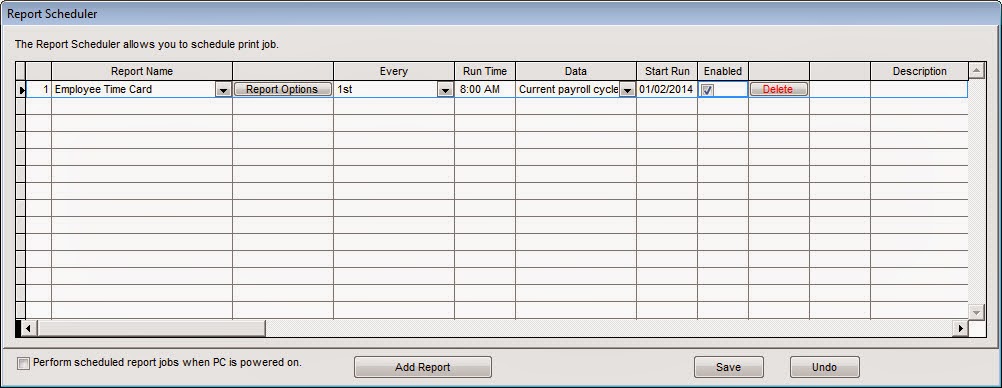TCMS V2 – Sending Reports Automatically
Introduction
As a software developed for centralizing and managing time attendance data, TCMS V2 boasts powerful features that can be used for automating time attendance tracking. One of these features is to configure the software to automatically send specific reports, such as sending electronic time cards of all employees to every manager on the first of every month. These reports will be delivered as emails via an SMTP email server.
Before proceeding with the following steps, you will need to download the patch file, TCMSV2ReportSchedular, and save it into the TCMSv2 folder.
Step 1 – Run the Report Scheduler
Go to System Settings > Report Scheduler > Click Add Report > Select the report that will be sent out automatically.
Step 2 – Configuring the Details of the Report
1. Click on File and select the format for the report, for example, PDF.
2. Filter the reports by Group, Department, Section or an individual's Employee ID.
3. Click on Email to configure your recipients’ email addresses and SMTP server settings.
Step 3 – Configuring the Duration for Sending Reports Automatically
Configure the options in the following columns:
Every: Send the report either on weekdays or on a specific day of the month, for example, the first of every month.
Run Time: Set the time for the software to start generating and sending in the reports. Before the time starts, make sure that all records from the connected devices have already been downloaded. This is to confirm that all reports are fully complete with attendance records.
Data: Set the range of attendance records to send, for example, Current payroll cycle.
Start Run: Determine the starting date to apply the automatic sending process.
This feature offers a more systematic approach to generating and sending reports to relevant employees. Selected reports can be scheduled to automatically send on appropriate dates, saving the company time and effort and allowing the extra time to be utilized on other issues.
Note: If some of the screenshots or steps viewed here are different from the ones in the current system, this is due to our continuous effort to improve our system from time to time. Please notify us at info@timeteccloud.com, we will update it as soon as possible.
Related Articles
Report Scheduler Delivers Reports Automatically to Your Email
Introduction Report Report Scheduler is an automated interface that gives you the option to email the reports on periodic basis. This feature is available in Ingress Software and you can set the file to be sent in a variety of formats using Simple ...TCMS V2 Sample Reports
Due to overwhelming requests by our customers, we are pleased to inform you that we have revised our TCMSv2 sample reports. We have the full range of the TCSMv2 software’s report templates now equipped with explanations. The reports available are: ...Automatically Download & Generate Attendance Record in Ingress and TCMS V3
Introduction Ingress and TCMS V3 are FingerTec’s complementary software serving different purposes. Ingress software are generally used with access control devices like R2, Kadex and Q2i and TCMS V3 is for time attendance readers such as TA100C, ...Ingress & TCMS V3 Software – Reports for Job Costing Function
Introduction Job costing is a function that tracks the cost of a particular job that has been assigned to specific employees. This function provides a company with data about the job type and the duration it takes to complete the job for accurate ...Effect of Short Minutes in Attendance Sheet and Attendance Summary Reports
TCMS V2 is a powerful time and attendance management application that, among its other functions, can automate payroll processes to improve overall efficiency and save organizational costs. Data presented in reports can be customized according to ...