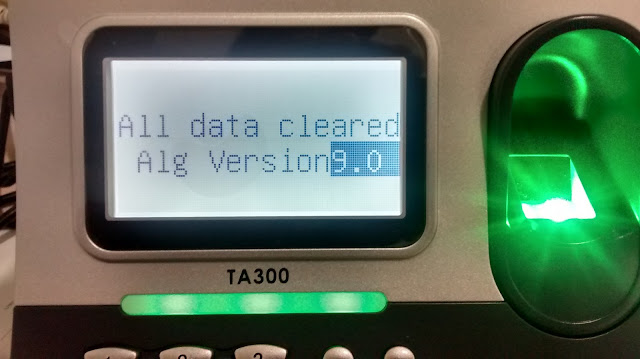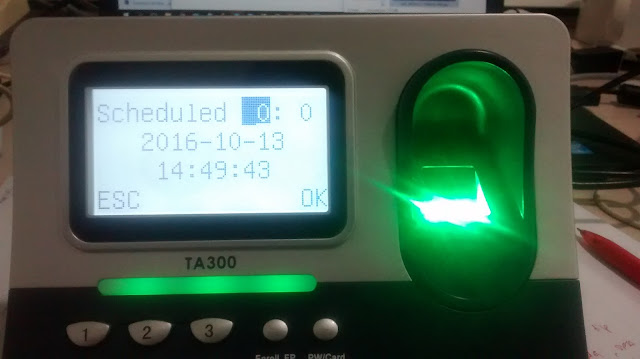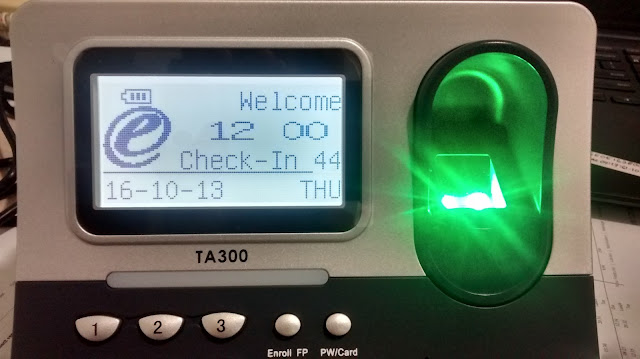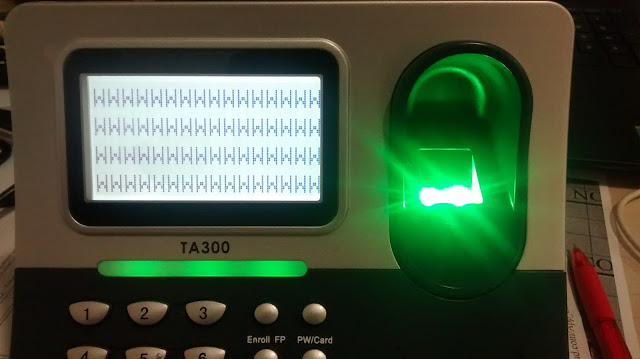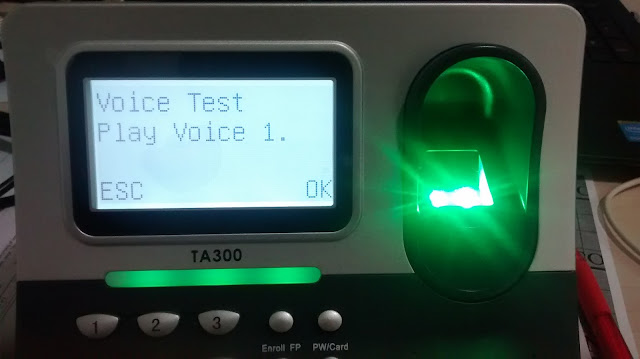TA300 Shortcut Keys Explained!
INTRODUCTION
TA300 is a very simple model, specifically designed for small to medium sized businesses. It is using a different User Interface and has fewer features compared to other FingerTec models. The keypad buttons on the device offer some direct functions including enrolling of fingerprint and user enrollment but at the same time, it has limited access to other settings. With a few tips and Hotkey codes provided in this article, you can now have access to some features of the TA300.
BENEFITS
Some features can be changed easily on the TA300 terminal itself without using any tool.
1. Enroll Admin (User ID 8888)
TA300 supports two types of user privilege: Admin and User. The Admin privilege is only available for 1 user only and the User ID for Admin is 8888. To enroll an Admin, you can press Enroll FP button > User ID = 8888 > Place finger 3 times. Make sure you are not using User ID 8888 for normal user.
To change the Admin, you will need to delete the previous Admin User ID first, but it will require the verification from the previous Admin. In the case of Admin’s resignation or lost of fingerprint, you can use TCMS V2 Software to create another Admin and upload it into Device. If the problem still persists, please contact the reseller for assistance.
2. Change Language (Button 5555)
You can change the language on TA300 by pressing button 5555 > TimeSet. There are 9 languages that have been preloaded into the device: English, Spanish, Arabic, Farsi, TCH (Chinese Traditional), SCH (Chinese Simplified), Portuguese, Indonesia, and French.
3. Change Algorithm Versionn (Button 2222)
Since 2013, the default Algorithm version for TA300 is VX 10.0. There were certain situations where clients who were using VX 9.0 on their FingerTec devices wished to transfer the same fingerprints on TA300. In these kinds of cases, clients can change the Algorithm version of TA300 from VX 10.0 to VX 9.0.
To do that, press button 2222 > TimeSet, select desired Algorithm version, VX9.0 or VX10.0. Please note that changing the Algorithm will delete all existing User data in the device.
4. Set Scheduled Bell (Button TimeSet)
TA300 can support Schedule Bell, which is useful in alerting employees during shifts changes, lunch breaks, or simply the clocking status itself.
To enable the Schedule Bell, press TimeSet button > go to Scheduled Box by pressing button IN(left) or button OUT(right) > set the time to trigger the Schedule Bell.
To disable the Schedule Bell, press TimeSet button > go to Scheduled Box by press button IN(left) or button OUT(right) > press button Del User.
5. View System Info and Device Info (Button 9999)
You can check the TA300’s System Info and Device Info by pressing button 9999 > TimeSet > 9999 > TimeSet. This will display the total Users and Attendance Log inside the terminal. Go to Device Info to view information such as Serial Number and Algorithm version.
6. Enable Display Time in Second (Button 5555)
The default Display Time shows only Hour and Minutes only. If you wish to enable the display time with Seconds, you can press 5151 > TimeSet.
7. Delete Attendance Log (Button 7777)
If the transaction is full in TA300 terminal, you can delete all Attendance Log directly from the TA300 by pressing button 7777 > TimeSet.
8. Auto Test Device (Button 6666)
You can also run a Hardware test on TA300 to inspect the condition of the TA300’s hardware such as LCD Screen, Speaker and Keypad Button. Press 6666 > TimeSet > press button OK.
A. Test LCD Display
B. Test Finger Scanner
C. Test Keypad Button
D. Test Voice
TA300 is a very simple model, specifically designed for small to medium sized businesses. It is using a different User Interface and has fewer features compared to other FingerTec models. The keypad buttons on the device offer some direct functions including enrolling of fingerprint and user enrollment but at the same time, it has limited access to other settings. With a few tips and Hotkey codes provided in this article, you can now have access to some features of the TA300.
BENEFITS
Some features can be changed easily on the TA300 terminal itself without using any tool.
1. Enroll Admin (User ID 8888)
TA300 supports two types of user privilege: Admin and User. The Admin privilege is only available for 1 user only and the User ID for Admin is 8888. To enroll an Admin, you can press Enroll FP button > User ID = 8888 > Place finger 3 times. Make sure you are not using User ID 8888 for normal user.
To change the Admin, you will need to delete the previous Admin User ID first, but it will require the verification from the previous Admin. In the case of Admin’s resignation or lost of fingerprint, you can use TCMS V2 Software to create another Admin and upload it into Device. If the problem still persists, please contact the reseller for assistance.
2. Change Language (Button 5555)
You can change the language on TA300 by pressing button 5555 > TimeSet. There are 9 languages that have been preloaded into the device: English, Spanish, Arabic, Farsi, TCH (Chinese Traditional), SCH (Chinese Simplified), Portuguese, Indonesia, and French.
3. Change Algorithm Versionn (Button 2222)
Since 2013, the default Algorithm version for TA300 is VX 10.0. There were certain situations where clients who were using VX 9.0 on their FingerTec devices wished to transfer the same fingerprints on TA300. In these kinds of cases, clients can change the Algorithm version of TA300 from VX 10.0 to VX 9.0.
To do that, press button 2222 > TimeSet, select desired Algorithm version, VX9.0 or VX10.0. Please note that changing the Algorithm will delete all existing User data in the device.
4. Set Scheduled Bell (Button TimeSet)
TA300 can support Schedule Bell, which is useful in alerting employees during shifts changes, lunch breaks, or simply the clocking status itself.
To enable the Schedule Bell, press TimeSet button > go to Scheduled Box by pressing button IN(left) or button OUT(right) > set the time to trigger the Schedule Bell.
To disable the Schedule Bell, press TimeSet button > go to Scheduled Box by press button IN(left) or button OUT(right) > press button Del User.
5. View System Info and Device Info (Button 9999)
You can check the TA300’s System Info and Device Info by pressing button 9999 > TimeSet > 9999 > TimeSet. This will display the total Users and Attendance Log inside the terminal. Go to Device Info to view information such as Serial Number and Algorithm version.
6. Enable Display Time in Second (Button 5555)
The default Display Time shows only Hour and Minutes only. If you wish to enable the display time with Seconds, you can press 5151 > TimeSet.
7. Delete Attendance Log (Button 7777)
If the transaction is full in TA300 terminal, you can delete all Attendance Log directly from the TA300 by pressing button 7777 > TimeSet.
8. Auto Test Device (Button 6666)
You can also run a Hardware test on TA300 to inspect the condition of the TA300’s hardware such as LCD Screen, Speaker and Keypad Button. Press 6666 > TimeSet > press button OK.
A. Test LCD Display
B. Test Finger Scanner
C. Test Keypad Button
D. Test Voice
Related Articles
Antipassback Explained
Anti-Passback prevents users from tailgating through controlled areas by tracking the entry and exit counts. A user can only exit an area that they have already entered and can only enter an area that they previously exited. If a user tailgates onto ...Kadex & R2(FEM565) Latest Firmware And Feature Explained
Introduction FingerTec has updated Kadex and R2(FEM 565) firmware from the previous version 3544-05 to the latest version 5114-07 which now includes the new feature to support 99 Access Groups. Feature Description Previously, the maximum Access Group ...Upload Existing Users and Devices from Ingress to TimeTec TA
Introduction FingerTec has recently released Ingress v3.2.2.20 which includes a new feature, Integrating TimeTec TA with Ingress. This new feature allows clients to upload their existing users and devices to their TimeTec TA account. Furthermore, it ...Migrating Data from TCMS V2 to TimeTec TA
This post was originally published in Feb 2014 and was updated in Dec 2018. You can now migrate your data from the TCMS V2 software to your TimeTec TA account. You do not need to redo the clocking schedule setup, nor do you need to insert employee ...How to use TimeTec TA with Ingress/TCMSv3 Software Concurrently
Introduction Running multiple systems usually costs too much to the organization. However if you can have the opportunity to run two Time Attendance management system with only 1 cost, you should not miss this. Depending on the individual purpose, ...