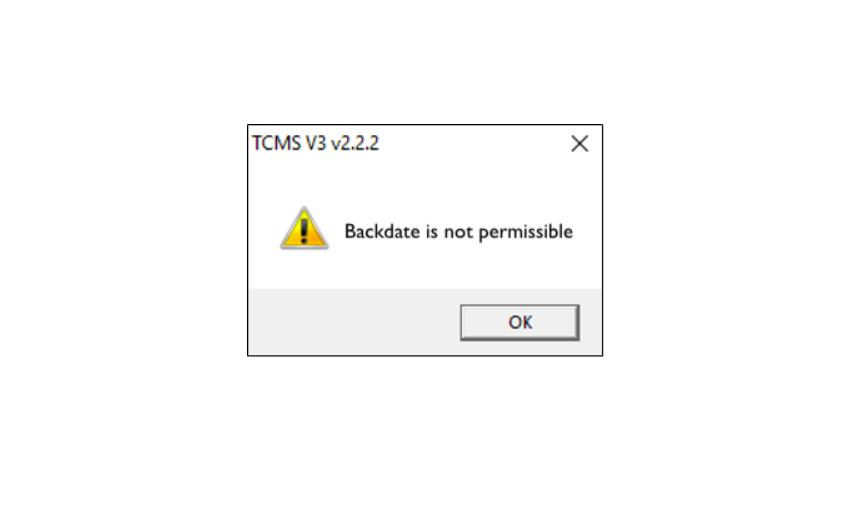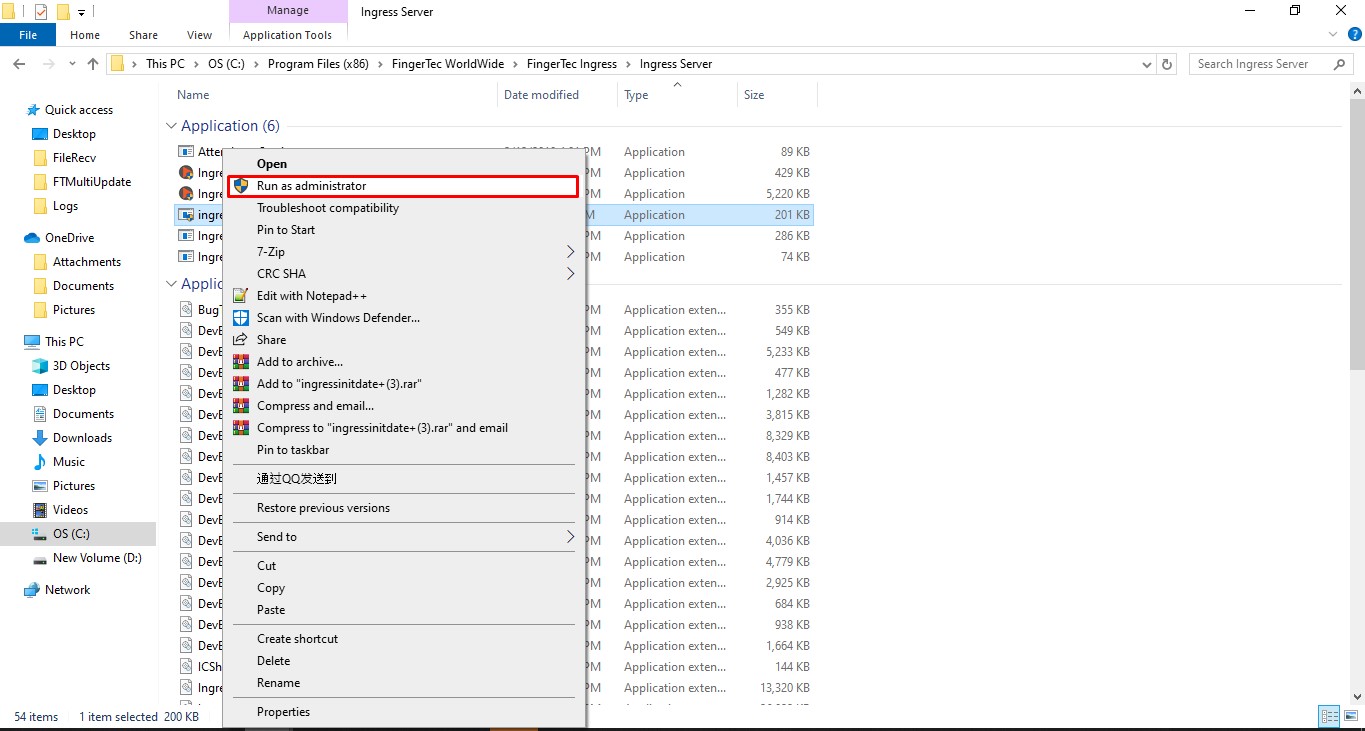Steps to Solve “Backdate is not permissible” Error in the TCMSv3/Ingress Software
Introduction
The above message will be prompted when a user restores a database that is labeled under a different time zone. This issue occurs can be due to the time in the current PC does not match with the time fixed in the database. Additionally, changing the timezone of the PC can result in backdating errors as well. Here is a step-by-step guide to resolve this error.
Process
1) Disable PC antivirus
2) Download the tool from the link below
The above message will be prompted when a user restores a database that is labeled under a different time zone. This issue occurs can be due to the time in the current PC does not match with the time fixed in the database. Additionally, changing the timezone of the PC can result in backdating errors as well. Here is a step-by-step guide to resolve this error.
Process
1) Disable PC antivirus
2) Download the tool from the link below
https://bit.ly/ft-initdate
6) Below is an example of the password that will be provided by the support team for users to insert in the password field as stated above.
Remark: Once the password is provided, it is advisable for users to type in manually. Do not attempt to copy and paste the password.
7) Once the password is correctly entered, the successful message will show on the screen and users can press any keys on the keyboard for program exit.
3) Copy and paste the tool into the TCMSv3 or Ingress Server folder. By default,
i- TCMSv3 folder is located in C: > Program Files (x86) > FingerTec > FingerTec TCMS V3 > TCMS V3
ii- Ingress Server folder is located in C: > Program Files (x86) > FingerTec Worldwide > FingerTec Ingress > Ingress Server
4) Run the tool as an administrator
5) When a window pops up, provide the 5-digit number to our team at support@fingertec.com in order to obtain the password. Please note that the window shall not be closed until we have provided the actual password.
i- TCMSv3 folder is located in C: > Program Files (x86) > FingerTec > FingerTec TCMS V3 > TCMS V3
ii- Ingress Server folder is located in C: > Program Files (x86) > FingerTec Worldwide > FingerTec Ingress > Ingress Server
4) Run the tool as an administrator
5) When a window pops up, provide the 5-digit number to our team at support@fingertec.com in order to obtain the password. Please note that the window shall not be closed until we have provided the actual password.
6) Below is an example of the password that will be provided by the support team for users to insert in the password field as stated above.
Remark: Once the password is provided, it is advisable for users to type in manually. Do not attempt to copy and paste the password.
7) Once the password is correctly entered, the successful message will show on the screen and users can press any keys on the keyboard for program exit.
8) Now, users are able to login to the software without further delay.
Note: If some of the screenshots or steps viewed here are different from the ones in the current system, this is due to our continuous effort to improve our system from time to time. Please notify us at info@fingertec.com, we will update it as soon as possible.
Note: If some of the screenshots or steps viewed here are different from the ones in the current system, this is due to our continuous effort to improve our system from time to time. Please notify us at info@fingertec.com, we will update it as soon as possible.
Related Articles
Steps to Solve “Backdate is not permissible” Error in the TCMSv3/Ingress Software
Introduction The above message will be prompted when a user restores a database that is labeled under a different time zone. This issue occurs can be due to the time in the current PC does not match with the time fixed in the database. Additionally, ...How to Solve “Load Default Device Detail Error” in Ingress Software (MySQL)
Introduction There was feedback from Ingress Software users about ‘Load Default Device Detail Error’. This error is prompted when the user clicked on Device tab, and it has caused missing clocking data in Ingress software and the user is not able to ...Ingress Software Installation Error Message
Ingress Software Installation Error message appears when installing MySQL, could not access network location Hewlett-Packard Error When Installing MySQL: During Ingress Software installation, the system will directly Install MySQL . However during ...Troubleshooting – Error When Adding FaceID 5 Device in Ingress Software
Introduction To add Face ID5 or Face ID6 devices on Ingress software through the AWDMS program, you need to follow the instructions step by step as per the manual guide (refer to the link to the article below) ...How to Solve the Failed to Upgrade Database Error in Ingress MySQL Software
Introduction Whenever a user is unable to launch Ingress software, it will require you to run Ingress DB Installer to connect the software with the database again and complete the steps Test Connection > Update Connection > Upgrade Database. ...