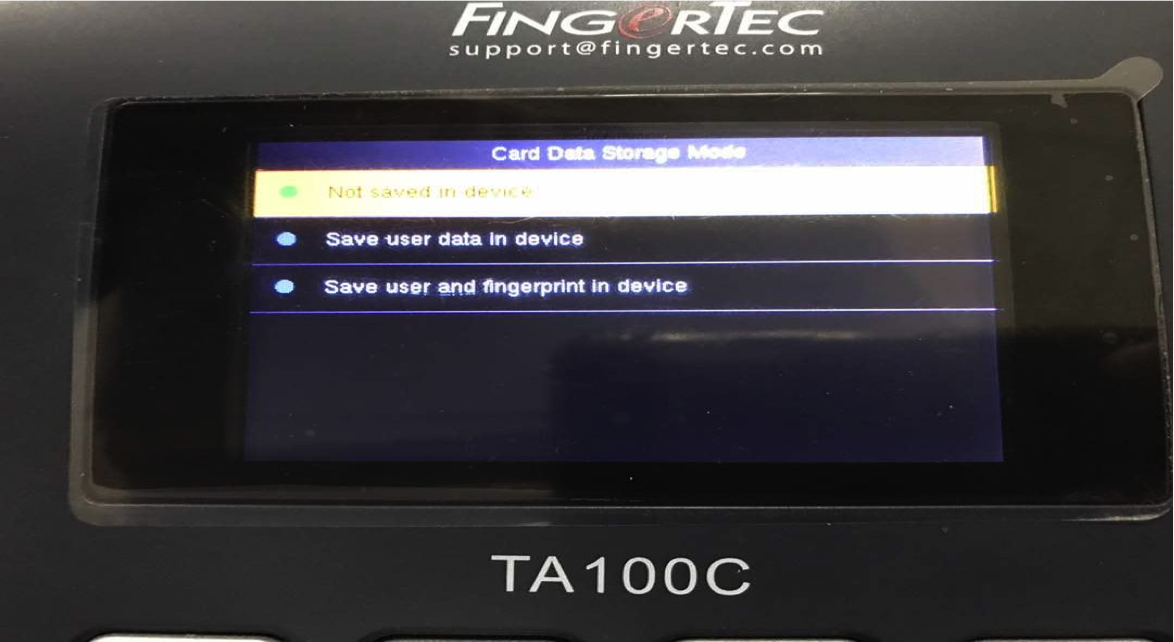Step-by-Step Guide on Using Mifare Card in TA100C
Introduction
FingerTec terminal such as TA100C can be customized to use MiFare card rather than RFID card as one of the verification options in the device. MiFare card is a type of smart card that can contain data and be read at the device without storing the transactions into the device’s memory. This tip will lead you to get to know the features in TA100C when you are using MiFare module starting from enrollment until the verification process.
FingerTec terminal such as TA100C can be customized to use MiFare card rather than RFID card as one of the verification options in the device. MiFare card is a type of smart card that can contain data and be read at the device without storing the transactions into the device’s memory. This tip will lead you to get to know the features in TA100C when you are using MiFare module starting from enrollment until the verification process.
Process
1) Enroll as ID Card:
To use this feature, first you need to ENABLE “Verify ID Card Only”. Go to IC Card > IC Card Options > Verify ID Card Only > Turn on. This option needs to be turned on because enrolling a MiFare card as an ID Card will only verify the ID Card and it’ll not verify other information stored in the card. So when a user wants to verify his identity, he just needs to wave the card at the antenna to be verified instantly.
2) Enroll as Fingerprint Card:
This process is to store fingerprint templates inside a MiFare card. Input user ID as per required and input fingerprint template based on your preferred fingers and how many template to be stored inside the card will be based on how many fingerprint count you set in IC Card > IC Card Options >Stored Fingerprint Count. After inserting the fingerprint template, you will be asked to wave your MiFare card at the antenna, then save. By enrolling it this way, when you want to verify a user, you need to wave your card, then it will ask you to place your finger on the fingerprint scanner .
Note: Turn off “Verify ID Card Only” to make sure that the device will prompt for fingerprint during verification.
3) Clean Card Data :
This option is to erase all memory and information stored in your MiFare card. After clean Card Data, you may use it to enroll new user with different information. You only need to wave the card at the antenna, and wait until it shows you Operation Successful.
Menu > IC Card > Clean Card Data > Wave your Card > If the terminal shows green circle, it means that the card information has been cleared.
1) Enroll as ID Card:
To use this feature, first you need to ENABLE “Verify ID Card Only”. Go to IC Card > IC Card Options > Verify ID Card Only > Turn on. This option needs to be turned on because enrolling a MiFare card as an ID Card will only verify the ID Card and it’ll not verify other information stored in the card. So when a user wants to verify his identity, he just needs to wave the card at the antenna to be verified instantly.
2) Enroll as Fingerprint Card:
This process is to store fingerprint templates inside a MiFare card. Input user ID as per required and input fingerprint template based on your preferred fingers and how many template to be stored inside the card will be based on how many fingerprint count you set in IC Card > IC Card Options >Stored Fingerprint Count. After inserting the fingerprint template, you will be asked to wave your MiFare card at the antenna, then save. By enrolling it this way, when you want to verify a user, you need to wave your card, then it will ask you to place your finger on the fingerprint scanner .
Note: Turn off “Verify ID Card Only” to make sure that the device will prompt for fingerprint during verification.
3) Clean Card Data :
This option is to erase all memory and information stored in your MiFare card. After clean Card Data, you may use it to enroll new user with different information. You only need to wave the card at the antenna, and wait until it shows you Operation Successful.
Menu > IC Card > Clean Card Data > Wave your Card > If the terminal shows green circle, it means that the card information has been cleared.
4) Copy Card Data:
This option is divided to 2 types where you can choose to Copy User Data Only, or Copy User Data and Fingerprint. This option is used to copy user’s information from a MiFare card into a reader. By right, after you copied user data only or along with fingerprints, when you want to do verification, you can just place your finger on the scanner while waving your card at the antenna, because your reader has already copied user’s information that has been stored in the MiFare card.
This option is divided to 2 types where you can choose to Copy User Data Only, or Copy User Data and Fingerprint. This option is used to copy user’s information from a MiFare card into a reader. By right, after you copied user data only or along with fingerprints, when you want to do verification, you can just place your finger on the scanner while waving your card at the antenna, because your reader has already copied user’s information that has been stored in the MiFare card.
5) IC Card Options:
i) Verify ID Card Only : Turn off if you want user to verify Card ID with Fingerprint and turn on if you only need user to verify using Card only
a) Not Save in device: The user ID and user information will not be stored in the terminal.
b) Save User Data in Device: The system will save the user ID in the terminal.
c) Save user and fingerprint in Device: The system will save the user ID and FP in the terminal.
iii) IC Card Passcode :
NOTE: Please do not do any amendments on this option because it is the default passcode.
iv) Stored Fingerprint Count :
You may determine the number of fingerprint that you require to store inside a MiFare card. For MiFare 4k , if you are using Fingerprint template vx10, you can store up to 2 fingerprint templates, and if you are using Fingerprint template vx9.0, you can store up to max 4 fingerprint templates in one MiFare card.
b) Save User Data in Device: The system will save the user ID in the terminal.
c) Save user and fingerprint in Device: The system will save the user ID and FP in the terminal.
iii) IC Card Passcode :
NOTE: Please do not do any amendments on this option because it is the default passcode.
iv) Stored Fingerprint Count :
You may determine the number of fingerprint that you require to store inside a MiFare card. For MiFare 4k , if you are using Fingerprint template vx10, you can store up to 2 fingerprint templates, and if you are using Fingerprint template vx9.0, you can store up to max 4 fingerprint templates in one MiFare card.
Related Articles
Fingerprint Template Algorithm Biobridge VX10.0 Cannot Write Into 1K Mifare Card
The fingerprint template algorithm Biobdridge VX10.0 is the latest development from the FingerTec’s R&D team. The new algorithm speeds up the fingerprint verification process as well as maximizing the fingerprint templates capacity to 12,000 for any ...How to Customize Kadex RFID To Kadex Mifare
Introduction FingerTec Kadex is an access control device that supports RFID, Mifare, or HID cards. Unfortunately, only one card type is applicable at a specific Kadex. Therefore, if you have a Kadex RFID, you can't use the same device to verify ...How To Pair QR110 (MiFare) With FingerTec Master Readers
Introduction FingerTec QR110 is a slave QR code reader for door access, and recently this model has been designed to also read MiFare card. This is a quick guide on how to pair QR110 (MiFare) with FingerTec Master Readers. For information on QR110 ...Configure Anti-Passback Mode Using Ingress
In FingerTec's integrated access control application, Ingress, there is a function called anti-passback. This function is primarily used to prevent the misuse of access control systems by establishing a specific sequence in which access cards must be ...Ingress VMS Installation Guide
Introduction Ingress VMS is a Web Based Visitor Management System, which is fully integrated with FingerTec Ingress Door Access System for a more secure visitor management system. Currently, Ingress VMS only supports FingerTec Ingress with MySQL ...