Setting an Automatic Download Interval in the TCMS V2
FingerTec users verify their fingerprints, passwords or cards at a terminal to report attendance or gain access. The date and time of verification is captured as transaction data and saved into the terminal’s memory. To view the transaction data, you will need to download the transaction data from the terminal into the software to generate attendance data, in-out records and reports. It can be done manually or automatically.
With the set automatic download interval function, you can configure the software to download the transaction automatically. You can determine the desired time and even the time interval to perform the download. To go to the said function, click Devices and select Set automatic download interval.
There are 2 types of function when it comes to automatic download interval:
TYPE A – AUTOMATIC DOWNLOAD BY SPECIFIC TIMER
The automatic download interval by hours is a very straightforward function. Just input the desired time of download and the software will automatically perform the download process according to the specified time. If you set the time of download at 10:30 and 16:00, the software will perform the download process at exactly 10:30am and 4:00pm.
TYPE B – AUTOMATIC DOWNLOAD BY SPECIFIC INTERVAL
It is recommended to set the automatic download interval time to a time where the terminal will not be in use. This is because during the download process, the terminal will enter a system halt mode and users will not be able to use the terminal for verification or configuration purposes until the download process is completed.
You can set the system to repeat the download process during the peak time of attendance reporting. For example, the clocking schedule is set up as per the table below:
Employees might report in and out early or later than the set time, for example 15 minutes earlier or later. Therefore the peak time of attendance reporting during morning is in between 08:45 to 09:15. You can set the automatic download process to run in between 08:45 and 09:15 for a few times, so that you can collect most of the data into software. The automatic download process will stop after 09:15 then to start over again during 12:15 (lunch break peak time is 12:15 to 12:45). Once you apply these settings, the software will automate its download process.
To get this done, input 30 minutes into the ‘Specify the time interval for the system to activate the automatic download process before and after each clocking time’ text box (see screen shot below).
Now the administrator can set the download process duration to repeat; for example every 10 minutes during the peak time. The administrator can set 600 sec into the ‘Use this function to specify the time interval for the system to automatically download the clocking data from the data terminal’ text box (600 seconds = 10 minutes).
It is a must to tick on the ‘Perform daily download when PC is powered on’ checkbox. Once the option is activated, the transaction data in the terminal will download accordingly through the automatic download interval time as long as the computer is powered on. In other words, even if the TCMSv2 software is not running, the transaction data will still be downloaded into the database. Below is the details to show what time does TCMS will download data according to the setup above:
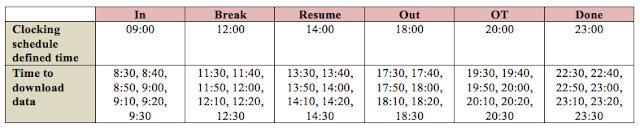
Once the configuration is completed, the TCMSv2 software will perform the automatic download interval according to every single clocking schedule’s defined time. Please be advised that you will need to input the specified daily download timer in hours just to trigger the function for the automatic download process.
With the set automatic download interval function, you can configure the software to download the transaction automatically. You can determine the desired time and even the time interval to perform the download. To go to the said function, click Devices and select Set automatic download interval.
There are 2 types of function when it comes to automatic download interval:
TYPE A – AUTOMATIC DOWNLOAD BY SPECIFIC TIMER
The automatic download interval by hours is a very straightforward function. Just input the desired time of download and the software will automatically perform the download process according to the specified time. If you set the time of download at 10:30 and 16:00, the software will perform the download process at exactly 10:30am and 4:00pm.
TYPE B – AUTOMATIC DOWNLOAD BY SPECIFIC INTERVAL
It is recommended to set the automatic download interval time to a time where the terminal will not be in use. This is because during the download process, the terminal will enter a system halt mode and users will not be able to use the terminal for verification or configuration purposes until the download process is completed.
You can set the system to repeat the download process during the peak time of attendance reporting. For example, the clocking schedule is set up as per the table below:
Employees might report in and out early or later than the set time, for example 15 minutes earlier or later. Therefore the peak time of attendance reporting during morning is in between 08:45 to 09:15. You can set the automatic download process to run in between 08:45 and 09:15 for a few times, so that you can collect most of the data into software. The automatic download process will stop after 09:15 then to start over again during 12:15 (lunch break peak time is 12:15 to 12:45). Once you apply these settings, the software will automate its download process.
To get this done, input 30 minutes into the ‘Specify the time interval for the system to activate the automatic download process before and after each clocking time’ text box (see screen shot below).
Now the administrator can set the download process duration to repeat; for example every 10 minutes during the peak time. The administrator can set 600 sec into the ‘Use this function to specify the time interval for the system to automatically download the clocking data from the data terminal’ text box (600 seconds = 10 minutes).
It is a must to tick on the ‘Perform daily download when PC is powered on’ checkbox. Once the option is activated, the transaction data in the terminal will download accordingly through the automatic download interval time as long as the computer is powered on. In other words, even if the TCMSv2 software is not running, the transaction data will still be downloaded into the database. Below is the details to show what time does TCMS will download data according to the setup above:
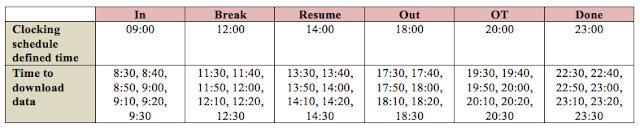
Once the configuration is completed, the TCMSv2 software will perform the automatic download interval according to every single clocking schedule’s defined time. Please be advised that you will need to input the specified daily download timer in hours just to trigger the function for the automatic download process.
Related Articles
TCMS V2 : Chapter 13 - The Settings of automatic download interval
Automatically Download & Generate Attendance Record in Ingress and TCMS V3
Introduction Ingress and TCMS V3 are FingerTec’s complementary software serving different purposes. Ingress software are generally used with access control devices like R2, Kadex and Q2i and TCMS V3 is for time attendance readers such as TA100C, ...15 TCMS V3 Most Common Technical Questions Answered
Q1: I do not have Internet connection at my TCMS V3’s PC. How could I obtain the product key to activate my device(s)? A: You can forward an e-mail to our support team at support@fingertec.com with the following details for us to generate the product ...Easily Resolve OLE Error when downloading data into TCMS v2.2.027 to Correct Download Process
Introduction Recently, there have been multiple cases where users encountered an error while downloading data from terminals into TCMS v2.2.027. This is identified as the “OLE error” where the software is not able to read and retrieve the data due to ...TCMS V2 – Sending Reports Automatically
Introduction As a software developed for centralizing and managing time attendance data, TCMS V2 boasts powerful features that can be used for automating time attendance tracking. One of these features is to configure the software to automatically ...



