Resolving “Required Active X is not registered properly or is outdated” Error in TCMS V2
Introduction
Using the TCMS V2 on a PC that is running on Windows Vista, Windows 7, Windows 8, and Windows 10, can occasionally cause some glitches. Due to the extra security features that are built into the newer operating systems, an error message will pop up regularly when you launch TCMS V2 software. This is because the program files and system registry files on these Operating System (OS) are protected, and running the TCMS V2 requires access to these protected files. To prevent the prompting of the error messages and to ensure that the TCMS V2 is running smoothly on your OS, there are a few steps that need to be taken.
Benefits
By performing these steps, users will be able to launch TCMS V2 software without encountering the “Required Active X is not registered properly or is outdated” error message.Process
1) Close TCMS V2 software
2) Go to TCMSv2 folder ( Local Disk C > Program Files (x86) > Fingertec Worldwide > TCMSv2
3) Run Vistareg.exe as Administrator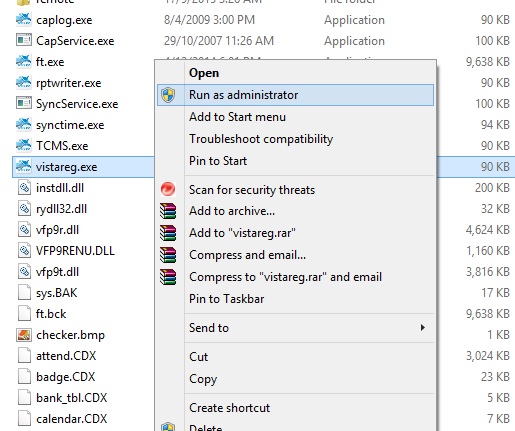
4) Once done, return to your desktop, and right-click at TCMS V2 icon, then select “Properties”.

5) Go to “Compatibility” tab, and click on “Change settings for all users”.
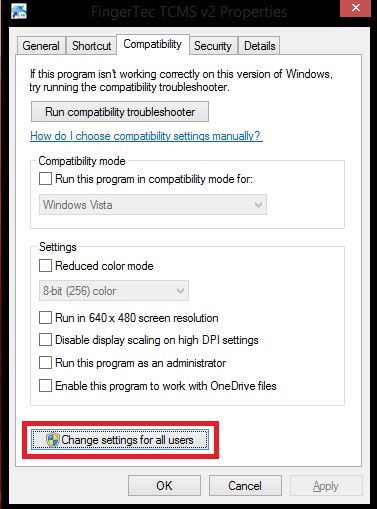
6) Check the “Run this program as an administrator” option, then click “Apply” and “OK”, and the problem will be out of your site.

Note: If some of the screenshots or steps viewed here are different from the ones in the current system, this is due to our continuous effort to improve our system from time to time. Please notify us at info@timeteccloud.com, we will update it as soon as possible.
Related Articles
The solution to Issuance Date Error when Migrating Date from TCMS V2 to TCMS V3 and Ingress
Introduction Recently, there are several issues related to database migration from TCMS V2 to TCMS V3 and Ingress software. First, user details migrated without the issuance date, wrong issuance date, or expiry date auto-configured to 1/1/2000. ...Easily Resolve OLE Error when downloading data into TCMS v2.2.027 to Correct Download Process
Introduction Recently, there have been multiple cases where users encountered an error while downloading data from terminals into TCMS v2.2.027. This is identified as the “OLE error” where the software is not able to read and retrieve the data due to ...Report Scheduler for TCMS V3 is Now Ready!
Introduction Report Scheduler is an automated interface that gives you the option to email your selected reports on a periodic basis. This feature is now available in TCMS V3 and you can set the files to be sent in various formats using Simple Mail ...Reset TCMS V3 and Ingress mdb for a New Database
Introduction: In certain situations, users might want to have a new/fresh database for their Ingress or TCMS V3 software. Take for example if the users plan to upgrade the computer or carry out some housekeeping for the servers and wish to reset the ...How To Solve Parse Failed Error when Importing User Data from Excel file in Ingress/TCMS V3
Introduction: Instead of individually enrolling user ID into the device, note that system administrators can upload all user data (such as UserID, Name, Username, Department) from the Excel files. This is done to reduce processing times as well as to ...