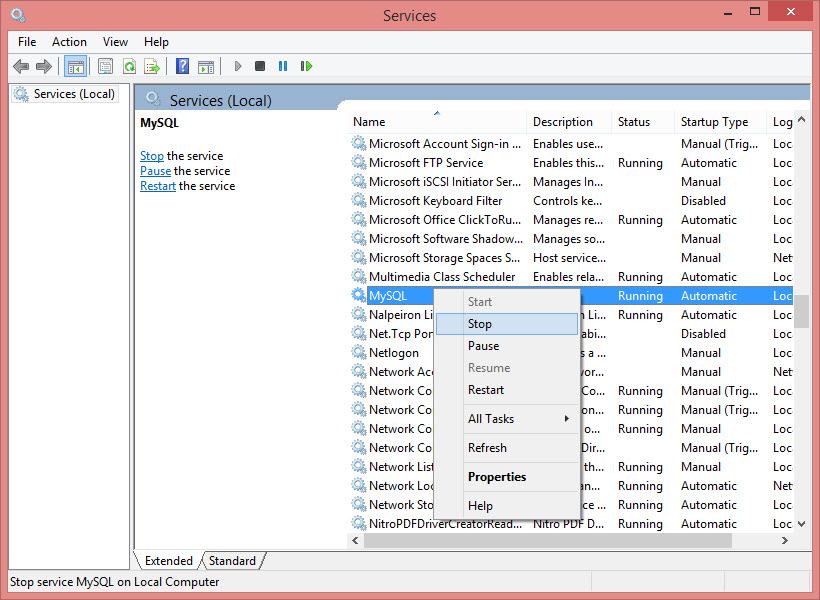Resetting your MySQL database password
Introduction
There may be instances in which you may not remember your password and this leaves you without the ability to access into your MySQL database. Now, you don’t need to worry about forgetting your password as we now offer you the option to reset and create a new password. Here are the steps that on how you can do so :
1. Suspend the MySQL service under Windows Service.
Go into Control Panel > Select to view Small icon > Select Administrative Tools
Select Services
Select MySQL > Right click > Select Stop
2. Next, create a TXT file with the content below
UPDATE mysql.user SET Password=PASSWORD('root') WHERE User='root';
FLUSH PRIVILEGES;
Exit;
You can insert your new password to replace the root.
Save the file into C drive with name MYSQL.txt3. Run COMMAND PROMPT by using your administrator privilege
4. Now, type the command below:
C:\>"C:\Program Files\MySQL\MySQL Server 5.5\bin\mysqld.exe" --defaults-file="C:\Program Files\\MySQL\\MySQL Server 5.5\\my.ini" --init-file=C:\\MYSQL.txt
In case you install MySQL into Program Files (x86) folder, please make sure that you change the command as below:
C:\>"C:\Program Files (x86)\MySQL\MySQL Server 5.5\bin\mysqld.exe" --defaults-file="C:\Program Files (x86)\\MySQL\\MySQL Server 5.5\\my.ini" --init-file=C:\\MYSQL.txt
5. Go into Control Panel > Select Small icon view > Select Administrative Tools > Services > MySQL > Right click mouse to select Start service.
Note: If some of the screenshots or steps viewed here are different from the ones in the current system, this is due to
our continuous effort to improve our system from time to time. Please notify us at info@timeteccloud.com, we will
update it as soon as possible.
Related Articles
6 Things You Need to Know about Ingress MySQL Database
Introduction If you have some or absolutely no idea about MySQL database and how it works with Ingress, this is the right article for you to explore. It is well understood that by now there are countless articles written about MySQL database, and ...Troubleshooting on Ingress DB Installer for Ingress software (MySQL database)
Introduction Ingress DB Installer is the Ingress connector tool that we use to establish the connection between Ingress program and MySQL server 5.5 database program. Sometimes, users may face problems loading the Ingress software. For example, the ...Backup/Restore Ingress Database using 3rd Party MySQL Manager Tool
Introduction Ingress was designed to work with MySQL database, which is known to be powerful, reliable and is widely used by many other systems. The downside of MySQL database is that the configuration requires advanced IT knowledge. It is important ...Complete Guide on How to Install Ingress Software with MySQL Database
Introduction Ingress software offers 2 preferred database options which are Microsoft Access (MDB) and MySQL. Most of the users with large corporations prefer Ingress with the MySQL database as it can accommodate many users compared to Ingress with ...Resolve “Failed to initialize database connection” error message in Ingress MySQL
Introduction Whenever a user launches the Ingress MySQL software, an error message “Failed to Initialize Database Connection” will appear. This error message occurs due to the service reboot every time you shut down your PC. The following tips ...