Reset TCMS V3 and Ingress mdb for a New Database
Introduction:
In certain situations, users might want to have a new/fresh database for their Ingress or TCMS V3 software. Take for example if the users plan to upgrade the computer or carry out some housekeeping for the servers and wish to reset the software (Ingress/TCMS V3) database.
Please take note that before you proceed with the resetting process, please make sure that you have either secured a healthy backup of your present database or confirmed that you do not require your present database anymore. This is because once the reset process is completed, it’s not possible for the data to be retrieved, and we do not take any responsibility for any data loss of such.
If you have confirmed or done the above step, please follow the steps below to start the reset process:
For TCMS V3
1) Go to TCMS V3 folder directory ( C:\Program Files (x86)\FingerTec\FingerTec TCMS V3\TCMS V3 ) - The file directory might be different based on your installation path
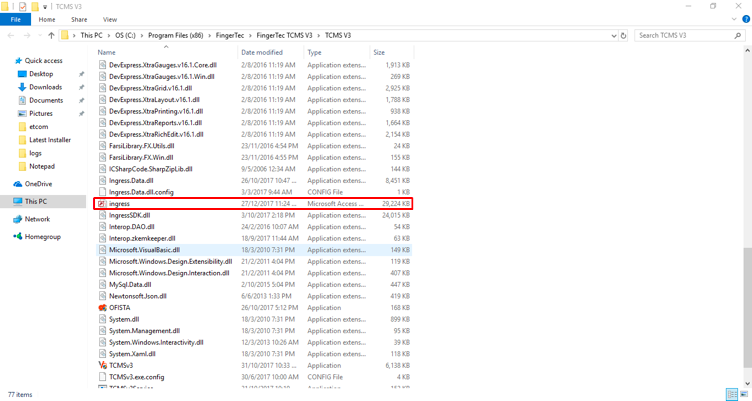
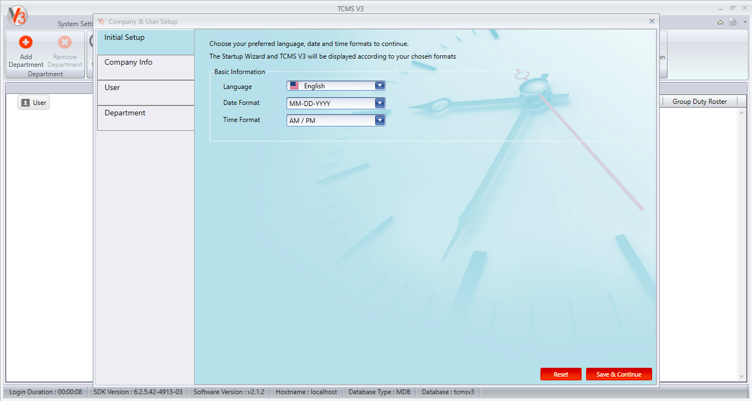
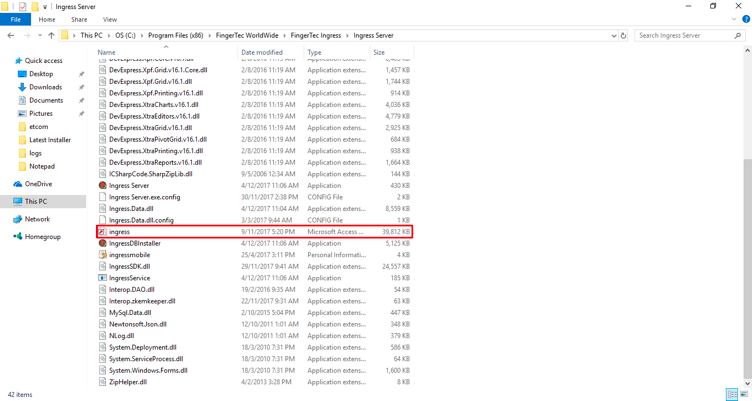
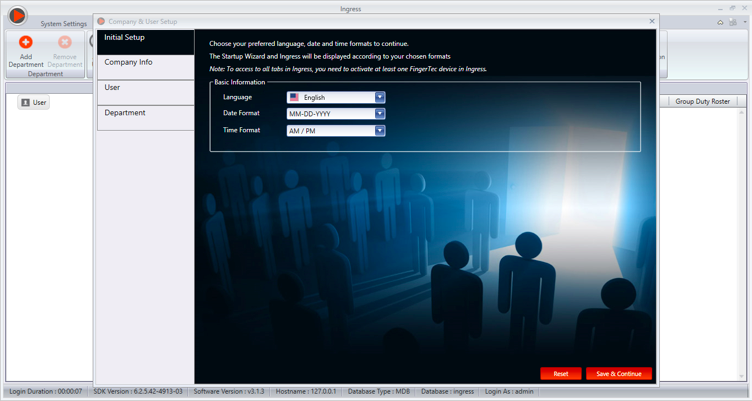
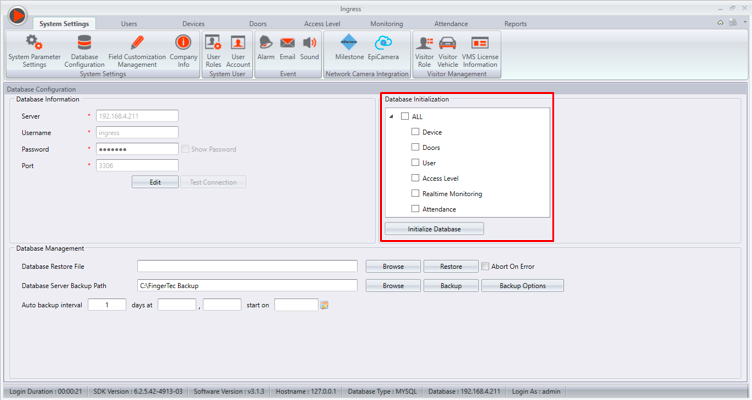

In certain situations, users might want to have a new/fresh database for their Ingress or TCMS V3 software. Take for example if the users plan to upgrade the computer or carry out some housekeeping for the servers and wish to reset the software (Ingress/TCMS V3) database.
Please take note that before you proceed with the resetting process, please make sure that you have either secured a healthy backup of your present database or confirmed that you do not require your present database anymore. This is because once the reset process is completed, it’s not possible for the data to be retrieved, and we do not take any responsibility for any data loss of such.
If you have confirmed or done the above step, please follow the steps below to start the reset process:
For TCMS V3
1) Go to TCMS V3 folder directory ( C:\Program Files (x86)\FingerTec\FingerTec TCMS V3\TCMS V3 ) - The file directory might be different based on your installation path
2) Rename the file name Ingress.mdb to another name, such as Ingress.mdb123
3) After you rename the file, just start the software and it will prompt a fresh database in which you will be required to key in the company info, similar with a fresh installation.
4) If you have the old database, you can restore the old database to retrieve all of the previous data.
For Ingress mdb:
1) Go to Ingress folder directory ( C:\Program Files (x86)\FingerTec WorldWide\FingerTec Ingress\Ingress Server ) - The file directory might be different based on your installation path
2) Rename the file name Ingress.mdb to another name, such as Ingress.mdb123
3) After you rename the file, just start the software and it will prompt a fresh database in which you will be required to key in the company info, similar with a fresh installation.
4) If you have the old database, you can restore the old database to retrieve all of the previous data.
For Ingress MySQL, please follow these steps:
1) From Ingress software, go to System Setting > Database Configuration > Initialize Database
2) After you initialized the database, all of the data will be deleted.
3) If you’ve initialized the database and after activating the device, you will need to add 1 clocking schedule and 1 group duty roster because the default clocking schedules and group duty rosters are deleted during the process.
4) Please take note that if you do not add the clocking schedule and group duty roster, you will then not be able to add the new users as it will prompt an error.
Related Articles
How to Migrate TCMS V3 or Ingress MDB to New TCMS V3 MySQL Software
Introduction Earlier this year we have introduced the TCMS V3 MySQL Beta version. As of June 2025, FingerTec has officially released new TCMS V3 software. We are excited to introduce the new version of TCMS V3 v4.0.2.6, now equipped with a MySQL ...Resolve “Failed to initialize database” error message in TCMS V3 & Ingress (MDB)
INTRODUCTION TCMS V3 and Ingress (MDB) utilize Microsoft Access Database, a small sized database with 2GB size limit, to ease database management, particularly for small and medium sized company. Ingress also supports MySQL database, a more suited ...Diagnose, Compact and Repair for Microsoft Access Database (TCMS V3 and Ingress MDB)
Introduction FingerTec offers 2 types of software which are known as the TCMS V3 - Time Attendance system and Ingress - Time Attendance & Access Control system respectively. Currently, TCMS V3 offers only 1 option to support the Microsoft Access ...Diagnose, Compact and Repair for Microsoft Access Database (TCMS V3 and Ingress MDB)
Introduction FingerTec offers 2 types of software which are known as the TCMS V3 - Time Attendance system and Ingress - Time Attendance & Access Control system respectively. Currently, TCMS V3 offers only 1 option to support the Microsoft Access ...Migrate Ingress from Old PC to New PC (MDB)
INTRODUCTION Database management has received an interface overhaul, allowing for swift backups and restores. Ingress itself is evolving to enhance the user experience, making navigation a breeze. These enhancements contribute to an overall ...