Report Scheduler Delivers Reports Automatically to Your Email
Introduction

2. Add the recipient email and click Ok and save the settings.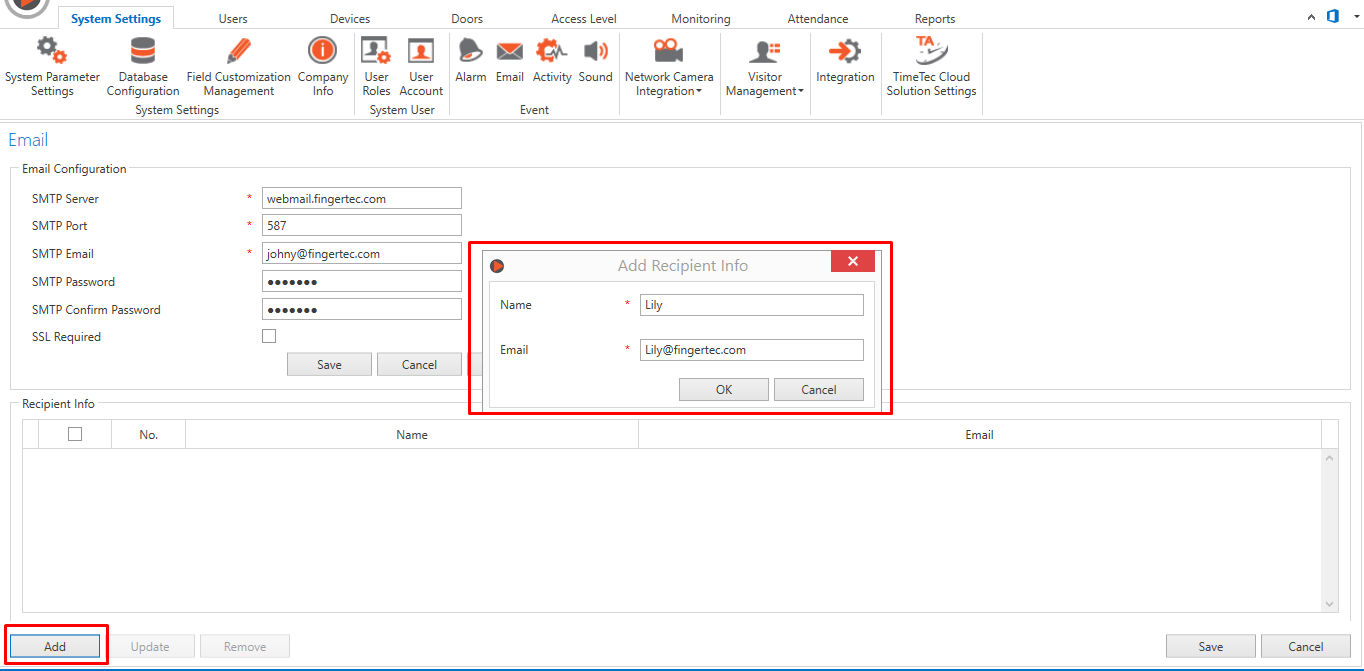
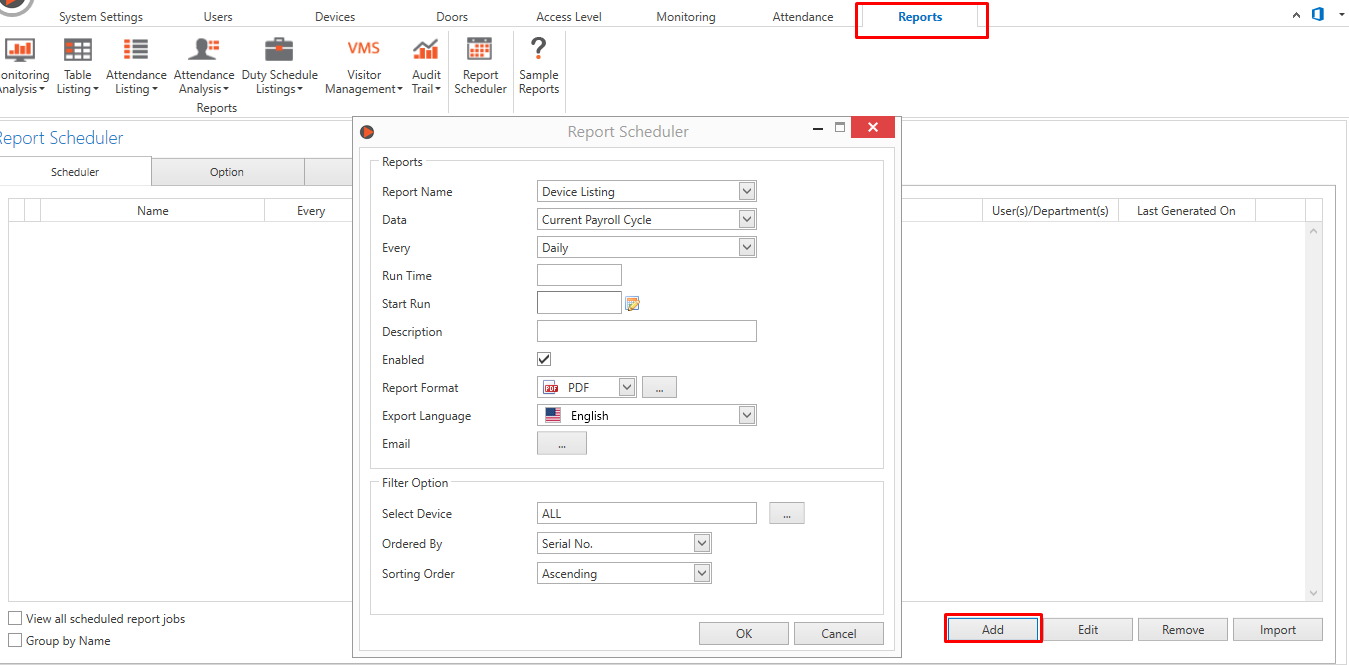
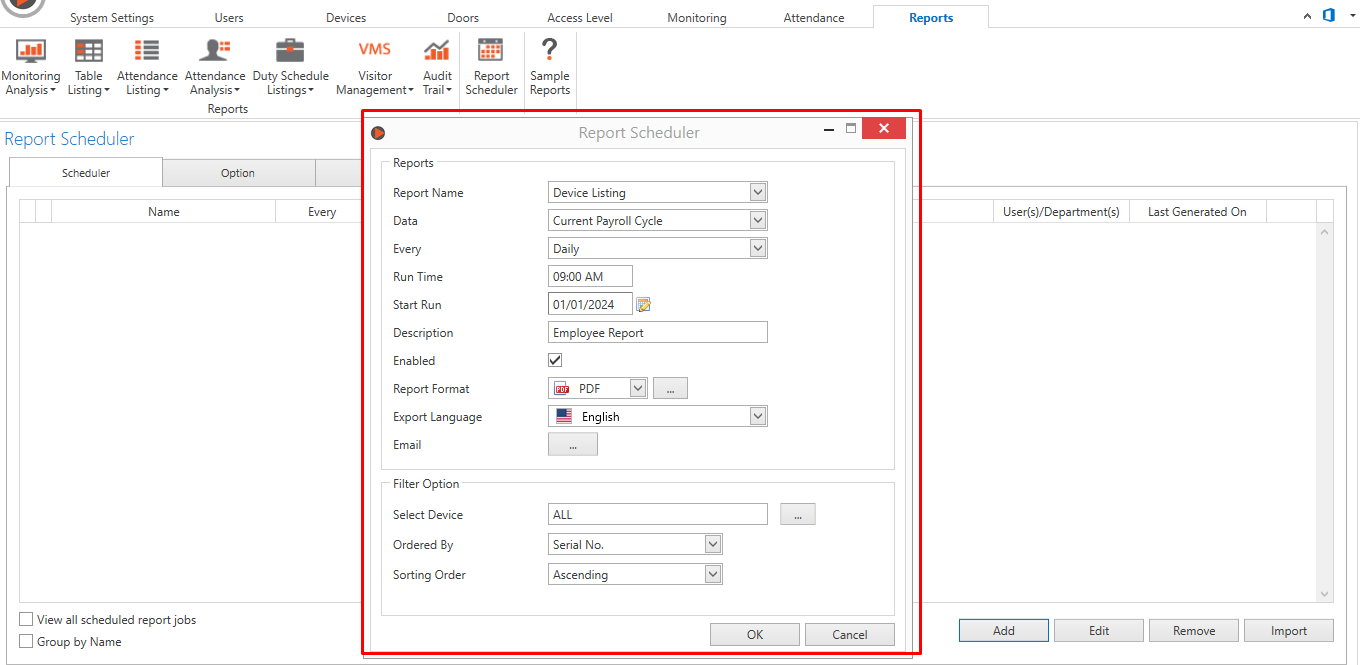
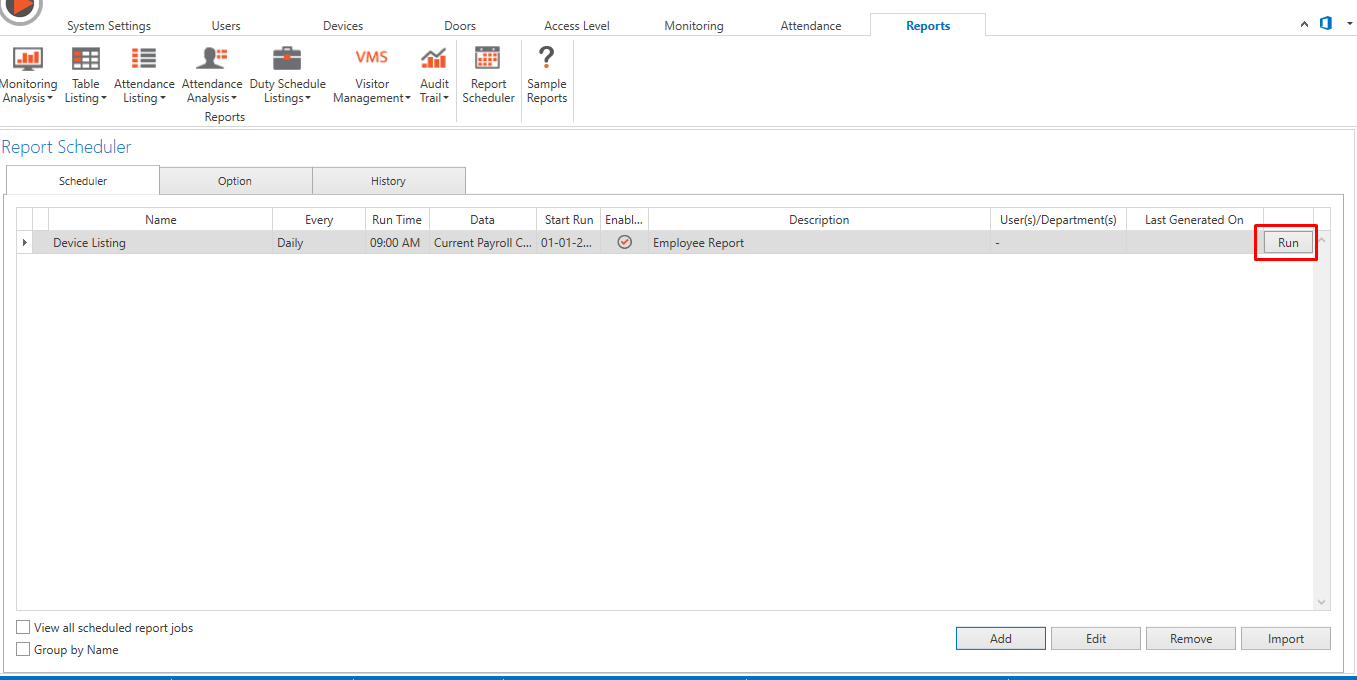
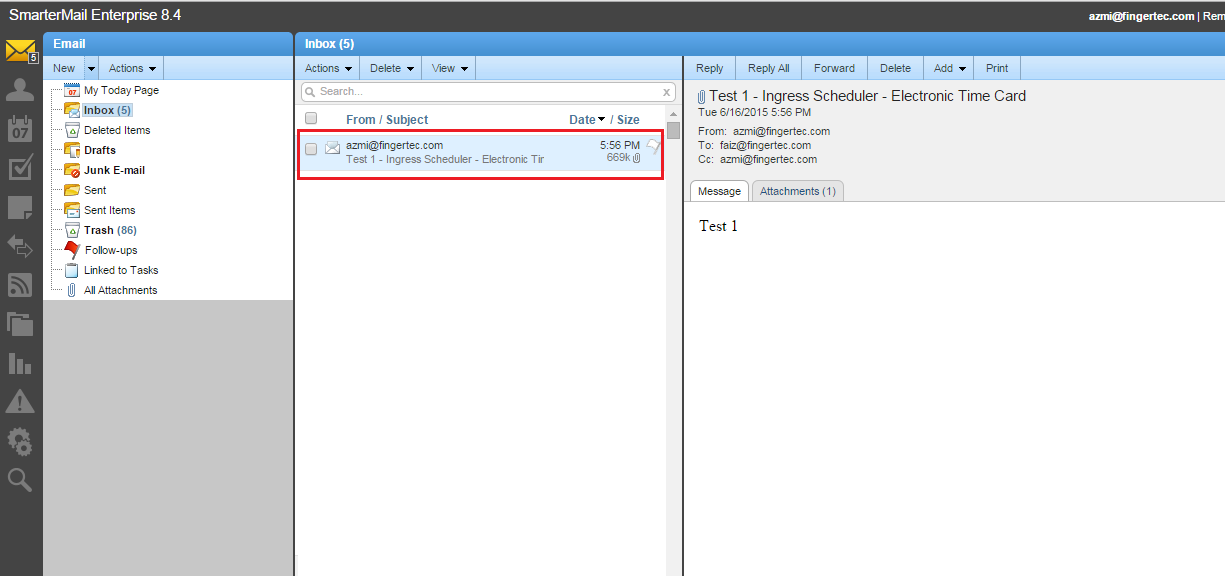
a) Main configuration: It’s important to ensure that all services; database, attendance service, etc, are running smoothly. If the Report Schedule is not working, it’s recommended that you restart all the services again to trigger the scheduler process properly.
Report Report Scheduler is an automated interface that gives you the option to email the reports on periodic basis. This feature is available in Ingress Software and you can set the file to be sent in a variety of formats using Simple Mail Transfer Protocol (SMTP).
Benefits
Report Scheduler helps streamline the delivery of reports and optimizes the running of many reports on your network. By using the Report Scheduler in Ingress, you can create a weekly schedule, whereby the system can email you the collected data even though your Ingress server is turned off.Process
To set the Report Scheduler in your Ingress software, please follow procedure below:
1. Log in to Ingress Software and go to System Settings tab > Email > Configure the SMTP Server, SMTP Port, SMTP Email and SMTP Password.
*We strongly recommend you to use your own company mail server as SMTP domain rather than using Gmail service provider to avoid server blocking the software from sending the email on behalf of the account owner.
3. Next, configure the Report Scheduler format by selecting the Report tab > Report Scheduler > Add Report.
4. Here you can select the type and date of report. You can also set the Report Scheduler run time, recipient email address, subject of email and message.
5. List of reports will appear in Report Scheduler table. Select Run to test run your Report Scheduler features in your Ingress Software.
6. System will automatically send the report via email based on the scheduling timing that you have set.
Quick Troubleshooting Tips
Report Scheduler is not working as per settings? Follow the steps below to troubleshoot.
a) Main configuration: It’s important to ensure that all services; database, attendance service, etc, are running smoothly. If the Report Schedule is not working, it’s recommended that you restart all the services again to trigger the scheduler process properly.
Ingress MySQL:
To restart MySQL, Ingress service and Attendance service: Start > Control Panel > Administrative Tools > Services > restart MySQL, Ingress Services and Attendance Service
Ingress MDB:
To restart Ingress service and Attendance service: Start > Control Panel > Administrative Tools > Services > restart Ingress Services and Attendance Service
b) Once restarted, click Run in the Report Scheduler settings to trigger the scheduling process again.
Note: If some of the screenshots or steps viewed here are different from the ones in the current system, this is due to our continuous effort to improve our system from time to time. Please notify us at info@timeteccloud.com, we will update it as soon as possible.
Related Articles
TCMS V2 – Sending Reports Automatically
Introduction As a software developed for centralizing and managing time attendance data, TCMS V2 boasts powerful features that can be used for automating time attendance tracking. One of these features is to configure the software to automatically ...Auto Generate Report to a Specific Path using Report Scheduler in Ingress and TCMS V3
Introduction Ingress and TCMS V3 offer a new feature in the software, where you can configure the report scheduler export path. You can set the report to be sent out and exported automatically into your preferred folder without the need to generate ...TCMS V3/Ingress - How To Utilize Gmail In Report Scheduler Settings
Introduction In previous technical tips, (refer links below) we have explained how to configure the Report Scheduler option in Ingress and TCMS V3 software. Additionally, we will now assist and explain on how to use or configure your own Gmail ...Report Scheduler for TCMS V3 is Now Ready!
Introduction Report Scheduler is an automated interface that gives you the option to email your selected reports on a periodic basis. This feature is now available in TCMS V3 and you can set the files to be sent in various formats using Simple Mail ...Send Personal Attendance Report to Dedicated Employee using Report Scheduler – Software Ingress / TCMSv3
Introduction Referring to the previous article about setting a Report Scheduler: https://www.fingertectips.com/2015/06/ingress-report-scheduler-delivers_18.html, now we will guide you on how to send personal Attendance Report to dedicated employee ...